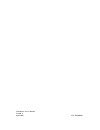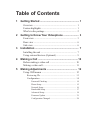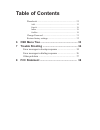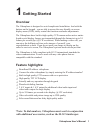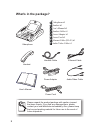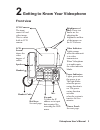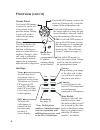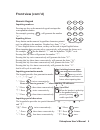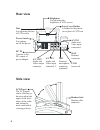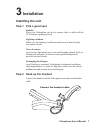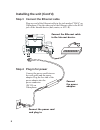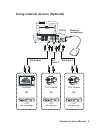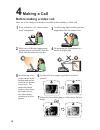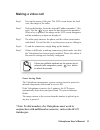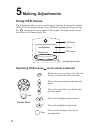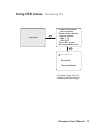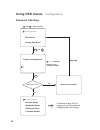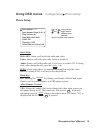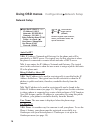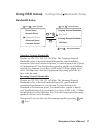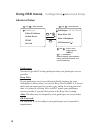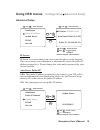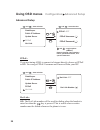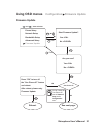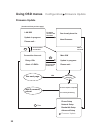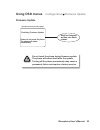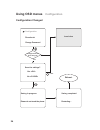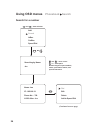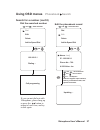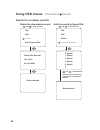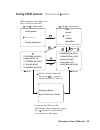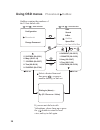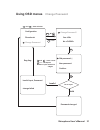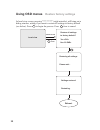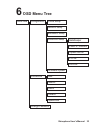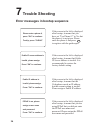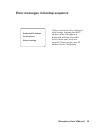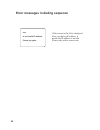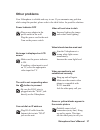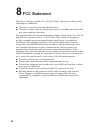- DL manuals
- Leadtek
- Telephone
- BVP 8770
- User Manual
Leadtek BVP 8770 User Manual
Summary of BVP 8770
Page 1
Videophone user's manual.
Page 2
Videophone user's manual version a april 2004 p/n: w0500880
Page 3: Table Of Contents
Table of contents 1 getting started ...................................................... 1 2 getting to know your videophone ..................... 3 3 installation ............................................................ 7 overview .................................................................
Page 4: Table Of Contents
Table of contents error messages in bootup sequence .............................. 34 other problems ............................................................. 37 phonebook ....................................................................... 25 change password ....................................
Page 5: Overview
Overview feature highlights: the videophone is designed to avoid complicated installation. And with the buttons on the keypad, you are able to access the user-friendly on screen display menu (osd), easily control the functions and make adjustments. The has a built-in high quality ccd camera and an a...
Page 6: What'S In The Package?
Audio/video cable power adapter handset cable ethernet cable power cord user's manual videophone what's in the package? Please unpack the product package with caution; inspect the items closely. If you find any damaged item, please contact your local distributor immediately. Also, please keep the bo...
Page 7: Front View
2 getting to know your videophone front view brightness hue: and these two knobs are for adjusting the brightness and hue of the images on the lcd screen. Lcd screen: shows the video images of callers. Ccd camera: the input source of local video image. This is a mini built-in ccd camera. Keypad: to ...
Page 8: Front View (Cont.'D)
Front view (cont.'d) phonebook still camera view privacy mute/redial: during a video call, this button is used to mute the audio so that you will not be heard by the other party on the phone; when there is no connection, to redial the ip address/ number* last dialed. Hot keys view: to select how loc...
Page 9: Front View (Cont.'D)
Inputting numbers pressing any key on the numeric keypad can input the correspondent number. For example, pressing will generate the number " 8 ". Numeric keypad front view (cont.'d) 8 tuv 2 abc 1 @_- 3 def 5 jkl 6 mno 4 ghi 9 wxyz 8 tuv 7 pqrs 0 ! ; $ . , numeric keypad inputting letters every butt...
Page 10: Rear View
Wan audio video a/v out a/v in2 power a/v in1 on off dc in brightness for adjusting the brightness of lcd screen hue for adjusting the hue of lcd screen dc in connect to the dc output of power adapter a/v out audio and video output connector a/v in2 audio and video input connector 2 a/v in1 audio an...
Page 11: Installation
3 installation step 1 pick a good spot prolonging the lifespan avoid storing or operating in abnormal conditions. High temperatures or excessive humidity could cause the unit to malfunction and shorten its useful lifespan. Videophone stability place your on top of a counter, desk, or table with the ...
Page 12
Step 3 connect the ethernet cable plug one end of the ethernet cable in the jack marked "wan" on videophone. Plug the other end of the ethernet cable in the rj-45 jack of the internet device (hub, router, or atu-r). Connect the ethernet cable to the internet device. Installing the unit (cont'd) step...
Page 13
Using external devices (optional) vcr (for recording) vcr (for playing) a/v output or or ccd camera television vcr (for playing) or ccd camera wan audio video a/v out a/v in2 power a/v in1 on off dc in com mic a/v input 1 a/v input 2 external microphone videophone user's manual 9.
Page 14: Making A Call
Avoid having lights behind you that might shine into the camera lens. Do not point the videophone at a mirror or bright light. Keep a distance of 0.5 meters away from videophone. Make sure of the most appropriate lighting source, preferably from the front with the beam on your face. 4 making a call ...
Page 15: Gatekeeper.
Step 1 turn on the power of the unit. Step 2 pick up the handset. Step 3 the other party answers the phone, and step 4 step 5 the incorporates a power saving circuit to protect its internal components and extend its service life. If the is inactive for 5 minutes, the lcd screen automatically shuts d...
Page 16: Using Osd Menus
Using osd menus the videophone allows you to use the cursor panel on the keypad to control osd (on-screen-display) menus. The osd menu is brought out by pressing the button on the cursor panel of the keypad. The figure below shows you what an osd menu looks like: clear osd menu lcd panel screen curs...
Page 17: Using Osd Menus
Change password configuration phonebook xxx.Xxx.Xxx.Xxx firmware version: press "ok" to enter ip addr of this phone: phone can be called by xxx.Xxx.Xxx.Xxx the configuration menu. Main: 1.1.0 lan: 2.2.2 ok local view using osd menus reviewing ips (continued on page 14, 24, 30 respectively, for instr...
Page 19: Using Osd Menus
Using osd menus configuration phone setup phone setup auto answer rings (0~9): 4 ring volume: hi start with: both a&v flash key: off h.263: on auto answer: off allow remote control: no and : item selection and : toggle options (on/off, hi/lo, yes/no) numeric keypad: input numbers start with: flash k...
Page 20: Network Setup
Network setup ip address: 0.0.0.0 netmask: 255.255.255.0 gateway: 192.168.1.1 press > to check: ( ) being called by above ip? No auto get ip (dhcp)? Yes user name: videophone use phone #? No phone #: 123456 and : item selection and : toggle options (yes/no) numeric keypad: input numbers, letters, pu...
Page 21: Bandwidth Setup
Bandwidth setup outgoing network bandwidth: incoming network bandwidth: choices are 128, 256, 384, 512, 640 kbps. The outgoing network bandwidth refers to the total bandwidth speed for your broadband connection from your location to internet. It is also known as the upload or upstream speed. You sho...
Page 22: Using Osd Menus
Using osd menus configuration advanced setup advanced setup alias: videophone gatekeeper: 192.168.128.110 keep alive: on gk password ( ) public ip address update server pppoe gatekeeper hot link and : item selection and : item selection clear : backspace numeric keypad: input numbers, letters, punct...
Page 23: Advanced Setup
Public ip address update server pppoe gatekeeper hot link public ip: 192.168.128.179 ip server: 210.202.38.143 auto detect public ip? Yes ip server: auto detect public ip? Yes: no: the public ip address assigned to your router by your isp will be detected automatically and shown after reboot. See th...
Page 24: Using Osd Menus
Using osd menus configuration advanced setup advanced setup public ip address update server pppoe gatekeeper hot link pppoe: off pppoe username ( ) pppoe password ( ) hot link: off hot link number ( ) hot link: on: the hot link number will be used for dialing when the handset is raised or when the k...
Page 25: Using Osd Menus
Using osd menus configuration firmware update firmware update start firmware update? Yes no are you sure? Yes no bandwidth setup firmware update phone setup network setup advanced setup clear or ok ok yes ok clear ok reboot. And reboot. Firmware update. Press "ok" to turn off the "use phone #?" feat...
Page 26: Using Osd Menus
Successfully. Restarting. Firmware update completed main s/w update in progress. Please wait... Using osd menus configuration firmware update firmware update lan s/w update in progress. Please wait... Latest firmware. You already have the connection time out. Retry abort firmware versions are the sa...
Page 27: Using Osd Menus
Using osd menus configuration firmware update firmware update finalizing firmware update. Please do not touch the phone. The phone will restart automatically. Wait for firmware written into flash, reboot. (continued from previous page) do not touch the phone during firmware update. The phone will re...
Page 28: Using Osd Menus
Using osd menus save the settings? Yes no configuration configuration has been changed? No yes clear saving completed. Restarting... Ok configuration changed local view change password configuration phonebook saving in progress. Please do not touch the phone. Reboot. 24.
Page 29: Using Osd Menus
Record saved add this record? Yes no note: you can enter the phonebook menu either through the osd menu or by pressing the button if you enter the phonebook menu by pressing the at any time. Button, videophone will return to local view when you leave the phonebook menu. Using osd menus phonebook add...
Page 30: Using Osd Menus
Using osd menus phonebook search search for a number dial edit delete (continued on next page) or ok and : item selection searching by name: joe name: joe phone no. : 789 ip: 192.168.3.1 h.323 alias: joe ok add to speed dial clear : backspace numeric keypad: input numbers, letters, punctuation marks...
Page 32: Using Osd Menus
Delete this record? Yes no dial edit record deleted using osd menus search for a number (cont'd) delete the phonebook record phonebook search delete ok ok and : item selection add to speed dial record saved ok and : item selection dial edit delete add to speed dial 0. (none) 1. (none) 2. (none) 3. (...
Page 33: Using Osd Menus
Using osd menus phonebook inbox inbox contains the numbers of the 10 last received calls. Dial out or ok ok by (ip / phone no. / alias) dialing to (name) ... And : item selection and : item selection if you can not dial out with videophone, please hang up or press the button to return to local view,...
Page 34: Using Osd Menus
Using osd menus outbox contains the numbers of the 10 last dialed calls. Phonebook outbox search inbox outbox or ok ok and : item selection and : item selection dial out by (ip / phone no. / alias) dialing to (name) ... Dial out select a desired item and then press , or press a number directly, to d...
Page 36: ********
Local view ******** in local view screen, pressing "********" (eight asterisks) will bring out a dialog window, asking if you want to restore all settings to factory default (see below). Press to begin the process. Press to cancel. Restore all settings to factory default? Yes no using osd menus rest...
Page 37: Osd Menu Tree
Change password firmware update search inbox outbox add phonebook 6 osd menu tree speed dial network setup advanced setup gatekeeper public ip address update server hot link pppoe configuration local view phone setup bandwidth setup videophone user's manual 33.
Page 38: Trouble Shooting
7 trouble shooting error messages in bootup sequence please enter a phone #, press "ok" to continue. To skip, press "clear" public ip server address is invalid, please assign. Press "ok" to continue. If the screen to the left is displayed after bootup, it means that you have set "use phone #?" to ye...
Page 39
Duplicated ip address for this phone. Please reassign. If the screen to the left is displayed after bootup, it means that the ip address of the videophone is duplicated with that of another device in the same local area network. Please assign a new ip address for the videophone. Error messages in bo...
Page 40
Xxx is an invalid ip address. Please try again. Error messages in dialing sequence if the screen to the left is displayed after you dial an ip address, it means the ip address is invalid. Please retry with a correct one. 36.
Page 41: Other Problems
Plug power adapter in the power outlet in the wall. Plug the power cord in the unit. Turn on the power switch. Power indicator off make sure the power indicator is on. If auxiliary video input is used on tv, select the appropriate video input for tv. No image is displayed on lcd screen plug rj-45 ca...
Page 42: Fcc Statement
This device complies with part 15 of the fcc rules. Operation is subject to the following two conditions: this device may not cause harmful interference. This device must accept any interference received, including interference that may cause undesired operation. This equipment has been tested and f...