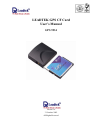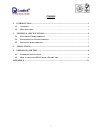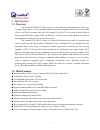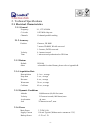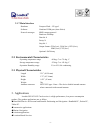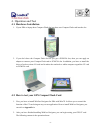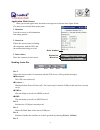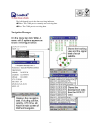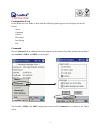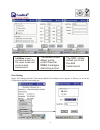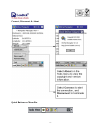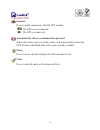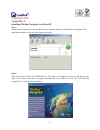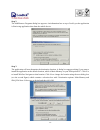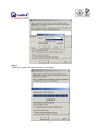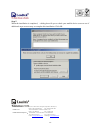Summary of GPS 9534
Page 1
. Leadtek gps cf card user’s manual gps 9534 version 1.0 31 october 2002 all rights reserved.
Page 2
. I contents 1. Introduction...........................................................................................................................1 1.1. O verview ................................................................................................................................1 1....
Page 3: 1.1. Overview
. - - 1 1. Introduction 1.1. Overview the leadtek 9534 gps cf card receiver is a global position system receiver with a type i compact flash interface. It has a standard nmea output and compatible with all devices accepting a type i and type ii compact flash slot. The leadtek 9534 gps cf card which ...
Page 4
. - - 2 2. Technical specifications 2.1. Electrical characteristics 2.1.1 general frequency l1, 1575.42 mhz c/a code 1.023 mhz chip rate channels 12 channel parallel tracking 2.1.2 accuracy position 15 meters, 2d rms 7 meters 2d rms, waas corrected 1-5 meters, dgps corrected velocity 0.1 meters/seco...
Page 5
. - - 3 2.1.7 main interface hardware compact flash – cf type i software emulated com-port (auto select) protocol messages nmea output protocol baud rate: 4800bps data bit: 8 parity: n stop bit: 1 output format: gga(1sec), gsa(5sec), gsv(5sec), rmc(1sec),vtg(1sec) optional: sirf binary 2.2. Environm...
Page 6: 4.1. Hardware Installation
. - - 4 4. Operation and test 4.1. Hardware installation 1. If your pda or laptop have compact flash slot just plug your compact flash card into the slot. 2. If you don’t have the compact flash slot but you got a pcmcia slot, then you can apply an adapter to connect your compact flash card to pcmcia...
Page 7
. - - 5 application main screen when you run the application, the main screen appears as shown in the figure below: the main screen include three major parts: 1. Menu bar provides accesses to all information and setting options. 2. Status bar shows the current status, including the connection with t...
Page 8
. - - 6 the ball-shaped icon is the data receiving indicator. white: the com port is currently not receiving data. blue: the com port is receiving data. Navigation messages.
Page 9
. - - 7 configuration tools on the menu bar click tools. A menu with the following options appears (see the figure on the left below): about command connect disconnect port setting exit command select command and an additional menu bar appears on the bottom of the data window that includes 3 tabs: i...
Page 10
. - - 8 initialize screen provides options fo r the reset mode and protocol data transmission. T he sirf screen allows you to set the data tr ansmission the nmea screen allows you to control how the nmea messages are being out put. Port setting select port setting from the tools menu and the port se...
Page 11
. - - 9 connect, disconnect & about quick buttons on menu bar.
Page 12: Pause
. - - 10 connect press to build connection with the gps module the gps is not co nnected the gps is connected. When this button is pressed, the s ystem will automatically detect the gps protocol and baud rate of th e port currently en abled. Press to pause the data d isplayed in development view. Pr...
Page 13
. - - 11 appendix a installing winfast navigator for pocket pc note : microsoft activesync has to be installed on your computer when you install winfast navigator. The application interface is shown in the figure to the right. Step 1. Insert the software cd in your cd-rom drive. The setup screen app...
Page 14
. - - 12 step 2. The add/remove programs dialog box appears. An information box on top of it tells you the application is retrieving application data from the mobile device. Step 3. The application will next determine the destination location. A dialog box appears asking if you want to install the a...
Page 15
. - - 13 step 4. A dialog box appears showing the progress of installation..
Page 16
. - - 14 step 5. When the installation is completed, a dialog box tells you to check your mobile device screen to see if additional steps are necessary to complete this installation. Click ok. Leadtek research inc.: 18f, 166, chien-yi rd., chung ho, taipei hsien, taiwan (235) phone: +886-(0)2 8226 5...