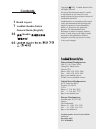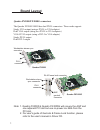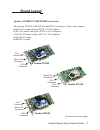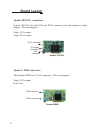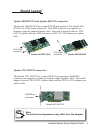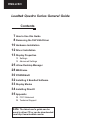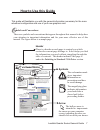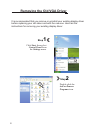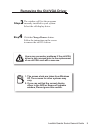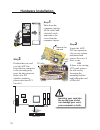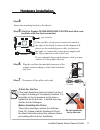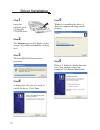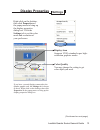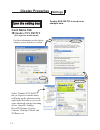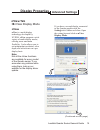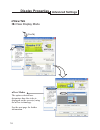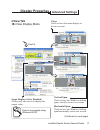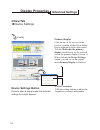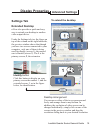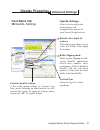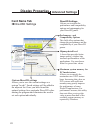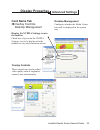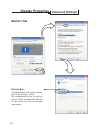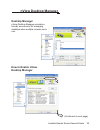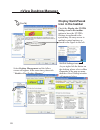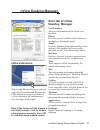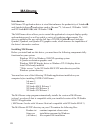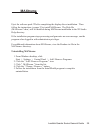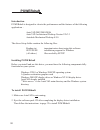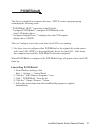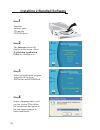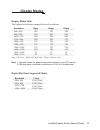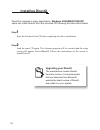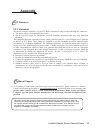- DL manuals
- Leadtek
- Video Card
- Quadro FX3000
- Manual
Leadtek Quadro FX3000 Manual
Leadtek Quadro Series General Guide
Version A
December 2003
P/N: W0500858
1
7
Board Layout
Leadtek Quadro Series
General Guide (English)
36
65
Quadro
(
)
Contents
International Headquarters
18th Fl., 166, Chien-Yi Rd.
Chung Ho, Taipei Hsien
Taiwan (235)
Phone: +886 (0)2 8226 5800
Fax:
+886 (0)2 8226 5801
http://www.leadtek.com.tw
E-Mail: service@leadtek.com.tw
United States Headquarters
Europe Headquarters
46732 Lakeview Blvd.
Fremont, CA 94538
U.S.A.
Phone: +1 510 490 8076
Fax:
+1 510 490 7759
http://www.leadtek.com
Phone: +
Fax:
+
http://www.leadtek.nl
Antennestraat 16 1322 AB
Almere
The Netherlands
31 (0)36 536 5578
31 (0)36 536 2215
Copyright
2003 Leadtek Research Inc.
All rights reserved.
No part of this document may be copied
or reproduced in any form or by any
means without the prior written consent of
Leadtek Research Inc.
Leadtek makes no warranties with respect
to this documentation and disclaims any
implied warranties of merchantability,
quality, or fitness for any particular
purpose. The information in this
document is subject to change without
notice. Leatek reserves the right to make
revisions to this publication without
obligation to notify any person or entity
of any such changes.
Leadtek Research Inc.
Leadtek Research Inc.
Summary of Quadro FX3000
Page 1
Leadtek quadro series general guide version a december 2003 p/n: w0500858 1 7 board layout leadtek quadro series general guide (english) 36 65 quadro ( ) contents international headquarters 18th fl., 166, chien-yi rd. Chung ho, taipei hsien taiwan (235) phone: +886 (0)2 8226 5800 fax: +886 (0)2 8226...
Page 2: Board Layout
Quadro fx3000 workstation stereo sync connector dvi-i connector board layout quadro fx3000/fx3000g connectors the quadro fx3000/3000g has dual dvi-i connectors. These cards support: single vga output (using a dvi-i to vga adapter) dual vga output (using two dvi-i to vga adapters) vga+dvi-i output (u...
Page 3: Board Layout
Board layout quadro fx1000//fx1100/fx2000 connectors the quadro fx1000/1100/2000 has dual dvi-i connectors. These cards support: single vga output (using a dvi-i to vga adapter) dual vga output (using two dvi-i to vga adapters) vga+dvi-i output (using a dvi-i to vga adapter) single dvi-i output dual...
Page 4: Quadro Fx500 Connectors
Quadro fx500 connectors the quadro fx500 has both vga and dvi-i connectors. This card supports: single vga output dual vga output (using a dvi-i to vga adapter) single dvi-i output vga+dvi-i output dvi-i connector quadro fx500 vga connector board layout quadro 900/980 xgl quadro 900/980 xgl connecto...
Page 5: Board Layout
Quadro 750 xgl quadro 700xgl vga connector dvi-i connector stereo 3d connector dvi-i connector stereo 3d connector board layout quadro 700/750 xgl connectors the quadro 700/750 xgl has both vga and dvi-i connectors. These cards support: single vga output dual vga output ( using a dvi-i to vga adapte...
Page 6: Board Layout
Board layout quadro 380 xgl connectors quadro 380 xgl has both vga and dvi-i connectors, but only supports a single display. This card supports : single vga output single dvi-i output quadro2 mxr connectors the quadro2 mxr has 2 vga connectors. This card supports: single vga output dual vga vga conn...
Page 7: Board Layout
Board layout quadro 200/280 nvs and quadro 400 nvs connectors the quadro 200/280 nvs has a single lfh 60-pin connector. The quadro 400 nvs has two lfh 60 pin connectors. Each lfh connector can support two monitors, using the supplied splitter cable. Your card is shipped with one dvi- i+dvi-i splitte...
Page 8: How To Use This Guide
7 how to use this guide 8 10 12 13 25 28 30 32 33 34 35 removing the old vga driver hardware installation driver installation display properties nview desktop manager maxtreme powerdraft installing 2 bundled software display modes installing directx appendix 13 settings 15 advanced settings 35 fcc s...
Page 9: Symbols And Conventions
This guide will familiarize you with the general information necessary for the more advanced configuration and use of your new graphics card. There are symbols and conventions that appear throughout this manual to help draw your attention to important information and for your more effective use of t...
Page 10: Step
Step 1 click , then select from the menu. Start control panel settings step 2 removing the old vga driver it is recommended that you remove or uninstall your existing display driver before replacing your old video card with the new one. Here are the instructions for removing your existing display dr...
Page 11: Step
Step 3 the window will list the programs currently installed in your system. Select the old display driver. Step 4 click the button. Follow the instructions on the screen to remove the old vga driver. Change/remove removing the old vga driver 1. The screen shots are taken from windows xp. The screen...
Page 12: Hardware Installation
Hardware installation 10 locate the agp/ pci bus expansion slot on your system mainboard and remove the cover if there is one. If there is an existing vga card, remove the old card by loosening the mounting bracket and pulling the card off the slot. Or step 2 shut down the computer; unplug all the c...
Page 13: Hardware Installation
Hardware installation hardware installation nvidia quadro 4-pin connector before installing the driver the product package contains the software pack cd. Please read the readme.Txt file for the latest information about the software before proceeding with the driver installation. If the heat dissipat...
Page 14: Driver Installation
Driver installation step 1 step 5 step 6 step 2 insert the software pack cd into the cd-rom drive. The screen will display on the screen. Select by clicking on it. Autorun driver install step 3 the installshield wizard is been preparing. Step 4 a dialog box tells you it is ready to install the drive...
Page 15: Display Properties
Display properties settings right click on the desktop, then click on the popup menu to bring up the display properties dialog box. Click the tab to set the color mode and resolution of your preference. Properties settings color quality you may change the setting to get color depth you need. Display...
Page 16: Card Name Tab
Select "quadro nvs 280 pci" tab (or respective model name) will bring up the submenu as the right figure that allows you to do some advanced settings including nview, opengl settings, direct3d settings, overlay controls, desktop utilities and nvrotate, etc. Quadro nvs 280 pci is used as an example h...
Page 17: Nview Tab
Nview tab ènview display mode nview nview nview is a multi-display technology developed by nvidia. Supports a wide variety of multi-display modes, offering users maximum flexibility. It also allows you to set independent resolution, color depth, and refresh rate on a per display basis. Note: not all...
Page 18: Nview Modes
Nview modes the option selected here determines how the video is displayed on the screen(s) using the nview technology. See the next page for further information. (cont'd) nview tab ènview display mode 16 display properties advanced settings.
Page 19: Vertical Span
(cont'd) single display (nview disabled) allows only one screen to display the output video. Vertical span horizontal span check to have the windows desktop span vertically across two screens. Check to have the windows desktop span horizontally across two screens. Clone check to have the same displa...
Page 20: Device Settings Button
Device settings button press to open a popup menu that includes settings for output devices. Nview tab èdevice settings primary display click on one of the screens in the preview window of the nview dialog box to highlight it with a blue frame. Tick the check box to set the selected screen the prima...
Page 21: Extended Desktop
1 2 1 extended desktop nview also provides a quick and easy way to extend your desktop to another video output device. Under the settings tab (see the figure on top of the column on the right hand side, the preview window shows that though you have two screens connected to your computer, only one of...
Page 22: Card Name Tab
Card name tab èperformance and quality performance and quality drag the slider to select the performance setting ( as the left figure ) for quality enhancements in direct3d and opengl applications. Performance there are three selections you can choose : application, balanced, and aggresive. Antialia...
Page 23: Custom Opengl Settings
Custom opengl settings a list of the custom settings (or "tweaks") you have saved. Selecting an item from the list will activate the setting. To apply the setting, please choose the "ok" or "apply" button. Card name tab èopengl settings default color depth for textures this setting item allows you t...
Page 24: Custom Direct3D Settings
Custom direct3d settings allows you to save the current settings as a custom "tweak". Saved settings will be added to the adjacent list. Once you have found the optimal settings for a particular direct3d before starting the program and eliminates the need to set each option individually. Card name t...
Page 25: Overlay Controls
Overlay controls these controls are used to adjust video quality such as brightness, contrast, hue and saturation. Desktop management configures whether the media center icon will be displayed in the system tray. Display the nvidia settings icon in the taskbar check here if you want the nvidia setti...
Page 26: Refresh Rate
Refresh rate standard driver will set the refresh rate to the default: 60 hz. We recommend you to set refresh rate to 85 hz to reduce the flickers of the screen, for a better viewing experience. Monitor tab 24 display properties advanced settings.
Page 27: Desktop Manager
Desktop manager nview desktop manager provides a friendly environment for managing desktops when multiple screens are in use. Nview desktop manager how to enable nview desktop manager (continued on next page) leadtek quadro series general guide 25.
Page 28: Nview Desktop Manager
Nview desktop manager (cont'd) display quicktweak icon in the taskbar check the option to have the nvidia settings icon placed in the system tray for easy access to multiple control options, as shown in the figure to the left. Display the nvidia settings icon in the taskbar select and the follow scr...
Page 29: Nview Extensions
Nview extensions when using internet explorer, you can right-click on the internet explorer tab in the taskbar to bring out a menu of nview extensions for configuration. (see the figure to the right.) nview desktop manager each tab of nview desktop manager user interface allows customization of the ...
Page 30: Maxtreme
Maxtreme maxtreme 3d application driver is a tool that enhances the productivity of autodesk and autodesk discreet applications such as 3ds max 5, 3ds max4, 3d studio max, and 3d studio max , and 3d studio viz . Maxtreme driver allows you to control the application's viewport display quality and ren...
Page 31: Maxtreme
Eject the software pack cd after completing the display driver installation. Then follow the instructions in page 32 to install maxtreme. The help file (maxtreme*.Chm ) will be installed during maxtreme installation in the 3d studio help directory. If the installation program stops processing and ge...
Page 32: Powerdraft
Powerdraft powerdraft is designed to elevate the performance and the features of the following applications : introduction installing powerdraft to install powerdraft autocad 2002/2000/2000i autocad architectural desktop version 2/2i/3.3 autodesk mechanical desktop 4/5/6 the driver setup folder cont...
Page 33: Powerdraft
Powerdraft the driver is installed in a separate directory. Setup creates a program group containing the following icons: the two configure icons only work when autocad is not running. 3. Use these icons to configure either powerdraft or the original driver that comes with autocad ( whip ) as the ac...
Page 34
Installing 2 bundled software step 1 step 2 step 3 step 4 insert the software pack cd into the cd-rom drive. The screen will display on the screen. Select by clicking on it. Autorun workstation application utility select a language that is used on your system. Then follow the instructions that appea...
Page 35: Display Modes
Display modes display modes table the highest refresh rates supported at each resolution: note: 1. The table shows the general supported resolutions on a crt monitor. 2. Emi tests were conducted at resolutions of 1920 x 1440 and below. 640 x 480 800 x 600 1024 x 768 1152 x 864 resolution 240 240 240...
Page 36: Installing Directx
Directx is required in many applications. Users can install directx from the provided cd following the instructions below. Windows 95/98/me/nt/2000/xp eject the software pack cd after completing the driver installation. Load the same cd again. The autorun program will be executed and the setup scree...
Page 37: Fcc Statement
Fcc statement this device complies with part 15 of the fcc rules. Operation is subject to the following two conditions: this device may not cause harmful interference. This device must accept any interference received, including interference that may cause undesired operation. This equipment has bee...