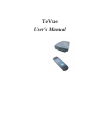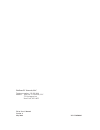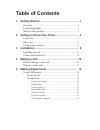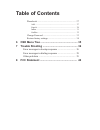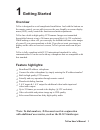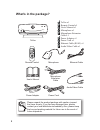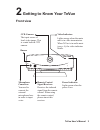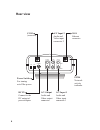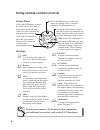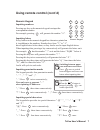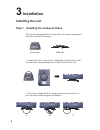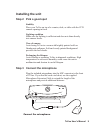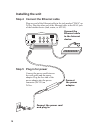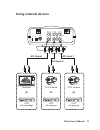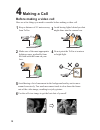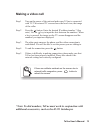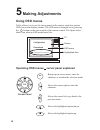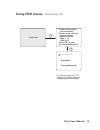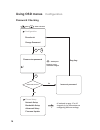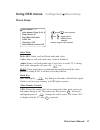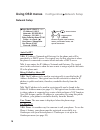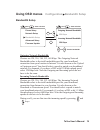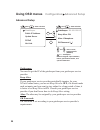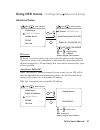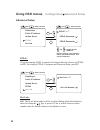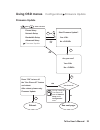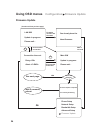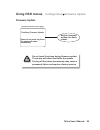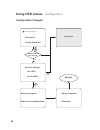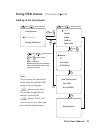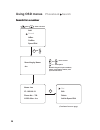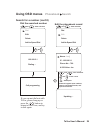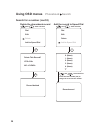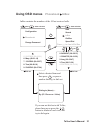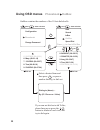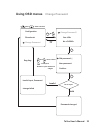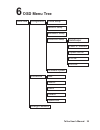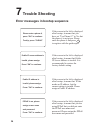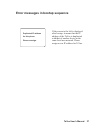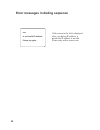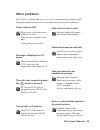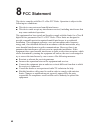Summary of TeVue
Page 1
Tevue user's manual.
Page 2
Tevue user's manual version a may 2004 p/n: w0500869 telefone tv network, llc telephone number: 212 5019000 address: telefone tv network, llc 750 lexington ave new york, ny 10022.
Page 3: Table Of Contents
Table of contents 1 getting started ...................................................... 1 2 getting to know your ............................... 3 3 installation ............................................................ 8 overview ..................................................................
Page 4: Table Of Contents
Table of contents error messages in bootup sequence .............................. 36 other problems ............................................................. 39 phonebook ....................................................................... 27 change password ....................................
Page 5: Overview
Overview feature highlights: tevue is designed to avoid complicated installation. And with the buttons on the remote control, you are able to access the user-friendly on screen display menu (osd), easily control the functions and make adjustments. Has a built-in high quality ccd camera. Images are t...
Page 6: What'S In The Package?
Audio/video cable power adapter ethernet cable user's manual what's in the package? Please unpack the product package with caution; inspect the items closely. If you find any damaged item, please contact your local distributor immediately. Also, please keep the box and packing material for future us...
Page 7: Getting To Know Your
2 getting to know your tevue front view ccd camera: the input source of local video image. This is a mini built-in ccd camera. Power indicator: lights green when the power is on. Video indicator: lights orange when the main unit is in video transmission. When tevue is in audio mute (see p. 6), the v...
Page 8: Rear View
Rear view com (reserved) dc in connect to the dc output of power adapter a/v input 1 audio and video input connector 1 wan ethernet connector power switch for turning on/off the power on com off power wan av out av in2 av in1 audio video link link network activity indicator a/v output audio and vide...
Page 9: Using Remote Control
Using remote control 1. Number keys 2. 3. Mute 4. Clear 5. In-box 6. Left arrow 7. Vol - 8. On-hook / off-hook 9. Still 10. Privacy 11. View 12. # 13. Out-box 14. Camera 15. Phonebook 16. Vol + 17. Right arrow 18. Ok vol vol ok s h a r p f a s t y0400033 2 3 4 5 6 7 8 9 0 1 # ., !; pqrs tuv abc def ...
Page 10: Using Remote Control
Used with osd menus; to move the cursor left or to go back to the previous menu. During a video call, used to reduce the incoming video bit rate. Ok: used with osd menus; to pop up the osd menu, to enter the sub menu, or to confirm the selection. During a video call, related to the "allow remote con...
Page 11: Using Remote Control
Inputting numbers pressing any key on the numeric keypad can input the correspondent number. For example, pressing will generate the number " 8 ". Numeric keypad numeric keypad inputting letters every button on the numeric keypad has characters printed on it, in addition to the numbers. Number keys ...
Page 12: Installation
Front view side view a c b 3 installation installing the unit step 1 installing the skid-proof base the enclosed skid-proof base keeps the unit securely positioned anywhere on the flat surfaces. 1. Attach the base to the unit by sliding the security latch of the base into the corresponding area on t...
Page 13: Step 2 Pick A Good Spot
Mic video power step 2 pick a good spot prolonging the lifespan avoid storing or operating in abnormal conditions. High temperatures or excessive humidity could cause the unit to malfunction and shorten its useful lifespan. Tevue stability place your on top of a counter, desk, or table with the ccd ...
Page 14: Installing The Unit
Step 4 connect the ethernet cable plug one end of the ethernet cable in the jack marked "wan" on tevue. Plug the other end of the ethernet cable in the rj-45 jack of the internet device (hub, router, or atu-r). Installing the unit step 5 plug in for power connect the power cord between the wall outl...
Page 15: Using External Devices
Using external devices vcr (for recording) vcr (for playing) a/v output or or ccd camera television vcr (for playing) or ccd camera on com off power wan av out av in2 av in1 audio video link a/v input 1 a/v input 2 tevue user's manual 11.
Page 16: Making A Call
Avoid having lights behind you that might shine into the camera lens. Do not point the at a mirror or bright light. Tevue keep a distance of 0.5 meters away from . Make sure of the most appropriate lighting source, preferably from the front with the beam on your face. Tevue 4 making a call here are ...
Page 17: Making A Video Call
Step 1 turn on the power of the unit and . Step 2 press the button. Step 3 the other party answers the phone, and step 4 step 5 make sure tevue is connected with tv the external tv screen shows the local view, the image of the caller. Enter the desired ip address/number * (see note). Use the key to ...
Page 18: Using Osd Menus
Using osd menus tevue allows you to use the cursor panel on the remote control to operate osd (on-screen-display) menus. The osd menu is brought out by pressing the button on the cursor panel of the remote control. The figure below shows you what an osd menu looks like: osd menu tv screen cursor pan...
Page 19: Using Osd Menus
Change password configuration phonebook xxx.Xxx.Xxx.Xxx firmware version: press "ok" to enter ip addr of this phone: phone can be called by xxx.Xxx.Xxx.Xxx the configuration menu. Main: 1.1.0 lan: 2.2.2 local view using osd menus reviewing ips (continued on page 16, 27, 33 respectively, for instruct...
Page 21: Using Osd Menus
Using osd menus configuration phone setup phone setup auto answer rings (0~9): 4 ring volume: hi start with: both a&v flash key: off h.263: on auto answer: off allow remote control: no start with: flash key: allow remote control: both a&v: video: audio: on: yes: starts a call with both audio and vid...
Page 22: Network Setup
Network setup ip address: 0.0.0.0 netmask: 255.255.255.0 gateway: 192.168.1.1 press > to check: ( ) being called by above ip? No auto get ip (dhcp)? Yes user name: videophone use phone #? No phone #: 123456 auto get ip? Being called by above ip? User name: use phone #? Yes: no: yes: no: yes: ip addr...
Page 23: Bandwidth Setup
Bandwidth setup outgoing network bandwidth: incoming network bandwidth: choices are 128, 256, 384, 512, 640 kbps. The outgoing network bandwidth refers to the total bandwidth speed for your broadband connection from your location to internet. It is also known as the upload or upstream speed. You sho...
Page 24: Using Osd Menus
Using osd menus configuration advanced setup advanced setup alias: videophone gatekeeper: 192.168.128.110 keep alive: on gk password ( ) public ip address update server pppoe gatekeeper hot link gatekeeper: you need to get the ip of the gatekeeper from your gatekeeper service provider. Keep alive: a...
Page 25: Advanced Setup
Public ip address update server pppoe gatekeeper hot link public ip: 192.168.128.179 ip server: 210.202.38.143 auto detect public ip? Yes numeric keypad: input numbers advanced setup using osd menus configuration advanced setup ip server: auto detect public ip? Yes: no: the public ip address assigne...
Page 26: Using Osd Menus
Using osd menus configuration advanced setup advanced setup public ip address update server pppoe gatekeeper hot link pppoe: off pppoe username ( ) pppoe password ( ) hot link: off hot link number ( ) hot link: on: the hot link number will be used for dialing when the handset is raised or when the k...
Page 27: Using Osd Menus
Using osd menus configuration firmware update firmware update start firmware update? Yes no are you sure? Yes no bandwidth setup firmware update phone setup network setup advanced setup yes reboot. And reboot. Firmware update. Press "ok" to turn off the "use phone #?" feature after reboot, please re...
Page 28: Using Osd Menus
Using osd menus configuration firmware update successfully. Restarting. Firmware update completed main s/w update in progress. Please wait... Firmware update lan s/w update in progress. Please wait... Latest firmware. You already have the connection time out. Retry abort firmware versions are the sa...
Page 29: Using Osd Menus
Using osd menus configuration firmware update firmware update finalizing firmware update. Please do not touch the phone. The phone will restart automatically. Wait for firmware written into flash, reboot. (continued from previous page) do not touch the phone during firmware update. The phone will re...
Page 30: Using Osd Menus
Using osd menus save the settings? Yes no configuration configuration has been changed? No yes saving completed. Restarting... Configuration changed local view change password configuration phonebook saving in progress. Please do not touch the phone. Reboot. S h a r p clear ok 26.
Page 31: Using Osd Menus
Using osd menus phonebook add adding to the phonebook and : item selection vol vol and : item selection vol vol s h a r p or f a s t ok ok ok clear search inbox add outbox speed dial record saved numeric keypad: input numbers, letters, punctuation marks, and special characters. And : item selection ...
Page 32: Using Osd Menus
Using osd menus phonebook search search for a number and : item selection vol vol or ok f a s t search for a number dial edit delete (continued on next page) searching by name: joe name: joe phone no. : 789 ip: 192.168.3.1 h.323 alias: joe add to speed dial search inbox add outbox speed dial ok clea...
Page 33: Using Osd Menus
Using osd menus search for a number (cont'd) dial the searched number phonebook search call progressing updating ... Edit the phonebook record and : move cursor s h a r p f a s t : backspace clear and : item selection vol vol and : item selection vol vol ok dial edit delete add to speed dial dial ed...
Page 34: Using Osd Menus
Using osd menus search for a number (cont'd) phonebook search delete this record? Yes no record deleted delete the phonebook record dial edit delete add to speed dial record saved dial edit delete add to speed dial 0. (none) 1. (none) 2. (none) 3. (none) 4. (none) add the record to speed dial ok ok ...
Page 35: Using Osd Menus
Using osd menus phonebook inbox inbox contains the numbers of the 10 last received calls. Dial out by (ip / phone no. / alias) dialing to (name) ... Dial out and : item selection vol vol and : item selection vol vol or s h a r p f a s t ok ok s h a r p vol vol select a desired item and then press , ...
Page 36: Using Osd Menus
Using osd menus outbox contains the numbers of the 10 last dialed calls. Phonebook outbox or dial out by (ip / phone no. / alias) dialing to (name) ... Dial out and : item selection vol vol and : item selection vol vol s h a r p f a s t ok s h a r p vol vol select a desired item and then press , or ...
Page 38: ********
Local view ******** in local view screen, pressing "********" (eight asterisks) will bring out a dialog window, asking if you want to restore all settings to factory default (see below). Press to begin the process. Press to cancel. Restore all settings to factory default? Yes no using osd menus rest...
Page 39: Osd Menu Tree
6 osd menu tree change password firmware update search inbox outbox add phonebook speed dial network setup advanced setup gatekeeper public ip address update server hot link pppoe configuration local view phone setup bandwidth setup tevue user's manual 35.
Page 40: Trouble Shooting
7 trouble shooting error messages in bootup sequence please enter a phone #, press "ok" to continue. To skip, press "clear" public ip server address is invalid, please assign. Press "ok" to continue. If the screen to the left is displayed after bootup, it means that you have set "use phone #?" to ye...
Page 41
Duplicated ip address for this phone. Please reassign. If the screen to the left is displayed after bootup, it means that the ip address of the is duplicated with that of another device in the same local area network. Please assign a new ip address for . Tevue tevue error messages in bootup sequence...
Page 42
Xxx is an invalid ip address. Please try again. Error messages in dialing sequence if the screen to the left is displayed after you dial an ip address, it means the ip address is invalid. Please retry with a correct one. 38.
Page 43: Other Problems
Plug power cord in the power outlet in the wall. Plug the power adapter in the unit. Turn on the power switch. Power indicator off make sure the power indicator is on, and select the appropriate video input for tv. No image is displayed on tv screen plug rj-45 cable from the internet device into "wa...
Page 44: Fcc Statement
This device complies with part 15 of the fcc rules. Operation is subject to the following two conditions: this device may not cause harmful interference. This device must accept any interference received, including interference that may cause undesired operation. This equipment has been tested and f...