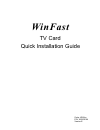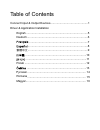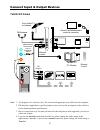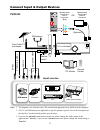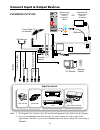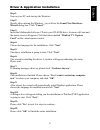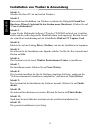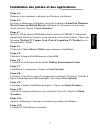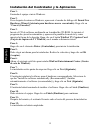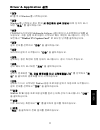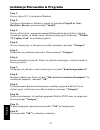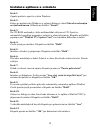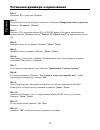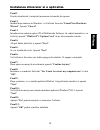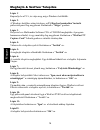- DL manuals
- Leadtek
- TV Accessories
- W05G0194
- Quick Installation Manual
Leadtek W05G0194 Quick Installation Manual
Summary of W05G0194
Page 1
Winfast quick installation guide tv card code: lr66xx p/n: w05g0194 version e.
Page 2
Table of contents connect input & output devices................................................1 driver & application installation english ...............................................................................5 deutsch...........................................................................
Page 3: Tv2000 Xp Expert
Audio out fm antenna from cable tv or antenna remote control pc monitor remote control r l tv2000 xp expert note: 1. The diagram is for reference only. The actual board appearance may differ from the diagrams. 2. Fm and remote control functions are optional. Please refer to the descriptions on the r...
Page 4: Tv2000 Xp Global
Note: 1. The diagram is for reference only. The actual board appearance may differ from the diagrams. 2. Fm function is applicable to specific products, please refer to the description on the retail box for the detailed product specifications. 3. The two connection ways for audio out showed in the d...
Page 5: Input Sources
3 note: 1. The diagram is for reference only. The actual board appearance may differ from the diagrams. 2. 3d y/c and fm function are applicable to specific products, please refer to the description on the retail box for the detailed product specifications. 3. If you use the internal connection for ...
Page 6: Pxpvr2200/ Pxtv1200
Connect input & output devices pxpvr2200/ pxtv1200 audio out r l fm antenna from cable tv or antenna c o m p i b s o s te (c v ) d s -v i e o d i a u io n c m p o n e t v id e o o n y p b r p remote control remote control pc monitor vcr dvd/vcd player ccd camera camcorder select start analog sony pl...
Page 7: Step 1
Driver & application installation step 1 : turn on your pc and start up the windows. Step 2: shortly after entering the windows , you will see the found new hardware wizard dialog box. Click "cancel". Step 3: insert the multimedia software cd into your cd-rom drive. Autorun will start and the menu s...
Page 8: Schritt 1:
Schritt 1: schalten sie ihren pc ein und starten windows. Schritt klicken sie auf “cancel (abbrechen)”. 2: kurz nach dem hochfahren von windows erscheint das dialogfeld found new hardware wizard (assistent für das suchen neuer hardware). Schritt 4: klicken sie auf den eintrag driver (treiber), um mi...
Page 9: Etape N°1:
Etape n°1: démarrez votre ordinateur et attendez que windows soit démarré. Etape n° peu après le démarrage de windows, une boîte de dialogue found new hardware wizard (nouveau matériel détecté) s'affichera (tel que montré sur le premier dessin à droite). Cliquez “cancel (annuler)”. 2: etape n°3: ins...
Page 10: Paso 1
Paso 1 : encienda el equipo e inicie windows. Paso found new hardware wizard ( ). Haga clic en “cancel (cancelar)”. 2: poco después de entrar en windows, aparecerá el cuadro de diálogo del asistente para hardware nuevo encontrado paso haga clic en el elemento driver (controlador) para iniciar la ins...
Page 11
步驟 1 : 啟動電腦,進入 windows 。 步驟 2 : 開啟 windows 之後,會出現「增加新的硬體」對話框,點「取消」離開。 步驟 3 : 將隨附的光碟放入光碟機中。自動安裝的畫面會出現在螢幕上,點選「 winfast tv capture card 」。 步驟 4: 「選取安裝語言」對話框出現,請選擇您所使用的語言,然後按「確定」。 步驟 5 : 驅動程式即將開始安裝,按「下一步」繼續。 步驟 6: 一對話框出現,顯示安裝狀態及進度。(在此時按「取消」會離開安裝程 式。) 步驟 7 : 若有警告訊息出現,請按「繼續安裝」。 步驟 8 : 安裝完成的對話框出現,並問您是否要重新啟...
Page 12: ステップ1:
ドライバとアプリケーションのインストール ステップ1: pcの電源を入れて、windowsを起動します。 ステップ2: windowsが起動すると間もなく、[新しいハードウェアが検出されましたウィ ザード]ダイアログボックスが開きますので、[キャンセル]をクリックし てください。 ステップ3: cd-romドライブにmultimedia software cdを挿入します。自己起動ファイル が自動的に実行され、メニュースクリーンが表示されます。仮想リモコンで [winfast tv capture card]と示されたボタンをクリックしてください。 ステップ4: インストールしたい言語を選択し...
Page 13: 1단계:
Driver & application 설치 설치 1단계: pc를 켜고 windows를 시작하십시오. Windows를 시작하고 잠시 후에 새 하드웨어 검색 마법사 대화 상자가 표시 되면 "취소" 를 클릭하십시오. Cd-rom 드라이브에 multimedia software (멀티미디어 소프트웨어) cd를 넣 으십시오. 자동 실행 프로그램이 시작되고 메뉴 화면이 표시됩니다. 가상 리 모컨에서 "winfast tv capture card" 로 표시된 단추를 클릭하십시오. 설치 언어를 선택하고 "다음" 을 클릭하십시오. 드라이버 설치가 시작...
Page 14: Etap 1:
Instalacja sterownika & programu etap 1: proszę włączyć pc i wystartować windows. Etap 2: chwile po włączeniu się windows, pojawi się informacja pojawił się nowy hardware, kreator, proszę nacisnąć "anuluj". Etap 3: proszę włożyć dysk z oprogramowaniem multimedia do stacji dysków. Autorun wystartuje ...
Page 15: Krok 1:
Instalace aplikace a ovlada e č krok 1: zapnìte poèítaè a spust te systém windows. Krok 2: krátce po nastartování windows se zobrazí dialogové okno průvodce nalezeným novým hardwarem. Klikněte na tlačítko "storno". Krok 3: do cd-rom mechaniky vložte multimediální softwarové cd. Spustí se automatické...
Page 16
Установка драйвера и приложения Шаг 1: Включите ПК и запустите windows. Шаг 2: После входа в систему на экране появится сообщение Обнаружено новое устройство. Нажмите “Отменить" (cancel). Шаг 3: Вставьте cd с мультимедийным ПО в cd-rom привод. На экране автоматически появится меню. Нажмите кнопку “w...
Page 17: Pasul 1:
Instalarea driverelor si a aplicatiei. Pasul 1: porniti calculatorul si asteptati incarcarea sistemului de operare. Pasul 2: imediat dupa intrarea in windows, va fi afisata fereastra "found new hardware wizard". Apasati "cancel". Pasul 3: introduceti in unitatea optica cd-ul multimedia software. In ...
Page 18: Lépés 1:
Meghajtó & szoftver telepítés lépés 1: kapcsolja be a -t, és várja meg, míg a betöltődik pc windows . Lépés 2: a windows betöltése után rövidesen, az Új hardver hozzáadása varázsló párbeszéd-panel fog megjelenni. Kattintson a "mégse"gombra. Lépés 3: helyezze be a multimedia software cd-t a cd-rom me...