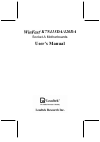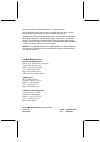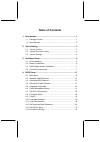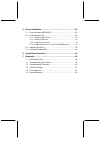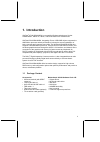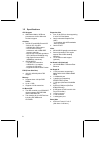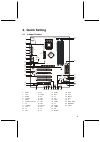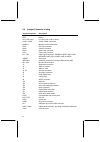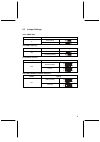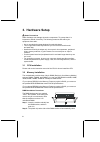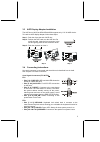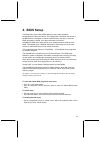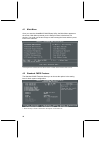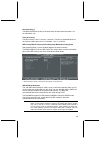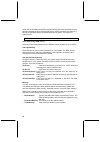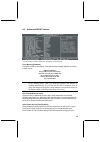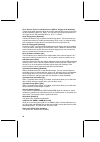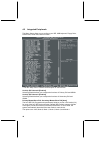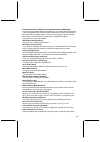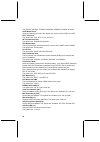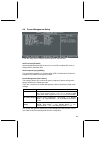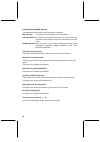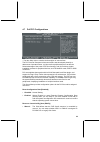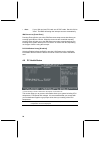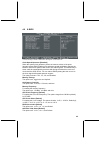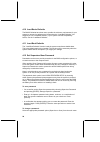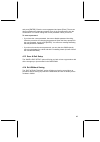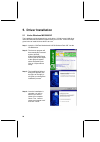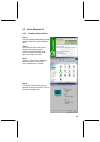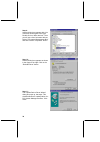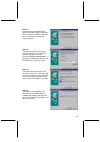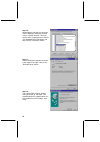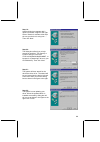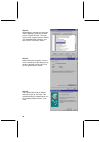- DL manuals
- Leadtek
- Motherboard
- WinFast K7N420DA
- User Manual
Leadtek WinFast K7N420DA User Manual
Summary of WinFast K7N420DA
Page 1
K7n415da/420da socket a motherboards user’s manual.
Page 2
Copyright © 2002 by leadtek research inc. All rights reserved. No part of this document may be copied or reproduced in any form or by any means without the prior written consent of leadtek research inc. Leadtek makes no warranties with respect to this documentation and disclaims any implied warranti...
Page 3: Table of Contents
Table of contents 1. Introduction ........................................................................... 1 1.1 package content........................................................................ 1 1.2 specifications ..............................................................................
Page 4
5. Driver installation................................................................ 28 5.1 under windows me/2000/xp................................................... 28 5.2 under windows 98 ................................................................... 29 5.2.1 installing chipset driver.......
Page 5: 1. Introduction
1 1. Introduction winfast k7n415da/420da is a compelling desktop solution as a socket a/amd athlon, athlon xp, athlon, and duron-based atx motherboard winfast k7n415da/420da, integrating nforce 415d/420d chipset, supports the amd athlon processor whose performance is bound to exceed expectation of b...
Page 6
2 1.2 specifications cpu support ♦ amd athlon/athlon xp/duron processors at 2100+ mhz with socket a support chip set ♦ nvidia nforce420d/nforce415d - built-in igp-128 gpu - 200/266 mhz fsb support - dual channel memory architecture with 128bit ddr memory controller - built-in geforce2 mx equivalent ...
Page 7: 2. Quick Setting
3 2. Quick setting 2.1 jumper position nvdia nforce igp 128 ul 1 ide2 com1 prn1 vga1 kyb1 w in f as t k 7n 42 0d a pci_1 agp1 floppy pci_2 pci_3 battery sys fan dimm1 dimm2 dimm3 fan2 pci_4 acr 1 2 10 bat1 rom1 fan3 1 jp3 fan1 cpu fan cir1 1 jp2 1 2 3 4 5 6 7 8 9 10 11 12 13 14 15 16 17 18 19 20 21 ...
Page 8
4 2.2 jumper/connector listing jumper/connector description agp1 agp slot bat1 battery cn1, cn2, cn3 line out, line in, mic in ports com1, com2 com1, com2 connectors dimm1-3 memory module connectors fan1 cpu fan connector fan2 vga fan connector fan3 system fan connector flp1 floppy disk connector fp...
Page 9
5 2.3 jumper settings clear cmos data jumper setting clear cmos j7 normal (default) cpu/fsb frequency jumper frequency setting 133 mhz jp2 100 mhz (default) center/bass convert jumper setting normal (default) jp5 inverse 2nd usb of usb2 pin header selection jumper setting usb2 (default) jp7 acr slot.
Page 10: 3. Hardware Setup
6 3. Hardware setup static precautions static discharge can damage electronic components. To prevent that, it is important to handle it carefully. The following measures will suffice your equipment from static. Y use a grounded wrist strap designed for static discharge. Y touch a grounded metal obje...
Page 11
7 3.3 agp display adapter installation the agp slot on winfast k7n415da/420da supports only 1.5v 4x agp device. To install an agp display adapter, follow these steps: step 1: push the clip at the end of agp slot. Step 2: position the agp card over the agp slot. Do not tilt the card. Insert the bus c...
Page 12
8 hard disk connector the on-board enhanced ide controller can support up to 4 ide hard drives or other atapi devices, such as cd-roms. This controller, as with all enhanced ide controllers, consists of both primary (ide 1) and secondary (ide 2) ports. Each port has an associated connector and cable...
Page 13
9 cooling fans (fan1, fan2, fan3) cpu fan (fan1), agp fan (fan2), and system fan (fan3) are small 3-pin header connectors that provide 12-volt power for cpu fan, power fan, and system fan. Plug in the fan cable to the connector. Stereo audio/video in connectors (j4, j5, j6) j4 and j5 allows you to r...
Page 14
10 midi/joystick, mic, line in, line out y midi/joystick: allow you to connect game joystick or game pad for playing games or connect midi devices for playing or editing audio. Y mic: allows microphones to be connected for inputting sound. Y line in: allows tape players or other audio sources to be ...
Page 15: 4. Bios Setup
11 4. Bios setup the bios setup (also called cmos setup) is where many hardware configurations are done and stored. This configuration information will remain in the bios until it is changed, or cleared. Cmos refers to the chip in which the bios information is stored, even when the power is turned o...
Page 16
12 4.1 main menu once you enter the awardbios cmos setup utility, the main menu appears on the screen. Main menu presents you the setup functions included two exit choices. You could use the arrow keys to select among the items and then press enter to the submenu. * description of selected item is s...
Page 17
13 date [mm:dd:yy] the bios determines the day of the week from the other date information. It is for information only. Time [hh:mm:ss] the time format is . The time is calculated based on the 24-hour military-time clock. For example, 1 p.M. Is 13:00:00. Ide primary master/ primary slave/secondary m...
Page 18
14 under the auto mode, the bios can automatically detect the specifications and optimal operating mode of almost all ide drives. When you select type auto for a hard drive, the bios detects its specifications during post, every time the system boots. It is recommended that you select the type auto ...
Page 19
15 4.3 advanced bios features * the item help column contains the description of selected item. Virus warning [disabled] the bios will halt on the system. Then the warning message appears as follows if there is virus. !Pbva warning! Paragon boot virus analyzer has detected virus activity on hard dis...
Page 20
16 first, second, third, fourth boot device [hdd-0, floppy, scsi, disabled] thiese setup fields determine which drive to be searched first, second or third for the disk operating system (i.E. Dos). You can select your priority bootup drives as floppy drive a, ide hard disk drive c, d, e, f, or scsi....
Page 21
17 4.4 advanced chipset features * the item help column contains the description of selected item. This section allows you to configure the system based on the specific features of the installed chipset. This chipset manages bus speeds and access to system memory resources, such as dram and the exte...
Page 22
18 4.5 integrated peripherals this menu setup allows you to configure your ide, usb keyboard, floppy drive, parallel port, serial port, and ir function. * the item help column contains the description of selected item. On-chip ide channel0 [enabled] selecting enabled allows you to adjust the functio...
Page 23
19 primary master/slave udma, secondary master/slave udma [auto] ultra ata 66/100 implementation is possible only if your ide hard drive supports it and the operating environment includes a dma driver (windows 95 osr2 or a third-party ide bus master driver). If your hard drive and your system softwa...
Page 24
20 the choices: 3f8/irq4, 2f8/irq3, 3e8/irq4, 2e8/irq3, disabled, and auto. Uart mode select select an infrared port mode. The options are: normal, irda, askir, and scr. Rxd, txd active the options are: hi,hi, hi,lo, lo,hi, and lo,lo. Ir transmission delay the options are: enabled and disabled. Ur2 ...
Page 25
21 4.6 power management setup * the item help column contains the description of selected item. Acpi function [enabled] selecting enabled allows this function if you use acpi compliant os, such as windows 98 or windows 2000. Acpi suspend type [s1(pos)] two options are available: s1 (pos) and s3 (str...
Page 26
22 video off method [dpms support] this determines the manner in which the monitor is blanked: blank screen: this option only writes blanks to the video buffer. V/h sync+blank:this selection will cause the system to turn off the vertical and horizontal synchronization ports and write blanks to the v...
Page 27
23 4.7 pnp/pci configurations * the item help column contains the description of selected item. The pci personal component interconnect bus was developed primarily to address two important issues: (a) how to allow peripheral devices to take the fullest advantage of the power of cpu technology, and (...
Page 28
24 y auto: if your isa card and pci card are all pnp cards. Set this field to "auto". The bios will assign the interrupt resource automatically. Irq resources [press enter] pressing enter will take you to the irq resources setup screen that allows you to assign each irq to a device. When the resourc...
Page 29
25 4.9 x-bios * the item help column contains the description of selected item. Clock spread spectrum [disabled] when the system clock generator pulses, the extreme values of the pulse generate excess emi. Enabling pulse spectrum spread modulation changes the extreme values from spikes to flat curve...
Page 30
26 4.10 load basic defaults the basic defaults have been set to provide the minimum requirements for your system to operate. Its performance is lower than the “load best defaults”. We suggest you use “load best default”. If your system card has compatibility issues, use the “load basic defaults”. 4....
Page 31
27 and press [enter]. Enter the current password and press [enter]. The screen does not display the characters entered. Enter in the new password, then the confirmation. You cannot change the current password unless you know it. To erase a password: y if you know the current password, but want to di...
Page 32: 5. Driver Installation
28 5. Driver installation 5.1 under windows me/2000/xp the installations of the chipset driver, audio driver, vga driver and lan driver under windows me/xp/2000 all together take just one click. Follow the steps given below to install all those drivers at once. Step 1: insert the “winfast motherboar...
Page 33
29 5.2 under windows 98 5.2.1 installing chipset driver step 5: insert the “winfast motherboard & scsi software pack cd” into the cd-rom drive. Step 6: your computer will run the autorun program automatically and the winfast k7n415da/420da setup screen will appear as shown in the figure to the right...
Page 34
30 step 9: another dialog box appears with a list of devices as the figure to the right. Double click on “other devices”. Then you will see a list of unknown devices. Select “pci system management bus” and then click the “properties” button. Step 10: another dialog box appears as shown in the figure...
Page 35
31 step 12: another dialog box appears with 2 options as shown in figure to the right. Select “search for a better driver than the one your device is using now…” then click ‘next’. Step 13: the dialog box will ask you to help search for the driver. Tick ‘specify a location’ and type in the field ‘e:...
Page 36
32 step 16: repeat step 3 and step 4 to open the ‘device manager’ dialog box. Double click on “system devices”. Then you will see a list of system devices. Select “pci standard host cpu bridge” and then click the “properties” button. Step 17: another dialog box appears as shown in the figure to the ...
Page 37
33 step 19: another dialog box appears with 2 options as shown in figure to the right. Select “search for a better driver than the one your device is using now…” then click ‘next’. Step 20: the dialog box will ask you to help search for the driver. Tick ‘specify a location’ and type in the field ‘e:...
Page 38
34 step 23: repeat step 3 and step 4 to open the ‘device manager’ dialog box. Double click on “system devices”. Then you will see a list of system devices. Select “pci standard ram controller” and then click the “properties” button. Step 24: another dialog box appears, click the ‘driver’ tab and go ...
Page 39
35 step 26: another dialog box appears with 2 options as shown in figure to the right. Select “search for a better driver than the one your device is using now…” then click ‘next’. Step 27: the dialog box will ask you to help search for the driver. Tick ‘specify a location’ and type in the field ‘e:...