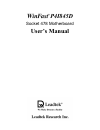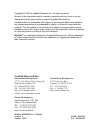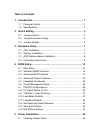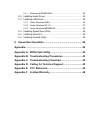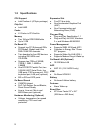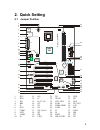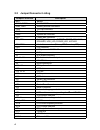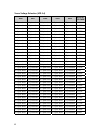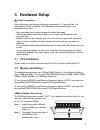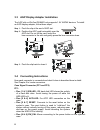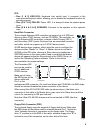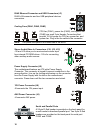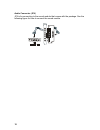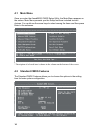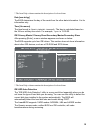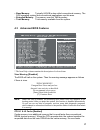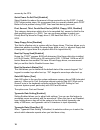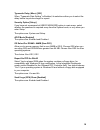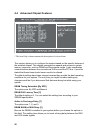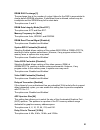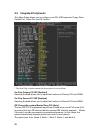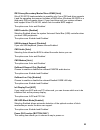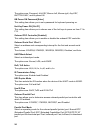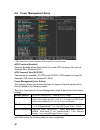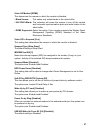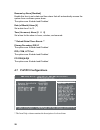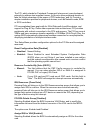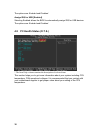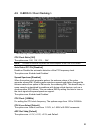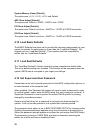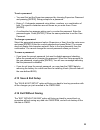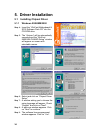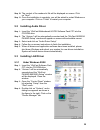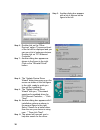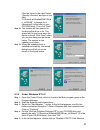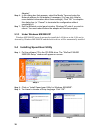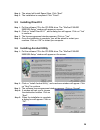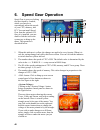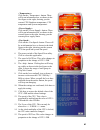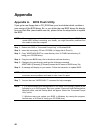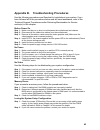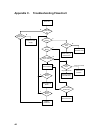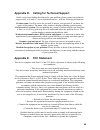Summary of WinFast P4I845D
Page 1
P4i845d socket 478 motherboard user’s manual.
Page 2: Leadtek Research Inc.
Copyright © 2002 by leadtek research inc. All rights reserved. No part of this document may be copied or reproduced in any form or by any means without the prior written consent of leadtek research inc. Leadtek makes no warranties with respect to this documentation and disclaims any implied warranti...
Page 3: Table of Contents
Table of contents 1. Introduction ............................................................................ 1 1.1 package content........................................................................ 1 1.2 specifications .............................................................................
Page 4: Appendix A.
5.1.1 windows 95/98/me/2000 ........................................................34 5.2 installing audio driver .............................................................. 35 5.3 installing lan driver ................................................................ 35 5.3.1 under windows 95/98...
Page 5: 1. Introduction
1 1. Introduction winfast p4i845d is a compelling desktop solution as a socket 478/pentium 4 based atx motherboard. Winfast p4i845d, integrating intel 845 chipset, supports the intel pentium 4 processor whose performance will exceed expectation of both consumer and corporate users alike. The winfast...
Page 6: 1.2 Specifications
2 1.2 specifications cpu support ♦ intel pentium 4 (478 pin package) chip set ♦ intel 845d cache ♦ l2 cache is cpu built-in memory ♦ two 184-pin ddr dimm slots ♦ up to 2 gb on board i/o ♦ support two pci enhanced ides pio mode3, mode4 and ultra dma 33/66/100 channels ♦ twin headers for four ide devi...
Page 7: 2. Quick Setting
3 2. Quick setting 2.1 jumper position j15 aux_in r g g l j1 com1 lpt1 com2 kb1 w in f as t p4 i8 45 d cnr j12 j9 fan3 fan1 cpu fan cir1 ir1 wol1 jp9 jp11 jp10 cd_in lggr j10 cd _ in pci1 j14 pci2 j16 pci3 j17 pci4 j18 pci5 j19 j21 intel 845 11 12 1 2 jp4 1 2 jp3 6 5 agp bat1 battery j13 in te l rtl...
Page 8: 2.2 Jumper/connector
4 2.2 jumper/connector listing jumper/connector description bat1 battery com1, com2 com1, com2 connector dim0, dim1 memory module connectors fan1 cpu fan connector fan2 power fan connector fan3 system fan connector fdd floppy disk connector fp1, fp2 case signal connector: pwrbtn, reset, key lock, sp...
Page 9: 2.3 Jumper
5 2.3 jumper settings clear cmos data jumper setting clear cmos jp1 normal (default) cpu/dimm frequency jumper frequency setting auto detect jp51 133/133 mhz cpu voltage selection jumper setting increase voltage by 0.15v jp19 normal (default) center/bass convert jumper setting normal jp3 inverse voi...
Page 10
6 vcore voltage selection (vid 0-4) vid0 vid1 vid2 vid3 vid4 output voltage 2-3 pins short 1-2 pins short 1-2 pins short 1-2 pins short 1-2 pins short 1.1v 1-2 pins short 2-3 pins short 1-2 pins short 1-2 pins short 1-2 pins short 1.125v 2-3 pins short 2-3 pins short 1-2 pins short 1-2 pins short 1-...
Page 11: 3. Hardware Setup
7 3. Hardware setup static precautions static discharge can damage electronic components. To prevent that, it is important to handle it carefully. The following measures will suffice your equipment from static. Use a grounded wrist strap designed for static discharge. Touch a grounded metal object b...
Page 12: 3.4 Connecting
8 3.3 agp display adapter installation the agp slot on winfast p4i845d only supports 1.5v agp4x devices. To install an agp display adapter, follow these steps: step 1: push the clip at the end of agp slot. Step 2: position the agp card horizontally over the agp slot. Do not tilt the card. Insert the...
Page 13
9 fp2: pins [1 & 3] keylock: keyboard lock switch lead. It connects to the case-mounted keylock switch, allowing you to disable the keyboard function for security purpose. Pins [5 & 7 & 9] pw-led: power led. It is always lit when the system power is on. Pins [2 & 4 & 6 & 8] speaker: connects to the ...
Page 14
10 rj45 ethernet connector and usb connectors (j1) rj45 lan connector and two usb peripheral devices connectors. Cooling fans (fan1, fan2, fan3) cpu fan (fan1), power fan (fan2), and system fan (fan3) are small 3-pin header connectors that provide 12-volt power for cpu fan, power fan, and system fan...
Page 15
11 irda-compliant infrared module connector (cir1) the irda connector brackets hook directly to this connector on the motherboard. This connector provides support for the optional wireless transmitting and receiving infrared module. Ms or sd and smart card connectors (jp12, jp13, j51) these two conn...
Page 16
12 audio connector (jp4) jp4 is for connecting to the sound module that comes with the package. See the following figure for how to connect the sound module..
Page 17: 4. Bios Setup
13 4. Bios setup the bios setup (also called cmos setup) is where many hardware configurations are done and stored. This configuration information will remain in the bios until it is changed, or cleared. Cmos refers to the chip in which the bios information is stored, even when the power is turned o...
Page 18: 4.1 Main
14 4.1 main menu once you enter the awardbios cmos setup utility, the main menu appears on the screen. Main menu presents you the setup functions included two exit choices. You could use the arrow keys to select among the items and then press enter to the submenu. * description of selected item is s...
Page 19
15 * the item help column contains the description of selected item. Date [mm:dd:yy] the bios determines the day of the week from the other date information. It is for information only. Time [hh:mm:ss] the time format is . The time is calculated based on the 24-hour military-time clock. For example,...
Page 20
16 note: there must be some software involved to support lba or large mode of hdds. All the software needed is located in the award hdd service routine (int 13h). It may fail to access a hdd with lba (large) mode selected if you are running under an operating system, which replaces the whole int 13h...
Page 21
17 base memory: typically 640 kb is also called conventional memory. The dos operating system and conventional applications use this area. Extended memory: the memory over the 1mb boundary. Total memory: total memory available from the system. 4.3 advanced bios features * the item help column contai...
Page 22
18 access by the cpu. Quick power on self test [enabled] select enabled to reduce the amount of time required to run the post. A quick post skips certain steps. We recommend that you normally disable quick post. Better to find a problem during post than lose data during your work. First, second, thi...
Page 23
19 typematic delay (msec) [250] when “typematic rate setting” is enabled, its selections allow you to select the delay before key strokes begin to repeat. Security option [setup] if you have set a password at user password option in main menu, select whether the password is required every time the s...
Page 24
20 4.4 advanced chipset features * the item help column contains the description of selected item. This section allows you to configure the system based on the specific features of the installed chipset. This chipset manages bus speeds and access to system memory resources, such as dram and the exte...
Page 25
21 dram ras precharge [3] the precharge time is the number of cycles it takes for the ras to accumulate its charge before sdram refreshes. If insufficient time is allowed, refresh may be incomplete and the sdram may fail to retain data. The options are: 2 and 3. Dram data integrity mode [non-ecc] th...
Page 26: 4.5 Integrated
22 4.5 integrated peripherals this menu setup allows you to configure your ide, usb keyboard, floppy drive, parallel port, serial port, and ir function. * the item help column contains the description of selected item. On-chip primary pci ide [enabled] selecting enabled allows you to adjust the func...
Page 27
23 ide primary/secondary master/slave udma [auto] ultra ata 66/100 implementation is possible only if your ide hard drive supports it and the operating environment includes a dma driver (windows 95 osr2 or a third-party ide bus master driver). If your hard drive and your system software both support...
Page 28
24 the options are: password, hot key, mouse left, mouse right, any key, button-only, and keyboard 98. Kb power on password [enter] this setting item allows you to set a password for keyboard powering on. Hot key power on [ctrl-f1] this setting item allows you to choose one of the hot keys to power ...
Page 29
25 select normal unless you are certain your hardware and software both support epp or ecp mode. The options are: normal, spp, epp, ecp, and ecp+epp. Epp mode select the options are: epp 1.7 and epp 1.9 ecp mode use dma this field allows you to select a dma channel for the port. The options are: 1 a...
Page 30
26 4.6 power management setup * the item help column contains the description of selected item. Acpi function [enabled] selecting enabled allows this function if you use acpi compliant os, such as windows 98 or windows 2000. Acpi suspend type [s1(pos)] two options are available: s1 (pos) and s3 (str...
Page 31
27 video off method [dpms] this determines the manner in which the monitor is blanked: blank screen: this option only writes blanks to the video buffer. V/h sync+blank: this selection will cause the system to turn off the vertical and horizontal synchronization ports and write blanks to the video bu...
Page 32: 4.7 Pnp/pci
28 resume by alarm [disabled] enable this item to set a date and time alarm that will automatically resume the system from a software power down. The options are: enabled and disabled. Date (of month) alarm [0] set a date from 0 to 31. Time (hh:mm:ss) alarm [0 0 0] set a time for the alarm in hours,...
Page 33
29 the pci, which stands for peripheral component interconnect, was developed primarily to address two important issues: (a) how to allow peripheral devices to take the fullest advantage of the power of cpu technology, and (b) provide a simpler installation process for peripheral devices, such as ne...
Page 34
30 the options are: enabled and disabled. Assign irq for usb [enabled] selecting enabled allows the bios to automatically assign irq for usb devices. The options are: enabled and disabled. 4.8 pc health status (o.T.S.) * the item help column contains the description of selected item. This section he...
Page 35: 4.9 X-Bios II
31 4.9 x-bios ii * the item help column contains the description of selected item. Cpu clock ratio [10x] the options are: 10x, 11x, 12x,… 24x. Note: this item is effective only when the clock-multiplier of the cpu is not locked. Auto detect pci clk [disabled] enable or disable the automatic detectio...
Page 36: 4.10 Load Basic Defaults
32 system memory vmem [default] the options are: +0.1v, +0.2v, +0.3v, and default. Agp skew adjust [default] the options are: default, +250ps, +500ps, and +750ps. Pci skew adjust [default] the options are: default, and from –400ps to +1100ps at 100ps increments. Ich skew adjust [default] the options...
Page 37: 4.13 Save & Exit Setup
33 to set a password: you must first set the supervisor password by choosing supervisor password and pressing [enter]. Setup prompts for a password. Enter a 1~8 character password using letters, numbers, or a combination of both. The specific characters are not shown as you enter them. Press [enter]...
Page 38: 5. Driver Installation
34 5. Driver installation 5.1 installing chipset driver 5.1.1 windows 95/98/me/2000 step 4: insert the “winfast motherboard & scsi software pack cd” into the cd-rom drive. Step 5: the “autorun” will be automatically executed and the “winfast 9600qsa p4i845d setup” window will appear on screen with s...
Page 39: 5.3 Installing Lan Driver
35 step 10: the content of the readme.Txt file will be displayed on screen. Click on ”next”. Step 11: once the installation is complete, you will be asked to restart windows or your computer. Click on “finish” to restart your computer. 5.2 installing audio driver step 1: insert the “winfast motherbo...
Page 40
36 step 5: another dialog box appears with a list of devices as the figure to the left. Step 6: double click on the “other devices” option. The second level of the list will be displayed and you can see a list of unknown devices. Double click on “pci ethernet controller". Step 7: another dialog box ...
Page 41
37 (see the figure to the right) select “specify a location” and type in the field “e:\driver\lan\realtek\rtl8139\la n_inf\win98”, or browse for it (assuming e is the letter of your cd-rom drive). Then click “next”. Step 12: the system will then search for the device the driver is for. The wizard wi...
Page 42
38 adapter". Step 6: in the dialog box that appears, select the media type and enter the network address for the adapter if necessary (you can click help for more detailed information about these settings). Click “ok” to complete this dialog box (or “cancel” to terminate the configuration without co...
Page 43: 5.5 Installing Directx 8
39 step 4: the wizard will install speed gear. Click “next”. Step 5: the installation is completed. Click “finish”. 5.5 installing directx 8 step 1: put the software cd in the cd-rom drive. The “winfast p4i845d 9600qsa setup” window will appear on screen. Step 2: click on “install directx 8.1”, and ...
Page 44: 6. Speed
40 6. Speed gear operation speed gear is an over-clocking tool developed by leadtek, which you can use to conveniently adjust the speeds of your cpu, memory, and pci. You can install speed gear from the software cd. Once it is installed, you can double click the icon in the system tray to bring up t...
Page 45
41 : click on the button. There will be an information box, as shown in the first figure to the right, showing you the current cpu shutdown temperature, cpu temperature and system temperature. : click on the button. There will be an information box, as shown in the second figure to the right, showin...
Page 46: Appendix
42 appendix appendix a. Bios flash utility if you get a new floppy disk or cd_rom from your local dealer which contains a new version of the bios binary file, or you obtain the new bios binary file directly from our web site (www.Leadtek.Com.Tw), please follow the steps below to update the bios. Not...
Page 47
43 appendix b. Troubleshooting procedures use the following procedures and flowchart to troubleshoot your system. If you have followed all of the procedures below and still need assistance, refer to the technical support procedures and/or returning merchandise for service section(s) in this chapter....
Page 48
44 appendix c. Troubleshooting flowchart power on system power led on remove memory speaker beeps speaker beeps video display replace power supply speaker beeps check cpu & bios replace mainboard system hold power supply ok? Check cable & jumper settings number of beeps mainboad good check bios sett...
Page 49: Appendix E. Fcc Statement
45 appendix d. Calling for technical support in the event of not finding the solution for your problem, please contact our technical support staff, or e-mail to , with the following information: product name: it will be easier for our staff to answer your question if you know the name of the product...
Page 50
46 appendix f. Limited warranty leadtek warrants to the original purchaser of this product that it shall be free of defects resulting from workmanship or components for a period of one (1) year from the date of sale. Defects covered by this limited warranty shall be corrected either by repair or, at...