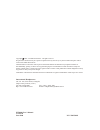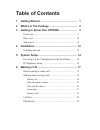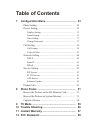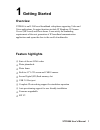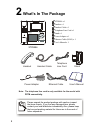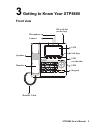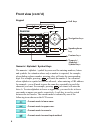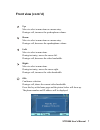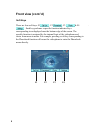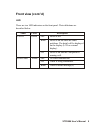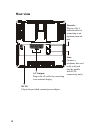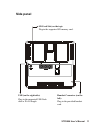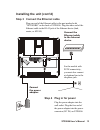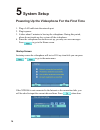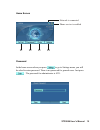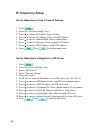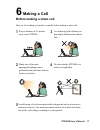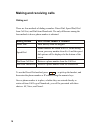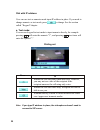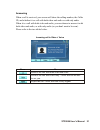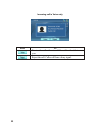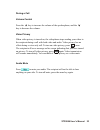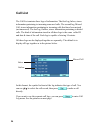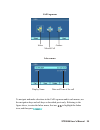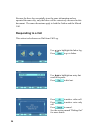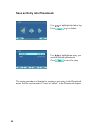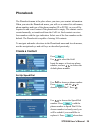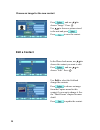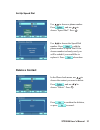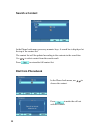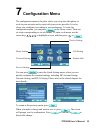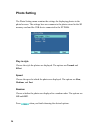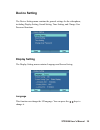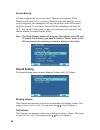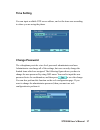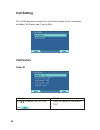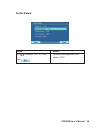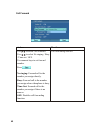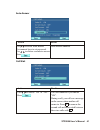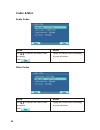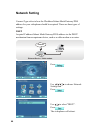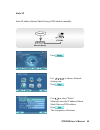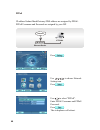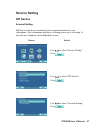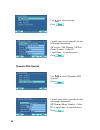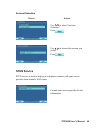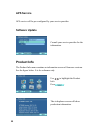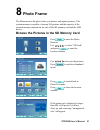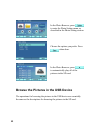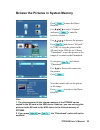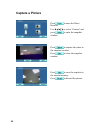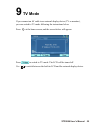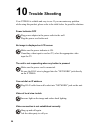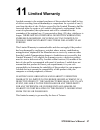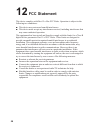Summary of XTP8886
Page 1
Xtp8886 user's manual.
Page 2
Xtp8886 user's manual version b june 2008 p/n: w05g0243 international headquarters 18f, no. 166, chien yi rd., chung ho, taipei county, taiwan, (23511) tel:+886 2 8226 5800 fax: +886 2 8226 5801 http://www.Leadtek.Com.Tw e-mail: videophonefae@leadtek.Com.Tw copyright 2008 leadtek research inc. All r...
Page 3: Table of Contents
1 getting started ................................................... 1 2 what's in the package ...................................... 2 3 getting to know your xtp8886 ........................ 3 front view ...................................................................... 3 rear view ..............
Page 4: Table of Contents
7 configuration menu .......................................... 33 photo setting ............................................................... 34 device setting ............................................................. 35 display setting ...........................................................
Page 5: Feature Highlights
Xtp8886 is an h.264 based broadband videophone supporting video and voice applications. Its major functions include ip telephony, ip camera viewer (sip based) and photo frame. It can satisfy the demanding requirements of the next generation of ip broadband communication applications and opens the do...
Page 6: What'S In The Package
2 what's in the package xtp8886 xtp8886 x1 handset x 1 handset cable x 1 telephone line cord x 1 stand x 1 power adapter x 1 ethernet cable (rj-45) x 1 user's manual x 1 telephone line cord power adapter ethernet cable user's manual please unpack the product package with caution; inspect the items c...
Page 7: Getting to Know Your Xtp8886
3 getting to know your xtp8886 front view handset speaker camera sd card slot (on the top) usb (on the side) lcd soft keys keypad led handset cable xtp8886 user's manual 3 microphone.
Page 8: Front View (Cont.'D)
Numeric / alphabet / symbol keys front view (cont.'d) keypad soft keys navigation keys speakerphone key feature keys numeric / alphabet / symbol keys the numeric / alphabet / symbol keys are used for entering numbers, letters and symbols. In a situation where only a number is expected, for example, ...
Page 9: Front View (Cont.'D)
Front view (cont.'d) a complete example: press to get upper case g lower case o t space 2 space upper case g lower case o suppose is used to switch between the lower case/upper case and numeric modes. To arrive at the characters got 2 go, do this: xtp8886 user's manual 5.
Page 10: Front View (Cont.'D)
Speakerphone key this key is to let you make/answer a call in speakerphone mode, or switch the mode between hands-free and handset during a call. 6 feature keys the feature keys provide a quick way to invoke a feature or a function. Phonebook: press to access the phonebook menu. Video privacy: press...
Page 11: Front View (Cont.'D)
Front view (cont.'d) xtp8886 user's manual 7 up: move to select a menu item or a menu entry. During a call, increases the speakerphone volume. Down: move to select a menu item or a menu entry. During a call, decreases the speakerphone volume. Left: move to select a menu item. During text entry, move...
Page 12: Front View (Cont.'D)
There are four soft keys: f1 , f2 , f3 & f4 . . Each key performs a specific function indicated by a corresponding icon displayed near the bottom edge of the screen. The specific function is assigned by the internal logic of the videophone and varies from menu to menu. For example, pressing a soft k...
Page 13: Front View (Cont.'D)
Front view (cont.'d) led there are two led indicators on the front panel. Their definitons are described below. Status green off power is off. Blink power is on but there are some problems. The detail will be displayed on the display (lcd or external display). On power is on and the videophone is ru...
Page 14: Rear View
Rear view dc in: plug in the provided external power adapter. Network: plug in a cat-5 network cable for connecting to an upstream network port. Line: connect a telephone line cord to the wall jack (for the models with pstn connectivity only.) a/v output: plug in the av cable for connecting to an ex...
Page 15: Side Panel
Side panel usb (on the right side): plug in the supported usb flash disk or wi-fi dongle. Sd card slot (on the top): plug in the supported sd memory card. Handset connector (on the left): plug in the provided handset cord. Xtp8886 user's manual 11.
Page 16: Installation
4 installation step 1 pick a good spot prolonging the lifespan avoid storing or operating the xtp8886 in abnormal conditions. High temperatures or excessive humidity could cause the unit to malfunction and shorten its useful lifespan. Stability place your xtp8886 on top of a counter, desk, or table ...
Page 17: Installing The Unit (Cont'D)
Installing the unit (cont'd) step 4 plug in for power plug the power adapter into the wall outlet. Plug the free end of the power adapter into the power connector (dc in) on xtp8886. Connect the power adapter. Step 3 connect the ethernet cable plug one end of the ethernet cable in the port marked wi...
Page 18: System Setup
5 system setup 1. Plug a lan cable into the network port. 2. Plug in power. 3. It takes about 2 minutes to boot up the videophone. During this period, please do not touch any key or turn off the videophone. 4. Since the videophone has not been set up, you may see error messages. Press to go to the h...
Page 19
Home screen network is connected f4 f3 f2 f1 phone service is enabled password in the home screen when you press to go to settings menu, you will be asked to enter password. There is no password for general users. Just press . The password for administrator is 4321. Xtp8886 user's manual 15.
Page 20: Ip Telephony Setup
Ip telephony setup set up videophone to use a fixed ip address 1. Press . 2. Select the "network setting" icon. 3. Press to change the connect type to static. 4. Press to move to ip address. Enter a fixed ip address. 5. Press to move to subnet mask. Enter a subnet mask. 6. Press to move to gateway. ...
Page 21: Making A Call
Keep a distance of 0.5 meters away from xtp8886. Avoid having lights behind you that might shine into the camera lens. 1 make sure of the most appropriate lighting source, preferably from the front with the beam on your face. 2 3 do not point the xtp8886 at a mirror or bright light. 4 5 6 making a c...
Page 22: Making and Receiving Calls
Making and receiving calls dialing out there are four methods of dialing a number: direct dial, speed dial, dial from call list, and dial from phonebook. The only difference among the four methods is how a phone number is obtained. To use the direct dial method, press , or pick up the handset, and t...
Page 23
Dial with phone number press to initiate the call with both video and voice. However, you may not see video of the recipient if the recipient answers the call using only voice. Initiate the call with voice only. Recipient will not be able to see you. Assumes the key is used to switch between the low...
Page 24
Dial with ip address user can use text or numeric mode input ip address in place. If you need to change numeric or text mode, press to change. See the section called "keypad" chapter. A. Text mode: you can use keypad in text mode to input numeric directly, for example: pressing will enter the numeri...
Page 25
Answering when a call is received, your screen will show the calling number, the caller id, and whether it is a call with both video and audio or with only audio. When it is a call with both video and audio, you can choose to answer it with both video and audio, or with only audio (so you don't want...
Page 26
Press to receive the call with voice. Caller will not be able to see you. Reject the call. Caller will hear a busy signal. Incoming call is voice only 22.
Page 27
When video privacy is turned on, the videophone stops sending your video to the recipient during a call with both video and audio. Video privacy has no effect during a voice only call. To turn on video privacy, press once. The recipient will see a message on his screen indicating that you have turne...
Page 28: Call List
Call list the call list contains three logs of information. The first log, inbox, stores information pertaining to incoming answered calls. The second log, missed call, stores information pertaining to incoming calls that have been missed (not answered). The last log, outbox, stores information pert...
Page 29
Inbox outbox missed call call log menu display name date and time of the call inbox menu to navigate and make selections in the call log menu and its sub-menus, use the navigation keys and soft keys as described previously. Referring to the figure above, to enter the inbox menu, first use to highlig...
Page 30: Responding to A Call
Because the three logs essentially store the same information and are operated the same way, only the inbox will be extensively discussed in this document. The same discussions apply to both the outbox and the missed call. Responding to a call this action is also known as dial from call log. Use to ...
Page 31: Delete An Entry
Delete an entry use to highlight the inbox log. Press to go to inbox. Use to highlight an entry you want to delete. Press to delete it. Press to confirm deletion or press to cancel. Xtp8886 user's manual 27.
Page 32: Save An Entry Into Phonebook
Save an entry into phonebook use to highlight the inbox log. Press to go to inbox. Use to highlight an entry you want to add into phonebook. Press to save the entry. The saving procedure is identical to creating a new entry in the phonebook menu. See the section named "create a contact" in the phone...
Page 33: Phonebook
Press . Use to select the field. Input the name, at least one phone number, and use to choose the default phone number. Phonebook the phonebook menu is the place where you store your contact information. When you enter the phonebook menu, you will see a contact list with names, phone numbers and typ...
Page 34: Edit A Contact
Press , and use to choose "image". Press . Use to choose a picture stored in the unit and press . Press to save the contact. Choose an image for the new contact use to select the field and change the contents. Press to choose an image from the capture menu for this contact if you want to change it. ...
Page 35: Delete A Contact
Delete a contact in the phone book menu, use to choose the contact you want to delete. Press , and use to choose "delete". Press . Press to confirm the deletion, or press to cancel. Xtp8886 user's manual 31 set up speed dial use to choose the speed dial number. Press to add the phone number to speed...
Page 36: Search A Contact
Press to make the call out with the contact. In the phone book menu, press any numeric keys. A search bar is displayed at the top of the contact list. The contact list will be updated according to the contents in the search bar. Use to select contact from the search result. Press to return the full ...
Page 37: Configuration Menu
7 configuration menu the configuration menu is the place where you set up the videophone to work in your network and to work with your service provider. It is also where you configure it according to your preferences. To enter the configuration menu, you can press at the home screen. There are six i...
Page 38: Photo Setting
Photo setting the photo setting menu contains the settings for displaying photos in the photo browser. The settings here are common to the photos stored in the sd memory card and the usb device connected to the xtp8886. Play in style choose the style the photos are displayed. The options are normal ...
Page 39: Device Setting
Device setting the device setting menu contains the general settings for the videophone, including display setting, sound setting, time setting, and change user password functions. Display setting the display setting menu contains language and screen saving. Language this function can change the ui ...
Page 40: Sound Setting
Screen saving you can configure the screen saver here. There are two options: photo display and screen off. If you choose photo display and when the screen saver is triggered, the videophone will play the pictures in the sd memory card if it's present. If you choose screen off, the videophone will t...
Page 41: Time Setting
Time setting you can input available ntp server address, and set the time zone according to where you are using the phone. Change password the videophone provides a two level password: administrator and user. Administrator can change all of the settings, but user can only change the limited items wh...
Page 42: Call Setting
Call setting the call setting menu contains the call-related settings for the videophone, including call feature and codec & misc. Call feature caller id action result use to choose "on" or "off". Caller id enabled if you choose "on". Press . 38.
Page 43
Do not disturb action result use to choose "on" or "off". Do not disturb enabled if you choose "on". Press . Xtp8886 user's manual 39.
Page 44
Action use to select call forward. Use to select no ringing / busy / time out / off. Use numeric keys to set forward number. Press . No ringing: forward call to the number you assign directly. Busy: forward call to the number you assign when videophone is busy. Time-out: forward call to the number y...
Page 45
Use to choose "on" or "off". Press . Auto answer use to select auto answer. Use numeric keys to set password. Use to choose seconds to answer. Press . Call wait call wait enabled if you choose "on". During a call, you will see a message on the screen when another call comes in. Press to answer the s...
Page 46: Codec & Misc
Action result use to choose the audio codec apply the audio codec according you prefer. To your selection. Press . Codec & misc audio codec video codec action result use to choose the video codec apply the video codec according you prefer. To your selection. Press . 42.
Page 47
Video bandwidth action result press to change values. Video quality gets better when given more bandwidth. Press . Dtmf mode action result use to choose the mode you use. Apply dtmf mode according to your selection. Press . Xtp8886 user's manual 43.
Page 48: Network Setting
Press . Network setting connect type refers to how the ip address/subnet mask/gateway/dns address for your videophone should be acquired. There are three types of settings. Xtp8886 ethernet device / cable modem internet dhcp acquire ip address/subnet mask/gateway/dns address via the dhcp mechanism f...
Page 49
Press . Enter ip address/subnet mask/gateway/dns address manually. Xtp8886 ethernet device internet static ip use to select "static". Manually enter the ip address/subnet mask/gateway/dns address. Press . The videophone will reboot. Use to choose network setting icon. Press . Xtp8886 user's manual 4...
Page 50
Ip address/subnet mask/gateway/dns address are assigned by pppoe. Pppoe username and password are assigned by your isp. Xtp8886 ethernet device internet pppoe use to select "pppoe". Enter pppoe username and pppoe password. Press . The videophone will reboot. Use to choose network setting icon. Press...
Page 51: Service Setting
Service setting sip service account setting sip server is the device containing the account information for your videophone. Your videophone registers to it during power up or rebooting. It also acts as a telephone switch behind the scenes. Screen action use to select "service setting". Press . Use ...
Page 52
Use to select account. Press . Consult your service provider for the following information: sip service / sip domain / sip port phone number / caller id login name / login password press . Dynamic-dns queried use to select "dynamic-dns queried". Press . Consult your service provider for the followin...
Page 53: Stun Service
Account selection screen action use to select "account selection". Press . Use to choose the account you prefer. Press . Stun service stun service is used to help your videophone connect with your service provider from behind a nat router. Consult your service provider for the information. Xtp8886 u...
Page 54: Aps Service
Aps service aps service will be pre-configured by your service provider. Software update consult your service provider for the information. Product info the product info menu contains an information screen of firmware versions. See the figure below. It is for reference only. Use to highlight the pro...
Page 55: Photo Frame
Press to switch back to photo list mode. Press to close the browser window. Press to enter the photo browser. Use to select "sd card" and press to enter the browser window. The photo menu is the place where you browse and capture pictures. The system memory is capable of storing 100 pictures and the...
Page 56
Browse the pictures in the usb device the operations for browsing the pictures in the usb device are essentially the same as the descriptions for browsing the pictures in the sd card. In the photo browser, press to enter the photo setting menu, as described in the photo setting section. Choose the o...
Page 57
If you press and choose "phonebook": use to choose the contact for the picture. Press . Use to browse the pictures. Press and choose "sd card" or "usb" to copy the picture to the sd card or the usb device. Choose "phonebook" to use this picture as the image of a contact in the phonebook. Press to en...
Page 58: Capture A Picture
Press to save the snapshot to the internal memory. Press to discard the picture. Press to capture the video in the snapshot window. Press to close the snapshot window. Press to enter the photo browser. Use to select "camera" and press to enter the snapshot window. Capture a picture 54.
Page 59: Tv Mode
9 tv mode if you connect an av cable to an external display device (tv or monitor), you can switch to tv mode following the instructions below. Press at the home screen, and the screen below will appear. Press to switch to tv mode. The lcd will be turned off. Use to switch between the built-in lcd a...
Page 60: Trouble Shooting
10 trouble shooting your xtp8886 is reliable and easy to use. If you encounter any problem while using this product, please refer to the table below for possible solutions. Plug power adapter in the power outlet in the wall. Plug the power cord in the unit. Power indicator off make sure the power in...
Page 61: Limited Warranty
Leadtek warrants to the original purchaser of this product that it shall be free of defects resulting from workmanship or components for a period of one (1) year from the date of sale. Defects covered by this limited warranty shall be corrected either by repair or, at leadtek's discretion by replace...
Page 62: Fcc Statement
This device complies with part 15 of the fcc rules. Operation is subject to the following two conditions: this device may not cause harmful interference. This device must accept any interference received, including interference that may cause undesired operation. This equipment has been tested and f...