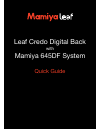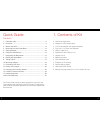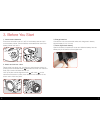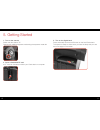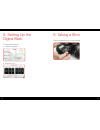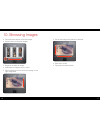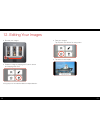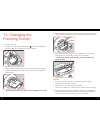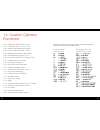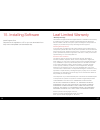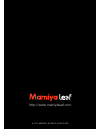Summary of CREDO
Page 1
1 leaf credo digital back with mamiya 645df system quick guide.
Page 2
2 3 quick guide contents 1. Contents of kit ......................................................................3 2. Overview................................................................................4 3. Before you start ....................................................................6 4...
Page 3
4 5 2. Overview 1 2 3 4 5 7 6 8 1. Eyepiece shutter lever 2. Hot shoe 3. Exposure mode dial 4. Mirror (do not touch) 5. Electronic contacts 6. Lens mount alignment mark 7. Depth of field preview button 8. Drive dial 9. Shutter release button 10. Front dial 11. Rear dial 12. Strap lug 13. Main lcd 8 ...
Page 4
6 7 3. Before you start 3. Charge batteries connect the unit to an electrical outlet and charge each battery (approximately 2.5 to 3 hours). 4. Insert digital back battery open the battery compartment cover and slide the battery into the battery bay in the bottom of the digital back. A 80mm 1:28 mf ...
Page 5
8 9 5. While holding down the back release button, push the back and camera body together firmly. 6. Release the back release button. 7. Slide the back lock to the locked position (towards the camera). Note: your back should always be protected by its sensor cover plate when it is not attached to th...
Page 6
10 11 5. Getting started 1. Turn on the camera switch the drive dial to "s". Choose your preferred exposure mode using the exposure mode dial. 2. Insert a formatted cf card a cf card can formatted in either your credo back or computer. 3. Turn on the digital back press and briefly hold the on/off bu...
Page 7
12 13 6. Using the soft buttons 7. Navigating the back menu home back browse dynamic menu iso selection battery level remaining exposures home button returns to the main menu screen browse button tap takes you to browse view from any screen back button takes you back to the previous screen dynamic m...
Page 8
14 15 8. Setting up the digital back configure the following: • interface language • date and time 9. Taking a shot press the release button to start shooting..
Page 9
16 17 • pan across image using bottom or left area. • side zoom control. • tap screen to wake up back. 10. Browsing images • tap browse soft button to access images. • swipe bottom to see other images. • single tap to select an image. • double tap on image to view in 100%. • zoom scaling from 6% to ...
Page 10
18 19 • check sharpness with zoom. • set white balance: 1. Tap on screen to access full-screen image. 2. Tap dynamic menu soft button. 3. Tap wb icon. 4. Use picker to select neutral balance. • tap exposure information. 11. Evaluating your shot • tap small histogram. • view detailed histogram. • tap...
Page 11
20 21 • rate your images. Tap dynamic soft button for rating menu. • tap stars to rate images. 12. Editing your images • browse your images. • delete an image by tapping the dynamic button and tapping trash icon. A long tap on a thumbnail enables multiple selection..
Page 12
22 23 13. Changing the focusing screen 1. Remove the lens 2. Pull the focusing screen release lever a forward, as illustrated, with the tweezers to release the focusing screen. 3. Remove the focusing screen from the focusing screen frame by grasping the tab on the edge of the screen with the tweezer...
Page 13
24 25 14. Custom camera functions c-00 – select user configuration: a, b, c c-01 – tv/av/exp step: 1/3, 1/2 or 1 ev c-02 – aperture setting after lens change c-03 – time to sleep mode (def. 15 sec) c-04 – battery type (alkaline or nimh/nicd) c-05 – auto bracketing steps (3, 5 or 7) c-06 – front/rear...
Page 14
26 27 leaf limited warranty warranty coverage leaf warrants the digital camera back against defects in materials and workmanship for a period of one (1) year from the date of original retail purchase. Should you discover a defect, leaf will, as its option, repair or exchange the leaf product at no c...
Page 15
28 http://www.Mamiyaleaf.Com © 2012 65300991-b credo quick guide.