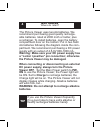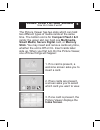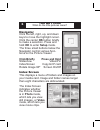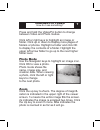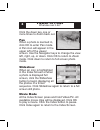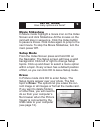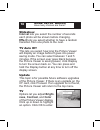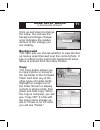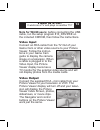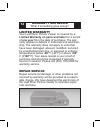- DL manuals
- Leaf River
- Card Reader
- PV-2.5
- Manual
Leaf River PV-2.5 Manual
Summary of PV-2.5
Page 1
Leaf river outdoor products vibrashine, inc. P.O. Box 557 taylorsville, ms 39168 (601) 785-9854 fax (601) 785-9874 www.Vibrashine.Com multi-card picture viewer model pv-2.5.
Page 2
Thanks and welcome what does this picture viewer do? 2 thanks for purchasing the multi-card picture viewer from leaf river outdoor products. This picture viewer is the perfect companion to any of the digital wildlife game cameras from leaf river outdoor products. We believe you’ll enjoy using these ...
Page 3: Main Power-Charge
Overview what are all these buttons? 3 the picture viewer has a folding tft lcd color viewing screen [a]. When open, it adjusts to the perfect viewing angle. When closed, it protects the screen surface and the control buttons [b]. On the right side are the main power-charge switch [c], video out [d]...
Page 4: Batteries.
Batteries where do i start? 4 the picture viewer uses two aa batteries. We recommend purchasing good quality recharge- able batteries, rated at 2000 mah or better, plus a recharger. To install batteries, open the battery compartment door on the bottom. Put in two fresh aa batteries following the dia...
Page 5: Index Screen.
Using your picture viewer how do i make it work? 5 the picture viewer has two slots which can hold two different types of media cards at the same time. The bottom slot is for compact flash i & ii cards; the upper slot can hold one multimedia, smart media, secure digital card, or memory stick. You ma...
Page 6: Is In Photo Mode,
The buttons what do the little pictures mean? 6 navigator click the left, right, up, and down keys to move the highlight cursor. Click the center ok button briefly to make a selection. Press and hold ok to enter setup mode. The three small buttons below the navigator control various func- tions on th...
Page 7
Viewing pictures how do i see something? 7 press and hold the video/pic button to change between video and photo modes. Click left or right keys to highlight an image or folder. Click up or down to display more pages of folders or photos. Highlight a folder and click ok to display the contents of a ...
Page 8
Viewer options what else can it do? 8 click the down key one or more times to zoom back out. Pan when a photo is zoomed in, click ok to enter pan mode. A pan icon will appear in the upper left of the viewer screen. Use the navigator keys to change the view left, right, up, or down. Click ok to retur...
Page 9
Setup mode how many options are there? 9 movie slideshow in movie mode highlight a movie icon on the index screen and click slideshow. All the movies on the card will play in sequence. Click the index button to pause a movie. Click index again to jump to the next movie. To stop the movie slideshow, ...
Page 10: Ness, Contrast, And Color
More setup menus how many choices are there? 10 slideshow interval lets you select the number of seconds each photo will be shown before changing. Effect lets you select whether to have a random transition from one photo to the next. Tv auto off this lets you select how long the picture viewer will ...
Page 11
More setup menus is this the last of them? 11 click up and down to change the value. You will see the background image change; a bar indicates the relative amount of the change you are making. Background this topic lets you choose whether to view the set- up menus superimposed over the current photo...
Page 12
Computer connection how do i get images to my computer? 12 copying files and folders is quicker and easier when the picture viewer is con- nected to your computer. Tip important when inserting media cards, always have the label side up and the arrow pointed toward the slot. Connecting to a computer t...
Page 13
Video in & out it works as a tv and plays on another tv? 13 note for win98 users: before connecting the usb cable, run the setup program 810_drv.Exe on the included cdrom, then follow the instructions. Video input connect an rca cable from the tv out of your game cam or other video source to your pi...
Page 14
Warranty and repair what if something goes wrong? 14 repair service repair service for damage or other problems not covered by warranty will be provided at a reason- able charge. We have designed the electronics of the leaf river picture viewer to minimize repair cost and time. Limited warranty your...
Page 15
Multi-card picture viewer model pv-2.5 15.
Page 16: Leaf River Outdoor Products
Multi-card picture viewer model pv-2.5 16 thanks! We hope this manual helps you get started using your picture viewer. We know you will enjoy your new picture viewer and we hope you’ll look for other quality items from: leaf river outdoor products vibrashine, inc. P.O. Box 557, 113 fellowship road, ...