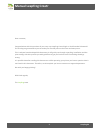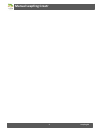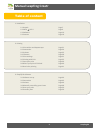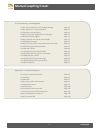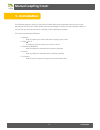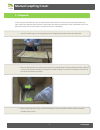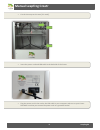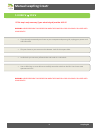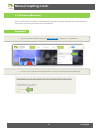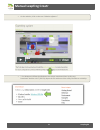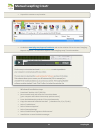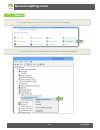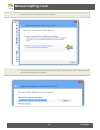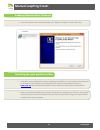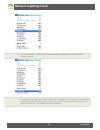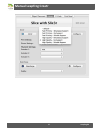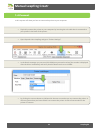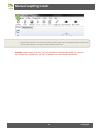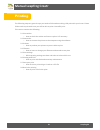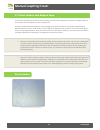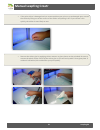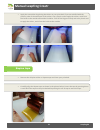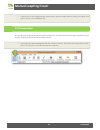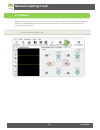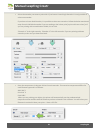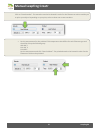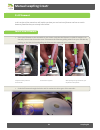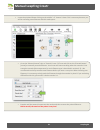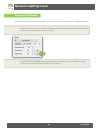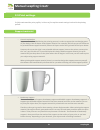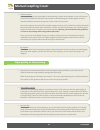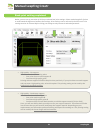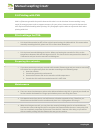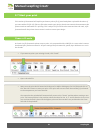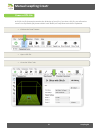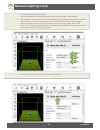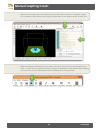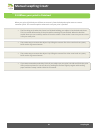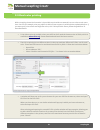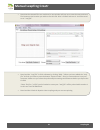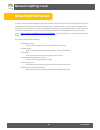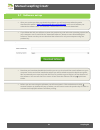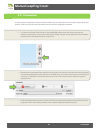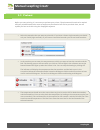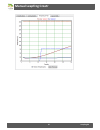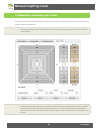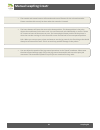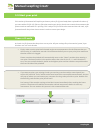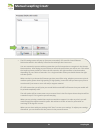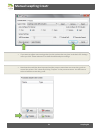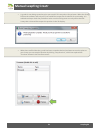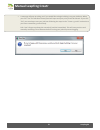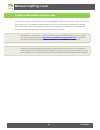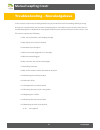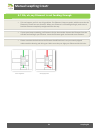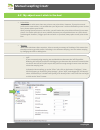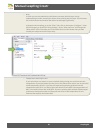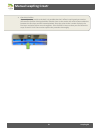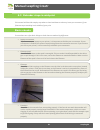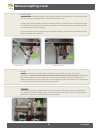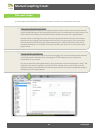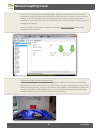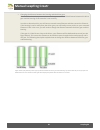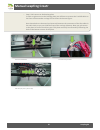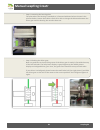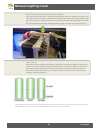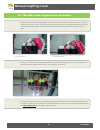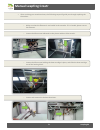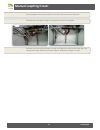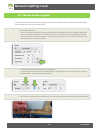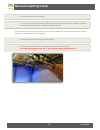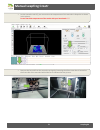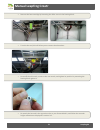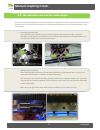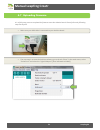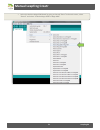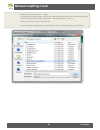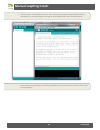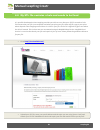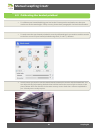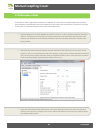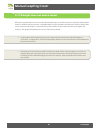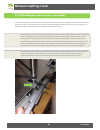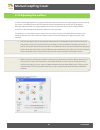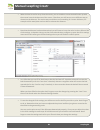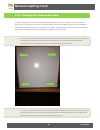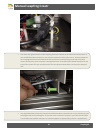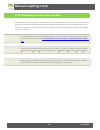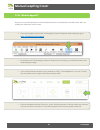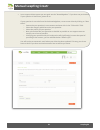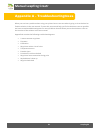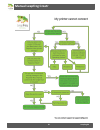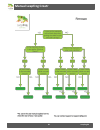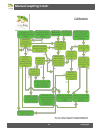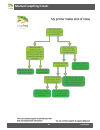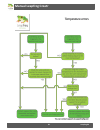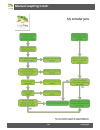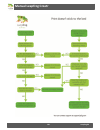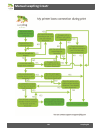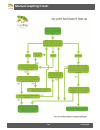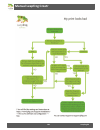- DL manuals
- LeapFrog
- 3D Printers
- 3d printer
- Manual
LeapFrog 3d printer Manual
Summary of 3d printer
Page 1
Manual leapfrog creatr 1 leapfrog bv.
Page 2: Manual Leapfrog Creatr
Manual leapfrog creatr 2 leapfrog bv dear customer, congratulations with the purchase of your very own leapfrog creatr single or dual extruder! We would like to help you get started so you can make your first 3d print on the creatr and many more. This is why we have developed this document; it will ...
Page 3: Manual Leapfrog Creatr
Manual leapfrog creatr 3 leapfrog bv.
Page 4: Manual Leapfrog Creatr
Manual leapfrog creatr 4 leapfrog bv table of content 1. Installation 1.1 unpack page 7 1.2 230 v 115 v page 9 1.3 software page 10 1.4 connect page 18 2. Printing 2.1 print sticker and kapton tape page 21 2.2 connection page 24 2.3 preheat page 25 2.4 filament page 28 2.5 print settings page 31 2...
Page 5: Manual Leapfrog Creatr
Manual leapfrog creatr 5 leapfrog bv 4 troubleshooting - knowledgebase 4.1 oh, oh, my filament is not feeding through page 58 4.2 my object won’t stick to the bed page 59 4.3 extruder stops mid-print page 62 4.4 min-/max temp triggered error messages page 70 4.5 nozzle seemed clogged page 73 4.6 my ...
Page 6: Manual Leapfrog Creatr
Manual leapfrog creatr 6 leapfrog bv 1. Installation the following steps are steps you only have to follow when your brand new creatr arrives at your doorstep for the first time. Please follow each step thoroughly to make sure the installation will be a success and you can find yourself as a member ...
Page 7: Manual Leapfrog Creatr
Manual leapfrog creatr 7 leapfrog bv 1.1 unpack in this step we will show you how to unpack your creatr when it arrives at your doorstep. Before you start, make sure that you have cleared a spot where you want to place the printer. We advise you to not place the creatr next to a window or at a place...
Page 8: Manual Leapfrog Creatr
Manual leapfrog creatr 8 leapfrog bv cut the tie wraps on the axes [3 in total]. Insert the power cord and usb-cable in the backside of the creatr. Plug the power cord in the outlet, the usb-cable in your computer and turn on your creatr. Nb: make sure that you connect the power cord to a grounded o...
Page 9: Manual Leapfrog Creatr
Manual leapfrog creatr 9 leapfrog bv 1.2 230 v 115 v !!! This step is only necessary if your electrical grid provides 115v !!! Warning: never perform this operation when the power plug or usb cable is plugged into your creatr! If you already connected your creatr to your computer and power grid, u...
Page 10: Manual Leapfrog Creatr
Manual leapfrog creatr 10 leapfrog bv 1.3 software (windows) here, we will explain you where to download and install the necessary software that communicates to your printer and turns your design into a printable file. Download open the internet browser and go to www.Lpfrg.Com > “support” > “install...
Page 11: Manual Leapfrog Creatr
Manual leapfrog creatr 11 leapfrog bv on the website, click on the text “arduino software”. * for windows 8 follow the windows instructions mentioned later in this step. Download “arduino 1.0.5” (zip file). Open the file with an archive utility like winrar or winzip..
Page 12: Manual Leapfrog Creatr
Manual leapfrog creatr 12 leapfrog bv unpack the content to any location. Go back to www.Lpfrg.Com/support/installation and on the website click on the text “leapfrog repetier software” to download “repetier-host leapfrog setup” from the website. Windows 8 installation steps download “arduino 1.0.5”...
Page 13: Manual Leapfrog Creatr
Manual leapfrog creatr 13 leapfrog bv drivers on your computer, go to “control panel” and select “device manager” . Go to ports, right-click on “unknown device” and select “update driver software”..
Page 14: Manual Leapfrog Creatr
Manual leapfrog creatr 14 leapfrog bv click on “browse my computer for driver software”. Select the location of your arduino files. Select the “driver map” and click “next”. The printer will now be recognized by your computer..
Page 15: Manual Leapfrog Creatr
Manual leapfrog creatr 15 leapfrog bv leapfrog repetier-host software go to the location where you downloaded your “repetier setup file” and run the setup. Installing the print profiles for mac in the mac version of repetier-host the leapfrog print profiles are not included yet but these can be inse...
Page 16: Manual Leapfrog Creatr
Manual leapfrog creatr 16 leapfrog bv use the go to folder… and search for library/application support/slic3r/ as shown in the screenshot below. The final step is to delete the contents of this location and place the contents of the downloaded profiles zip file instead. Now you will be able to selec...
Page 17: Manual Leapfrog Creatr
Manual leapfrog creatr 17 leapfrog bv.
Page 18: Manual Leapfrog Creatr
Manual leapfrog creatr 18 leapfrog bv 1.4 connect in this step we will show you how to connect the printer to your computer. Phyiscally connect the printer to your computer by inserting the usb cable that is connected to your printer in the back of the printer. Open repetier-host leapfrog and go to ...
Page 19: Manual Leapfrog Creatr
Manual leapfrog creatr 19 leapfrog bv now all that remains is to connect the printer to the power by connecting the power cable to the printer and turning it on using the socket switch on the back. Warning: always make sure that the first movement you perform when the creatr is (re-)connected is hom...
Page 20: Manual Leapfrog Creatr
Manual leapfrog creatr 20 leapfrog bv printing the following steps are general steps you need to follow when making a 3d print with your creatr. Please follow each step to make sure you will be able to print a beautiful print. This section contains the following: 2.1 print sticker o how to check the...
Page 21: Manual Leapfrog Creatr
Manual leapfrog creatr 21 leapfrog bv 2.1 print sticker and kapton tape in order for the filament to stick to the print bed, you will need to apply a print sticker or kapton tape. In this section, we will explain you how to apply this. The print stickers that we supply are easy to apply to the print...
Page 22: Manual Leapfrog Creatr
Manual leapfrog creatr 22 leapfrog bv if the print sticker is damaged and you cannot position your print on an undamaged spot, remove the sticker by lifting one of the corners of the sticker and peeling it off. If you remove it too quickly, the sticker is more likely to tear. Remove the sticker glue...
Page 23: Manual Leapfrog Creatr
Manual leapfrog creatr 23 leapfrog bv apply the new sticker by placing the sticker on your print bed. If you are satisfied with the position, take of the small part of the sticker. Use a plastic card to apply the sticker, work from the inside to the outside and avoid air bubbles. Take off the big pa...
Page 24: Manual Leapfrog Creatr
Manual leapfrog creatr 24 leapfrog bv hold the roll so the unapplied tape remains tense, press the tape down by sliding 2-3 fingers from side to side or use an old bank card. 2.2 connection in order for your computer to tell your printer what to do, you will need to connect your computer to your pri...
Page 25: Manual Leapfrog Creatr
Manual leapfrog creatr 25 leapfrog bv 2.3 preheat before you start printing, it is necessary to preheat your printer. The print material needs to be melted and your printbed needs to be warm to make sure the material will stick to your bed. Here, we will explain you how to do this. Go to the “manual...
Page 26: Manual Leapfrog Creatr
Manual leapfrog creatr 26 leapfrog bv select the extruder you want to print with. If you have a creatr single extruder it is only possible to select one extruder. If you have a creatr dual extruder, it is possible to select two extruders. Follow the below mentioned steps for each individual extruder...
Page 27: Manual Leapfrog Creatr
Manual leapfrog creatr 27 leapfrog bv click on “heat extruder”. The extruders need to be heated in order for the filament to melt to enable you to print your object. Depending on your print, select to heat one or two extruders. Set the temperature for the printbed. This temperature also differs for ...
Page 28: Manual Leapfrog Creatr
Manual leapfrog creatr 28 leapfrog bv 2.4 filament in this section of the manual we will explain you how you can load new filament and how to switch between filaments that you already have loaded. Insert new filament place your filament on the turntable in your creatr such that the filament is rolle...
Page 29: Manual Leapfrog Creatr
Manual leapfrog creatr 29 leapfrog bv lower the printbed 50mm clicking on the middle “+z” button 5 times. This is necessary because you will be extruding some filament and this needs space. Go to the “manual control” tab, at “extrude” enter “50” mm and click on the “extrude button” [arrow] to manual...
Page 30: Manual Leapfrog Creatr
Manual leapfrog creatr 30 leapfrog bv remove old filament [only necessary if there is already filament in your printer and you want to switch to a different filament] heat the extruder, when it is heated to 220 degrees click the “retract button” until the filament comes loose at the top of the extru...
Page 31: Manual Leapfrog Creatr
Manual leapfrog creatr 31 leapfrog bv 2.5 print settings to fully understand the print profiles, it is best to first explain certain settings involved in the printing process. Support material general explanation support material is added during the printing process in order to support the overhangi...
Page 32: Manual Leapfrog Creatr
Manual leapfrog creatr 32 leapfrog bv soluble support this support type is only accessible for those owning a creatr dual extruder, as you will need to print with two different materials and extruders. The advantage of soluble support is that it dissolves and does not leave any marks on the surface ...
Page 33: Manual Leapfrog Creatr
Manual leapfrog creatr 33 leapfrog bv each print setting explained below, you can see an overview of all the pre-determined print settings. Please read through all of them to understand the difference between the settings. Print settings can be selected in the slicer tab. Print settings need to be s...
Page 34: Manual Leapfrog Creatr
Manual leapfrog creatr 34 leapfrog bv high quality – soluble support we advise to select this setting when: o your print needs support & o you want a high quality print & o you have a creatr dual extruder & soluble support material [pla or pva] here, you will need to print your object in abs and you...
Page 35: Manual Leapfrog Creatr
Manual leapfrog creatr 35 leapfrog bv 2.6 printing with pva pva is a filament type with the special characteristic that it can be dissolved in water making it very useful for many purposes such as support structures for your prints. However this special characteristic also requires delicate handling...
Page 36: Manual Leapfrog Creatr
Manual leapfrog creatr 36 leapfrog bv 2.7 start your print this section of the manual will explain you how to print a file if you already have a printable g-code or if you start with a stl file. Stl files are files that contain your design, but do not contain the movements the printer needs to make ...
Page 37: Manual Leapfrog Creatr
Manual leapfrog creatr 37 leapfrog bv i have a stl file a stl file is a file format that contains the 3d design of your file. If you have a stl file, you will need to convert it to a printable file format called g-code. Below, the steps how to do this are explained. Click on the “load” button. Open ...
Page 38: Manual Leapfrog Creatr
Manual leapfrog creatr 38 leapfrog bv select your desired print settings (1). For an explanation of the printing settings, look at the next chapter print settings. Select single or dual extruder under printer settings (2) depending on what you own. Nb: for a single extruder print with a dual extrude...
Page 39: Manual Leapfrog Creatr
Manual leapfrog creatr 39 leapfrog bv wait until the slicing process has finished. Your stl file will be turned into a printable g-code. This could take a few minutes. The slicing is finished when a code appears at the “g-code” tab. When the slicing has finished, press the button “run job”, the prin...
Page 40: Manual Leapfrog Creatr
Manual leapfrog creatr 40 leapfrog bv 2.8 when your print is finished when your print is finished you still have to remove it from the bed and maybe want to create a smoother finish. This section explains what to do once your print is finished. The first thing to do when the creatr has finished buil...
Page 41: Manual Leapfrog Creatr
Manual leapfrog creatr 41 leapfrog bv 2.9 dual color printing with a leapfrog creatr dual extruder it is possible to print with two materials or two colors at the same time. You can for example print your object in abs and your support in soluble pla as explained before. If you want your print to ha...
Page 42: Manual Leapfrog Creatr
Manual leapfrog creatr 42 leapfrog bv now that the selected files are combined, a new window will pop up to save the new combined file. Browse to the location you wish to save this file. Give it a name and save it. It will be saved as an “.Amf file”. Now load the “.Amf file” in slic3r software by cl...
Page 43: Manual Leapfrog Creatr
Manual leapfrog creatr 43 leapfrog bv simplify3d software if you are using the paid simplify 3d software instead of the free repetier-host leapfrog version you will need different instructions than the ones given above. Simplify 3d has its own quick start guide which explains most of its features. H...
Page 44: Manual Leapfrog Creatr
Manual leapfrog creatr 44 leapfrog bv 3.1 software set-up . After you receive you have purchased the software you will receive a product key and a download link which is http://www.Simplify3d.Com/downloads/ at the e-mail address you ordered the software with. The software is distributed via an elect...
Page 45: Manual Leapfrog Creatr
Manual leapfrog creatr 45 leapfrog bv 3.2 connection in order for your computer to tell your printer what to do, you will need to connect your computer to your printer. In this step we will show you how to do this with the simplify3d software. . To connect and control the printer in the simplify3d s...
Page 46: Manual Leapfrog Creatr
Manual leapfrog creatr 46 leapfrog bv 3.3 preheat before you start printing, it is necessary to preheat your printer. The print material needs to be melted and your printbed needs to be warm to make sure the material will stick to your bed. Here, we will explain you how to do this using the simplify...
Page 47: Manual Leapfrog Creatr
Manual leapfrog creatr 47 leapfrog bv.
Page 48: Manual Leapfrog Creatr
Manual leapfrog creatr 48 leapfrog bv 3.4 manually controlling your creatr this section of the manual will explain you how to control the axes of your printer and extrusion using the manual controls of the printer. Have a g-code manual controlling in the simplify3d software is done using the jog con...
Page 49: Manual Leapfrog Creatr
Manual leapfrog creatr 49 leapfrog bv the extrude and retract buttons will extrude and retract filament for the selected extruder. Please note that this can only be done when the extruder is heated. The home buttons will move the axes to the home position. The home position is the point where the co...
Page 50: Manual Leapfrog Creatr
Manual leapfrog creatr 50 leapfrog bv 3.5 start your print this section of the manual will explain you how to print a file if you already have a printable g-code or if you start with a stl file. Stl files are files that contain your design, but do not contain the movements the printer needs to make ...
Page 51: Manual Leapfrog Creatr
Manual leapfrog creatr 51 leapfrog bv i have a stl file a stl file is a file format that contains the 3d design of your file. If you have a stl file, you will need to convert it to a printable file format called g-code. Below, the steps to do so are explained. In the models section of the simplify3d...
Page 52: Manual Leapfrog Creatr
Manual leapfrog creatr 52 leapfrog bv the fff settings menu will pop-up [see next screenshot]. Fff stand for fused filament fabrication which is the industry name for the technique the creatr uses. You can rename the process with any name that you find convenient to recognise in the process name tex...
Page 53: Manual Leapfrog Creatr
Manual leapfrog creatr 53 leapfrog bv if you want to adjust more settings than just the options that are given in the basic fff settings menu you click “show advanced” to show the advanced print settings. Now that the model has been imported and the process created we can create the g-code to contro...
Page 54: Manual Leapfrog Creatr
Manual leapfrog creatr 54 leapfrog bv a g-code is now being created to print your model. This may take a few minutes. When the slicing finishes the software will ask you if you would like to open the g-code file for previewing. It is advised to always check the preview to make sure the slicing went ...
Page 55: Manual Leapfrog Creatr
Manual leapfrog creatr 55 leapfrog bv a message will pop up asking you if you would like to begin building it on your platform. When you click “yes” the machine control panel will open and your print job will be started. If you click “no” you can always start your job later following the steps in th...
Page 56: Manual Leapfrog Creatr
Manual leapfrog creatr 56 leapfrog bv 3.6 more information and tutorials in this chapter we have explained the basics of the simplify3d software so that you are able to make your first simple prints. The software however contains many more options and possibilities. For example multi-colour prints, ...
Page 57: Manual Leapfrog Creatr
Manual leapfrog creatr 57 leapfrog bv troubleshooting - knowledgebase in this section, we provide you with guidelines to get you back on track if something should go wrong. Of course it is possible that you encounter something that is not listed here you can then check out our troubleshootingtrees i...
Page 58: Manual Leapfrog Creatr
Manual leapfrog creatr 58 leapfrog bv 4.1 oh, oh, my filament is not feeding through . This can happen, and it is not a big problem. The filament is kept on spools, which means that the filament is curved into one direction. When your filament is not feeding through, make sure to feed the filament c...
Page 59: Manual Leapfrog Creatr
Manual leapfrog creatr 59 leapfrog bv 4.2 my object won´t stick to the bed print sticker it is possible to make more than one print on one print sticker. However, if you print several prints on the same sticker, it is possible that your object won´t stick on the bed any more. In that case, please re...
Page 60: Manual Leapfrog Creatr
Manual leapfrog creatr 60 leapfrog bv o brim in slic3r you can also add a brim; this feature increases the first layer size by implementing a border around your object when printing the first layer. This increases the surface tension and reduces the chance on warpage significantly. In repetier host ...
Page 61: Manual Leapfrog Creatr
Manual leapfrog creatr 61 leapfrog bv check the z-offset if your object won´t stick to the bed, it is possible that the z-offset is too big and you need to decrease the z-offset. Placing the bed a little bit closer to the nozzle will result in better adhesion between the first layer and the heated p...
Page 62: Manual Leapfrog Creatr
Manual leapfrog creatr 62 leapfrog bv 4.3 extruder stops in mid-print this manual will describe step by step what to check and how to solve any issues you encounter if your filament stops extruding in the middle of your print basic checks to start there are a few basic things to check that can make ...
Page 63: Manual Leapfrog Creatr
Manual leapfrog creatr 63 leapfrog bv heat cartridge check whether the heat cartridge is sufficiently centred in the heat block. In the pictures below you can see a heat cartridge that is centred and one that is not. It is important that the heat cartridge is centred properly so that the heat is dis...
Page 64: Manual Leapfrog Creatr
Manual leapfrog creatr 64 leapfrog bv the next steps if all the checks mentioned earlier turn out to be okay, we advise you to follow the next steps clean your nozzle with your filament it is important that the nozzle has no leftover filament inside it that are stuck. Please heat the nozzle to 220/2...
Page 65: Manual Leapfrog Creatr
Manual leapfrog creatr 65 leapfrog bv once you have selected the correct filament type, adjust the temperatures by increasing the temperature given for the first layer and the other layers set for the extruder. In the screenshot shown you can see that these are set to 220 degrees celsius. When you h...
Page 66: Manual Leapfrog Creatr
Manual leapfrog creatr 66 leapfrog bv changing the distance between the bearing and the driver gear if none of the above has proven to be a solution, you can check if the distance between the driver gear and the bearing of the extruder is set correctly. In order to determine this, you will have to e...
Page 67: Manual Leapfrog Creatr
Manual leapfrog creatr 67 leapfrog bv o step 1: gain access to the bearing plate in order to gain access to the bearing plate you will have to remove the 2 middle bolts at the front of the extruder carriage first as shown in the next figure. Once these bolts are loosened you have to disconnect the c...
Page 68: Manual Leapfrog Creatr
Manual leapfrog creatr 68 leapfrog bv o step 2: loosening the bearing plate the plate where the bearing is attached to, is fastened with two bolts as shown in the pictures below. Loosen these bolts a little to be able to change the distance between the driver gear and the bearing. Do not take them o...
Page 69: Manual Leapfrog Creatr
Manual leapfrog creatr 69 leapfrog bv o step 4: determine the proper distance of the bearing grab a drill with a diameter of 1.5mm (or anything else with this diameter) and stick it on the hole of the hot end tube. It should also be positioned against the groove of the driver gear. Next, place the b...
Page 70: Manual Leapfrog Creatr
Manual leapfrog creatr 70 leapfrog bv 4.4 min-/max temp triggered error messages always first check all the wiring. Most of the times it comes down to a loose connector, always add some pressure to the connectors to make sure that they are thoroughly connected. You will need to unwind the plastic co...
Page 71: Manual Leapfrog Creatr
Manual leapfrog creatr 71 leapfrog bv after receiving your new thermistor, the following steps will guide you through replacing the thermistor. O make sure that the filament is not loaded in the extruder. If it is loaded, please retract the filament. O loosen the allen screw indicated on the picture...
Page 72: Manual Leapfrog Creatr
Manual leapfrog creatr 72 leapfrog bv o place and tighten the new thermistor in its place and connect the connector. O slide the heat cartridge into place, and tighten the allen screw again. O slide the hot end into the extruder carriage and tighten the other allen screw again (go through the height...
Page 73: Manual Leapfrog Creatr
Manual leapfrog creatr 73 leapfrog bv 4.5 nozzle seems clogged in most cases the problem can be resolved by increasing the temperature by 10 degrees and extruding. Please follow the steps as described below. Retract the filament. First, in the “manual control” tab select the extruder of which the no...
Page 74: Manual Leapfrog Creatr
Manual leapfrog creatr 74 leapfrog bv insert the filament in the extruder. Extrude the new strand of filament. Make sure the extruder is heated, set “extrude” to 50 mm and extrude until filament is extruded through the nozzle. If the previous step was not the solution, you will need to replace the n...
Page 75: Manual Leapfrog Creatr
Manual leapfrog creatr 75 leapfrog bv let the extruder cool off, you can monitor the temperature of the extruder in repetier as shown in the picture. Do not check the temperature of the nozzle with your bare hands ! ! ! Remove the hot end from the extruder carriage by loosening the allen screw that ...
Page 76: Manual Leapfrog Creatr
Manual leapfrog creatr 76 leapfrog bv remove the heat cartridge by loosening the allen screw in the heating block. Turn the hot end, this will allow you to remove the thermistor. Screw off the old nozzle, screw on the new nozzle, and tighten its position by mounting the heating block against it. Re-...
Page 77: Manual Leapfrog Creatr
Manual leapfrog creatr 77 leapfrog bv 4.6 my extruders are not the same height when there is a height difference between the extruders, support material will not properly attach to the printed part or will melt into the printed part. This guide will explain how to level both extruders to the same he...
Page 78: Manual Leapfrog Creatr
Manual leapfrog creatr 78 leapfrog bv 4.7 uploading firmware it is a fairly easy process to upload the firmware onto the arduino board. Please follow the following steps one by one. Make sure your usb cable is connected to your arduino board. The next step is to start the arduino software, go to the...
Page 79: Manual Leapfrog Creatr
Manual leapfrog creatr 79 leapfrog bv select the arduino mega 2560 board by going to the tab “extra” in the main menu, select “board” and select “arduino mega 2560 or mega adk”..
Page 80: Manual Leapfrog Creatr
Manual leapfrog creatr 80 leapfrog bv next go to the submenu “file” > “open”. A window will pop up to select a file. In this window select the folder you received from support. In this folder you will find a file called either “marlin_gebruikte_**.Ino” or “marlin_gebruikte_**.Pde”. Open this file. I...
Page 81: Manual Leapfrog Creatr
Manual leapfrog creatr 81 leapfrog bv the final step is to upload the firmware. This is done by pressing the upload button which is indicated by an arrow pointing to the right as shown lighted up in the screenshot below. Once the firmware has been successfully uploaded you can close the menu and all...
Page 82: Manual Leapfrog Creatr
Manual leapfrog creatr 82 leapfrog bv 4.8 my stl file contains a hole and needs to be fixed it is possible that repetier host leapfrog provides you with an error that your stl file contains a hole. This means that your file is not complete and when you print your file, there will be a gap in your pr...
Page 83: Manual Leapfrog Creatr
Manual leapfrog creatr 83 leapfrog bv 4.9 calibrating the heated printbed to calibrate your heated bed bring your bed to the z-home postion and make sure that your nozzles are at the same height. If they are not, please check paragraph 3.6 to level the extruders. To make sure that your heated printb...
Page 84: Manual Leapfrog Creatr
Manual leapfrog creatr 84 leapfrog bv 4.10 extruder offset to be able to make a good dual extruder print whether it is dual color or soluble support you need the two extruders to be calibrated correctly compared to each other such that there are no holes or overlaps in the print. This guide will exp...
Page 85: Manual Leapfrog Creatr
Manual leapfrog creatr 85 leapfrog bv 4.11 z-height does not match model when your printed object turns out to be substantially larger or smaller than your originally model digital model it could be that your printer is equipped with incorrect firmware and therefore takes to many steps on the z-axis...
Page 86: Manual Leapfrog Creatr
Manual leapfrog creatr 86 leapfrog bv 4.12 checking the size of your z-axis pulley in order to provide you with the correct firmware for certain models our support team needs to know the diameter of your z-axis pulley. If the firmware troubleshootingtree has led you here this paragraph will explain ...
Page 87: Manual Leapfrog Creatr
Manual leapfrog creatr 87 leapfrog bv 4.13 adjusting the z-offset in order to make good prints it is of great importance that the bed is at the right height from the nozzle. If the nozzle is touching the print bed no filament can be extruded and the sticker will be damaged. Whereas a distance that i...
Page 88: Manual Leapfrog Creatr
Manual leapfrog creatr 88 leapfrog bv when the bed is too far away from the nozzle, you are unable to move the bed further up with the manual control tab because of the sensor. Therefore you will have to use a different way to determine the distance. The easiest way would be to use something of a kn...
Page 89: Manual Leapfrog Creatr
Manual leapfrog creatr 89 leapfrog bv 3.14 checking the internal usb cable if you are having connection loss problems and troubleshootingtree 7: “my printer loses connection during print” has lead you here then it could be that the internal usb cable of your printer is somehow defect and causing con...
Page 90: Manual Leapfrog Creatr
Manual leapfrog creatr 90 leapfrog bv you have now gained access to the leapfrog electronics board at the side of its usb entrance. If you would like a better overview you can also remove the electronics cover. All that remains to do is unplug the internal usb cable from the electronics board and pl...
Page 91: Manual Leapfrog Creatr
Manual leapfrog creatr 91 leapfrog bv 3.15 removing the slic3r print profiles after deleting and re-installing the repetier-host and/or slic3r software you will notice that your old print profiles will still exist including changes that you might have wanted to reboot. To be able to do so you will h...
Page 92: Manual Leapfrog Creatr
Manual leapfrog creatr 92 leapfrog bv 3.16 need support? Of course it is possible that you run into something that was not explained in this document. Here we explain you what to do in such a case. If you need support, click on the “ask leapfrog” button in repetier-host leapfrog or go to https://www...
Page 93: Manual Leapfrog Creatr
Manual leapfrog creatr 93 leapfrog bv in our support ticket system you can again see the “knowledgebase”. If you have not yet checked if your question is listed here, please do so. If your question is not to be found in the knowledgebase, create a new ticket by clicking on “new ticket” o summarize y...
Page 94: Manual Leapfrog Creatr
Manual leapfrog creatr 94 leapfrog bv appendix a - troubleshootingtrees when you run into a problem when using your printer but are not sure what is going on it can be hard to find the solution in the user manual. To ease this process and help you find a solution as soon as possible we have created ...
Page 95: Manual Leapfrog Creatr
Manual leapfrog creatr 95 leapfrog bv.
Page 96: Manual Leapfrog Creatr
Manual leapfrog creatr 96 leapfrog bv.
Page 97: Manual Leapfrog Creatr
Manual leapfrog creatr 97 leapfrog bv.
Page 98: Manual Leapfrog Creatr
Manual leapfrog creatr 98 leapfrog bv.
Page 99: Manual Leapfrog Creatr
Manual leapfrog creatr 99 leapfrog bv.
Page 100: Manual Leapfrog Creatr
Manual leapfrog creatr 100 leapfrog bv.
Page 101: Manual Leapfrog Creatr
Manual leapfrog creatr 101 leapfrog bv.
Page 102: Manual Leapfrog Creatr
Manual leapfrog creatr 102 leapfrog bv.
Page 103: Manual Leapfrog Creatr
Manual leapfrog creatr 103 leapfrog bv.
Page 104: Manual Leapfrog Creatr
Manual leapfrog creatr 104 leapfrog bv.