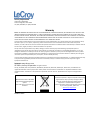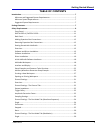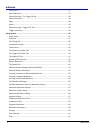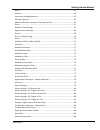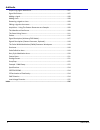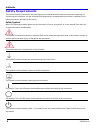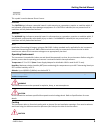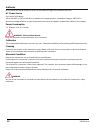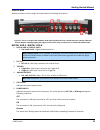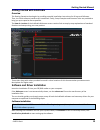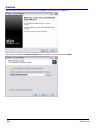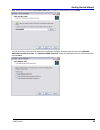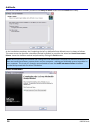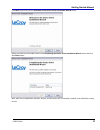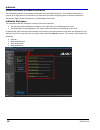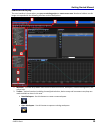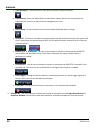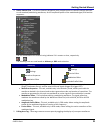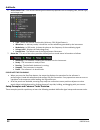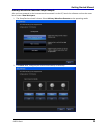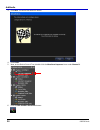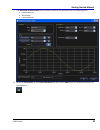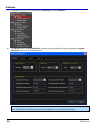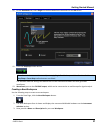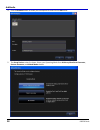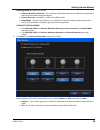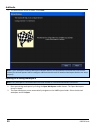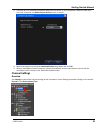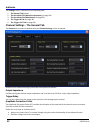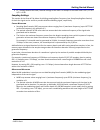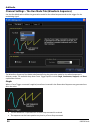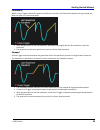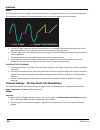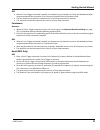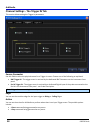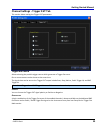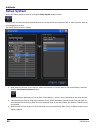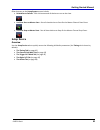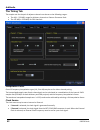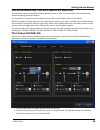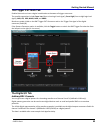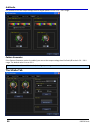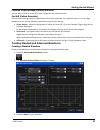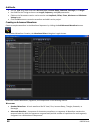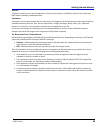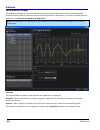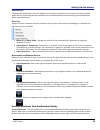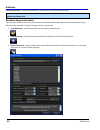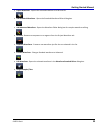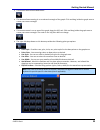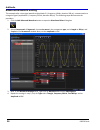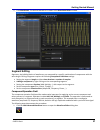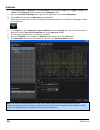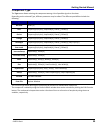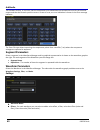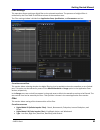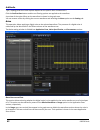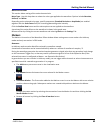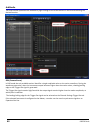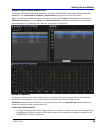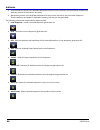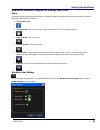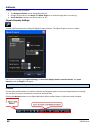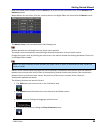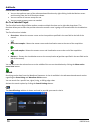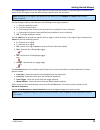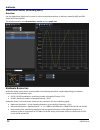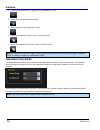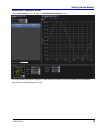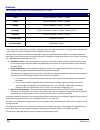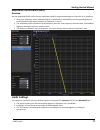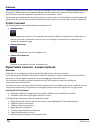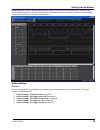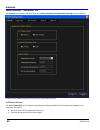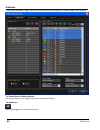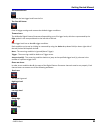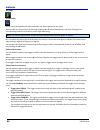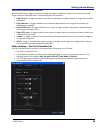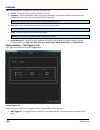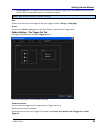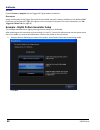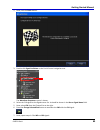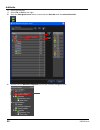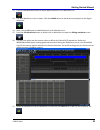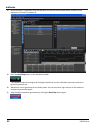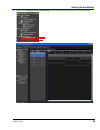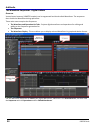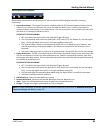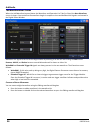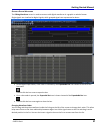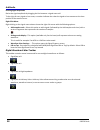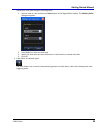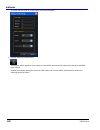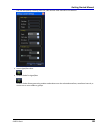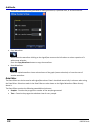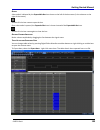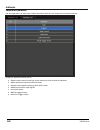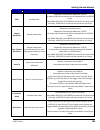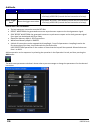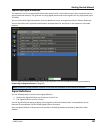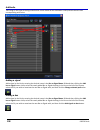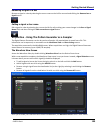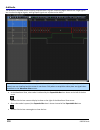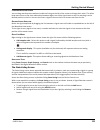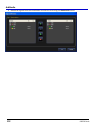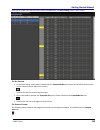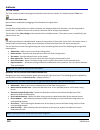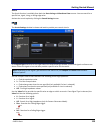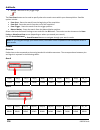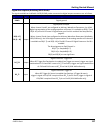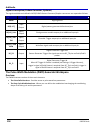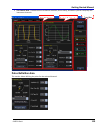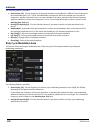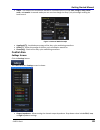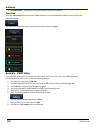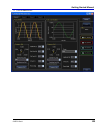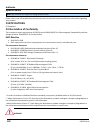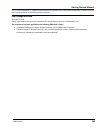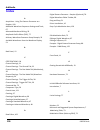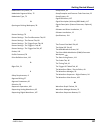LeCroy ArbStudio Manual
Summary of ArbStudio
Page 1
Arbstudio arbitrary waveform generator getting started manual april, 2010
Page 2
Lecroy corporation 700 chestnut ridge road chestnut ridge, ny, 10977‐6499 tel: (845) 578‐6020, fax: (845) 578 5985 warranty note: the warranty below replaces all other warranties, expressed or implied, including but not limited to any implied warranty of merchantability, fitness, or adequacy for any...
Page 3
Getting started manual 918221 reva iii table of contents introduction ................................................................................................................ 7 minimum and suggested system requirements ......................................................... 7 minimum syste...
Page 4
Arbstudio iv 918221 reva continuous ................................................................................................................. 37 burst (dds only) ........................................................................................................ 37 channel settings ‐ the...
Page 5
Getting started manual 918221 reva v noise .......................................................................................................................... 62 markers ...................................................................................................................... 63 s...
Page 6
Arbstudio vi 918221 reva sequencing digital waveforms ................................................................................ 107 signal definitions ..................................................................................................... 107 adding a signal .......................
Page 7: Introduction
Getting started manual 918221 reva 7 introduction arbstudio is a series of high performance arbitrary waveform generators (awg) consisting of 2 and 4 channel models, 2 mpts/ch memory, 16 bit resolution and a maximum sample rate of 1 gs/s. Some models provide the ability to generate 18 or 36 channel ...
Page 8: Safety Requirements
Arbstudio 8 918221 reva safety requirements this section contains information and warnings that must be observed to keep the instrument operating in a correct and safe condition. You are required to follow generally accepted safety procedures in addition to the safety precautions specified in this s...
Page 9
Getting started manual 918221 reva 9 this symbol is used to denote direct current. Caution the caution sign indicates a potential hazard. It calls attention to a procedure, practice or condition which, if not followed, could possibly cause damage to equipment. If a caution is indicated, do not proce...
Page 10
Arbstudio 10 918221 reva do not allow any foreign matter to enter the instrument through the ventilation holes, etc. Ac power source for external ac adapter: 100 to 240 vac (+/‐10%) at 45‐66 hz; automatic ac voltage selection; installation category: 300v cat ii no manual voltage selection is require...
Page 11
Getting started manual 918221 reva 11 front panel numbered callouts on this image correspond with the following descriptions. Figure 3‐1. This is an image of the arbstudio 1104 model and therefore has a pod b connector and two additional channel outputs. Although digital pods appear on all models, t...
Page 12
Arbstudio 12 918221 reva back panel numbered callouts on this image correspond with the following descriptions. 1. Power ‐ the power switch. 2. Dc in ‐ 12 v – 2.5 a dc connector. 3. Usb ‐ usb 2.0 connector. 4. Expansion bus ‐ the expansion bus connector is located on the rear panel of the arbstudio ...
Page 13
Getting started manual 918221 reva 13 getting started with arbstudio overview this getting started section begins by providing essential installation instructions for drivers and software. Then, the initial software interfaces are introduced. Finally, setup examples and common tasks are provided to ...
Page 14
Arbstudio 14 918221 reva the arbstudio setup wizard is then shown. Click next to proceed with the installation. You can leave the default installation folder path, or specify a new location and click next..
Page 15
Getting started manual 918221 reva 15 now, either leave the default start menu folder path, or specify a new location and click next. Use the next screen in the wizard to have the installation configure desktop shortcuts/icons for arbstudio, arbstudio function generator, and arbstudio pwm generator....
Page 16
Arbstudio 16 918221 reva review the installation summary shown on the ready to install screen and click install when ready. As the installation completes, the completing the lecroy arbstudio setup wizard screen is shown as follows. This same screen also provides a checkbox (marked by default) to con...
Page 17
Getting started manual 918221 reva 17 click next to proceed past the welcome to the device driver installation wizard screen. Select your device on the table shown in the completing the device driver installation wizard screen and click the finish button. Now, with correct application software, driv...
Page 18
Arbstudio 18 918221 reva initial arbstudio software interfaces the arbstudio software environment provides access to all product functions. The interface allows you to control up to eight devices connected by the expansion bus cable configuring them as arbitrary waveform generators, digital pattern ...
Page 19
Getting started manual 918221 reva 19 interface and display the user interface is shown when you open an existing project or create a new one. Numbered callouts on this image correspond with the following interface section descriptions. 1. Menu bar ‐ provides drop‐down menu access to device function...
Page 20
Arbstudio 20 918221 reva • save workspace ‐ use this button to save newly‐created or edited workspaces. • system setup ‐ select the master/slave channel when multiple devices are connected by the expansion bus or when you want channels managed by an event. • device setup ‐ use this button to access ...
Page 21
Getting started manual 918221 reva 21 4. Device control tree ‐ the device control (navigation) tree provides access to channel settings and tools to edit standard/modulating waveforms, set the amplitude profile of the modulated signal, and load the sequencer. The icon associated to the channel strin...
Page 22
Arbstudio 22 918221 reva 6. Device status tree ‐ lists various channel/pod instrument properties such as sampling rate, channel type, and voltage level. • type ‐ shows the channel functionality (arbitrary, dds, digital pattern). • waveform ‐ in arbitrary mode, it shows the current waveform generated...
Page 23
Getting started manual 918221 reva 23 arbitrary waveform generator setup example after you have powered on the instrument and connected it to the pc, launch the software and use the menu bar to create a new workspace. 1. The setup devices wizard is shown. Select arbitrary waveform generator as the o...
Page 24
Arbstudio 24 918221 reva 3. Click next. The end of the wizard is shown. 4. Click finish. 5. Now, on the device control tree, double click the waveform sequencer item under channel 1. 6. Click the add standard waveform button..
Page 25
Getting started manual 918221 reva 25 7. The waveform standard editor form is shown. Choose a sine waveform with the following specs: • 1 mhz frequency • 250 samples • 1 volt amplitude 8. Select the waveform1 on the project waveform tab and click the add button to include the waveform to the sequenc...
Page 26
Arbstudio 26 918221 reva 9. On the device control tree, double click the settings item under channel 1. 10. The general tab of the dev1 settings ch 1 screen is shown by default. Select the appropriate output impedance value for your impedance load. Example: when connecting arbstudio to an oscillosco...
Page 27
Getting started manual 918221 reva 27 11. On the run mode tab, select single for the run mode field value and click the ok button. 12. Press the run/stop toolbar button. Note: once the instrument has started (next step), single run mode repeats waveform1 until either the run/stop or force stop toolb...
Page 28
Arbstudio 28 918221 reva 4. Click the browse button to locate your workspace file and click the ok button. 5. The setup devices wizard is shown. Select your operating mode from arbitrary waveform generator, pattern generator, and mixed mode choices..
Page 29
Getting started manual 918221 reva 29 operating modes are defined as follows. • arbitrary waveform generator ‐ four arbitrary independent channels are available and generate a wide range of complex analog waveforms. • pattern generator ‐ available on 1102d and 1104d models. • mixed mode ‐ channel 1 ...
Page 30
Arbstudio 30 918221 reva 7. The wizard finish screen is shown. Click finish. Note: if your workspace contains additional arbstudio devices, the wizard does not show this finish screen. Instead, the wizard repeats itself to configure additional devices until all attached workspace devices are setup p...
Page 31
Getting started manual 918221 reva 31 3. If a serial id for a previously connected arbstudio instrument in your workspace is different from ones currently connected, the relink project devices screen is shown. 4. Make new assignments using the connected device drop‐down and click ok. 5. When a works...
Page 32
Arbstudio 32 918221 reva the settings screen is divided into the following tabs: 1. The general tab (below) 2. The run mode tab (waveform sequence) (on page 34) 3. The run mode tab (modulation) (on page 36) 4. The trigger in tab (on page 38) 5. The trigger out tab (on page 39) channel settings - the...
Page 33
Getting started manual 918221 reva 33 • cf = voltage read at the load / nominal voltage at the load. For example if the value read is 4.9 v, cf=4.9 v/5 v = 0.98 sampling settings this section of the general tab allows for dividing sampling base frequency (see setup sampling rate section) for both th...
Page 34
Arbstudio 34 918221 reva channel settings - the run mode tab (waveform sequence) use the run mode tab to define the generation mode for the edited sequence and set the trigger for the modulating signal. The waveform sequence run mode tab allows defining the generation mode for the edited sequence in...
Page 35
Getting started manual 918221 reva 35 continuous when a force trigger command is applied, waveforms inserted in the generation sequence are generated one after the other in a continuous mode. • after the generation of the last waveform, arbstudio starts again with the first waveform, and then contin...
Page 36
Arbstudio 36 918221 reva burst in this mode the first force trigger command activates the first waveform present in the generation sequence. This waveform is generated in a continuous mode until a new force trigger command is applied. • this force trigger command activates the generation of subseque...
Page 37
Getting started manual 918221 reva 37 dds • when a force trigger command is applied, the frequencies (or phases) inserted in the modulation editor are generated one after the other for a time interval specified on the durations field. • the last frequency (or phase) is repeated until a force stop co...
Page 38
Arbstudio 38 918221 reva channel settings - the trigger in tab this section allows setting the trigger in parameters. Source connector use this field to select the physical source for a trigger in event. Choose one of the following as explained. • bnc trigger in ‐ the trigger event is received by th...
Page 39
Getting started manual 918221 reva 39 channel settings - trigger out tab this section allows setting the trigger out parameters. Trigger out source allows selecting the possible trigger source which generates a trigger out event. One or more sources can be chosen at the same time. The signals that c...
Page 40: Setup System
Arbstudio 40 918221 reva setup system access the setup system screen by clicking the setup system toolbar button. Setup system can be used when multiple devices are connected by the expansion bus or when channels have to be managed by an event. The setup system screen is shown. • now, from the devic...
Page 41
Getting started manual 918221 reva 41 other buttons on the setup system screen include: • reinitialize to default ‐ click this button and all devices are set as the slave. • set slave start on master start ‐ sets all slave devices to start on the master channel start event. • set slave stop on maste...
Page 42
Arbstudio 42 918221 reva the timing tab the sample rate for the pair of adjacent channels can be set to the following ranges: • the 4s/s – 250 ms/s range for arbitrary channels or pattern generator pods. • the 125 ms/s – 250 ms/s for dds channels. Interpolation factor one of 3 frequency interpolatio...
Page 43
Getting started manual 918221 reva 43 multi device deskew delay (1104 with expansion bus option only) this parameter can set a fine delay between multiple devices in order to compensate the skew between the outputs belonging to different devices. The skew delay is only active on slave devices and ca...
Page 44
Arbstudio 44 918221 reva • on the multiplier, select the tx channel to multiply the tx waveform with the rx waveform or select a constant to multiply the rx waveform with a fixed voltage. • on the addend option select the tx channel or a constant value. Click the add button to toggle the operator to...
Page 45
Getting started manual 918221 reva 45 the trigger out math tab enabled channels can have a logical combination set between all trigger out events. The possible operations include force low (force to low logic level signal), force high (force to high logic level signal), and, or, xor, nand, nor, and ...
Page 46
Arbstudio 46 918221 reva it is possible to set the output voltage level for digital pattern in the 1.6 v – 3.6 v range. Pattern generator if the pattern generator option is enabled, you can set the output voltage level for pod a/b in the 1.6 v – 3.6 v range. The default value is set to 3.3 v. Note: ...
Page 47
Getting started manual 918221 reva 47 channels output voltage (arbitrary and dds) use the dials or fields to set the dc output voltage for the selected channel. Pod a/b (pattern generator) use this panel to assign values to digital pattern generator (optional) pins, read their status, or set in a hi...
Page 48
Arbstudio 48 918221 reva • use the type drop‐down and select dc level, sine, increase ramp, sawtooth, rectangle, or triangle. • use fields on the timing section to set length, frequency, and cycle parameters. • fields on the parameters section can be used to set amplitude, offset, phase, maximum and...
Page 49
Getting started manual 918221 reva 49 s egment a segment contains one or more components, all of the same length, combined by means of the elementary add, subtract, multiply, divide operations. C omponent a component is the basic element for the construction of a segment. Each component may be repre...
Page 50
Arbstudio 50 918221 reva the waveform manager the waveform manager is part of the waveform sequencer and provides control of all possible waveform operations. Many common operations can be directly performed on waveforms or are easily accessed from the waveform tree (selection, drag and drop, right ...
Page 51
Getting started manual 918221 reva 51 d rag and d rop a drag and drop operation on an item (segment or component) produces its movement in another position within the tree. Some drag and drop operations are not allowed and are automatically ignored (waveforms within other waveforms). R ight c lick a...
Page 52
Arbstudio 52 918221 reva library waveforms ‐ contains all waveforms (.Wlf) stored in the selected library folder. Note: you can select a different library folder as your default in tools → options. Change the location of the waveforms library path. Waveform sequencer buttons the sequencer buttons co...
Page 53
Getting started manual 918221 reva 53 • export waveform ‐ exports the selected waveform to a flat text file. • add standard waveform ‐ opens the standard waveform editor dialog box. • add advanced waveform ‐ opens the waveform editor dialog box for complex waveform editing. • remove ‐ removes a comp...
Page 54
Arbstudio 54 918221 reva waveform graph toolset when viewing a waveform in the waveform editor, arbstudio's main toolset is provided and your waveform is plotted in a graph. The toolset includes the following: • this button switches the x‐axis representation between number of samples to seconds. Def...
Page 55
Getting started manual 918221 reva 55 • this button resets all activated zooms. • this button allows zooming in on a selected rectangle of the graph. Click and drag inside the graph area to create your zoom rectangle. • this button zooms in on an area of the graph along the x(y)‐axis. Click and drag...
Page 56
Arbstudio 56 918221 reva advanced waveform editing this example edits a sine signal waveform (amplitude 5 v, frequency 10 khz, duration 300 µs), concatenated to a triangular signal (amplitude 6 v, frequency 20 khz, duration 800 µs). The following steps demonstrate the procedure. 1. Click the add adv...
Page 57
Getting started manual 918221 reva 57 5. Click waveform1. The desired waveform is shown in the waveform editor window. Segment editing segments, the building blocks of waveforms, are composed by a specific combination of components with the same length. Editing a segment requires the following compo...
Page 58
Arbstudio 58 918221 reva 2. Select component1 of segment1, choose sine wave in the component type, set its length to 100 µs, and 1 cycle in the parameters window. Now, set the amplitude to 5 v. 3. Now, in the waveform manager area, right click on waveform1 and select add segment. 4. Select add on th...
Page 59
Getting started manual 918221 reva 59 component type the type menu allows selecting the component among a list of possible signals or functions. Depending on the selected type, different parameter may be edited. The different possibilities include the following: type available parameters dc level of...
Page 60
Arbstudio 60 918221 reva the software verifies, in run time, that the component to be edited does not exceed the limits for the selected output and that the formula syntax is correct. In case of error, an error indication is shown in the error message indicator. The from file type allows importing t...
Page 61
Getting started manual 918221 reva 61 filter settings this operation allows applying a digital filter to the selected waveform. The presence of a digital filter is evidenced by the filter label in the effects column of the waveform tree. The filter setting window is divided into application zone, sp...
Page 62
Arbstudio 62 918221 reva type, topology and filter order options depend on the specific filter characteristics. Click the confirm data button and the set filtering options are applied to the waveform. A preview of the noise effects on the waveform is shown in the graph area. You can remove a filter ...
Page 63
Getting started manual 918221 reva 63 n oise s pecifications this section allows setting all the noise characteristics. Noise type ‐ use this drop‐down to select the noise type applied to the waveform. Options include gaussian, uniform, and white. Depending on the selected noise type, specific param...
Page 64
Arbstudio 64 918221 reva the same marker operations are available by right clicking on one of the markers in the list and selecting the desired function. Dds (c arrier e ditor ) in dds mode the only available marker identifies a single amplitude value on the carrier waveform. During the waveform gen...
Page 65
Getting started manual 918221 reva 65 sequencing analog waveforms this section is for sequencing analog waveforms. Arbstudio 1102d/1104d include digital pattern generation capabilities. See, the waveform sequencer ‐ digital pattern (on page 94) for more information. When using arbitrary mode the wav...
Page 66
Arbstudio 66 918221 reva • each waveform present in the available waveform section can be inserted in the generation sequence an arbitrary number of times and in any order. • waveforms present in the available waveform list may not be inserted in the generation sequence. These waveforms are loaded i...
Page 67
Getting started manual 918221 reva 67 additional waveform sequencer settings and tools zoom to move along the waveforms and to zoom, the digital editor window provides many instruments (shown on the upper side toolbar) as follows: • the selection tool • the hand tool ‐ use the hand tool to pan the w...
Page 68
Arbstudio 68 918221 reva changes can be made as follows: • the background color can be changed as desired. • change colors and turn the major and minor grids on or off and change their line coloring. • cursor position indicators can be turned on or off. Signals property settings change signal proper...
Page 69
Getting started manual 918221 reva 69 other field values on the toolbar show the active (or id) of the currently selected cursor, and its absolute and relative positions. When markers are turned on, all of the cursors present in the digital editor are listed inside the marker screen. The master curs...
Page 70
Arbstudio 70 918221 reva please note the following: • you can also perform many of the aforementioned functions by right clicking inside the marker screen and choosing from the list of functions shown. • you can remove all cursors except for one. • you can create as many cursors as needed. Go to a s...
Page 71
Getting started manual 918221 reva 71 in the signal type search list on the right side of the search settings window, all defined signals and busses are shown. Select the signal or bus and then provide a specific value for the search. Note: depending on the signal type selected in the search list, t...
Page 72
Arbstudio 72 918221 reva modulation editor (arbitrary/dds) overview use the modulation editor tool to create or edit a modulating waveform in arbitrary mode (m‐ask) and dds mode (m‐fsk and m‐psk). The window contains the edit modulation section and the graph area. Hardware resources arbstudio allows...
Page 73
Getting started manual 918221 reva 73 a smart control of these intervals allows editing very long modulating signals by generating the carrier at its maximum frequency. Summarizing the previous statements, the maximum duration for the modulating signal is 67.076ms for m‐ask modulation (msrp = 1, sam...
Page 74
Arbstudio 74 918221 reva • delete the selected entry or segment on the modulation table • add an entry to the modulation table • add a segment to the modulation table • export the modulation law to a flat, 2 column text file. • import the modulation law from a flat, 2 column text file. Note: in sing...
Page 75
Getting started manual 918221 reva 75 modulation segment editor click the add segment button to open the edit modulation segment screen. This screen allows you to edit a segment ‐ a time interval (duration) in which the samples of the modulation signal follow a predefined function (type)..
Page 76
Arbstudio 76 918221 reva the selectable functions and their available parameters include: type parameters sine cycles, amplitude*, phase (°), offset* cosine cycles, amplitude*, phase (°), offset* triangle cycles, amplitude*, phase (°), offset* rectangle cycles, amplitude*, phase (°), offset*, duty c...
Page 77
Getting started manual 918221 reva 77 amplitude profile editor (dds) overview use the amplitude profile tool to set the amplitude profile of the generated signal as a function of its frequency. • for a given frequency of the modulated signal, its amplitude is multiplied by the corresponding value of...
Page 78
Arbstudio 78 918221 reva the profile settings section is similar to the segment manager section described in advanced waveform editing (on page 56). With respect to the segment manager case the component frequency can be provided only in terms of cycles, while the component amplitude must vary betwe...
Page 79
Getting started manual 918221 reva 79 digital waveforms (vectors and commands) can be edited in a tabular format or by means of a powerful and intuitive digital waveform editor that provides tools for advanced pattern definitions: clock, count and random patterns over a selection or the entire signa...
Page 80
Arbstudio 80 918221 reva pattern settings - the general tab the general tab is shown by default when the pattern (sampling and acquisition) settings screen is opened. Sections of the pattern settings general tab are explained as follows: c h 15 s ignal s election the digital channel 15 can be used a...
Page 81
Getting started manual 918221 reva 81 a cquisition w rite m emory m ode when the digital pattern generator works as a sampler, it stores the data it reads from the input pins to internal memory. This memory can be written in one shot or cyclic modes. • one shot ‐ the data is written until the end of...
Page 82
Arbstudio 82 918221 reva if you enable the master trigger event on a slave device, it can also trigger on a master trigger event condition. T he t rigger e vent t ab m enu b uttons the menu buttons on the trigger even tab are explained as follows: the add button adds a new trigger level at the end o...
Page 83
Getting started manual 918221 reva 83 the remove button removes the last trigger level from the list. The clear all button clear all trigger settings and resumes the default trigger conditions. T rigger l evels the arbstudio digital pattern generator allows editing up to 31 trigger levels, which are...
Page 84
Arbstudio 84 918221 reva any edge va (bus hex) sets a bus at the hexadecimal value entered in the field adjacent (to the right). Set the state on a channel by first selecting condition a or b of the desired level, and then clicking on the corresponding channel row to be set on the right side listing...
Page 85
Getting started manual 918221 reva 85 r elationship between trigger conditions relationships between trigger conditions on edges and trigger conditions on logic levels can be set using the trigger condition drop‐down field. The following options are available: • edge or level ‐ a trigger condition o...
Page 86
Arbstudio 86 918221 reva the following fields are available on the clock generator tab: • enable ‐ turns the clock generator module on or off. • frequency ‐ sets the frequency (mhz) of the clock generator. The output frequency depends on the sample rate set by the user on the setup device timing tab...
Page 87
Getting started manual 918221 reva 87 • pod a trigger in ‐ the trigger event is received by a dedicated digital input of the probe connected to the pod a in the instrument front panel ‐ see probe description. Note: trigger in source setting is mutually exclusive. E dge allows you to set the sensitiv...
Page 88
Arbstudio 88 918221 reva p olarity choose positive or negative for the trigger out signal polarity as desired. D estination a logic combination of the trigger out event of the enabled channels is always available on the dedicated bnc connector and on pod a/b trigger out signals on the instrument fro...
Page 89
Getting started manual 918221 reva 89 2. Now, click the finish button. 3. Double click signal definition on the pod a control navigation tree. The waveform sequencer screen is shown. 4. Select the clk signal on the signals name list. It should be shown in the bus or signal name field. 5. Now, select...
Page 90
Arbstudio 90 918221 reva 8. Select the data bus. 9. Select ch3 to ch10 on the right. 10. Press the add signals to bus button to associate the data bus with the selected channels. 11. Double click the waveform sequencer on the pod a control navigation tree..
Page 91
Getting started manual 918221 reva 91 12. Click the add waveform button to add a digital waveform in the waveform list. 13. The new waveform screen is shown. Click the add all button to add all the buses/signals to the digital waveform. 14. Now, click the ok button to add waveform1 to the waveform l...
Page 92
Arbstudio 92 918221 reva 18. Select the jump to operation from the operation list tab and click the add button to add it to the sequencer list (jump to address 0). 19. Press the run/stop button on the arbstudio toolbar. The software loads the settings and the digital waveforms into the arbstudio ins...
Page 93
Getting started manual 918221 reva 93 22. Double click waveform view or state listing on the device control tree to analyze the acquired data..
Page 94
Arbstudio 94 918221 reva the waveform sequencer - digital pattern o verview vector/control memory (1048576 samples) can be segmented into blocks called waveforms. The sequencer then recalls the waveforms during operations. Three main areas comprise the sequencer: • the waveform and operation list ta...
Page 95
Getting started manual 918221 reva 95 d igital w aveform c ommands buttons atop the waveform and operation list tabs provide the following digital waveform functions, respectively: • import waveforms ‐ the import file must be encoded using the csv (comma separated values) format. Each line in the cs...
Page 96
Arbstudio 96 918221 reva the new waveform screen when the add waveform button (above the waveform and operation list tabs) is clicked, the new waveform screen is shown. You can define the waveform length in samples or time and decide which signals are inserted in the digital editor window. Add a bus...
Page 97
Getting started manual 918221 reva 97 e diting a d igital w aveform the editing waveform screen is used to create or edit digital waveforms in a graphic or tabular format. Single signals are visualized as digital signals, while grouped signals are represented as buses. • in the digital graph editor,...
Page 98
Arbstudio 98 918221 reva resizing signal amplitude resize the signal amplitude by dragging the line between a signal name cell. To the right of every signal or bus name, a number indicates the value the signal or bus assumes at the time position of the master cursor. Right click menu right clicking ...
Page 99
Getting started manual 918221 reva 99 overwrite a node value using the following steps: 1. Select a node or a bus and click the value button on the digital editor toolbar. The arbitrary value dialog box appears. 2. In the radix list, select the radix type. 3. Specify the new value you want overwritt...
Page 100
Arbstudio 100 918221 reva the start and end time of a clock signal can also be selected. • counter editor for selected bus. The counter editor applies a count value to a bus which increments the value of the bus by a specified time interval. Instead of manually editing the values for each node, the ...
Page 101
Getting started manual 918221 reva 101 you can also specify a starting value for a bus and the time interval for increments. • invert signal/bus value. • random value for signal/bus. Random value allows generating random node values over the selected waveform, waveform interval, or across one or mor...
Page 102
Arbstudio 102 918221 reva random node values can be generated for each grid interval, a specified time, or at fixed intervals. • copy waveform. Select the entire waveform clicking on the signal/bus name on the left column or select a portion of it with mouse selection. Press the copy waveform button...
Page 103
Getting started manual 918221 reva 103 b usses a bus node is indicated by the expandable bus icon shown to the left of the bus name (in the columns on the right of the screen). Double click the bus name to open the bus. Once a bus node is opened, the expanded bus icon is shown instead of the expanda...
Page 104
Arbstudio 104 918221 reva sequencer operations use the operation list tab to select which operations load into the sequencer microcode memory. Sequencer operations allow you to: • repeat vectors stored inside the vector memory at each of several addresses • make conditional and unconditional jumps •...
Page 105
Getting started manual 918221 reva 105 instruction explanation parameters nop no operation repetitions. Minimum=0 maximum = 65535 (it means that nop instruction can be repeated from 1 to 65536 times) . Loop mode: no loop, loop begin (it marks the first instruction of a loop), loop end (it marks the ...
Page 106
Arbstudio 106 918221 reva instruction explanation parameters loop mode: no loop, loop begin (it marks the first instruction of a loop), loop end (it marks the last instruction of a loop). Reset trigger event reset the trigger event value loop mode: no loop, loop begin (it marks the first instruction...
Page 107
Getting started manual 918221 reva 107 sequencing digital waveforms the sequencer unit is a programmable finite state machine with a microcode memory that, combined with the vector/command memory, can generate very long digital patters and control signals at a very high speed (up to 125 mhz). You ca...
Page 108
Arbstudio 108 918221 reva the listing on the right of the signal definition screen shows all the arbstudio 1102d/1104d channels and corresponding wire colors. Adding a signal add a signal to the list by entering the desired name in the bus or signal name field and then clicking the add bus or signal...
Page 109
Getting started manual 918221 reva 109 removing a signal or a bus remove a signal or a bus by selecting the row or rows on the left for removal and clicking the remove bus or signal button. Editing a signal or bus name edit a signal or a bus by selecting the row on the left for edit, making your nam...
Page 110
Arbstudio 110 918221 reva the waveform window allows analyzing acquired data in a graph containing digital waveforms. Single signals are visualized as digital signals, while grouped signals are represented as buses. Note: if the waveform view screen is opened before a data acquisition has taken plac...
Page 111
Getting started manual 918221 reva 111 c hanging w aveform o rder you can drag and drop the waveforms inside the listing on the left of the screen to change their order. This often helps users focus on the time relationship between edges. Just click a signal name on the list and drag it to the desir...
Page 112
Arbstudio 112 918221 reva • remove all signals from the visualization list with one click using the remove all button..
Page 113
Getting started manual 918221 reva 113 once you've made your selections and clicked the ok button, the state listing screen is then shown. T he b us c olumn • in the state listing, a bus node is indicated by the expandable bus icon shown to the left of the bus name (in the columns on the right of th...
Page 114
Arbstudio 114 918221 reva t he t ime c olumn the time column contains the progressive absolute time of every sample. It is indicated by the time icon. R esizing c olumn a mplitude resize column amplitude by dragging the line between the signal name. C ursors cursors (also called markers) are useful ...
Page 115
Getting started manual 918221 reva 115 s earch the search function is available from both the state listing and waveform view screens. You can search for a specific bus, signal, rising, or falling edge value. Activate the search option by clicking the search settings button. The search settings wind...
Page 116
Arbstudio 116 918221 reva • change ‐ searches for any trigger edge. The from start button can be used to specify where the search starts within your data acquisition. Possible options include: • from start ‐ starts the search from the beginning of the acquisition. • from end ‐ starts the search from...
Page 117
Getting started manual 918221 reva 117 signal description (arbitrary/dds mode) the signals available on arbstudio 1102d/1104d probes connected to digital output connectors are as follows: signal name type description dgnd digital ground dp[0..17] dp [9...16] output digital pattern output. When chann...
Page 118
Arbstudio 118 918221 reva signals description (pattern generator, optional) the signals available on arbstudio 1102d/1104d pattern generator/sampler connectors are reported as follows: signal name type description dgnd digital ground dp[0..17] input output digital pattern generator bidirectional pin...
Page 119
Getting started manual 918221 reva 119 • the control area ‐ provides access to channel selection, device setup, and where you can start/stop the instrument channels. Pulse definition area this section allows defining the pulse for the selected channel..
Page 120
Arbstudio 120 918221 reva the following fields are available: • desired freq. [hz] ‐ set the frequency of the pulse waveform from 100mhz to 20mhz. Cannel frequencies are independent pairs (1‐2 / 3‐4 for 1104 arbstudio instruments). Within the sample pair, the channel frequency is perfectly matched i...
Page 121
Getting started manual 918221 reva 121 • shape ‐ the shape of the modulation waveform. Available options include sine, triangle, ramp, white noise, and manual. In manual mode you can run‐time change the duty cycle percentage rotating the knob control. Figure 3‐2. Manual mode example • amplitude[%] ‐...
Page 122
Arbstudio 122 918221 reva • channels colors ‐ change the color of the selected channels as desired. Start/stop press the start/stop button to load the pwm waveforms into the arbstudio hardware and start/stop the selected channels. The status box (under the button) provides instrument status messages...
Page 123
Getting started manual 918221 reva 123 9. Click the start button..
Page 124
Arbstudio 124 918221 reva specifications note: specifications are subject to change without notice. Please refer to the lecroy website at www.Lecroy.Com for the most current specification information regarding your product. Certifications ce compliant ce declaration of conformity the instrument meet...
Page 125
Getting started manual 918221 reva 125 this is a class a product. In a domestic environment this product may cause radio interference, in which case the user may be required to take appropriate measures. Low-voltage directive en 61010‐1:2001 safety requirements for electrical equipment for measureme...
Page 126: Index
Arbstudio 126 918221 reva index a acquisition ‐ using the pattern generator as a sampler, 109 additional waveform sequencer settings and tools, 67 advanced waveform editing, 56 amplitude profile editor (dds), 77 arbitrary waveform generator setup example, 23 available waveforms from the waveform dis...
Page 127
Getting started manual 918221 reva 127 modulation entry editor, 74 modulation segment editor, 75 modulation type, 73 o opening an existing workspace, 30 p pattern settings, 79 pattern settings ‐ the clock generator tab, 85 pattern settings ‐ the general tab, 80 pattern settings ‐ the trigger event t...