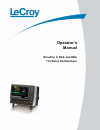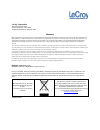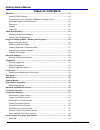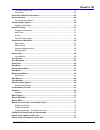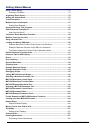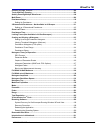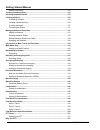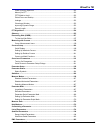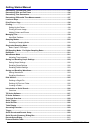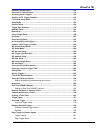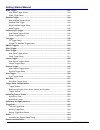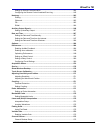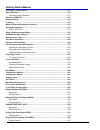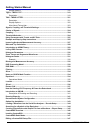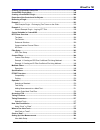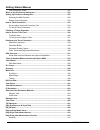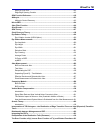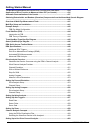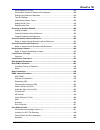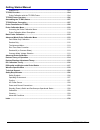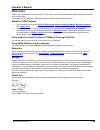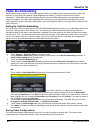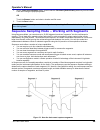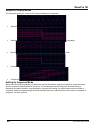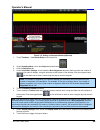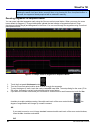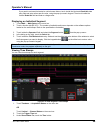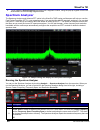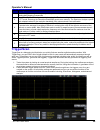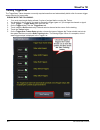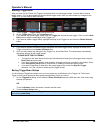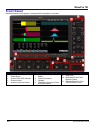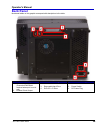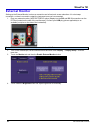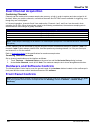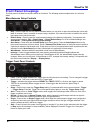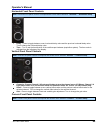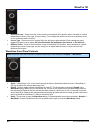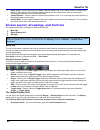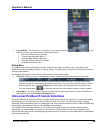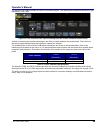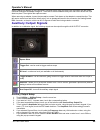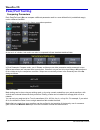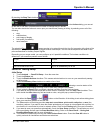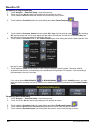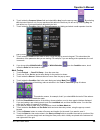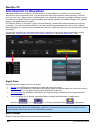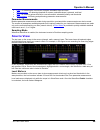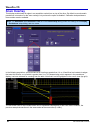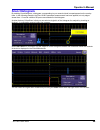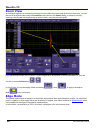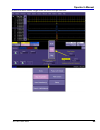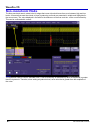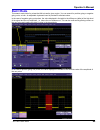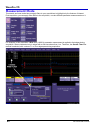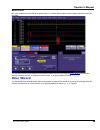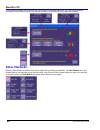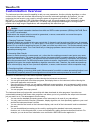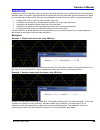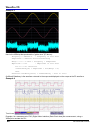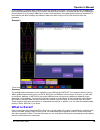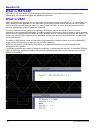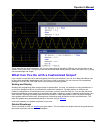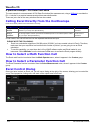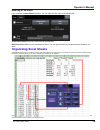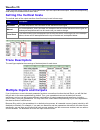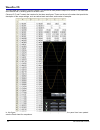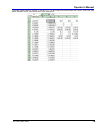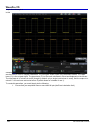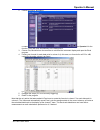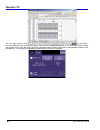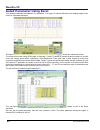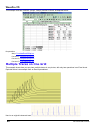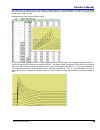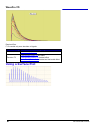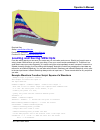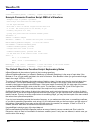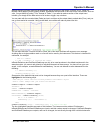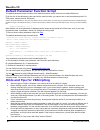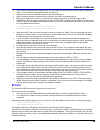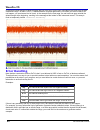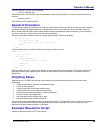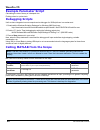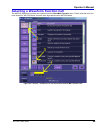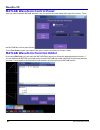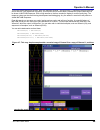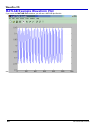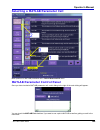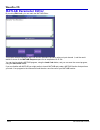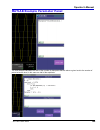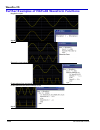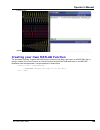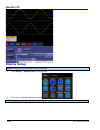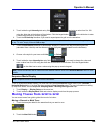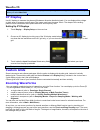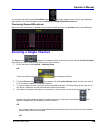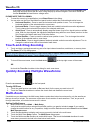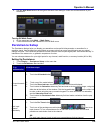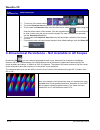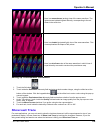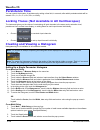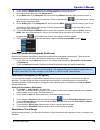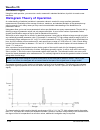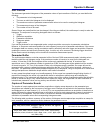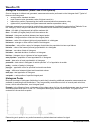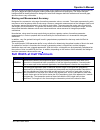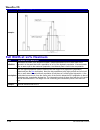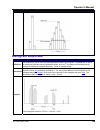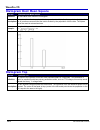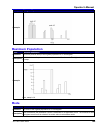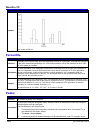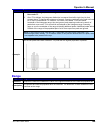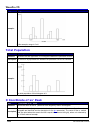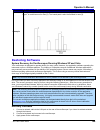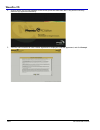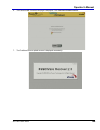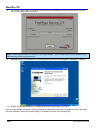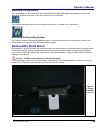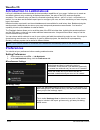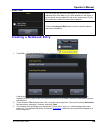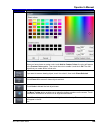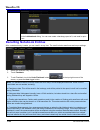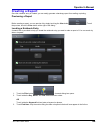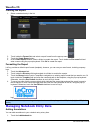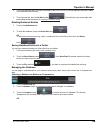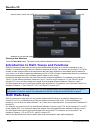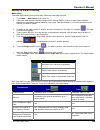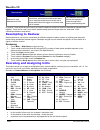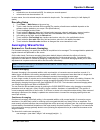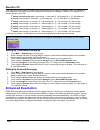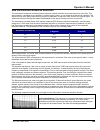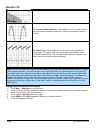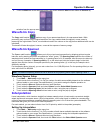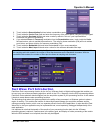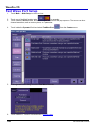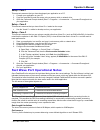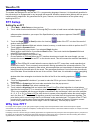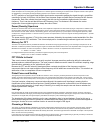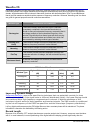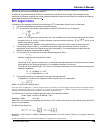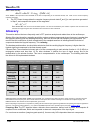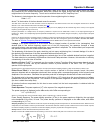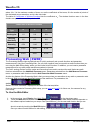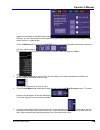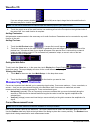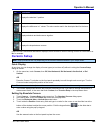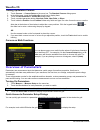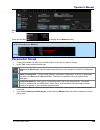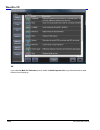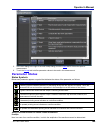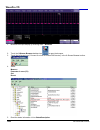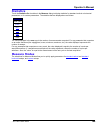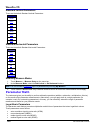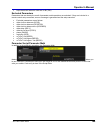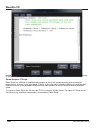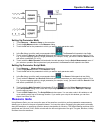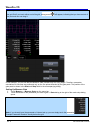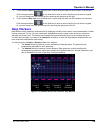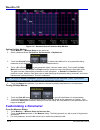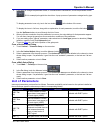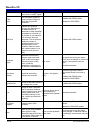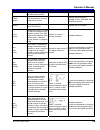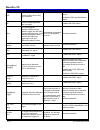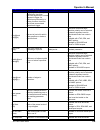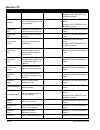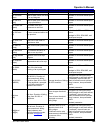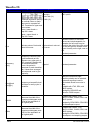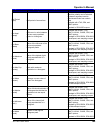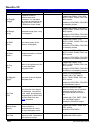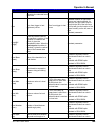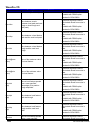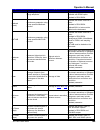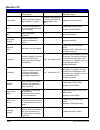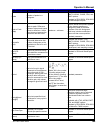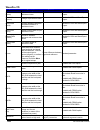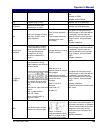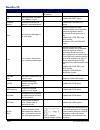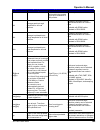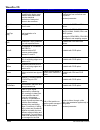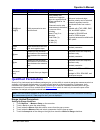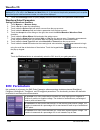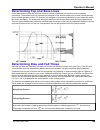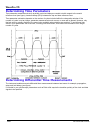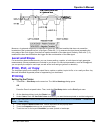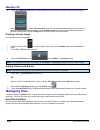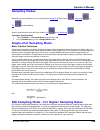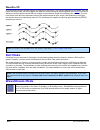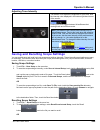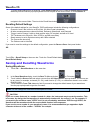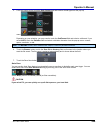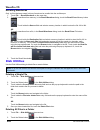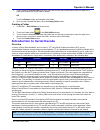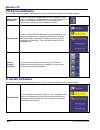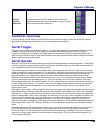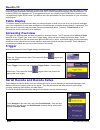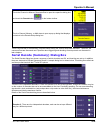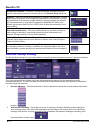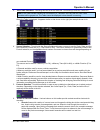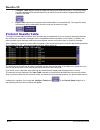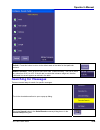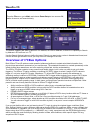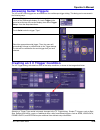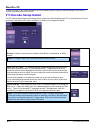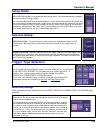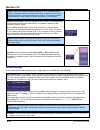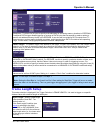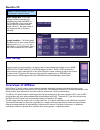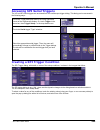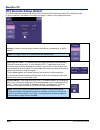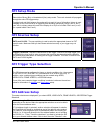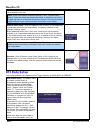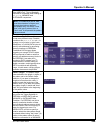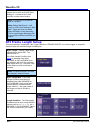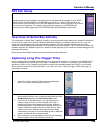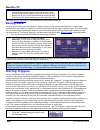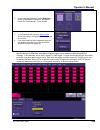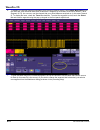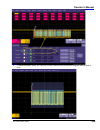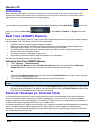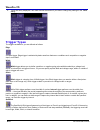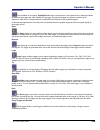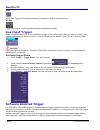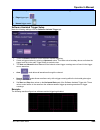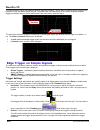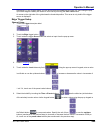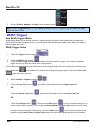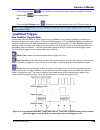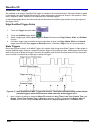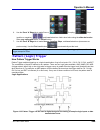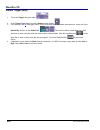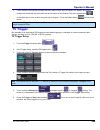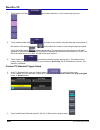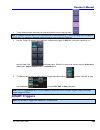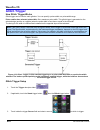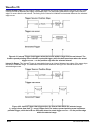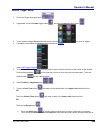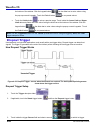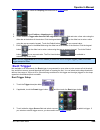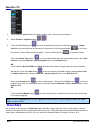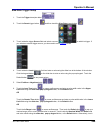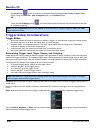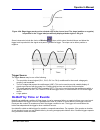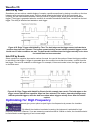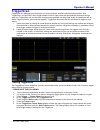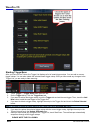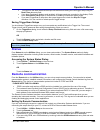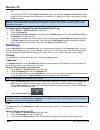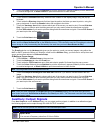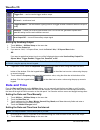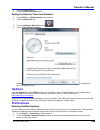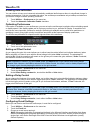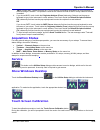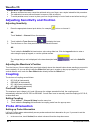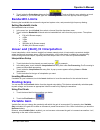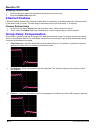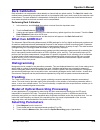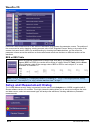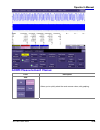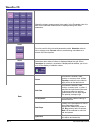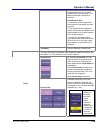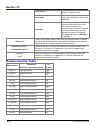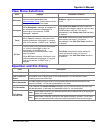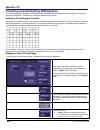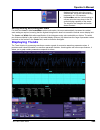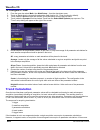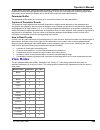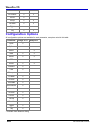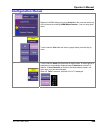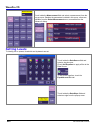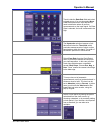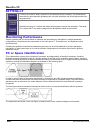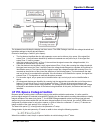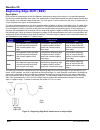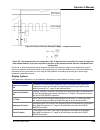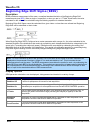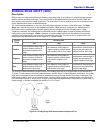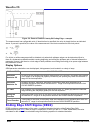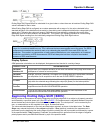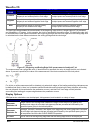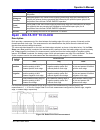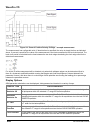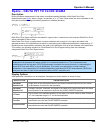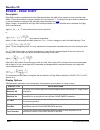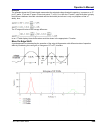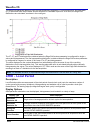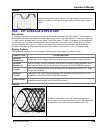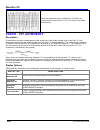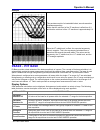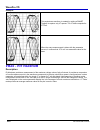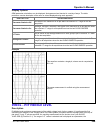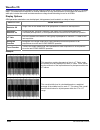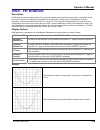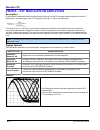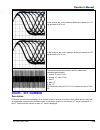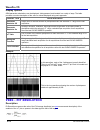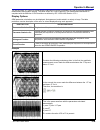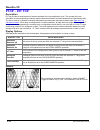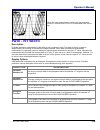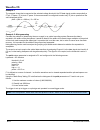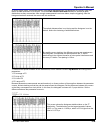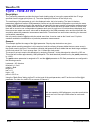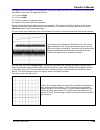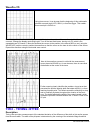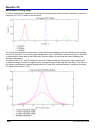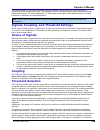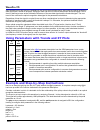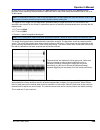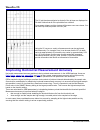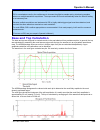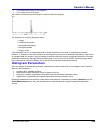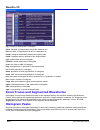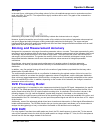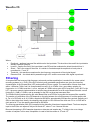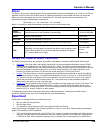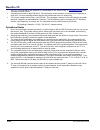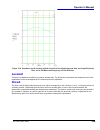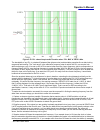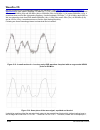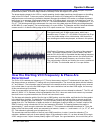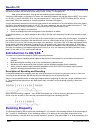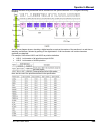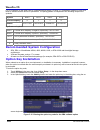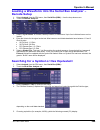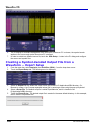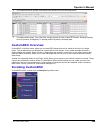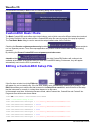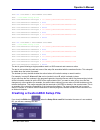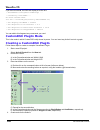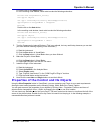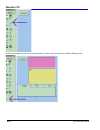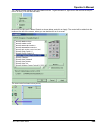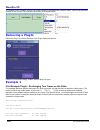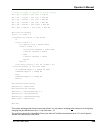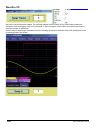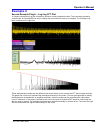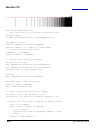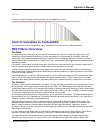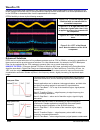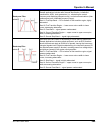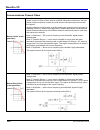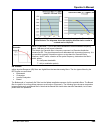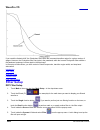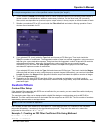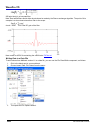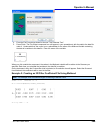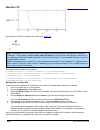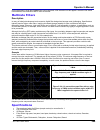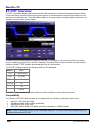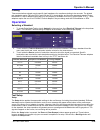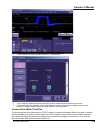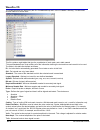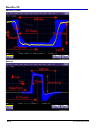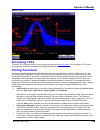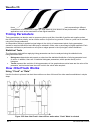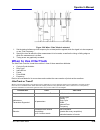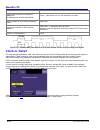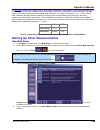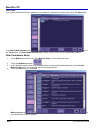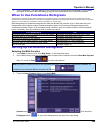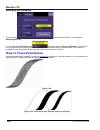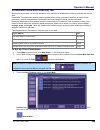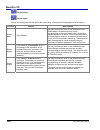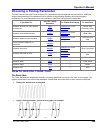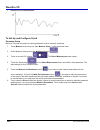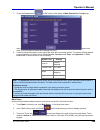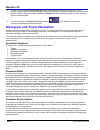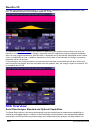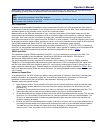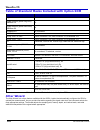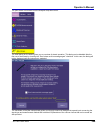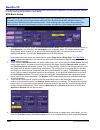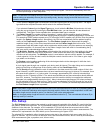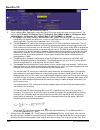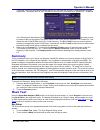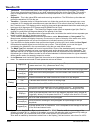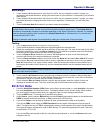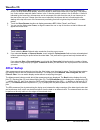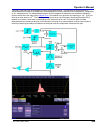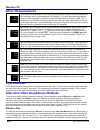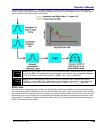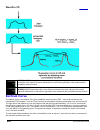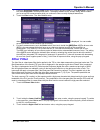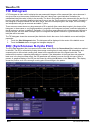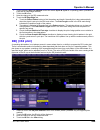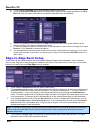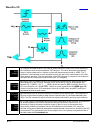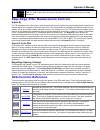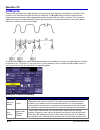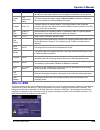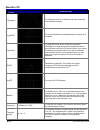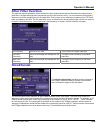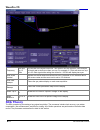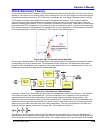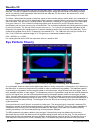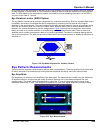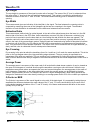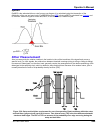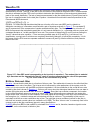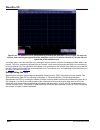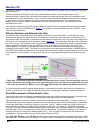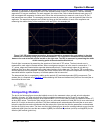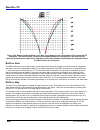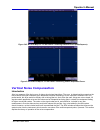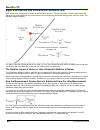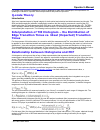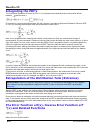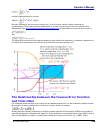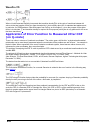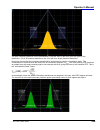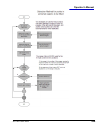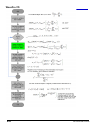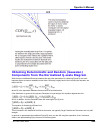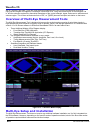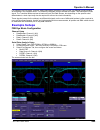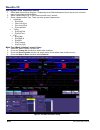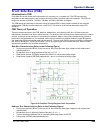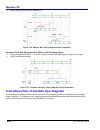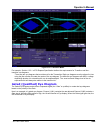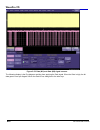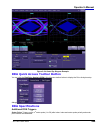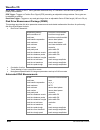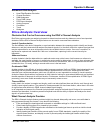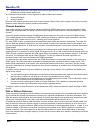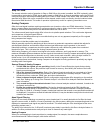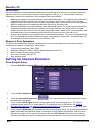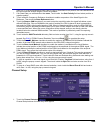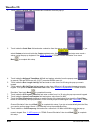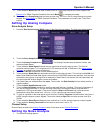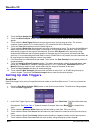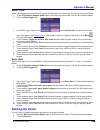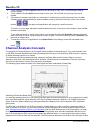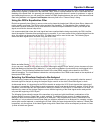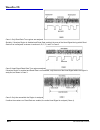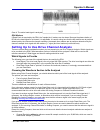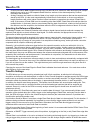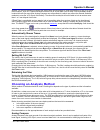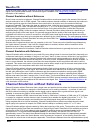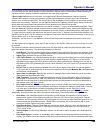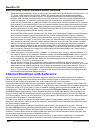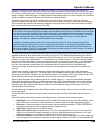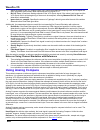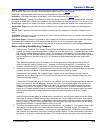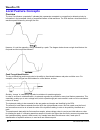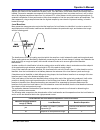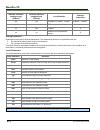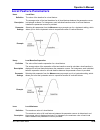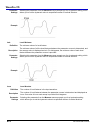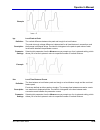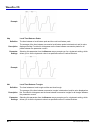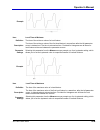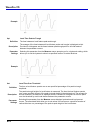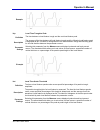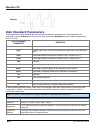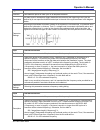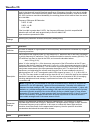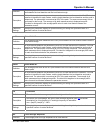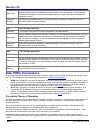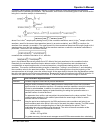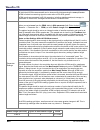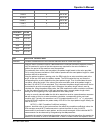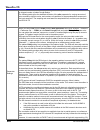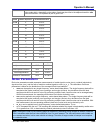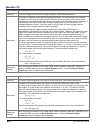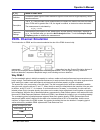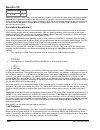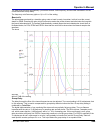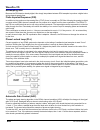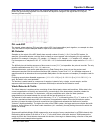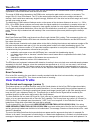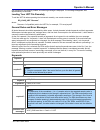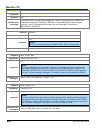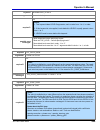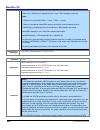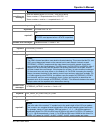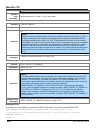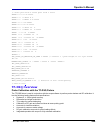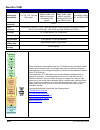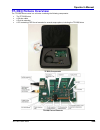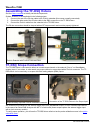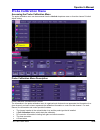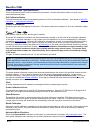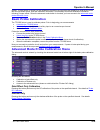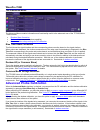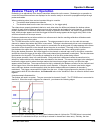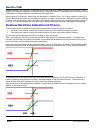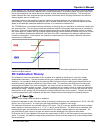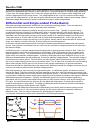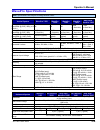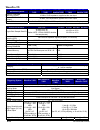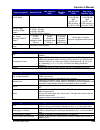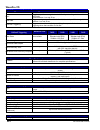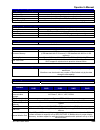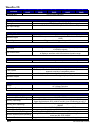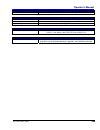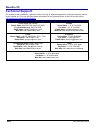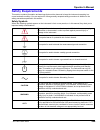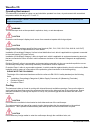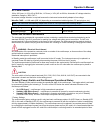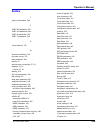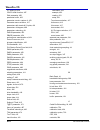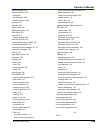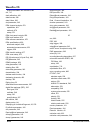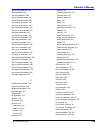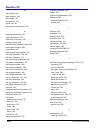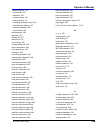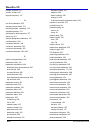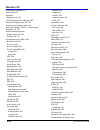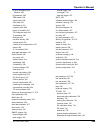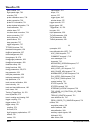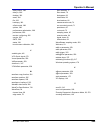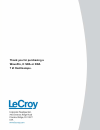- DL manuals
- LeCroy
- Test Equipment
- DDA 7 Zi series
- Operator's Manual
LeCroy DDA 7 Zi series Operator's Manual
Summary of DDA 7 Zi series
Page 1
Operator’s m anual wavepro, ® sda, and dda 7 zi series oscilloscopes.
Page 2
Lrrh hudrudd.
Page 3
Lecroy corporation 700 chestnut ridge road chestnut ridge, ny, 10977-6499 tel: (845) 578-6020, fax: (845) 578 5985 warranty note: the warranty below replaces all other warranties, expressed or implied, including but not limited to any implied warranty of merchantability, fitness, or adequacy for any...
Page 4
Getting started manual iii wp700zi-gsm-e-reva table of contents welcome ...........................................................................................................................22 wavepro 700zi features ..................................................................................
Page 5
Wavepro 7zi wp700zi-gsm-e-reva iv the signal display grid ............................................................................................. 45 dialog area ................................................................................................................ 46 universal probus/...
Page 6
Getting started manual v wp700zi-gsm-e-reva excel control dialog ....................................................................................................... 73 entering a file name ................................................................................................. 74 organi...
Page 7
Wavepro 7zi wp700zi-gsm-e-reva vi zooming a single channel ........................................................................................... 108 touch-and-drag zooming ............................................................................................ 109 quickly zooming multiple ...
Page 8
Getting started manual vii wp700zi-gsm-e-reva setting preferences ................................................................................................. 131 creating a notebook entry ........................................................................................... 132 recalling ...
Page 9
Wavepro 7zi wp700zi-gsm-e-reva viii power (density) spectrum ....................................................................................... 152 memory for fft ....................................................................................................... 152 fft pitfalls to avoid .....
Page 10
Getting started manual ix wp700zi-gsm-e-reva determining top and base lines ................................................................................ 196 determining rise and fall times ................................................................................ 196 determining time param...
Page 11
Wavepro 7zi wp700zi-gsm-e-reva x searching for messages ............................................................................................... 214 overview of i 2 cbus options ........................................................................................ 215 accessing serial trigg...
Page 12
Getting started manual xi wp700zi-gsm-e-reva width trigger .................................................................................................................243 how width trigger works ........................................................................................ 243 width t...
Page 13
Wavepro 7zi wp700zi-gsm-e-reva xii setting up remote communication. ....................................................................... 264 configuring the remote control assistant event log ............................................. 265 hardcopy .................................................
Page 14
Getting started manual xiii wp700zi-gsm-e-reva group delay compensation ......................................................................................... 273 dark calibration ............................................................................................................ 274 perf...
Page 15
Wavepro 7zi wp700zi-gsm-e-reva xiv dp2c - delta pit to clock ...................................................................................... 298 description ............................................................................................................... 298 display options .......
Page 16
Getting started manual xv wp700zi-gsm-e-reva display options ........................................................................................................ 316 t@pit - time at pit ...................................................................................................... 319 des...
Page 17
Wavepro 7zi wp700zi-gsm-e-reva xvi creating a customdso setup file .............................................................................. 348 customdso plugin mode .............................................................................................349 creating a customdso plugin ......
Page 18
Getting started manual xvii wp700zi-gsm-e-reva jitter parameters setup ........................................................................................... 381 when to use persistence histograms ........................................................................ 382 setting up persistenc...
Page 19
Wavepro 7zi wp700zi-gsm-e-reva xviii async n cycle plot .................................................................................................. 412 edge-edge spacing controls .................................................................................. 412 sda function reference .......
Page 20
Getting started manual xix wp700zi-gsm-e-reva the relationship between the inverse error function and total jitter................... 434 application of error function to measured jitter cdf (on q-scale) ........................435 automatic renormalization of the q-scale ..............................
Page 21
Wavepro 7zi wp700zi-gsm-e-reva xx which signals to provide ......................................................................................... 462 choosing the waveform section to be analyzed .................................................... 462 selecting the reference waveform ...............
Page 22
Getting started manual xxi wp700zi-gsm-e-reva example file ............................................................................................................ 503 tf-dsq overview .......................................................................................................... 504 p...
Page 23: Welcome
Operator's manual wp700zi-om-e-reva 22 welcome thank you for purchasing a lecroy product. We're certain you'll be pleased with the detailed features so unique to our instruments. This wavepro 700zi operator's manual provides information in the following manner: wavepro 700zi features x first, we cov...
Page 24: Cable De-Embedding
Wavepro 7zi 23 wp700zi-om-e-reva cable de-embedding when making measurements on serial data signals, losses in the cables used in the test setup can reduce the accuracy of your signal (for example, signal amplitude and risetime), as well as introduce inter-symbol interference. These cable effects ca...
Page 25
Operator's manual wp700zi-om-e-reva 24 1. On the cable de-embedding dialog, touch inside the file name [defaultcable] data entry field and enter a file name using the pop-up keyboard. Or touch the browse button and select a location and file name. 2. Touch the save button. Note: you can load previou...
Page 26
Wavepro 7zi 25 wp700zi-om-e-reva sequence display modes the instrument gives you a choice of five ways to display your segments: x adjacent x waterfall (cascaded) x mosaic (tiled) x overlay x perspective setting up sequence mode when setting up sequence mode, you define the number of fixed-size segm...
Page 27
Operator's manual wp700zi-om-e-reva 26 figure 3-2. Setting up sequence mode (adjacent) 1. Touch timebase horizontal setup on the menu bar. 2. Under sampling mode, touch the sequence mode button . 3. Click the sequence tab. 4. Under acquisition settings, touch inside the num segments data entry field...
Page 28
Wavepro 7zi 27 wp700zi-om-e-reva note: once a single acquisition has started, you can interrupt the acquisition at any time by pressing the s ingle front panel button a second time or by pressing the s top front panel button. In this case, the segments already acquired will be retained in memory. Zo...
Page 29
Operator's manual wp700zi-om-e-reva 28 if you want to set exact horizontal or vertical zoom factors, touch inside the horizontal scale/div data entry field and enter a time-per-div value, using the pop-up numeric keypad. Then touch inside the vertical scale/div field and enter a voltage value. Displ...
Page 30: Spectrum Analyzer
Wavepro 7zi 29 wp700zi-om-e-reva 4. Touch inside the select segment field and enter a segment number, using the pop-up keypad or touch the arrow buttons to scroll through segment times. Spectrum analyzer the spectrum analyzer and advance fft option in the wavepro 700zi series oscilloscopes will help...
Page 31: Triggerscan
Operator's manual wp700zi-om-e-reva 30 numberdescription start stop provides another way to adjust the position of the fft zoom trace. You can specify the starting and stopping frequencies 3 resolution bandwidth is equivalent to changing the timebase setting to increase or decrease memory in fft mod...
Page 32
Wavepro 7zi 31 wp700zi-om-e-reva training triggerscan the triggerscan trainer inspects a currently acquired waveform and automatically builds a list of common trigger setups used to find rare events. Please note the following: x you must acquire and display at least 3 cycles of a signal before runni...
Page 33
Operator's manual wp700zi-om-e-reva 32 starting triggerscan after you have run the trainer, the trigger list displays a list of smart trigger setups. You can add or remove trigger setups. You can also update the selected smart trigger setup. Once you have made any changes to the trigger list, you ar...
Page 34: Front Panel
Wavepro 7zi 33 wp700zi-om-e-reva front panel numbered labels on this graphic correspond with descriptions in the table. Number and description number and description number and description 1. Power button 2. Channel row led indicator 3. Channel inputs 4. Auxiliary input and output 5. Volume control ...
Page 35
Operator's manual wp700zi-om-e-reva 34 detaching and attaching the front panel detach the front panel from the oscilloscope by sliding the detachment lever to the left and pulling at the right. Attach the front panel by inserting the lower part first, sliding the detachment lever to the left, and th...
Page 36: Side Panel
Wavepro 7zi 35 wp700zi-om-e-reva side panel the wavepro zi side panel is located on the right side (facing the front of the instrument) as follows: numbered labels on this graphic correspond with descriptions in the table. Number and description number and description number and description 1. Lbus ...
Page 37: Back Panel
Operator's manual wp700zi-om-e-reva 36 back panel numbered labels on this graphic correspond with descriptions in the table. Number and description number and description number and description 1. External clock input (grounded emi shield required when port is not in use) 2. External clock output 3....
Page 38: External Monitor
Wavepro 7zi 37 wp700zi-om-e-reva external monitor setting up the external monitor involves a connection and a few touch screen selections. It's a hot swap connection, so there's no need to restart the instrument once you've connected. 1. Plug your external monitor (wpzi-extdisp15 option) display int...
Page 39
Operator's manual wp700zi-om-e-reva 38 the following picture shows a wavepro 700zi with the lecroy external monitor attached (optional wpzi- extdisp15)..
Page 40: Dual Channel Acquisition
Wavepro 7zi 39 wp700zi-om-e-reva dual channel acquisition combining channels channels can be combined to increase sample rate, memory, or both in order to capture and view a signal in all its detail. When you combine channels, uncombined channels like ext bnc remain available for triggering, even th...
Page 41
Operator's manual wp700zi-om-e-reva 40 the detachable wavepro zi front panel..
Page 42: Front Panel Groupings
Wavepro 7zi 41 wp700zi-om-e-reva front panel groupings the front panel is divided into sections based on functions. The following sections explain them in a bit more detail. Miscellaneous setup controls x help - press to open the lecroy online assistant where you can click to open the oscilloscope o...
Page 43
Operator's manual wp700zi-om-e-reva 42 horizontal front panel controls note: horizontal front panel controls correspond with screen menu selection: timebase horizontal setup. X delay - press to toggle between a zero horizontal delay value and the previous horizontal delay value. Turn to change the h...
Page 44
Wavepro 7zi 43 wp700zi-om-e-reva x absolute cursor - press to set the cursor position to the default 25% position, either horizontal or vertical (depending on which cursor type your are using). Turn to adjust the position of the cursor (absolute cursor or one of the two relative cursors). X cursor t...
Page 45
Operator's manual wp700zi-om-e-reva 44 general controls front panel controls x print - press once and the print flyout menu opens. Press the print now button on the flyout menu to print the current screen image using the print settings on the utilities utilities setup hardcopy dialog. Press the prin...
Page 46
Wavepro 7zi 45 wp700zi-om-e-reva x quick zoom - press to automatically display magnified views of up to four signal inputs on multiple grids. With four input signals, the signals are displayed along with four zoom traces, each on its own grid. Pressing this button also turns off all other traces. X ...
Page 47
Operator's manual wp700zi-om-e-reva 46 x pop-up menu - you can click on a waveform to open a pop-up menu . From this pop-up menu, you can perform the following functions: x open the setup dialog for the trace x turn the trace descriptor label off x open the math dialog for the trace x open the measu...
Page 48
Wavepro 7zi 47 wp700zi-om-e-reva the lecroy wavepro 700zi series oscilloscopes with bandwidths of 4 to 6 ghz include universal probus/prolink probe interfaces. As shown in the following figure, each channel has a high bandwidth prolink connector and a 50 /1 m probus connector. Figure 3-6. A wavepro7...
Page 49
Operator's manual wp700zi-om-e-reva 48 the setup for the probus interface is shown in the following figure. This interface also allows the selection of input impedance, 50 /1 m. Figure 3-8. The channel screen layout showing input b's probus interface controls setup another universal probe interface ...
Page 50: Prolink Interface
Wavepro 7zi 49 wp700zi-om-e-reva prolink interface for some instruments, lecroy's prolink adapters (lpa) give you the ability to connect your signal in one of three ways: x bma connector (only on 4 and 6 ghz models) x sma using the bma-to-sma adapter (4 are sent standard on 4 and 6 ghz models) x bnc...
Page 51: Auxiliary Output Signals
Operator's manual wp700zi-om-e-reva 50 when installing an adapter on the instrument's connector panel, align the male 6-pin connector with the female connector and push the adapter straight in. There will be some resistance and you'll hear clicks as the four clips slide into place. Then tighten the ...
Page 52: Pass/fail Testing
Wavepro 7zi 51 wp700zi-om-e-reva pass/fail testing comparing parameters each pass/fail input (qx) can compare a different parameter result to a user-defined limit (or statistical range) under a different condition. The conditions are represented by these comparison operators: at the touch of a butto...
Page 53
Operator's manual wp700zi-om-e-reva 52 actions by touching the stop test checkbox in the actions dialog, you can set up the test to end after a predetermined number of sweeps that you decide. You can also decide the actions to occur upon your waveforms' passing or failing, by selecting one or all of...
Page 54
Wavepro 7zi 53 wp700zi-om-e-reva comparing a single parameter 1. Touch analysis pass/fail setup... From the menu bar. 2. Touch one of the qx tabs and a setup dialog for the position is shown. 3. Touch inside the source1 field and select a source from the pop-up menu. 4. Touch inside the condition fi...
Page 55
Operator's manual wp700zi-om-e-reva 54 6. Touch inside the compare values field and select all or any from the pop-up menu . By selecting all, the test will be true only if every waveform falls within the limit that you will set. By selecting any, the test will be true if just one waveform falls wit...
Page 56: Introduction to Wavescan
Wavepro 7zi 55 wp700zi-om-e-reva introduction to wavescan wavescan enables you to search for unusual events in a single capture, or to scan for an event in many acquisitions over a long period of time. You can select from more than 20 search modes (frequency, rise time, runt, duty cycle, etc.), appl...
Page 57: Source View
Operator's manual wp700zi-om-e-reva 56 x edge - for detecting the occurrence of edges; selectable slope and level x non-monotonic - for detecting threshold re-crosses; selectable slope, hysteresis, and level x runt - for detecting pulses that fail to cross a threshold; selectable polarity and thresh...
Page 58: Scan Overlay
Wavepro 7zi 57 wp700zi-om-e-reva scan overlay this display mode shows all edges in an acquisition overlaid one on top of the other. By default, monochromatic persistence is turned on for the scan overlays, but you have the option to disable it. Saturation and persistence time controls are also avail...
Page 59: Scan Histogram
Operator's manual wp700zi-om-e-reva 58 scan histogram by enabling scanhistogram, a histogram corresponding to your search criteria is superimposed on the overlay trace. In the following example, the rise 10-90% parameter measurement has been applied, but only edges slower than 1.2 ns with a delta of...
Page 60: Zoom View
Wavepro 7zi 59 wp700zi-om-e-reva zoom view an individual edge can be zoomed by selecting it from the table of found events at the left of the screen. You can also scroll through the table using the prev/next scroll buttons in the search dialog, or select an event by touching inside the idx field and...
Page 61
Operator's manual wp700zi-om-e-reva 60 as with other search modes, a trigger action can be set for edge mode also..
Page 62: Non-Monotonic Mode
Wavepro 7zi 61 wp700zi-om-e-reva non-monotonic mode the non-monotonic search mode looks for edges that cross a threshold more than once between high and low levels. All events that meet the criteria of slope, hysteresis, and level are presented in a table and highlighted in the source trace. The val...
Page 63: Runt Mode
Operator's manual wp700zi-om-e-reva 62 runt mode this search mode looks for pulses that fail to transit a given region. You can search for positive-going or negative- going runts, or both. An adjustable hysteresis band is provided to eliminate noise. In the case of negative-going runt pulses, the va...
Page 64: Measurement Mode
Wavepro 7zi 63 wp700zi-om-e-reva measurement mode this search and scan mode lets you apply filters to your acquisitions to highlight only the features of interest. Post-acquisition, you can apply other filters to the acquisition, or make different parameter measurements on it. For example, in this a...
Page 65: Filter Wizard
Operator's manual wp700zi-om-e-reva 64 scan filters but, now we want to look at fall times greater than 3 ns; fifteen falling edges from the same acquisition pass this new filter: you can also decide how anomalous the features located should be by using the filter wizard to select the average value ...
Page 66: Filter Methods
Wavepro 7zi 65 wp700zi-om-e-reva in the following example, there were several slow edges in a repetitive waveform. For each filtering method selectable from the wizard, the rise time used as the filter limit and delta are calculated automatically. Filter methods while the filter wizard provides a qu...
Page 67: Auxiliary Output Signals
Operator's manual wp700zi-om-e-reva 66 auxiliary output signals in addition to a calibration signal, the following signals can be output through the aux output connector: square wave trigger out - can be used to trigger another scope dc level - a reference level (not available on all instruments) tr...
Page 68: Customization Overview
Wavepro 7zi 67 wp700zi-om-e-reva customization overview the instrument provides powerful capability to add your own parameters, functions, display algorithms, or other routines to the scope user interface without having to leave the instrument application environment. You can customize the instrumen...
Page 69: Solutions
Operator's manual wp700zi-om-e-reva 68 solutions engineers do not buy equipment; they buy solutions. But what solutions can be reached from a set of instrument waveform data? In principle, anything that can be logically derived from those data, given the limitations of signal- to-noise ratio and pro...
Page 70
Wavepro 7zi 69 wp700zi-om-e-reva example 3 here is the vbscript that produced the "golden sine" (f2 above): frequency = 3000000.0 ' frequency of real data sampletime = inresult.Horizontalperstep omega = 2.0 * 3.1416 * frequency * sampletime amplitude = 0.15 ' amplitude of real data for k = 0 to last...
Page 71: What Is Excel?
Operator's manual wp700zi-om-e-reva 70 in this example, a customer was not able to probe the desired clock signal. The only probing point available was the output differential clock signal (c2). However, that clock was a factor of 10 slower than the clock embedded in the data signal (c3). By using a...
Page 72: What Is Matlab?
Wavepro 7zi 71 wp700zi-om-e-reva what is matlab? Matlab is a software package from mathworks that provides an environment for work in computation and mathematics. An interactive language and graphics are provided. What is vbs? Vbs is a programming language, but you don’t write it in a special enviro...
Page 73
Operator's manual wp700zi-om-e-reva 72 these examples are purely illustrative, but you can easily imagine that with a vbscript you can add value to the scope in a very short time. This gives you an instrument that does exactly what you want, time after time, by using your stored setups and scripts. ...
Page 74: Excel Control Dialog
Wavepro 7zi 73 wp700zi-om-e-reva a practical example – dvi data-clock skew the next example is a measurement of dvi data-clock skew jitter measurement, using a vbscript to emulate the pll. A solution to a practical measurement problem was shown earlier. These are just a few of the many solutions tha...
Page 75: Organizing Excel Sheets
Operator's manual wp700zi-om-e-reva 74 entering a file name if you uncheck the new sheet checkbox, you can enter the file name of an existing file. Create demo sheet calls up a default excel spreadsheet. Add chart adds charts of your waveforms to excel. You can go into excel and create as many chart...
Page 76: Setting The Vertical Scale
Wavepro 7zi 75 wp700zi-om-e-reva there are three arrays of data for the three waveforms: up to two inputs and one output. There are corresponding small arrays of information about each trace. Setting the vertical scale the vertical scale of the output waveform from excel may be set in three ways: se...
Page 77
Operator's manual wp700zi-om-e-reva 76 simple excel example 1 in this example we use excel to invert or negate a waveform. The first figure shows a part of the screen. The upper trace is the original signal. The lower is the result from excel. The dialog is the one that controls the location of the ...
Page 78
Wavepro 7zi 77 wp700zi-om-e-reva the input data are in columns a and b (though, only the first is used) and the output is in column c. All have been set to start at row 2, allowing space for a title in row 1. Columns d, e and f contain the headers for the three waveforms. These are the set of number...
Page 79
Operator's manual wp700zi-om-e-reva 78 to get the output values in column c, we set c2 = - a2 and copy this formula down the column. This is the only action needed in excel, and can be seen in the next figure:.
Page 80
Wavepro 7zi 79 wp700zi-om-e-reva simple excel example 2 in this example we use excel to invert or negate a waveform. The first figure shows a part of the instrument screen. The upper trace (c1) is the original signal. The lower trace (f1) is the result calculated in excel and displayed on the screen...
Page 81
Operator's manual wp700zi-om-e-reva 80 2. Choose a function, and select excelmath as operator1 for the function. Excel will open automatically in the background. 3. Choose file, minimize from the menu bar to minimize the instrument display and open the excel program. 4. Create your formula for each ...
Page 82
Wavepro 7zi 81 wp700zi-om-e-reva you can also create a chart of the data in excel automatically and view the data there. Simply press the add chart button in the instrument's excel dialog and a chart of the input (top chart) and excel calculated output (bottom chart) will be automatically created in...
Page 83
Operator's manual wp700zi-om-e-reva 82 exponential decay time constant this example calculates the time constant of an exponentially falling pulse, such as the light output of a phosphor. The first figure shows a typical pulse, including pseudo-random noise, generated by a vbscript. The pulse was ge...
Page 84: Gated Parameter Using Excel
Wavepro 7zi 83 wp700zi-om-e-reva gated parameter using excel this example calculates a parameter of a waveform, in a region of interest defined by the leading edges of two pulses in a separate waveform. This figure shows the instrument screen: the traces were made using vbs scripts in functions f1 a...
Page 85
Operator's manual wp700zi-om-e-reva 84 how does this work? The amplitude of the signal is about 0.3 volts, and the screen height is 0.4 volts, as derived from cells f7 and fx. A threshold value for amplitude was calculated by placing 0.5 * (fy – fx) in cell a4. Remember that in the instrument the so...
Page 86: Multiple Traces On One Grid
Wavepro 7zi 85 wp700zi-om-e-reva this example used the correl (array1, array2) function of excel, as depicted below: required files: setup: correlateexcel22apr.Lss function f1: noisysine22apr.Txt function f2: noisysine22apr.Txt function f3: correlate22apr.Xls multiple traces on one grid this example...
Page 87
Operator's manual wp700zi-om-e-reva 86 the method is very simple. First, the waveform is transferred to an excel spreadsheet by means of an instrument excel call. Second, two operations are needed in excel: placing a simple formula in one cell, and copying that formula into a range of cells. Depicte...
Page 88: Using A Surface Plot
Wavepro 7zi 87 wp700zi-om-e-reva required files: f1 is needed only as a simulator of signals. Instrument setup: laserstartup25apr.Lss function f1: laserstartupapr25.Txt function f2: laserstartuppulses.Xls no offset laserstartuppulses2.Xls vertical offset laserstartuppulses3.Xls vertical and horizont...
Page 89: Loading and Saving Vbscripts
Operator's manual wp700zi-om-e-reva 88 required files: setup: lasersurface1may.Lss function f1 generator: lasersurface2may.Txt function f2 excel: lasersurface2may.Xls loading and saving vbscripts from the editing panel you can save your script and you can load a previous one. Should you forget to sa...
Page 90
Wavepro 7zi 89 wp700zi-om-e-reva newarray(i) = scalefactor * (unscaleddata(i)) ^ 2 next outresult.Dataarray(false) = newarray ' signed long integer data output example parameter function script: rms of a waveform ' example script to produce a parameter. ' this script calculates the root mean square ...
Page 91
Operator's manual wp700zi-om-e-reva 90 inresult.Dataarray(false) means that the data are signed integers in the range -32768 to 32767. False is a boolean value applying to the property scaled. Scaled data are specified in the units of the vertical scale, such as volts. You get these by putting "true...
Page 92
Wavepro 7zi 91 wp700zi-om-e-reva default parameter function script the default parameter script is similar to the default waveform script, but there are subtle differences. First, the size of the data array is the same as the nominal value: you cannot use or see the extra two points. So "500 points"...
Page 93: Errors
Operator's manual wp700zi-om-e-reva 92 x if you make a script that takes a long time to run, go back to the default setup before quitting or powering down, or you will have a long wait next time you power up. X always use a recursive calculation when this will speed things up. X keep everything outs...
Page 94: Error Handling
Wavepro 7zi 93 wp700zi-om-e-reva in the figure below is a type of error message that you may see if one of your calculations has tried to set a value outside the range -32768 to +32767. It takes extra time to guard against this, but unless you are sure that it will not happen, you need some kind of ...
Page 95: Speed of Execution
Operator's manual wp700zi-om-e-reva 94 you can, however, use one of the following: on error resume next followed by some code that may make some attempt to deal with the problem, or at least to allow execution to continue. On error goto 0 this cancels on error resume next speed of execution to maxim...
Page 96: Example Parameter Script
Wavepro 7zi 95 wp700zi-om-e-reva example parameter script calculating the rate of decay of a damped sine. Finding pulses in a pulse train. Debugging scripts until we have integrated a more comprehensive debugger for vbscript there is a workaround. 1. Download the windows scripting debugger for windo...
Page 97
Operator's manual wp700zi-om-e-reva 96 selecting a waveform function call the matlab waveform functions are selected from the select math operator menu. Please note that once you have clicked on "matlab wave" there will be a slight pause before matlab starts. Figure 4-6. Source 1 and source 2 are th...
Page 98
Wavepro 7zi 97 wp700zi-om-e-reva matlab waveform control panel once you have invoked a matlab waveform call, you will see the zoom dialog at the right of the screen. Touch the matlab tab to see a panel like this . Touch find scale to make your output fit the grid, or use the text boxes to choose a s...
Page 99
Operator's manual wp700zi-om-e-reva 98 this is the default waveform function, with one important change – the semi-colon (;) has been removed from the end of the line. If the semicolon is present, your function will run much faster, because the output values will not be shown in matlab response. Wit...
Page 100: Matlab Example Waveform Plot
Wavepro 7zi 99 wp700zi-om-e-reva matlab example waveform plot if you touch the matlab plot checkbox you will see a matlab plot like this one ..
Page 101
Operator's manual wp700zi-om-e-reva 100 selecting a matlab parameter call menu position for matlab parameter call in select measurement menu. Matlab parameter control panel once you have invoked a matlab parameter call, a mini-dialog to the right of the main dialog will appear: you can touch the mat...
Page 102: Matlab Parameter Editor
Wavepro 7zi 101 wp700zi-om-e-reva matlab parameter editor by touching edit code, you can reach the matlab editor: this simple example shows the matlab function standard deviation acting on input channel 1, and the result would be shown in the matlab response pane for an amplitude of 0.15 volt. You c...
Page 103
Operator's manual wp700zi-om-e-reva 102 matlab example parameter panel the next example calculates the ratio of the number of data points that are above a given level to the number of points below the level, in this case one half of the amplitude..
Page 104
Wavepro 7zi 103 wp700zi-om-e-reva further examples of matlab waveform functions negate the input signal. Square the input signal. Create pulses from a sinusoid. Create pulses at the zero crossings of the signal..
Page 105
Operator's manual wp700zi-om-e-reva 104 convolve two signals. Creating your own matlab function the procedure is simple. Create a matlab function using any text editor, and save it as a matlab m-file by giving it a name of the form filename.M. Call the function using the matlab math editor or the ma...
Page 106: Display Setup
Wavepro 7zi 105 wp700zi-om-e-reva display setup note: not all grid styles are available on all instruments. 1. Touch display display setup on the menu bar. 2. Touch one of the grid combination buttons . Note: autogrid automatically adds or deletes grids as you select more or fewer waveforms to displ...
Page 107
Operator's manual wp700zi-om-e-reva 106 3. Touch inside the grid intensity data entry field and enter a value from 0 to 100 using the slider bar at the bottom of the window. Click the keypad button on the slider bar to enter a value using the pop-up numeric keypad. 4. Touch the grid on top checkbox ...
Page 108: Xy Display
Wavepro 7zi 107 wp700zi-om-e-reva note: if you have more than one waveform displayed on only one grid, a second grid will open automatically when you select next grid. Xy display use xy displays to measure the phase shift between otherwise identical signals. You can display either voltage on both ax...
Page 109: Zooming A Single Channel
Operator's manual wp700zi-om-e-reva 108 you can also use the front panel q uick z oom button to create multiple zooms, one for each displayed input channel. For more information, see the quickly zooming multiple waveforms topic. Previewing zoomed waveforms when you zoom a waveform, a preview of the ...
Page 110: Touch-and-Drag Zooming
Wavepro 7zi 109 wp700zi-om-e-reva if you want to set exact horizontal or vertical zoom factors, touch inside the horizontal scale/div data entry field and enter a time-per-div value, using the pop-up numeric keypad. Then touch inside the vertical scale/div field and enter a voltage value. Please not...
Page 111: Persistence Setup
Operator's manual wp700zi-om-e-reva 110 6. Use the auto-scroll buttons at the right of the multi-zoom dialog to control the zoomed section of your waveforms: turning off multi-zoom 1. On the menu bar, touch math math setup. 2. Touch the multi-zoom on checkbox to turn off multi-zoom. Persistence setu...
Page 112
Wavepro 7zi 111 wp700zi-om-e-reva if you want to set up persistence for: follow these steps: 3. Touch one of the mode buttons . 4. Touch the show last trace checkbox if you want the last trace displayed. 5. Touch inside the saturation data entry field and enter a whole number integer, using the slid...
Page 113: Show Last Trace
Operator's manual wp700zi-om-e-reva 112 here is a monochrome (analog) view of the same waveform. The lightest areas indicate highest intensity, corresponding to the red areas in the solid view. Here is a shaded (projected light) view of the same waveform. This view emphasizes the shape of the pulses...
Page 114: Persistence Time
Wavepro 7zi 113 wp700zi-om-e-reva persistence time you can control the duration of persistence by setting a time limit, in seconds, after which persistence data will be erased: 0.5 s, 1 s, 2 s, 5 s, 10 s, 20 s, or infinity. Locking traces (not available in all oscilloscopes) the instrument gives you...
Page 115
Operator's manual wp700zi-om-e-reva 114 5. Touch inside the measurement field and select a parameter from the pop-up menu. 6. Touch inside the graph with field and select histogram from the pop-up menu. 7. In the dialog to the right, touch the histogram tab. 8. On the buffer side of the histogram ta...
Page 116
Wavepro 7zi 115 wp700zi-om-e-reva persistence sigma using this math operation, you can enter a scale, measured in standard deviations, by which to create a new waveform. Histogram theory of operation an understanding of statistical variations in parameter values is needed for many waveform parameter...
Page 117
Operator's manual wp700zi-om-e-reva 116 dso process the instrument generates histograms of the parameter values of input waveforms. But first, you must define the following: x the parameter to be histogrammed x the trace on which the histogram is to be displayed x the maximum number of parameter mea...
Page 118
Wavepro 7zi 117 wp700zi-om-e-reva histogram parameters (xmap and jta2 options) once a histogram is defined and generated, measurements can be performed on the histogram itself. Typical of these are the histogram's x average value, standard deviation x most common value (parameter value of highest co...
Page 119: Full Width At Half Maximum
Operator's manual wp700zi-om-e-reva 118 however, signal noise and the use of a high number of bins relative to the number of parameter values acquired, can give a jagged and spiky histogram, making meaningful peaks hard to distinguish. The scope analyzes histogram data to identify peaks from backgro...
Page 120: Full Width At Xx% Maximum
Wavepro 7zi 119 wp700zi-om-e-reva fwhm full width at half maximum example: full width at xx% maximum fwxx full width at xx% maximum definition: determines the width of the largest area peak, measured between bins on either side of the highest bin in the peak that have a population of xx% of the high...
Page 121: Histogram Amplitude
Operator's manual wp700zi-om-e-reva 120 fwxx full width at xx% maximum histogram amplitude hist ampl histogram amplitude definition: the difference in value of the two most populated peaks in a histogram. This parameter is useful for waveforms with two primary parameter values, such as ttl voltages,...
Page 122: Histogram Root Mean Square
Wavepro 7zi 121 wp700zi-om-e-reva histogram root mean square hist rms histogram root mean square definition: the rms value of the values in a histogram. Description: the center value of each populated bin is squared and multiplied by the population (height) of the bin. All results are summed and the...
Page 123: Maximum Population
Operator's manual wp700zi-om-e-reva 122 hist top histogram top example: maximum population maxp maximum population definition: the count (vertical value) of the highest population bin in a histogram. Description: each bin between the parameter cursors is examined for its count. The highest count is ...
Page 124: Percentile
Wavepro 7zi 123 wp700zi-om-e-reva mode mode example: here, mode is 150 mv. Percentile pctl percentile definition: computes the horizontal data value that separates the data in a histogram such that the population on the left is a specified percentage `xx' of the total population. When the threshold ...
Page 125: Range
Operator's manual wp700zi-om-e-reva 124 pks peaks t2 = mean + 2 * sigma, and where sigma is the standard deviation of all populated bins under t1. 3. Once t2 is defined, the histogram distribution is scanned from left to right. Any bin that crosses above t2 signifies the existence of a peak. Scannin...
Page 126: Total Population
Wavepro 7zi 125 wp700zi-om-e-reva range range example: in this example, range is 2 mv. Total population totp total population definition: calculates the total population of a histogram between the parameter cursors. Description: the count for all populated bins between the parameter cursors is summe...
Page 127: Restoring Software
Operator's manual wp700zi-om-e-reva 126 xapk x coordinate of xx th peak example: the rightmost peak is the largest, and is thus ranked first in area (1). The leftmost peak, although higher, is ranked second in area (2). The lowest peak is also the smallest in area (3). Restoring software system reco...
Page 128
Wavepro 7zi 127 wp700zi-om-e-reva 4. As soon as the lecroy logo appears on the screen, press and hold down the f4 key until the recovery software logo appears momentarily: 5. Then the cme console end user license agreement is displayed. Read the agreement, and click accept:.
Page 129
Operator's manual wp700zi-om-e-reva 128 6. The phoenix cme console main page is displayed. Click click here to start recover: 7. The firstware recover splash screen is displayed momentarily:.
Page 130
Wavepro 7zi 129 wp700zi-om-e-reva 8. The recovery starts, and the firstware progress screen is displayed. No further selections are required. The recovery takes about 10 minutes. Note: the screen goes blank on occasion for prolonged periods. This is normal and is not an indication of any malfunction...
Page 131: Removable Hard Drive
Operator's manual wp700zi-om-e-reva 130 restarting the application upon initial power-up, the oscilloscope automatically loads the instrument application software. If you exit the application and want to reload it, touch the shortcut icon on the desktop: . If you minimize the application, touch the ...
Page 132: Introduction to Labnotebook
Wavepro 7zi 131 wp700zi-om-e-reva introduction to labnotebook lecroy's labnotebook feature extends the documentation capabilities of your scope. It allows you to create an annotated notebook entry containing all displayed waveforms, the setup of the dso, and user-supplied annotation. The notebook en...
Page 133: Creating A Notebook Entry
Operator's manual wp700zi-om-e-reva 132 e-mail setup you can e-mail just the pdf or html report; or, you can include additional files: trace data (.Trc) for each waveform in the report, a screen dump, a scope setup file, and an xml report record. Touch the checkbox to enable the extra report segment...
Page 134
Wavepro 7zi 133 wp700zi-om-e-reva a drawing toolbar appears at top: icon: description: the pen tool enables you to write or draw in freehand. You can use a mouse, or a stylus to do this using the touch screen. Once you click off, you can drag your note anywhere on your waveform. The circle tool enab...
Page 135
Operator's manual wp700zi-om-e-reva 134 icon: description: . When you have chosen a custom color, touch add to custom colors; the color will appear in the custom colors palette. Then touch the color to enable it, and touch ok. The next object that you create will be in that color. If you want to era...
Page 136: Recalling Notebook Entries
Wavepro 7zi 135 wp700zi-om-e-reva icon: description: in the labnotebook dialog. You can now create a hardcopy report of it, and email or print it out. Recalling notebook entries after a notebook entry is made, you can recall it at any time. The recall includes waveforms and scope settings. 1. Select...
Page 137: Creating A Report
Operator's manual wp700zi-om-e-reva 136 creating a report once the notebook entry is created, you can easily generate a hardcopy report for e-mailing or printing. Previewing a report before creating a report, you can preview it by simply touching the view button . To exit the preview, touch the clos...
Page 138: Managing Notebook Entry Data
Wavepro 7zi 137 wp700zi-om-e-reva creating the report 1. Select a notebook entry in the list box . 2. Touch inside the format field and select a report format from the pop-up menu . 3. Touch the create report button. 4. In the create report window, select a folder to contain the report. Touch inside...
Page 139
Operator's manual wp700zi-om-e-reva 138 2. Touch the notebook entry you want to annotate in the scroll list box. A new tab appears bearing the name of the selected notebook entry. 3. Touch the new tab, then the scribble button . The notebook entry opens again with the drawing toolbar, described in c...
Page 140: Math Made Easy
Wavepro 7zi 139 wp700zi-om-e-reva insert a memory stick into a usb port, then touch the backup button to send the database to the external media . Starting a new database touch the start new button. The name of the notebook database will be incremented by 1. Introduction to math traces and functions...
Page 141
Operator's manual wp700zi-om-e-reva 140 setting up a math function math setup this setup mode allows you to quickly apply frequently used math functions. 1. Touch math math setup on the menu bar. 2. If there are math functions already assigned to f1 through fx[the number of math traces available dep...
Page 142: Resampling to Deskew
Wavepro 7zi 141 wp700zi-om-e-reva characteristic trend track ensures no lost measurement data no. Since data can be accumulated over many acquisitions, and since the oscilloscope takes time to calculate measurement values and to display data before the trigger is re-armed, data can be missed. Yes. M...
Page 143: Averaging Waveforms
Operator's manual wp700zi-om-e-reva 142 for example, x acceleration can be entered as m/s2 for meters per second squared x volts seconds can be entered as v.S. In some cases, the units entered may be converted to simple units. For example entering v.A will display w (watts) rescaling setup 1. Touch ...
Page 144: Enhanced Resolution
Wavepro 7zi 143 wp700zi-om-e-reva this is also the formula used to compute summed averaging. But by setting a "sweeps" value, you establish a fixed weight that is assigned to the old average once the number of "sweeps" is reached. For example, for a sweeps (weight) value of 4: 1 st sweep (no old ave...
Page 145
Operator's manual wp700zi-om-e-reva 144 how the instrument enhances resolution the instrument's enhanced resolution feature improves vertical resolution by a fixed amount for each filter. This real increase in resolution occurs whether or not the signal is noisy, or your signal is single-shot or rep...
Page 146
Wavepro 7zi 145 wp700zi-om-e-reva to increase vertical resolution: in the example at left, the lower ("inner") trace has been significantly enhanced by a three-bit enhanced resolution function. To reduce noise: the example at left shows enhanced resolution of a noisy signal. The original trace (left...
Page 147: Waveform Copy
Operator's manual wp700zi-om-e-reva 146 6. Touch the eres tab in the right-hand dialog, then touch inside the bits field and make an enhance by selection from the pop-up menu waveform copy the copy math function makes a copy of your present waveform in its unprocessed state. While processing may con...
Page 148: Demodulation
Wavepro 7zi 147 wp700zi-om-e-reva 5. Select interpolate from the filter submenu. 6. Touch the interpolate tab in the mini setup dialog to the right of the main dialog. 7. Touch inside the algorithm field and select an interpolation type. 8. Touch inside the upsample by[upsampling is the factor by wh...
Page 149: Fast Wave Port Introduction
Operator's manual wp700zi-om-e-reva 148 6. Touch inside the demodulation field and select a modulation mode. 7. Touch inside the carrier freq. Field and enter the frequency of the carrier wave, using the pop-up keypad. 8. Touch inside the decimate by field and enter a value by which to "thin out" yo...
Page 150: Fast Wave Port Setup
Wavepro 7zi 149 wp700zi-om-e-reva fast wave port setup 1. Touch math math setup on the menu bar. 2. Touch one of the math function tabs, for example. 3. Touch inside the source1 field, and select a signal source from the pop-up menu. The source can be a channel waveform, math or memory trace, or a p...
Page 151
Operator's manual wp700zi-om-e-reva 150 setup - case 1 this scenario assumes that you have developed your application on a pc. 1. Compile your application on your pc 2. Copy the compiled file onto the scope, using a memory stick or network drive. 3. Open the command prompt window (start --> programs...
Page 152: Fft Setup
Wavepro 7zi 151 wp700zi-om-e-reva choice of programming language the system was designed for use with the c/c++ programming language. However, it is theoretically possible for the processing to be implemented in any language that supports windows named events (mutex) and can open a named memory-mapp...
Page 153
Operator's manual wp700zi-om-e-reva 152 spectral analysis theory assumes that the signal for transformation is of infinite duration. Since no physical signal can meet this condition, a useful assumption for reconciling theory and practice is to view the signal as consisting of an infinite series of ...
Page 154
Wavepro 7zi 153 wp700zi-om-e-reva rectangular windows provide the highest frequency resolution and are thus useful for estimating the type of harmonics present in the signal. Because the rectangular window decays as a (sinx)/x function in the spectral domain, slight attenuation will be induced. Alte...
Page 155: Fft Algorithms
Operator's manual wp700zi-om-e-reva 154 spectrum. Effects such as leakage and aliasing that distort the spectrum must be understood if meaningful conclusions are to be arrived at when using fft. An effective way to reduce these effects is to maximize the acquisition record length. Record length dire...
Page 156: Glossary
Wavepro 7zi 155 wp700zi-om-e-reva dbm power density: where enbw is the equivalent noise bandwidth of the filter corresponding to the selected window, and delta f is the current frequency resolution (bin width). 6. The fft power average takes the complex frequency-domain data r' n and i' n for each s...
Page 157
Operator's manual wp700zi-om-e-reva 156 an fft corresponds to analyzing the input signal with a bank of n/2 filters, all having the same shape and width, and centered at n/2 discrete frequencies. Each filter collects the signal energy that falls into the immediate neighborhood of its center frequenc...
Page 158: Processing Web (Xweb)
Wavepro 7zi 157 wp700zi-om-e-reva where: m = 3 is the maximum number of terms, a m are the coefficients of the terms, n is the number of points of the decimated source waveform, and k is the time index. The table of coefficients of window functions lists the coefficients a m . The window functions s...
Page 159
Operator's manual wp700zi-om-e-reva 158 appear as unavailable in the math setup dialog . However, you can cancel web processing within the "math setup" dialog by touching the single function, double function, or graph button. Touch the measure tab, then touch the web edit button, if you want to dedi...
Page 160: Measuring With Cursors
Wavepro 7zi 159 wp700zi-om-e-reva if you are using a memory location (m1 to m4) as an input, drag a line to the math function in the same way as for channel inputs. Note: you can use a combination of channel input and memory input to your math function. 6. Touch the output arrow of the math function...
Page 161: Cursors Setup
Operator's manual wp700zi-om-e-reva 160 icon: description: displays the absolute y position. Displays the difference in y values. The value can be read in the descriptor label for the trace. Displays absolute and delta cursors together. Displays the slope between cursors. If there are non–time-domai...
Page 162: Overview of Parameters
Wavepro 7zi 161 wp700zi-om-e-reva setting up relative cursors 1. Touch cursors cursors setup on the menu bar. The standard cursors dialog opens. 2. In the dialog area, touch the cursors on check box to display them. 3. Touch the horizontal rel or vertical rel mode button. 4. Touch a readout paramete...
Page 163: Parameter Setup
Operator's manual wp700zi-om-e-reva 162 dialog for p1. Touch the row titles to display the top measure dialog. Note: some instruments have only one measure dialog. In this case, touching anywhere in the parameter results area displays the measure dialog. Parameter setup 1. Touch the parameter tab (p...
Page 164
Wavepro 7zi 163 wp700zi-om-e-reva . Or if you selected math on parameters, touch inside the math operator data entry field and select a math function from the pop-up.
Page 165: Parameter Status
Operator's manual wp700zi-om-e-reva 164 menu . 5. In the mini-dialog to the right of the main setup dialog, touch the gate tab to narrow the span of measurement. 6. Touch the accept tab to define parameter values to be used in the measurement. Parameter status status symbols below each parameter app...
Page 166
Wavepro 7zi 165 wp700zi-om-e-reva 1. Minimize the scope display by selecting file minimize. 2. Touch the x-stream browser desktop icon to open the browser. 3. Touch the left scope icon ("connect to a local x-stream dso device") in the x-stream browser toolbar: 4. Select measure parameter in error (p...
Page 167: Statistics
Operator's manual wp700zi-om-e-reva 166 statistics touch the statistics on checkbox in the measure dialog to display statistics for standard vertical or horizontal parameters, or for custom parameters. The statistics that are displayed are as follows: statistics: value (last) mean min. Max. Sdev num...
Page 168: Parameter Math
Wavepro 7zi 167 wp700zi-om-e-reva standard vertical parameters these are the default standard vertical parameters: vertical mean sdev max. Min. Ampl pkpk top base standard horizontal parameters these are the default standard horizontal parameters: horizontal freq period width rise fall delay duty nu...
Page 169
Operator's manual wp700zi-om-e-reva 168 x top-to-base ratio when the units are in db (tbr) excluded parameters parameters that are already the result of parameter math operations are excluded. If they are included in a remote control setup command, an error message is generated and the setup cancele...
Page 170
Wavepro 7zi 169 wp700zi-om-e-reva window directly on the instrument. You can also import an existing script. Param script vs. P script param script is a vbscript or javascript that operates on one or two waveforms and outputs a parameter measurement, as shown in the figure below. P script, on the ot...
Page 171: Measure Gate
Operator's manual wp700zi-om-e-reva 170 setting up parameter math 1. Touch measure measure setup on the menu bar. 2. Touch the my measure button in the measure dialog. 3. Touch the px tab for the parameter to which you want to apply parameter math. 4. In the px dialog, touch the math on parameters b...
Page 172
Wavepro 7zi 171 wp700zi-om-e-reva note: if you have grid on top enabled, you will not see the gate posts in their default position at each end of the grid. But if you touch either end of the grid, a drag cursor will appear, indicating that you have control of the post and can now drag it. In this ex...
Page 173: Help Markers
Operator's manual wp700zi-om-e-reva 172 3. Touch inside the start data entry field and enter a value using the slider bar at the bottom of the window. Click the keypad button on the slider bar to enter a value using the pop-up numeric keypad. Or, you can simply touch the leftmost grid line and drag ...
Page 174: Customizing A Parameter
Wavepro 7zi 173 wp700zi-om-e-reva figure 4-11. Standard vertical parameter help markers setting up help markers 1. Touch measure measure setup on the menu bar. 2. Select a measure mode: std vertical, std horizontal, or my measure. 3. Touch the show all button to display help markers for every parame...
Page 175: List of Parameters
Operator's manual wp700zi-om-e-reva 174 4. If you want to change the parameter listed, or a measurement characteristic, touch the parameter button (p1 for example) alongside the check box. A pop-up menu of parameters categorized by type appears. To display parameter icons only, touch the icon button...
Page 176
Wavepro 7zi 175 wp700zi-om-e-reva parameter description definition notes (tj) between base and upper or lower levels of 100bt signal. Acsn (acsn) auto-correlation signal-to- noise provides a signal-to- noise ratio for periodic waveforms. Available with ddm2 option. Standard in dda-5005a. Altncycle a...
Page 177
Operator's manual wp700zi-om-e-reva 176 parameter description definition notes undershoot, and ringing do not affect measurement. Standard parameter. Bit rate (bitrate) one over duration of one ui measured on an eye available with sda option. Standard in sda, sda100g, and waveexpert scopes. Cmacp pc...
Page 178
Wavepro 7zi 177 wp700zi-om-e-reva parameter description definition notes dcd amount of jitter due to duty cycle distortion available with sda and enet options. Standard in sda and waveexpert scopes. Ddj amount of data dependent jitter in a signal available with sda option. Delay time from trigger to...
Page 179
Operator's manual wp700zi-om-e-reva 178 parameter description definition notes single segments of sequence waveforms: time from previous segment's to current segment's trigger; for waveforms produced by a history function: time from first to last accumulated waveform's trigger. Duty@level (duty@lv) ...
Page 180
Wavepro 7zi 179 wp700zi-om-e-reva parameter description definition notes (eampl) eye diagram options. Standard in sda, sda100g, and waveexpert scopes. Eye ber bit error rate estimated from an eye diagram available with sda and sdm options. Standard in sda, sda100g, and waveexpert scopes. Eye bit rat...
Page 181
Operator's manual wp700zi-om-e-reva 180 parameter description definition notes (eovp) on an eye scopes. Eye pk noise (eppn) peak-to-peak noise of a level of an eye diagram standard in sda and waveexpert scopes. Eye pkpk jit (eppj) peak-to-peak jitter measured on eye persistence standard in sda and w...
Page 182
Wavepro 7zi 181 wp700zi-om-e-reva parameter description definition notes threshold arguments specify two vertical values on each edge used to compute fall time. Formulas for upper and lower values: lower = lower thresh. X amp/100 + base upper = upper thresh. X amp/100 + base base & top (% or absolut...
Page 183
Operator's manual wp700zi-om-e-reva 182 parameter description definition notes half period (hper) half period of a waveform. Reference levels and edge- transition polarity can be selected. Hysteresis argument used to discriminate levels from noise in data. Available with jta2, sda, and xmap options....
Page 184
Wavepro 7zi 183 wp700zi-om-e-reva parameter description definition notes waveexpert, and sampling scopes. Hist pop@x (pop@x) population at bin for specified horizontal coordinate. You can place the cursor at any bin and use either absolute, reference, or difference cursor shape. Available with ddm2,...
Page 185
Operator's manual wp700zi-om-e-reva 184 parameter description definition notes measurements that are filtered by the selected band- pass filter. Last time from trigger to last (rightmost) cursor. Time from trigger to last cursor indicates location of right cursor. Cursors are interchangeable: for ex...
Page 186
Wavepro 7zi 185 wp700zi-om-e-reva parameter description definition notes local feature (lmax - lmin). Data. Available with ddm2 option. Standard in dda-5005a. Local tbe time between events (between local peak and next trough or local trough and next peak). Hysteresis argument used to discriminate le...
Page 187
Operator's manual wp700zi-om-e-reva 186 parameter description definition notes (ltut) percentage of its peak-to- trough amplitude. Data. Available with ddm2 option. Standard in dda-5005a. Mathcad (mcad) produces a parameter using a user-specified mathcad function. Available with xmap and xdev option...
Page 188
Wavepro 7zi 187 wp700zi-om-e-reva parameter description definition notes frequency of a waveform (narrow band). Standard in dda-5005a and sda100g scopes. N-cycle jitter peak-to-peak jitter between edges spaced n ui apart. Compares the expected time to the actual time of leading edges n bits apart. A...
Page 189
Operator's manual wp700zi-om-e-reva 188 parameter description definition notes peaks number of peaks in a histogram. Available with ddm2, jta2, xmath, xwav, can02, sda, and xmap options. Standard in dda-5005a, sda100g, and waveexpert scopes. Peak to peak (pkpk) peak-to-peak: difference between highe...
Page 190
Wavepro 7zi 189 wp700zi-om-e-reva parameter description definition notes persist max (pmax) highest vertical value of input persistence trace. Standard in sda and waveexpert scopes. Persist mean (pmean) average of persistence data. Standard in sda and waveexpert scopes. Persist mid (pmid) mid level ...
Page 191
Operator's manual wp700zi-om-e-reva 190 parameter description definition notes low frequency waveform (lf)*100 discriminate levels from noise in data. Available in ddm2. Standard in dda-5005a. Ring ringback (high or low) available with sda parameter. Rj effective amount of random jitter (estimated) ...
Page 192
Wavepro 7zi 191 wp700zi-om-e-reva parameter description definition notes found up to maximum of 100 periods. Sas signal amplitude symmetry of a 100base-t signal available with enet option. Sd2skew (sdskw) calculates the time skew between 2 serial data lanes available with sda and pcie options. Setup...
Page 193
Operator's manual wp700zi-om-e-reva 192 parameter description definition notes and n = number of data points within the periods found up to maximum of 100 periods. Standard parameter. Taa average peak-to-trough amplitude for all local features. Hysteresis argument used to discriminate levels from no...
Page 194
Wavepro 7zi 193 wp700zi-om-e-reva parameter description definition notes rectangular waveforms and represents the higher most probable state determined from the statistical distribution of data point values in the waveform. Histograms, result may include contributions from more than one acquisition....
Page 195: Qualified Parameters
Operator's manual wp700zi-om-e-reva 194 parameter description definition notes result. Width@level (wid@lv) width measured at a user- specified level. Time between two transitions of opposite slope at a specified level. (slope specified for 1st transition.) enhanced version sets measurement calculat...
Page 196: Emc Parameters
Wavepro 7zi 195 wp700zi-om-e-reva note: depending on whether you select a vertical or horizontal parameter, the correct units will be automatically displayed (v, s, hz, db) in the between and and fields. Or, if you select a simple ratio parameter (such as power factor) that yields a dimensionless nu...
Page 197
Operator's manual wp700zi-om-e-reva 196 determining top and base lines proper determination of the top and base reference lines is fundamental for ensuring correct parameter calculations. The analysis begins by computing a histogram of the waveform data over the time interval spanned by the left and...
Page 198: Determining Time Parameters
Wavepro 7zi 197 wp700zi-om-e-reva determining time parameters time parameter measurements such as width, period and delay are carried out with respect to the mesial reference level (see figure), located halfway (50%) between the top and base reference lines. Time-parameter estimation depends on the ...
Page 199: Level and Slope
Operator's manual wp700zi-om-e-reva 198 moreover, a hysteresis range may be specified to ignore any spurious transition that does not exceed the boundaries of the hysteresis interval. In the figure, delta c2d- (1, 2) measures the time interval separating the rising edge of the clock (trigger) from t...
Page 200: Managing Files
Wavepro 7zi 199 wp700zi-om-e-reva 5. Touch the hardcopy area field to choose which part of the screen you want to print from the pop-up menu . Choose grid area only if you do not need to print the dialog area and you only want to show the waveforms and grids. Choose dso window if you want to print t...
Page 201: Sampling Modes
Operator's manual wp700zi-om-e-reva 200 sampling modes depending on your timebase, you can choose either single-shot (real time) , sequence , or ris mode sampling. Some instruments also offer two other modes: roll and wavestream . Selecting a sampling mode 1. Touch timebase horizontal setup from the...
Page 202: Roll Mode
Wavepro 7zi 201 wp700zi-om-e-reva the instrument requires multiple triggers to complete an acquisition. The number depends on the sample rate: the higher the sample rate, the more triggers are required. It then interleaves these segments (see figure ) to provide a waveform covering a time interval t...
Page 203
Operator's manual wp700zi-om-e-reva 202 adjusting trace intensity the i ntensity knob adjusts the brightness of your trace, with the intensity value displayed in the bottom right-hand corner of the screen: pushing the knob toggles between wavestream fast- viewing mode and real-time mode. Note: the i...
Page 204
Wavepro 7zi 203 wp700zi-om-e-reva to recall scope settings from a saved file, under recall from file, touch inside the recall panel from file data entry field and use the pop-up keyboard to enter the path to the source folder. Or touch browse to navigate to the source folder. Then touch the recall n...
Page 205
Operator's manual wp700zi-om-e-reva 204 5. If you are saving to file, touch the data format field and select a format type from the pop-up menu depending on your selection, you may need to touch the subformat field and select a subformat. If you select ascii, touch the delimiter field and select a d...
Page 206: Disk Utilities
Wavepro 7zi 205 wp700zi-om-e-reva recalling waveforms only .Trc files that were saved in binary format can be recalled into the oscilloscope. 1. Touch file recall waveform on the menu bar. 2. To recall a waveform from memory, in the recall waveform dialog, touch the recall from memory button . Touch...
Page 207
Operator's manual wp700zi-om-e-reva 206 3. Touch inside the current folder data entry field and use the pop-up keyboard to enter the path to the folder that contains the file you want to delete. Or touch the browse button and navigate to the folder. 4. Once you have located the folder, touch the emp...
Page 208: Td Series Software
Wavepro 7zi 207 wp700zi-om-e-reva td series software the td option adds the following capability to the lecroy oscilloscope software user interface dialogs: serial trigger selection if this is the first serial trigger option you have installed on your scope, an additional icon will appear in your tr...
Page 209: Technical Overview
Operator's manual wp700zi-om-e-reva 208 decode protocol selections as serial decode options are added to your oscilloscope, additional protocol selections are available in a pop-up menu within the decode setup dialog box. Technical overview lecroy’s offering of serial trigger and decode options util...
Page 210: Table Display
Wavepro 7zi 209 wp700zi-om-e-reva if the sampling rate (sr) is insufficient to resolve the signal adequately, based on the bit rate (br) setup or clock frequency, then the protocol decoding will be turned off in order to protect the operator from incorrect data. The minimum sr:br ratio required is 4...
Page 211
Operator's manual wp700zi-om-e-reva 210 touch the channel or memory descriptor box to open the respective dialog box, and touch the decodebutton in the bottom toolbar. Touch a channel, memory, or math trace to open a pop-up dialog that displays a shortcut to the decode setup dialog box there is a gr...
Page 212: Decode Setup Dialog
Wavepro 7zi 211 wp700zi-om-e-reva decode on checkbox - if checked, it means the decoder is turned on and will decode, assuming the protocol is correctly set up in the decode setup dialog box. Protocol - this pop-up dialog allows selection of a specific serial protocol. In some cases where the protoc...
Page 213
Operator's manual wp700zi-om-e-reva 212 3. View table checkbox - checking this box turns the table on. Un-checking it turns the table off. Note: if the view decode checkbox is not checked (i.E., decode is not on), then the view table checkbox will be grayed out. The table cannot be displayed unless ...
Page 214: Protocol Results Table
Wavepro 7zi 213 wp700zi-om-e-reva x configure table displays a pop-up dialog box specific to a particular protocol. The pop-up dialog contains checkboxes for various columns in the table. Check the boxes to display that particular column in the table. X export table exports the complete protocol tab...
Page 215: Searching For Messages
Operator's manual wp700zi-om-e-reva 214 default - press this button to return to the default state of the table for that particular protocol. Bitrate tolerance - some protocols have a bit rate tolerance setting. This can be set to any value from 0.01% to 10%. If the bit rate is outside the tolerance...
Page 216: Overview of I
Wavepro 7zi 215 wp700zi-om-e-reva from the file menu, go to math, and choose zoom setup to turn a zoom on, define its source, and search directly. Any of these methods will take you to a zoom dialog box with a right-hand dialog box with search the search capability will differ by protocol. For insta...
Page 217: Accessing Serial Triggers
Operator's manual wp700zi-om-e-reva 216 accessing serial triggers the i 2 c and spi serial triggers are accessed from the oscilloscope trigger dialog. This dialog can be accessed in the following ways: touch the trigger descriptor label in the lower right hand corner of the oscilloscope display. Or,...
Page 218: C Decode Setup Detail
Wavepro 7zi 217 wp700zi-om-e-reva to select a value for any of the conditions, touch the existing value to open the pop-up dialog box with a list of choices, and select one of the choices. I 2 c decode setup detail the i 2 c decode setup right-hand dialog (which is part of the decode setup when i 2 ...
Page 219: Setup Mode
Operator's manual wp700zi-om-e-reva 218 setup mode select either binary (bin) or hexadecimal (hex) setup mode. The mode selected will propagate through the entire i 2 c trigger setup, you can select bin mode, and set up the address in binary format, then reselect hex mode and set up the data in hexa...
Page 220: Data Setup
Wavepro 7zi 219 wp700zi-om-e-reva note: there is an identical checkbox selection in the i 2 c decode setup dialog. These two setups are dynamically linked, so selecting it one way in trigger will result in an identical selection in decode. This ensures that the trigger address format matches decoded...
Page 221: Frame Length Setup
Operator's manual wp700zi-om-e-reva 220 oftentimes, i 2 c utilizes data bytes to specify sub-addresses for accessing memory locations in eeproms. Conditional data trigger allows triggering on a range of data bytes that correspond to reads or writes to specific sub-address memory blocks in the eeprom...
Page 222: Ack Setup
Wavepro 7zi 221 wp700zi-om-e-reva note: all values entered in this field are always in decimal format. Bytes length max - if the data length condition (see below) is selected to be either inrange or out(of)range, then you will also need to specify a maximum data length value (i.E., the upper value o...
Page 223
Operator's manual wp700zi-om-e-reva 222 accessing spi serial triggers the i 2 c and spi serial triggers are accessed from the oscilloscope trigger dialog. This dialog can be accessed in the following ways: touch the trigger descriptor label in the lower right-hand corner of the oscilloscope display....
Page 224: Spi Decode Setup Detail
Wavepro 7zi 223 wp700zi-om-e-reva spi decode setup detail the spi decode setup right-hand dialog (which is part of the decode setup when spi is selected as the protocol to decode), with detail on the setup conditions, is shown in the images that follow: viewing - select to view the protocol data in ...
Page 225: Spi Setup Mode
Operator's manual wp700zi-om-e-reva 224 spi setup mode select either binary (bin) or hexadecimal (hex) setup mode. The mode selected will propagate through the entire spi trigger setup. Toggling back and forth between the modes will not result in loss of information (binary is used internally as the...
Page 226: Spi Data Setup
Wavepro 7zi 225 wp700zi-om-e-reva will auto select either read or write (as appropriate) and be grayed out as not-selectable by the user. Note: there is an identical checkbox selection in the i 2 c decode setup dialog. These two setups are dynamically linked, so selecting it one way for trigger will...
Page 227
Operator's manual wp700zi-om-e-reva 226 data is treated as “most significant byte (msb) first”. This is especially important to remember when setting up , >=, inrange and outrange comparison. Note: in hexadecimal format, data must be entered as full bytes even though the minimum required acceptable ...
Page 228: Spi Frame Length Setup
Wavepro 7zi 227 wp700zi-om-e-reva or outrange conditional setup). Values can be set from 0-2047 bytes. Setting to -1 creates a don’t care condition for data value location. Note: the first byte is counted as byte 0, not byte 1. Note: setting start byte to -1 will result in a don’t care setting for s...
Page 229: Spi Ack Setup
Operator's manual wp700zi-om-e-reva 228 spi ack setup use this setup to choose whether you want to add an acknowledge bit condition to your addr, addr+data, frame length, or eeprom trigger condition. Don’t care would be the most common setup, although ack or no ack might be a useful condition to add...
Page 230: Saving Data
Wavepro 7zi 229 wp700zi-om-e-reva oversampling you need to capture your serial data messages (at least 4x the bit rate) and also allow you to have a high enough sample rate to capture any transients that you may want to see on your serial data and analog signals (at least 2x the frequency of any exp...
Page 231
Operator's manual wp700zi-om-e-reva 230 2. In the sampling mode area, select sequence mode. A tab labeled “sequence” will appear next to the timebase tab. Touch that tab. 3. In the sequence tab, select a display mode . Select the number of segments to be displayed at one time. 4. If you have acquire...
Page 232
Wavepro 7zi 231 wp700zi-om-e-reva 6. To display an individual segment separately from the main channel display, select math, math setup from the menu bar, and choose a math trace to define as a segment (in this case, we chose to define f1 as a segment of c2). As a source, use the channel that your s...
Page 233
Operator's manual wp700zi-om-e-reva 232 8. To maximize display space, you could turn off the channel and just select the segment that you wish to view..
Page 234: C and Spi Specifications
Wavepro 7zi 233 wp700zi-om-e-reva 9. To view the time stamps for each segment, select vertical, channels status in the menu bar, then in the "show status for" portion of the dialog, select time (as shown to the right). Then, you will see a display of time stamp information for each segment in the se...
Page 235: Timebase Setup and Control
Operator's manual wp700zi-om-e-reva 234 timebase setup and control set up the timebase by using the front panel horizontal controls. Setting up additional timebase setup and controls 1. Touch timebase horizontal setup. The timebase dialog opens. 2. Touch inside the time/division data entry field and...
Page 236: Autosetup
Wavepro 7zi 235 wp700zi-om-e-reva autosetup when channels are turned on, you can run autosetup on those channels. If no channels are turned on, all channels are affected. When more than one channel is turned on, the first channel in numerical order with a signal applied to it is automatically set up...
Page 237: Creating and Viewing A Trend
Operator's manual wp700zi-om-e-reva 236 creating and viewing a trend 1. In the menu bar, touch measure measure setup. 2. Touch one of parameter tabs p1 through p12. 3. Touch inside the source1 data entry field and select an input waveform from the pop-up menu. 4. Touch inside the measure data entry ...
Page 238: Trigger Types
Wavepro 7zi 237 wp700zi-om-e-reva 6. Touch the newly displayed track math function trace label if you want to change any settings in the track dialog: trigger types the triggers available to you are defined as follows: edge a simple trigger, edge trigger is activated by basic waveform features or co...
Page 239
Operator's manual wp700zi-om-e-reva 238 qualified first not available on all scopes, qualified first trigger is intended to be used exclusively in sequence mode to speed up the trigger rate. With qualified first trigger, a single valid trigger is sufficient to acquire a full sequence. Other than in ...
Page 240: Aux Input Trigger
Wavepro 7zi 239 wp700zi-om-e-reva serial 80-bit serial trigger without decode capability is available on sda model scopes only. Window trigger when signal or exits a window defined by adjustable thresholds. Aux input trigger some instrument models give you the capability to trigger on an auxiliary i...
Page 241
Operator's manual wp700zi-om-e-reva 240 note: the following selections must be made to use the software assisted trigger feature. X edge trigger type. X normal trigger mode. Software assisted trigger setup make the following settings from the software assisted trigger tab. 1. Touch the enable checkb...
Page 242
Wavepro 7zi 241 wp700zi-om-e-reva the next waveform figure has software-assisted triggering enabled. The red trace is aligned with the trigger point, indicated by the red marker below the grid. The white trace is the waveform at the input to software-assisted trigger processing. Notice how the white...
Page 243
Operator's manual wp700zi-om-e-reva 242 alternatively, in the trigger dialog, you can touch inside the level field and type in a value using the pop- up numeric keypad. Quickly set a level of zero volts by touching the zero level button. An arrow on the right side of the grid shows the threshold pos...
Page 244: Width Trigger
Wavepro 7zi 243 wp700zi-om-e-reva 7. Choose positive, negative, or either from the slope choices. Note: use the triggerscan tab to run the trainer (a wizard-like tool to configure triggers), save, and load trigger setups for reuse. Width trigger how width trigger works width trigger allows you to de...
Page 245: Qualified Trigger
Operator's manual wp700zi-om-e-reva 244 click the keypad button on the slider bar to enter values using the pop-up keypads. Touch the default button to use preset values. Or touch the out of range button and perform the same range setups as for in range triggering. Note: use the triggerscan tab to r...
Page 246
Wavepro 7zi 245 wp700zi-om-e-reva qualified first trigger not available on all scopes, qualified first trigger is intended to be used exclusively in sequence mode to speed up the trigger rate. With qualified first trigger, a single valid trigger is sufficient to acquire a full sequence. Other than i...
Page 247: Pattern (Logic) Trigger
Operator's manual wp700zi-om-e-reva 246 6. Use the event 'a' edge tab to make source, coupling, slope (positive or negative), and level selections. Add a level value using the slider bar's value slider, pop-up keypad button, or default button. 7. Use the event 'b' edge tab to make source, coupling, ...
Page 248
Wavepro 7zi 247 wp700zi-om-e-reva pattern trigger setup 1. Touch the trigger descriptor label. 2. In the trigger type dialog, touch the pattern trigger button. 3. If you want to hold off the trigger (either in time or events) when the pattern becomes true, touch one of the holdoff by: buttons on the...
Page 249: Tv Trigger
Operator's manual wp700zi-om-e-reva 248 5. Touch inside the corresponding level data entry field for each input included in the pattern, and enter a voltage level threshold, using the slider bar at the bottom of the window. Click the keypad button on the slider bar to enter a value using the pop-up ...
Page 250
Wavepro 7zi 249 wp700zi-om-e-reva 7. Touch inside # of fields and make a selection (1 to 8) from the pop-up menu. 8. Touch inside the line field and enter a line number using the slider bar at the bottom of the window. Click the keypad button on the slider bar to enter a value using the pop-up keypa...
Page 251: Smart Triggers
Operator's manual wp700zi-om-e-reva 250 4. Touch inside interlace and select an interlacing factor from the pop-up menu. Note: a selection from this menu of 1:1 will reset the # of fields selection to 1, since interlacing does not apply to a single field. The maximum allowable interlace factor is eq...
Page 252: Glitch Trigger
Wavepro 7zi 251 wp700zi-om-e-reva glitch trigger how glitch trigger works glitch trigger can be used to catch glitches. You can specify a pulse width or a pulse width range. Pulse smaller than selected pulse width: set a maximum pulse width. This glitch trigger is generated on the selected edge (pos...
Page 253: Interval Trigger
Operator's manual wp700zi-om-e-reva 252 4. Touch inside the level data entry field and enter a value using the slider bar at the bottom of the window. Click the keypad button on the slider bar to enter a value using the pop-up keypad. Touch the default button to use a preset value. 5. Select positiv...
Page 254
Wavepro 7zi 253 wp700zi-om-e-reva interval greater than: for this interval trigger, generated on an interval larger than the one that you set, select a minimum interval between two edges of the same slope. The instrument generates the trigger on the second edge if it occurs after the set interval. T...
Page 255
Operator's manual wp700zi-om-e-reva 254 interval trigger setup 1. Touch the trigger descriptor label. 2. If applicable, touch the smart trigger button , and then the interval trigger button . 3. Touch inside the trigger source field and select a source on which to trigger. 4. If available, touch ins...
Page 256: Dropout Trigger
Wavepro 7zi 255 wp700zi-om-e-reva the bottom of the window. Click the keypad button on the slider bar to enter values using the pop-up numeric keypads. Touch the default button to use preset values. X touch the limits button to set up a precise range. Touch inside the lower limit and upper limit dat...
Page 257: Runt Trigger
Operator's manual wp700zi-om-e-reva 256 4. If available, touch inside the coupling field and select a coupling mode. 5. Select positive or negativepolarity. 6. Touch inside the trigger after timeout if no edge within data entry field and enter a time value using the slider bar at the bottom of the w...
Page 258: Slew Rate
Wavepro 7zi 257 wp700zi-om-e-reva 4. Touch inside the level data entry field and enter a value, using the pop-up keypad. 5. Select positive or negativepolarity. 6. Touch the less than button on some oscilloscopes and enter a pulse-width value in the upper limit field using the slider bar at the bott...
Page 259
Operator's manual wp700zi-om-e-reva 258 slew rate trigger setup 1. Touch the trigger descriptor label. 2. Touch the smart trigger button, and then touch the slew rate trigger button. 3. Touch inside the trigger source field and select a source on which to trigger. If you select an external trigger s...
Page 260: Trigger Setup Considerations
Wavepro 7zi 259 wp700zi-om-e-reva the limitsbutton to set up a precise pulse-width range by setting lower limit and upper limit values, using the slider bar, pop-up keypad button, or the default button. Or touch the out of range button on some oscilloscopes and perform the previous part of this step...
Page 261: Holdoff By Time Or Events
Operator's manual wp700zi-om-e-reva 260 figure 4-24. Edge trigger works on the selected edge at the chosen level. The slope (positive or negative) is specified in the trigger label permanently displayed below-right of the grid. Some instruments include the choice of window slope, which sets a thresh...
Page 262
Wavepro 7zi 261 wp700zi-om-e-reva hold off by time sometimes you can achieve a stable display of complex, repetitive waveforms by placing a condition on the time between each successive trigger event. This time would otherwise be limited only by the input signal, the coupling, and the instrument's b...
Page 263: Triggerscan
Operator's manual wp700zi-om-e-reva 262 triggerscan triggerscan is a debugging tool that helps you quickly find rare waveform glitches and anomalies. With triggerscan, you can build a list of trigger setups to look for rare events and automatically sequence through each one. Triggerscan can use any ...
Page 264
Wavepro 7zi 263 wp700zi-om-e-reva starting triggerscan after you have run the trainer, the trigger list displays a list of smart trigger setups. You can add or remove trigger setups. You can also update the selected smart trigger setup. Once you have made any changes to the trigger list, you are rea...
Page 265: Status
Operator's manual wp700zi-om-e-reva 264 x you can tune the dwell time that the scope will wait before loading the next trigger setup using the dwell time data entry field. X if you have persistence display mode enabled, all trigger events are recorded on the display. Refer to the persistence setup t...
Page 266: Hardcopy
Wavepro 7zi 265 wp700zi-om-e-reva or if you are using tcpip, press the net connections button; the windows network connections window opens.You can reconfigure the oscilloscope's connection if it is already connected to the network or make a new connection. Note: your instrument allows you to restri...
Page 267: Auxiliary Output Signals
Operator's manual wp700zi-om-e-reva 266 4. Touch the colors field and choose standard to print the screen as it appears, print to print the waveforms on a white background, or black & white to print the waveforms in black & white. Note: choosing print colors saves printer toner/ink. 5. Touch inside ...
Page 268: Date and Time
Wavepro 7zi 267 wp700zi-om-e-reva button: description: trigger out — can be used to trigger another scope. Dc level — a reference level trigger enabled — can be used as a gating function to trigger another instrument when the scope is ready pass/fail — allows you to set a pulse duration from 1 ms to...
Page 269: Options
Operator's manual wp700zi-om-e-reva 268 3. Touch the date/time tab. 4. Touch the set from internet button. Setting the date and time from windows 1. Touch utilities utilities setup on the menu bar. 2. Touch the date/time tab. 3. Touch the windows date/time button . 4. Use the time & date properties ...
Page 270
Wavepro 7zi 269 wp700zi-om-e-reva enabling auto-calibration you can choose to have your instrument automatically recalibrate itself whenever there is a significant change in ambient temperature. If you do not enable this option, the oscilloscope recalibrates only at startup and whenever you make a c...
Page 271: Acquisition Status
Operator's manual wp700zi-om-e-reva 270 smtp (simple mail transfer protocol) is a tcp/ip protocol for sending messages from one computer to another through a network. This protocol is used on the internet to route e-mail. In many cases no account is needed. 4. If you chose mapi, touch inside the ori...
Page 272: Coupling
Wavepro 7zi 271 wp700zi-om-e-reva please note the following: x because sufficient accuracy cannot be achieved using your finger, use a stylus instead for this procedure. X the calibration has a ten-second timeout in case no cross is touched. X to avoid parallax errors, be sure to place your line of ...
Page 273: Bandwidth Limits
Operator's manual wp700zi-om-e-reva 272 2. Touch inside the probe atten.Data entry field . Touch a divide-by menu selection or touch var (variable). If you choose var, type in a value using the slider bar or the pop-up numeric keypad. Bandwidth limits reducing the bandwidth also reduces the signal a...
Page 274: Channel Deskew
Wavepro 7zi 273 wp700zi-om-e-reva enabling variable gain 1. Touch the descriptor label for the waveform whose gain you want to vary. 2. Touch the variable gain check box. Channel deskew unlike the deskew math function, channel deskew does no resampling, but instead adjusts the horizontal offset by t...
Page 275: Dark Calibration
Operator's manual wp700zi-om-e-reva 274 dark calibration dark calibration is a compensation value added to a channel with an optical module. The dark cal level is the residual power measured by the optical head with no input applied (dark input), and is used by the extinction ratio measurement. The ...
Page 276: Setup and Measurement Dialog
Wavepro 7zi 275 wp700zi-om-e-reva parameters allow measurements of the section of waveform lying between the parameter cursors. The position of the cursors can be set by dragging, entering an exact value in the "standard cursors" dialog, or by means of the c ursors front panel knobs. When you enable...
Page 277: Aorm Measurement Menus
Operator's manual wp700zi-om-e-reva 276 aorm measurement menus field description view allows you to quickly select the most common views, with graphing..
Page 278
Wavepro 7zi 277 wp700zi-om-e-reva measurement selects the primary measurement to be made. In the parameter view, the result for the selected measurement is displayed along with other parameters. Units the units used for the horizontal parameter results. Absolute refers to time or voltage units. Perc...
Page 279
Operator's manual wp700zi-om-e-reva 278 threshold, which precludes measurements of noise or other perturbations within this band. The width of the band is specified in divisions. Guidelines for use 1. Hysteresis must be larger than the maximum noise spike you want to ignore. 2. The largest value of ...
Page 280: Measurements Table
Wavepro 7zi 279 wp700zi-om-e-reva clock source this can be a channel, math function, or memory trace. Clock slope choose pos, neg, or near. “near” means the nearest clock edge to the data edge. Hysteresis size of the hysteresis band (in screen divisions) with the level at the center of the band. Any...
Page 281: View Menu Selections
Operator's manual wp700zi-om-e-reva 280 view menu selections view displays additional functions parameter the source traces will be displayed along with the custom parameters (see measurements table ). If two traces are to be displayed, dual grids will be drawn. Statistics: toggles the parameter sta...
Page 282
Wavepro 7zi 281 wp700zi-om-e-reva creating and analyzing histograms the following guidelines provide a description of the oscilloscope’s operational features for defining, using, and analyzing histograms. The sequence of steps is typical of this process. Selecting the histogram function histograms a...
Page 283: Displaying Trends
Operator's manual wp700zi-om-e-reva 282 increase beyond that which can be displayed on screen using the current vertical scale, this scale is automatically increased in a 1-2-5 sequence. X linconstmax sets the vertical scaling to a linear value that uses close to the full vertical display capability...
Page 284: Trend Calculation
Wavepro 7zi 283 wp700zi-om-e-reva to configure a trend: 1. From the menu bar select math, then math setup… from the drop-down menu. 2. Touch an fx tab that is not currently assigned a math function (i.E., zoom function by default). 3. Touch inside the source1 field and select a source waveform from ...
Page 285: View Modes
Operator's manual wp700zi-om-e-reva 284 of trend data is a memory, storing new data to memory effectively acts as a trigger and acquisition. Because updating the screen can take significant processing time, it occurs only once a second, minimizing trigger dead time (under remote control the display ...
Page 286: Configuration Options
Wavepro 7zi 285 wp700zi-om-e-reva pit moda x pit number x x pit res x pit top x x pit width x x t@pit x timj x x configuration options all configuration options are available for each parameter, except as noted in this table: parameter range of nt subject nt dp2c x dp2cs x bees x bes x x bess x x ee...
Page 287: Configuration Menus
Operator's manual wp700zi-om-e-reva 286 configuration menus display the aorm dialog by touching analysis in the menu bar at the top of the screen and selecting aorm measurements… from the drop-down menu. Touch inside the view field and select a graph display from the pop-up menu. Touch inside the sh...
Page 288: Setting Levels
Wavepro 7zi 287 wp700zi-om-e-reva touch inside the measurement field and select a measurement from the pop-up menu. Besides the parameters included in this menu, others are available from the select measurement menu, accessible from the "measure" dialog. Setting levels to identify pits or spaces, th...
Page 289
Operator's manual wp700zi-om-e-reva 288 touch inside the data gate field and select a signal source. You can also select none. Data gate specifies the input that will be used to determine where to perform measurements on the input signal. If a data gate is selected, the level is assumed to be high. ...
Page 290: Setting Nt
Wavepro 7zi 289 wp700zi-om-e-reva setting nt for bes, ees, bees, bess, and eess, this specifies the pit of interest. The results will be computed for each space/pit (pit/space) pair using the subject pit and all the spaces within the range specified. Specifies the range of n indices that define the ...
Page 291: Nt Pit-Space Categorization
Operator's manual wp700zi-om-e-reva 290 the hysteresis band divides the display into three zones. The orm package uses both the voltage threshold and hysteresis settings to identify pits and spaces. Criteria for identifying a “feature” (pit or space): x the first feature identified after the left pa...
Page 292: Beginning Edge Shift (Bes)
Wavepro 7zi 291 wp700zi-om-e-reva beginning edge shift (bes) description bes provides a measurement of the time between the beginning edge of the subject n in a specified space/pit pair and the nearest specified clock edge. The measurement is calculated between the points where the data and clock si...
Page 293
Operator's manual wp700zi-om-e-reva 292 figure 5-2. Zoom of positive polarity pit edge -- example measurement figure 5-4. The measurement has configurable units. If absolute time is specified, the value is simply the time indicated above. If percent is specified, the value of the measurement is the ...
Page 294
Wavepro 7zi 293 wp700zi-om-e-reva beginning edge shift sigma (bess) description bess provides a measurement of the mean, normalized standard deviation of the beginning edge shift measurements (see bes ). When a single n is specified, or when you are in ‘nt table’ show mode, the value calculated for ...
Page 295: Ending Edge Shift (Ees)
Operator's manual wp700zi-om-e-reva 294 ending edge shift (ees) description ees provides a measurement of the time between the ending edge of the subject n in a specified space/pit pair and the nearest specified clock edge. The measurement is calculated between the points where the data and clock si...
Page 296
Wavepro 7zi 295 wp700zi-om-e-reva figure 5-6. Zoom of positive polarity pit ending edge -- example the measurement has configurable units. If absolute time is specified, the value is simply the time as indicated above. If percent is specified, the value of the measurement is the time normalized to t...
Page 297
Operator's manual wp700zi-om-e-reva 296 ending edge shift sigma cannot be calculated for a given index n unless there are at least two ending edge shift values calculated for that n index. When ending edge shift is configured as a custom parameter with a range of n, the value calculated is the stand...
Page 298
Wavepro 7zi 297 wp700zi-om-e-reva clock edge data slope positive negative positive times between edges of positive polarity subject pit and nearest positive clock edge times between edges of negative polarity subject space and nearest positive clock edge negative times between edges of positive pola...
Page 299: Dp2C - Delta Pit to Clock
Operator's manual wp700zi-om-e-reva 298 display type value displayed (spaces) that are preceded and followed by the specified space (pits) for the last acquisition. Histogram function histogram graph of the values of the beginning and ending edge shift calculated for all subject pits (spaces) that a...
Page 300
Wavepro 7zi 299 wp700zi-om-e-reva figure 5-9. Zoom of positive polarity pit edge - example measurement the measurement has configurable units. If absolute time is specified, the value is simply the time as indicated above. If percent is specified, the value of the measurement is the time normalized ...
Page 301
Operator's manual wp700zi-om-e-reva 300 dp2cs - delta pit to clock sigma description dp2cs provides a measurement of the mean, normalized standard deviation of the delta pit-to-clock measurements (see dp2c ). When a single n is specified, or in ‘nt table’ show mode, the value calculated for the nth ...
Page 302: Edgsh - Edge Shift
Wavepro 7zi 301 wp700zi-om-e-reva edgsh - edge shift description edge shift provides a measurement of the difference between the width of pits, spaces, or both, and their ideal widths. These ideal widths are integer multiples of the clock period ‘t’. The width of the pit or space is determined by th...
Page 303
Operator's manual wp700zi-om-e-reva 302 example the example shows the cd data signal measured at the selected voltage threshold containing, in sequence, a 5t pit, 3t space, 3t pit and 4t space. If the clock period ‘t’ is 231.5 ns, then the 5t and 4t edge shift value is simply the difference between ...
Page 304: Lper - Local Period
Wavepro 7zi 303 wp700zi-om-e-reva the edge shift parameter takes on each of these distributions separately. For each distribution, the ideal width (nt) is subtracted from the pit widths and the difference is calculated in percent. As a result, the edge shift distributions are calculated, as shown in...
Page 305: Paa - Pit Average Amplitude
Operator's manual wp700zi-om-e-reva 304 example histogramming the local period jittery clock signal shows that there are two frequency modes, one at a period of about 292 ns and the other at around 308 ns. Paa - pit average amplitude description pit average amplitude provides a measurement of the av...
Page 306: Pasym - Pit Asymmetry
Wavepro 7zi 305 wp700zi-om-e-reva when the parameter paa is configured for 3t widths, the measurement result is also 47.2 mv. This value is calculated automatically. Pasym - pit asymmetry description pit asymmetry provides a measurement of the asymmetry of the middle voltage level for the high nt in...
Page 307: Pbase - Pit Base
Operator's manual wp700zi-om-e-reva 306 example this persistence plot of a bandwidth limited, smooth waveform illustrates asymmetry. Notice that the mid-level of the 3t waveform is offset from 0 v, and that the mid-level of the 11t waveform is approximately 0 v. Since the 3t middle level is offset, ...
Page 308: Pmax - Pit Maximum
Wavepro 7zi 307 wp700zi-om-e-reva example this persistence waveform is created by setting a smart trigger® to capture only 4t spaces. The 4t base computed is - 27.0 mv. When the same measurement is taken with the parameter cursors, it confirms that -27.0 mv is a reasonable value for the base. Pmax -...
Page 309: Pmidl - Pit Middle Level
Operator's manual wp700zi-om-e-reva 308 display options orm parameter calculations can be displayed, histogrammed and trended in a variety of ways. The table provides a concise description of the value or values displayed using each approach. Display type value displayed parameter statistics off all...
Page 310
Wavepro 7zi 309 wp700zi-om-e-reva measurement provides the weighted average midpoint based on the number of occurrences of each ‘nt’ pit/space width. The measurement value can be used to determine not only the differences of the midpoint of different ‘nt’ width pits, but also the overall best data w...
Page 311: Pmin - Pit Minimum
Operator's manual wp700zi-om-e-reva 310 pmin - pit minimum description pit minimum provides a measurement of the minimum voltage value of pits of interest, and a comparison of how the minimum point in the waveform corresponds to the ptop value. When pmin is configured as a custom parameter, all mini...
Page 312
Wavepro 7zi 311 wp700zi-om-e-reva pmoda - pit modulation amplitude description pit modulation amplitude provides a measurement of the ratio of the pit average amplitude (paa) for the low ‘nt’ pits/spaces in the data signal to the pit top (ptop) of the high ‘nt’ pits in the data signal: the low and h...
Page 313: Pnum - Pit Number
Operator's manual wp700zi-om-e-reva 312 in the second, the cursor reads the difference between the 11t top and base of 67.2 mv. In the third plot, the cursor reads the difference between the 3t top and base of 47.2 mv. The last plot shows the waveform with the parameters calculated automatically. 1....
Page 314: Pres - Pit Resolution
Wavepro 7zi 313 wp700zi-om-e-reva display options orm parameter calculations can be displayed, histogrammed, and trended in a variety of ways. The table provides a concise description of the value or values displayed using each approach. Display type value displayed parameter statistics off single v...
Page 315
Operator's manual wp700zi-om-e-reva 314 the low and high ‘nt’ values for performing the calculation must be provided by the user through the associated measurement configuration options. The value shown is in units of percent. The measurement calculation is compliant with the definition of pit resol...
Page 316: Ptop - Pit Top
Wavepro 7zi 315 wp700zi-om-e-reva ptop - pit top description pit top provides a measurement of the best estimate of the top amplitude of a pit. The concept of the top calculation is to automatically provide the same measurement which would be obtained from a persistence plot. The top of each pit is ...
Page 317: Pwid - Pit Width
Operator's manual wp700zi-om-e-reva 316 when the same measurement is taken with the parameter cursors, it confirms that 25.8 mv is a reasonable value for the top. Pwid - pit width description pit width provides a measurement of the width of pits or spaces or both. The width of the pit or space is de...
Page 318
Wavepro 7zi 317 wp700zi-om-e-reva example 1 the example shows that, measured at the selected voltage threshold, the cd data signal contains sequentially a 5t pit, 3t space, 3t pit, and 4t space. If the measurement is configured to select only 3t pits or spaces then the value displayed will be: pwid ...
Page 319
Operator's manual wp700zi-om-e-reva 318 in normal trigger mode, multiple waveforms are acquired and processed. The histogram will typically have data that is not well centered or is off screen. Touch the find center and width button to see the pit width distributions as they accumulate. After enough...
Page 320: T@pit - Time At Pit
Wavepro 7zi 319 wp700zi-om-e-reva t@pit - time at pit description the time-at-pit parameter provides the time of each leading edge of every pit or space within the nt range specified from the trigger point (time = 0). The value displayed is the time of the first pit only. The usefulness of this para...
Page 321
Operator's manual wp700zi-om-e-reva 320 the trigger is set up to trigger on a pit edge and is operated in single-shot mode. For convenience, the waveforms are ordered on the screen in a particular manner: 1. F2: trend of t@pit 2. F1: trend of pwid 3. F3: zoom of optical recording waveform the reason...
Page 322: Timj - Timing Jitter
Wavepro 7zi 321 wp700zi-om-e-reva using time cursors, it can be seen that the beginning of this problematic pit width occurred at pit # 973, 859.61 ps from the trigger. This smaller- than-normal pit is 245.40 ns. Now that a problem has been identified, we would like to view the portion of the wavefo...
Page 323
Operator's manual wp700zi-om-e-reva 322 the measurement calculation is compliant with the definition of timing jitter as defined by iso/iec jtc1.23.14517 section 22.4. Display options orm parameter calculations can be displayed, histogrammed, and trended in a variety of ways. This table provides a c...
Page 324
Wavepro 7zi 323 wp700zi-om-e-reva more about timing jitter in order to understand the operation of the timing jitter parameter with different modes of operation, consider the histogram of 3t to 5t pit widths in the next figure. The timing jitter parameter considers each of these distributions separa...
Page 325: Choice of Signals
Operator's manual wp700zi-om-e-reva 324 the value displayed on the custom parameter line (with statistics off) is the sigma of any of the resulting distributions for the last acquisition only. This timing jitter value is calculated internally without having to actually histogram the values. The valu...
Page 326
Wavepro 7zi 325 wp700zi-om-e-reva value determined in this manner is available in the circuit, the threshold signal, along with the optical recognition data signal itself, should be acquired. Waveform math can then be used to subtract the threshold signal. This is done by defining a trace as the ari...
Page 327
Operator's manual wp700zi-om-e-reva 326 in math setup, f1 is defined as the trend of the ptop parameter and f2 as the trend of the pwid parameter. Because we are expecting 1800 pits/spaces, make sure that for each math setup the trends are set to use up to 20,000 values. Note: if configuration track...
Page 328
Wavepro 7zi 327 wp700zi-om-e-reva the xy plot has been adjusted so that all of the pit tops are displayed vs. Pit width. Notice that all of the pit widths form clusters. Press n ormal trigger, and the clusters will become even more dense. You can have up to 20,000 points in the xy plot. Using the xy...
Page 329: Base and Top Calculation
Operator's manual wp700zi-om-e-reva 328 note on ris (random interleaved sampling) ris is a mechanism used by the oscilloscope to increase the effective sample rate by interleaving samples taken over multiple waveform acquisitions. The scope enters ris mode automatically when the time/div setting is ...
Page 330: Introduction to Aorm Theory
Wavepro 7zi 329 wp700zi-om-e-reva in the next figure, the top bisects the two flattest regions at the top of the waveform and, in effect, calculates the value that would be estimated from examination of an eye-pattern persistence map. Introduction to aorm theory an understanding of statistical varia...
Page 331: Histogram Parameters
Operator's manual wp700zi-om-e-reva 330 x the measurement range of the histogram x the number of bins to be used once these are defined, the oscilloscope is ready to make the histogram. The sequence for acquiring histogram data is: 1. Trigger 2. Waveform acquisition 3. Parameter calculations 4. Hist...
Page 332: Histogram Peaks
Wavepro 7zi 331 wp700zi-om-e-reva avg average of data values in histogram fwhm full width (of largest peak) at half the maximum bin fwxx full width (of largest peak) at xx% the maximum bin hampl histogram amplitude between two largest peaks hbase histogram base or leftmost of two largest peaks high ...
Page 333: Dvd Processing Model
Operator's manual wp700zi-om-e-reva 332 example in the next figure, a histogram of the voltage value of a five-volt amplitude square wave is centered around two peak value bins: 0 v and 5 v. The adjacent bins signify variation due to noise. The graph of the centered bins shows both as peaks. Determi...
Page 334: Filtering
Wavepro 7zi 333 wp700zi-om-e-reva where: x equalized – applies a low pass filter with boost to the input data. This should not be used if the input data is already equalized (filtered). X leveled – applies the filter (if the input data is raw rf) and then subtracts the sliced threshold from it. X sl...
Page 335: Slicer
Operator's manual wp700zi-om-e-reva 334 slicer the slicer is a 1st order integrating slicer with a programmable closed loop bandwidth (e.G., 5 khz for 1x dvd as specified in dvd-r annex g and dvd annex h). Besides producing the sliced data, the slicer can output the difference of the input signal an...
Page 336
Wavepro 7zi 335 wp700zi-om-e-reva 1951.22. This is far above the maximum it is reasonable to use. See the note on computation time under "operational notes" below. X "acquisition too small to apply eq filters": the valid region of the waveform is reduced by eq spacing on each side. This error messag...
Page 337: Leveled
Operator's manual wp700zi-om-e-reva 336 figure 5-10. Simulation result showing transfer function of the digital low-pass filter and 3-tap eq (boost) filter, set to 8.2 mhz cutoff frequency and 3.2 db boost. Leveled there are no additional conditions to produce leveled data. The threshold is calculat...
Page 338: Extract Clk
Wavepro 7zi 337 wp700zi-om-e-reva figure 5-11. Leveled dvd data, with cursors showing the approximate hysteresis requirements for sliced data. The slicer produces waveforms that are exactly five divisions high. Each edge has two samples that are between the high and low levels and are positioned 2.5...
Page 339
Operator's manual wp700zi-om-e-reva 338 figure 5-12. Pll closed-loop transfer function when "pll bw" is set to 9 khz. The bandwidth of any pll is a trade-off between jitter (phase noise) and desirable properties like a wide locking range and fast tracking. The "lock range" is the maximum frequency s...
Page 340
Wavepro 7zi 339 wp700zi-om-e-reva may be too spread out from detectable peaks in the distribution. (see how the starting vco frequency is determined for more details.) example: cd data has t = 231 ns, about 4.33 mhz. We can extract the clock from cd data at 100 ms/s (23x) and 200 ms/s (46x) or 250 m...
Page 341: Determined
Operator's manual wp700zi-om-e-reva 340 each edge of the extracted clock signal has four samples between the top and base. These samples are placed proportional to phase, so that the edge crosses 0 at exactly 0 and 180 degrees vco phase. The phase steering target for the vco is, roughly speaking, th...
Page 342: Introduction to 8B/10B
Wavepro 7zi 341 wp700zi-om-e-reva exact. On a noisy or distorted waveform, it may be that some peaks are miscounted, but as long as some are long and some are short, the final total will be nearly correct. Finally, t is computed as: (time at the last transition - time at the first transition)/(total...
Page 343
Operator's manual wp700zi-om-e-reva 342 following character being transmitted will be selected from the symbol table with a “0” or negative running disparity. As the above diagram shows, decoding a digital waveform requires the capture of the waveform in a real-time or sampling oscilloscope, followe...
Page 344: Option Key Installation
Wavepro 7zi 343 wp700zi-om-e-reva for pci express, on the other hand, a compliant device issues a “polling” or “compliance” pattern in each of its lanes to indicate that the device is operational. The polling pattern is composed of the following sequence of symbols: symbol k28.5 d21.5 k28.5 d10.2 cu...
Page 345: Decode Setup
Operator's manual wp700zi-om-e-reva 344 loading a waveform into the serial bus analyzer – decode setup 1. Select analysis from the sda menu, then serial bus (sba)… from the drop-down menu. 2. Touch the decode setup tab. 3. Select a signal source: a channel, memory location, or math trace. Up to four...
Page 346: Waveform -- Export Setup
Wavepro 7zi 345 wp700zi-om-e-reva 6. The z1 display is zoomable independent of the source file. Whenever z1 is chosen, the symbol search applies to the source and symbol files where z1 is defined. 7. In order to switch to a different source file, touch the sba setup… button in the z1 dialog and conf...
Page 347: Customdso Overview
Operator's manual wp700zi-om-e-reva 346 6. The output file can be opened in microsoft excel and will have the following format: 7. The fields contain index, time, hex data, length (number of bytes), name of primitive, running disparity count (p=positive, n=negative, z= neutral) and the symbolic (enc...
Page 348: Customdso Basic Mode
Wavepro 7zi 347 wp700zi-om-e-reva if customdso is already in basic mode, the following dialog will be displayed: customdso basic mode the basic customdso mode offers eight action buttons, each of which can call a different setup when touched. The "action definition" field is used to enter a customds...
Page 349
Operator's manual wp700zi-om-e-reva 348 1169 customdso.Actionenable1 = false 1160 set customdso = xstreamdso.Customdso 1161 ‘ customdso setup b.Lss 1162 customdso.Actionscript1 = “c:\lecroy\xstream\customdso\a.Lss” 1163 customdso.Actionenable1 = true 1164 customdso.Actionscript1 = “c:\lecroy\xstream...
Page 350: Customdso Plugin Mode
Wavepro 7zi 349 wp700zi-om-e-reva if you then touch yes, the dso will display a file like this: ' xstreamdso configurationvbscript ... ' created by customdso ... On error resume next set dso = createobject("lecroy.Xstreamdso.1") ' dso.Display.Gridmode = "dual" ' dso.Acquisition.C1.Verscale = 0.1 ' d...
Page 351
Operator's manual wp700zi-om-e-reva 350 a. Double click on the single button. B. In the resulting code window, insert code to make the following subroutine: private sub singlebutton_click() dim app as object set app = createobject(“lecroy.Xstreamapplication”) app.Acquistion.Triggermode = “stopped” e...
Page 352
Wavepro 7zi 351 wp700zi-om-e-reva in the next example you can see a command button, a picture box, a list box and a tabbed dialog control..
Page 353
Operator's manual wp700zi-om-e-reva 352 the tabbed control (arrow) is not in the basic tool box. To gain access to it, right click in the tool box at left (but not on an icon.) you will see this menu: now select the microsoft tabbed control as shown below, and click on apply. The control will be add...
Page 354: Removing A Plugin
Wavepro 7zi 353 wp700zi-om-e-reva the system is very versatile, and you can place controls on the tabs of the tabbed control. Look in the properties window to see how you can customize your tabs, as illustrated below. Removing a plugin remove a plug-in by clicking remove in the plugin dialog, as fol...
Page 355
Operator's manual wp700zi-om-e-reva 354 dim t(16) as object ‘ create an array of objects to allow looping. Set t(1) = acq.C1 : set t(2) = acq.C2 set t(3) = acq.C3 : set t(4) = acq.C4 set t(5) = mat.F1 : set t(6) = mat.F2 set t(7) = mat.F3 : set t(8) = mat.F4 set t(9) = mat.F5 : set t(10) = mat.F6 se...
Page 356
Wavepro 7zi 355 wp700zi-om-e-reva here is the result after seven swaps. The counting method could be useful in any routine where numerous operations, such as triggers, have to be performed. In fact, the caption of the button could have been used to show the number of operations. Activex offers a lar...
Page 357: Example 2
Operator's manual wp700zi-om-e-reva 356 example 2 second example plugin – log-log fft plot a frequent requirement is to plot a frequency spectrum on two logarithmic scales. The instrument provides a vertical scale, so customdso has only to change the horizontal one. Here is an example. The first fig...
Page 358
Wavepro 7zi 357 wp700zi-om-e-reva private sub command1_click() ' draw a dso trace on a logarithmic horizontal scale. Dim wm as object set wm = createobject("lecroy.Xstreamapplication") dim samples as long samples = wm.Math.F1.Out.Result.Samples samples = samples - 1 ' make it a round number. ' calcu...
Page 359: Dfp Filters Overview
Operator's manual wp700zi-om-e-reva 358 next x end sub here is an example showing a simple one-pole roll-off compared to a curve. Control variables in customdso the simplest way to select variables for use in customdso is to use lecroy’s x-stream browser. Dfp filters overview the need in today's com...
Page 360
Wavepro 7zi 359 wp700zi-om-e-reva package such as matlab or mathcad. Filter coefficients can be directly downloaded from the program into the scope, using the dsofilter utility. It is also possible to specify the filter coefficients on an excel spreadsheet and to use dsofilter to download them from ...
Page 361
Operator's manual wp700zi-om-e-reva 360 band-pass filter band-pass filters are useful for emphasizing a selected frequency band. Sample applications include radio channel identification, broadband transmission, adsl, clock generators (i.E., eliminating the central frequency and displaying harmonics ...
Page 362
Wavepro 7zi 361 wp700zi-om-e-reva communications channel filters raised cosine (a low- pass filter) these filters belong to the low-pass filter category (with a variety of shapes). Raised cosine is one of a class of filters used to minimize intersymbol interference: the time domain impulse response ...
Page 363
Operator's manual wp700zi-om-e-reva 362 figure 5-20. Illustrated above are two raised root cosine filters with different beta. The diagrams show that applying this filter twice results in a raised cosine response. Gaussian band 1: pass band — dc to half power bandwidth% times modulation frequency, p...
Page 364: Filter Setup
Wavepro 7zi 363 wp700zi-om-e-reva if you need the fastest rolloff, the chebyshev filters have the narrowest transition region for a given number of stages. However, the chebyshev filter has ripple in the passband, while the inverse chebyshev filter exhibits a flat passband response, but has ripple i...
Page 365: Custom Filters
Operator's manual wp700zi-om-e-reva 364 note: other math choices in the operator1 menu include boxcar, eres , and interpolation . The boxcar "filter" is a simple average taken over a user-specified number of points (the "length"). 6. Touch inside the fir/iir field and select finite or infinite respo...
Page 366
Wavepro 7zi 365 wp700zi-om-e-reva 200 point sin(x)/x, a low-pass filter. Note: real world filters would either be windowed or made by the remez exchange algorithm. The point of this example is to show how to transfer a filter to the scope. Check = 0.987 this is the dc gain of the filter now create a...
Page 367
Operator's manual wp700zi-om-e-reva 366 4. From the file format drop-down list choose "tab delimited text". 5. Press finish. The file output component icon will appear in your spreadsheet, with the path to the data file under it. Underneath that, the cursor is on a placeholder for the name of the ma...
Page 368
Wavepro 7zi 367 wp700zi-om-e-reva now create an ascii file containing the coefficients: iirfilter.Txt note: the diskette icon, the file name, and the "a" below it are the representation of a mathcad "file output" component. It is inserted by selecting insert, data, file output. You must specify the ...
Page 369: Multirate Filters
Operator's manual wp700zi-om-e-reva 368 on the instrument, when the custom filter kind is selected, a file selection box will appear. Select the file saved from mathcad; the coefficients will be used in the filter. Multirate filters description in many of today's development environments, digital fi...
Page 370: Et-Pmt Overview
Wavepro 7zi 369 wp700zi-om-e-reva et-pmt overview et-pmt is a software package that measures pulse mask compliance of electrical telecommunications signals. Pulse mask testing consists of acquiring the given signal in an oscilloscope and comparing the voltage vs. Time waveform to a standard mask. Th...
Page 371: Operation
Operator's manual wp700zi-om-e-reva 370 probing telecommunications signals require specific load impedance for compliance testing to be accurate. The twisted pair standards require 100 ohm (ds-1) and 120 ohm (e-1) terminations, and the other standards require 75 ohm terminations. A set of adapters (...
Page 372
Wavepro 7zi 371 wp700zi-om-e-reva polarity in many electrical standards, such as ds-1, alternate “ones” are inverted. Each time a one is transmitted it is either a positive or negative going pulse depending upon the polarity of the previous one. This type of coding is referred to as ami (alternate m...
Page 373
Operator's manual wp700zi-om-e-reva 372 2. Touch inside the source1 field and select “et” as the source. 3. Touch inside the measure field and select the desired measurement from the pop-up menu. 4. Touch the always on checkbox in the “help markers” section of the dialog to display cursors on the wa...
Page 374
Wavepro 7zi 373 wp700zi-om-e-reva the mask properties are defined by the file “pulsemasksprop.Mdb” in the “d:\masks” directory. This microsoft access 2000 file is shown here: this file contains mask tables that give the coordinates of each mask, and a table named “telecomstandardsprops” that contain...
Page 375
Operator's manual wp700zi-om-e-reva 374 et delay - the time in seconds between the center of the pulse (1/2 bit) and the edge where the trigger is set et center - the center of the mask in div (usually 5.0) base point - optional (currently not used) offset tol (for "absolute + offset" type only) - t...
Page 376
Wavepro 7zi 375 wp700zi-om-e-reva absolute + offset relative.
Page 377: Accessing Jta2
Operator's manual wp700zi-om-e-reva 376 relative peak accessing jta2 to access jta2's special features, you must first purchase and install the option . Once installed, jta2's math and parameter selections will appear in the math and measure menus. Timing functions jittertrack,persistencehistograman...
Page 378: Timing Parameters
Wavepro 7zi 377 wp700zi-om-e-reva forms , each representing a different characteristic of the waveform. Insight into edge details is given down to a few picoseconds — valuable in applications such as the examination of fast signal transitions. Timing parameters timing parameters can also be used to ...
Page 379: When to Use Jittertrack
Operator's manual wp700zi-om-e-reva 378 figure 5-26. When “data” mode is selected. 1. Set the desired reference clock frequency for an ideal position against which the signal is to be compared, or use “find frequency.” 2. Specify the level at which the jitter measurement is to be made, as well as th...
Page 380: Clock Or Data?
Wavepro 7zi 379 wp700zi-om-e-reva when you need to use… monitor the evolution of a waveform parameter or attribute over several acquisitions... Trend— jitter works only on one acquisition at a time time-correlate an event and a parameter value... Jittertrack monitor an evolution in the frequency dom...
Page 381
Operator's manual wp700zi-om-e-reva 380 the diagram on the previous page shows a data stream in relation to its clock signal. It illustrates how data pulses contain, within themselves, multiples of their clock-signal pulse widths. Analyzing the positive pulses in the data stream, we observe a great ...
Page 382
Wavepro 7zi 381 wp700zi-om-e-reva jittertrack if you want to enable jittertrack in addition to (or instead of) a persistence function trace, touch the jitter button in the select math operatormenu , then the track button. The select math operator menu closes, and the jittertrack is automatically ena...
Page 383
Operator's manual wp700zi-om-e-reva 382 5. Touch a parameter. The setup dialog for the px position you selected opens automatically. A mini-dialog also opens to the right of the main dialog, giving you more setup options for the selected parameter. When to use persistence histograms the persistence ...
Page 384: How to Trace Persistence
Wavepro 7zi 383 wp700zi-om-e-reva setting up the histogram the mini-dialog contains setup fields for your histogram. Selecting the cut touch inside the cut direction field and select either vertical or horizontal. If you choose to cut a vertical slice, the units of the center and width of the slice ...
Page 385
Operator's manual wp700zi-om-e-reva 384 an innovative visual and processing tool with this timing function, not only can waveform noise and jitter be displayed but further processing can also be done. Persistence trace generates special graphic representations of the persistence waveform on which fu...
Page 386
Wavepro 7zi 385 wp700zi-om-e-reva ptrace range ptrace sigma a setup mini-dialog opens to the right of the main dialog, offering the following additional setup options: function options how it works ptrace mean clear sweeps for each vertical time slice on the persistence map, ptrace mean calculates a...
Page 387: Choosing A Timing Parameter
Operator's manual wp700zi-om-e-reva 386 choosing a timing parameter this table lists the jitter and timing analysis (jta) parameters and the tasks that they can perform. Additional analysis and processing of the waveform can be carried out by activating statistics and using histogram parameters. For...
Page 388
Wavepro 7zi 387 wp700zi-om-e-reva x plot the trend of the parameter. To set up and configure trend parameter setup before a trend can be plotted, the timing parameter must be selected, as follows: 1. Touch measure in the menu bar, then measure setup... In the drop-down menu. 2. In the "measure" dial...
Page 389
Operator's manual wp700zi-om-e-reva 388 7. Touch the trend button at the bottom of the dialog. A math selection for trendpop-up menu opens from which you must select a math trace to display the trend. 8. A second setup dialog opens to the right of the main with more setup options. The options offere...
Page 390
Wavepro 7zi 389 wp700zi-om-e-reva 4. You can touch the find center and height button to automatically locate the center of the trend waveform and to scale it to fit within the grid, without affecting zoom and position settings. Or you can enter specific values by touching inside the center and heigh...
Page 391
Operator's manual wp700zi-om-e-reva 390 the following table provides a summary of the number of histogram or trend events captured per acquisition or sweep for each parameter and for a waveform section between the parameter cursors. Parameter number of events captured timing parameters: p@lv, freq@l...
Page 392: Sda Overview
Wavepro 7zi 391 wp700zi-om-e-reva the next figure shows a histogram display of 17,999 parameter measurements divided or classified into 2000 bins. The standard deviation of the histogram sigma is 6.750 ps. The instrument’s parameter buffer is very effective for determining the optimal number of bins...
Page 393
Operator's manual wp700zi-om-e-reva 392 deterministic jitter separation, and direct measurement of periodic jitter, ddj, and dcd. The sda also provides the capability to directly measure failed bits and to indicate their locations in the bit stream. Note: sda - name of the instrument: serial data an...
Page 394: Jitter Wizard
Wavepro 7zi 393 wp700zi-om-e-reva table of standard masks included with option sdm standard mode gigabit ethernet 1000base-cx tx normalized/absolute, rx gigabit ethernet (optical long-haul) 1000base-lx tx gigabit ethernet (optical short-haul) 1000base-sx tx 10gbase-lx4 tx normalized 10gfc-x4 optical...
Page 395
Operator's manual wp700zi-om-e-reva 394 the jitter wizard is accessed from the analysis drop-down menu: the initial dialog for the wizard gives you an overview of wizard operation. This dialog can be disabled after the first use of the wizard by checking the “don’t show me this message again” checkb...
Page 396
Wavepro 7zi 395 wp700zi-om-e-reva each dialog has a default selection that represents the most common configuration. You can accept the defaults by simply touching the next button in each dialog. Sda basic setup note: many of the measurements in the sda require both a high sampling rate and long mem...
Page 397: Pll Setup
Operator's manual wp700zi-om-e-reva 396 level field and enter a percentage value, using the pop-up keypad. The level is automatically set to the selected percentage on each acquisition. Note: the absolute level setting should be used for jitter measurements over several acquisitions because the rela...
Page 398
Wavepro 7zi 397 wp700zi-om-e-reva 1. Place a check in the pll on checkbox to enable it. 2. Touch inside the pll type field to select the type of pll to be used in the clock recovery function. The choices are fc golden, pci express gen1, pci-express g2 a 3dbpk 16 mhz fc, pci-express g2 b 3dbpk 8 mhz ...
Page 399: Summary
Operator's manual wp700zi-om-e-reva 398 1,000,000. A low pll cutoff divisor means that the pll will track and, therefore, attenuate jitter at higher frequencies. The default value of 1667 causes the clock recovery to operate as a "golden pll," as defined in the fibrechannel specification.] field and...
Page 400
Wavepro 7zi 399 wp700zi-om-e-reva x traditional – this conventional mode uses a trigger and one ui goes into the eye diagram per sweep. This is done using short acquisitions, is very slow, and adds trigger jitter to the signal jitter. This mode is likely to disappear and is only present because it’s...
Page 401: Bit Error Rate
Operator's manual wp700zi-om-e-reva 400 mask margin 1. Touch inside the x field and enter a value from 0 to 100%. As you enlarge the mask's x margin, you lengthen the horizontal dimension, bringing the mask closer to your waveform. Consequently, you will have more failures. 2. Touch inside the y fie...
Page 402: Jitter Setup
Wavepro 7zi 401 wp700zi-om-e-reva 5. Touch the show error map checkbox to enable a display of the error map. The error map displays bit errors in a three-dimensional display, with errors shown in white and correct bits in dark gray. The display is a 2-color surface map with frame number in the y dir...
Page 403
Operator's manual wp700zi-om-e-reva 402 total jitter is derived from the histogram of timing error measurements. The histogram of measurements is accumulated and the tails of the distribution are extrapolated to form an estimate of the histogram for a population of 10 16 measurements. The extrapolat...
Page 404: Jitter Measurements
Wavepro 7zi 403 wp700zi-om-e-reva jitter measurements tj total jitter at a specific ber. The value is determined by the width of the curve expressing the confidence limits of the extrapolated tie histogram. The value represents the expected range of values observed for a number of observed measureme...
Page 405
Operator's manual wp700zi-om-e-reva 404 tj values at ber levels below 10 -10 . The jitter breakdown is the best-fit to the bathtub curve for very low ber values, but does not take into account the jitter contribution at the very top of the bathtub curve. The figure below shows the flow of the effect...
Page 406: Bathtub Curve
Wavepro 7zi 405 wp700zi-om-e-reva mjsqrj mjsq random jitter is determined by finding the average of the two standard deviations of the best-fit gaussian distributions to the left and right sides of the measured jitter probability density function. Mjsqdj mjsq deterministic jitter is the difference b...
Page 407: Jitter Filter
Operator's manual wp700zi-om-e-reva 406 1. Press the serial data analyzer (sda) button on the quick access toolbar; or, touch analysis in the menu bar, then serial data in the drop-down menu. The display defaults to the "scope" dialog, which enables you to set up sda measurements while you continue ...
Page 408: Tie Histogram
Wavepro 7zi 407 wp700zi-om-e-reva tie histogram a tie histogram is often useful to display the raw measured histogram of the measured jitter values because it can give clues as to the sources of deterministic jitter and it also gives a good indication of whether the extrapolated total jitter value i...
Page 409: Ddj (Isi Plot)
Operator's manual wp700zi-om-e-reva 408 1. Touch inside the ddj calc method control and select synch n cycle for a repeating pattern (available for edge-ref or edge-edge method). 2. Touch the isi button. 3. Note the change in the ddj measured value. 4. Touch the isi edge-edge tab. A. Touch the detec...
Page 410: Edge-to-Edge Basic Setup
Wavepro 7zi 409 wp700zi-om-e-reva a. Touch inside the isi n bits field to set the pattern length for the isi plot. B. Touch the individual patterns checkbox to display the bit patterns of the length specified in the isi n bits field. Only the patterns that exist in the acquired data stream will be d...
Page 411
Operator's manual wp700zi-om-e-reva 410 5. If you selected custom from the signal type menu, touch inside the bit rate field and enter a bit rate, using the pop-up keypad. By touching the find bit rate button, you can have the bit rate determined automatically. This button is also available when a s...
Page 412
Wavepro 7zi 411 wp700zi-om-e-reva tj total jitter at a specific ber. The value is determined by the width of the curve expressing the confidence limits of the extrapolated tie histogram. The value represents the expected range of values observed for a number of observed measurements equal to 1/ber. ...
Page 413: Sda Function Reference
Operator's manual wp700zi-om-e-reva 412 ddj the peak-to-peak jitter caused by systematic effects related to the sequence of data transitions. Edge-edge jitter measurement controls adjust rj the tie measurements in the edge-to-edge mode are measured by determining the timing between transitions of th...
Page 414: Altncycle
Wavepro 7zi 413 wp700zi-om-e-reva altncycle timing of the transitions in the data waveform is measured for each transition and plotted as a function of the number of unit intervals over which the timing is measured. The n-cycle dialog is used to control how this measurement is performed, and the dia...
Page 415: Htie to Ber
Operator's manual wp700zi-om-e-reva 414 control values description first edge normalized to a unit interval for each n. Ddsdev gives the standard deviation for each edge relative to the first edge normalized to a ui for each n. Length (ui) the maximum n value this field displays the pattern length i...
Page 416
Wavepro 7zi 415 wp700zi-om-e-reva output format waveform type tjgaussian the total jitter curve for a gaussian with zero mean and unity standard deviation logesttie the log of the estimated (extrapolated) time interval error histogram total jitter the total jitter curve which, shows the cumulative p...
Page 417: Jitter Filter Function
Operator's manual wp700zi-om-e-reva 416 jitter filter function the jitter filter function generates a time sequence of jitter measurements that are filtered by the selected band- pass filter. Low-pass and high-pass frequencies are set in the function’s menu. You must enter the bit frequency (data ra...
Page 418: Sda Theory
Wavepro 7zi 417 wp700zi-om-e-reva frequency 100 khz to 4.5 ghz the bit rate of the signal under test. This number can also be set to a sub-multiple of the bit rate to show more than one eye. For example, 2.5 ghz will show one eye of a 2.5 gb/s signal while setting the control to 1.25 ghz will displa...
Page 419: Clock Recovery Theory
Operator's manual wp700zi-om-e-reva 418 clock recovery theory an accurate reference clock is central to all of the measurements performed by the sda. The recovered clock is defined by the locations of its crossing points in time. Starting with zero, the clock edges are computed at specific time inte...
Page 420: Eye Pattern Theory
Wavepro 7zi 419 wp700zi-om-e-reva of n is the pll cutoff divisor that is set from the sda main menu. The cutoff frequency is fd/n where fd is the data rate. This filter is related to its analog counterpart through a design process known as impulse invariance and is only valid for cutoff frequencies ...
Page 421: Eye Pattern Measurements
Operator's manual wp700zi-om-e-reva 420 clock timing points and the segments delimited by the clock samples are overlayed by aligning the clock samples for each segment. A monochrome or color persistence display is used to show the distribution of the eye pattern data. The jitter added by the measur...
Page 422
Wavepro 7zi 421 wp700zi-om-e-reva eye height the eye height is a measure of the signal-to-noise ratio of a signal. The mean of the “0” level is subtracted from the mean of the “1” level as in the eye amplitude measurement. This number is modified by subtracting the standard deviation of both the “1”...
Page 423: Jitter Measurement
Operator's manual wp700zi-om-e-reva 422 eyeber eyeber is the estimated bit error rate from an eye diagram. It is calculated using the intersection of the distribution of the one and zero levels. Eyeber differs from ber in that eyeber is calculated from q-factor and is, therefore, based on signal-to-...
Page 424
Wavepro 7zi 423 wp700zi-om-e-reva the processes that make up jitter are complex and come from many different random and non-random (deterministic) sources. The pdf of the jitter is the convolution of all individual component pdf’s. Measurements are able to estimate the jitter pdf but are not able to...
Page 425
Operator's manual wp700zi-om-e-reva 424 total jitter figure 5-38. Probability of a data edge displacement greater than time t from the sampling clock. The mean value of the distribution is 0 which represents perfect alignment. The total jitter is the peak-to-peak jitter in a clock or data signal wit...
Page 426
Wavepro 7zi 425 wp700zi-om-e-reva figure 5-40. The bathtub curve is constructed by rescaling the total jitter curve in figure 9 to one unit interval, and centering the right side of the total jitter curve at 0 ui and the left side at 1 ui (the left and right sides of the bathtub curve). A common way...
Page 427
Operator's manual wp700zi-om-e-reva 426 figure 5-41. Logarithm of the measured tie histogram superimposed on the extrapolated curve (in yellow). The extrapolation uses a quadratic curve fit to the histogram bins at the extremes. A smaller data set is extrapolated in order to estimate the data for th...
Page 428
Wavepro 7zi 427 wp700zi-om-e-reva described by equation 1 is fitted to the measured curve by selecting the rj (slope) and dj (intercept) to minimize the error in the fit. The second method of fitting rj and dj to the measured data is based on direct measurements of the deterministic jitter. Random j...
Page 429: Comparing Models
Operator's manual wp700zi-om-e-reva 428 transition of a given bit. A user-selectable number of bits (from 3 to 10) is used in the measurement. The acquired waveform is processed in segments the size of the selected number of bits. For example, if 5 bits are selected, segments 5 ui long are examined....
Page 430
Wavepro 7zi 429 wp700zi-om-e-reva figure 5-44. Measured jitter bathtub curve (blue curve) based on the extrapolation of the measured tie histogram. The red and green curves are the estimated bathtub curves based on the direct dj and effective measurements respectively. Note that the direct dj method...
Page 431: Vertical Noise Compensation
Operator's manual wp700zi-om-e-reva 430 figure 5-45. Bit error map for 127-bit pattern containing random errors (white squares). Figure 5-46. Bit error map for 127-bit pattern containing pattern dependent errors. Vertical noise compensation introduction jitter is a measure of the timing error of dat...
Page 432
Wavepro 7zi 431 wp700zi-om-e-reva signal slew rate and how vertical noise converts to jitter in rf electronics, this process is known as am to pm conversion. The basic principle is that the slew rate of the signal serves as a mechanism for vertical noise to be confused with horizontal (timing) noise...
Page 433: Q-Scale Theory
Operator's manual wp700zi-om-e-reva 432 per model noise figures are supplied as a built-in database for each sda oscilloscope, and a procedure for updating the values for a specific oscilloscope channel and probe are provided. Q-scale theory introduction jitter is an important aspect of signal integ...
Page 434: Integrating The Pdf'S
Wavepro 7zi 433 wp700zi-om-e-reva integrating the pdf's the cumulative distribution function (cdf or c.D.F.) expresses the probability that an observation will fall between and the value x. Of course this is a purely theoretical value. We can, however, calculate the empirical distribution function (...
Page 435: And Total Jitter
Operator's manual wp700zi-om-e-reva 434 and the complementary error function but more importantly, the inverse error function erf-1(x) is the inverse function (neither reciprocal nor complementary). This function gives the displacement x, for which a given value is the error function of that displac...
Page 436: (On Q-Scale)
Wavepro 7zi 435 wp700zi-om-e-reva where in both cases we explicitly incorporate the transition density[this is the ratio of transitions between bit values to the total number of bits (so upper bounded by 1) but normally about 0.5 for standard test patterns and, in particular, for prbs patterns. See ...
Page 437
Operator's manual wp700zi-om-e-reva 436 the other interesting attribute of this representation is that the slope of the lines gives the sigma of the distribution. This is all common treatment so far. All is well for a single gaussian distribution. Now enter the idea that this coordinate transformati...
Page 438
Wavepro 7zi 437 wp700zi-om-e-reva automatic renormalization of the q-scale this is the heart of the (patent pending) method for analysis of edf, yielding best estimates of the underlying pdfs defining the measured system’s behavior. The procedure is straightforward: create the symmetric edf for each...
Page 439
Operator's manual wp700zi-om-e-reva 438.
Page 440
Wavepro 7zi 439 wp700zi-om-e-reva.
Page 441
Operator's manual wp700zi-om-e-reva 440 obtaining deterministic and random (gaussian) components from the normalized q-scale diagram while there are detailed differences between this and other approaches for obtaining rj and dj, the most important figure we need to establish is total jitter. Referri...
Page 442
Wavepro 7zi 441 wp700zi-om-e-reva we do, however, calculate tj from the most precise estimation of the cdf from the renormalized q-scale fit, using correct weights and sigmas to reconstruct a theoretical pdf, using the central region of the histogram “as is” and the extremes replaced by theoretical ...
Page 443: Example Setups
Operator's manual wp700zi-om-e-reva 442 for example, the fsb mode requires setting up multiple channels to carry out the eye diagram measurements, as described in the example below. The gated eye diagram requires at least two inputs: the data and the gate signal. The transition mode requires at leas...
Page 444
Wavepro 7zi 443 wp700zi-om-e-reva eye diagram setup and measurements 1. Select mask for each eye diagram -- depending on the standard selected, there may be one or several types of serial data masks available. 2. Select a mask margin (as % of the nominal mask size) if desired. 3. Select a measuremen...
Page 445: Front Side Bus (Fsb)
Operator's manual wp700zi-om-e-reva 444 front side bus (fsb) introduction to fsb front side bus is also known as the processor bus, memory bus, or system bus. The fsb connects the processors to the main memory, and is used to connect to other resources within the computer. The fsb can range from spe...
Page 446
Wavepro 7zi 445 wp700zi-om-e-reva x rising edge (astb#) samples address bit 1 figure 5-50. Address bus timing diagram ©intel corporation. Common clock bus characteristics (refer to the following figure) x during every period of bclk, 1 bit is sent or there's an idle state meaning high voltage on the...
Page 447
Operator's manual wp700zi-om-e-reva 446 figure 5-52. Transition mode. For example, section 4.3.3.1 of pci express specification defines the requirements for transition and non- transition eye diagrams: “there are two eye diagrams that must be met for the transmitter. Both eye diagrams must be aligne...
Page 448
Wavepro 7zi 447 wp700zi-om-e-reva figure 5-53. Data (m1) and gate (m2) signal sources. The following display is the eye diagram resulting from applying the gate signal. When the gate is high, the bit data goes to one eye diagram. When the gate is low, data goes to the other eye..
Page 449: Dda Specifications
Operator's manual wp700zi-om-e-reva 448 figure 5-54. Gated eye diagram example. Dda quick access toolbar button you can click the disk drive analysis (dda) quick access toolbar button to display the drive analysis setup dialogs . Dda specifications additional dda triggers sector pulse: triggers on t...
Page 450
Wavepro 7zi 449 wp700zi-om-e-reva servo gate: triggers on the n th servo gate after index and every m th thereafter. Index and servo gate pulse polarity are selectable. Pes trigger: triggers on position error signal (pes) exceeding an adjustable voltage window. Servo gate can be selected as qualifie...
Page 451: Drive Analysis Overview
Operator's manual wp700zi-om-e-reva 450 advanced dda analysis x head filter/equalizer emulation x channel emulation x sam histograms x plot of sam values x pes runout analysis x analog compare x correlation x trend x histogram drive analysis overview obstacles that can be overcome using the dda’s ch...
Page 452
Wavepro 7zi 451 wp700zi-om-e-reva x identify areas where two head signal differences are greatest and provide a benchmark for the difference and the byte locations where these occur the channel analysis feature can be operated in either of these basic modes: x channel emulation x analog compare beca...
Page 453
Operator's manual wp700zi-om-e-reva 452 stop on sam the second selection mode of operation is stop on sam. When this mode is enabled, the dda is placed in what is essentially a test mode for prml signal quality based on sam. When in normal acquisition mode, the dda will continuously acquire and anal...
Page 454: Setting Up Channel Emulation
Wavepro 7zi 453 wp700zi-om-e-reva noise analysis disk noise parameters enable parameter measurements of media signal-to-noise (msnr), residual (electronics) signal-to-noise (rsnr), and the ratio of media to residual signal-to-noise (m_to_r). The calculation of all three parameters is based on the di...
Page 455
Operator's manual wp700zi-om-e-reva 454 goes true, it is recommended that read gate be used. If read gate is not present, the entire waveform will be used unless the analyze region cursors are enabled. 7. If for read gate you selected other than none, touch inside the gate polarity field and select ...
Page 456
Wavepro 7zi 455 wp700zi-om-e-reva 2. Touch inside the signal type field and make a selection from the pop-up menu . 3. Touch inside the code rate field and make a selection from the pop-up menu . If you select custom, also touch inside the custom m/ndata entry field and enter new m and n values, usi...
Page 457: Setting Up Analog Compare
Operator's manual wp700zi-om-e-reva 456 11. Touch inside the boost field and enter a value from 0 to 13 db using the pop-up numeric keypad. See boost at fc in "prml channel emulation" then touch back to complete this setup. 12. Touch inside the group delay field and enter a value from –30.0% to +30....
Page 458: Setting Up Disk Triggers
Wavepro 7zi 457 wp700zi-om-e-reva 2. Touch the drive analysistab . 3. Touch the noise analysis button. The noise analysis setup checkbox, buttons, and data entry field appear. 4. Touch inside the head signal field and select a signal source from the pop-up menu. The choices comprise channel inputs c...
Page 459: Setting Up Zoom
Operator's manual wp700zi-om-e-reva 458 sector pulse sector pulse triggers on the specified (n th ) sector start pulse after the index mark. To set it up, proceed as follows: 1. Press the disk drive analysis (dda) button on the quick access toolbar. The disk drive dialogs appear. 2. Touch the disk t...
Page 460: Channel Analysis Concepts
Wavepro 7zi 459 wp700zi-om-e-reva 3. Touch inside the position segment data entry field and enter a value from 1 to 999 using the pop-up numeric keypad. 4. Touch inside the position byte field and enter a value from -50 to 50,000 using the pop-up numeric keypad. 5. If you want to increase or decreas...
Page 461
Operator's manual wp700zi-om-e-reva 460 if the channel analysis method selected is channel emulation, the dda will perform prml channel emulation to determine the location of problems in the data field. Often, there is a delay between the end of valid data and the disabling of the read gate. It is g...
Page 462
Wavepro 7zi 461 wp700zi-om-e-reva case 1: only read gate true regions are analyzed similarly, if analyze region is disabled and read gate enabled, the area of the head signal during which read gate is true is analyzed, as shown in sections a, b, c, d, and e in case 2 case 2: head signal read gate tr...
Page 463
Operator's manual wp700zi-om-e-reva 462 case 4: the entire head signal is analyzed dda markers if read clock is acquired by the dda, the "sample time" markers can be drawn. Because the phase relation of rclk to the head signal is not known, it is adjustable. It is worth noting here that the ml marke...
Page 464
Wavepro 7zi 463 wp700zi-om-e-reva x channel emulation with a reference saves up to 20,000 bits as its reference, while also saving ml sample results; there can be up to 250 separate read gate true sections in the data analyzed by channel emulation with reference. X analog compare can handle one bloc...
Page 465: Choosing An Analysis Method
Operator's manual wp700zi-om-e-reva 464 analyze: for channel emulation methods the start marker should always be near the beginning of the vco synch field. However, even 0.1% speed variance becomes 0.8 s of jitter after 8 ms of delay. That is probably several hundred bit cells (far more than analog ...
Page 466
Wavepro 7zi 465 wp700zi-om-e-reva errors for peak detect signals. It can also be used for prml signals, although channel emulation with a reference signal is the recommended method if a reference signal is available. See using analog compare for a full description of this method. Channel emulation w...
Page 467
Operator's manual wp700zi-om-e-reva 466 of the selected sequence and the other possible sequence leading to the selected state (sam) is then calculated. For each sample in the viterbi detector, channel emulation without reference determines a sam indicating the confidence it has in making a decision...
Page 468
Wavepro 7zi 467 wp700zi-om-e-reva notes on using channel emulation without reference 1. Sequenced amplitude margin (sam) is used by the viterbi detector to decide whether a bit should be "1" or "0". As the viterbi detector receives each sample, the detector must choose between two possible sequences...
Page 469
Operator's manual wp700zi-om-e-reva 468 subsequent acquisition and looks at the margin for the states in the final surviving state of the reference bit sequence. As long as the bit sequence for the current acquisition and the reference acquisition match, the margin is > 0. When a different decision ...
Page 470: Using Analog Compare
Wavepro 7zi 469 wp700zi-om-e-reva adjust the phase of the pll (phase locked loop), which generates the sampling clock, and to adjust the agc (automatic gain control). Most commonly the vco synch is 2t. X bit cell time: is used as a starting estimate of the vco synch signal. If the value is not known...
Page 471
Operator's manual wp700zi-om-e-reva 470 analog threshold: this is the user-specified threshold used by analog compare to decide when to record an error. A typical value for the analog threshold might be about 0.025. See note 1 below. Additionally, these parameters are useful (but not essential) for ...
Page 472: Local Feature Concepts
Wavepro 7zi 471 wp700zi-om-e-reva local feature concepts overview the term "local feature computation" indicates that a parameter computed on a waveform is determined only by information in the immediate vicinity of a specified feature of that waveform. The dda defines a local feature as a waveform ...
Page 473
Operator's manual wp700zi-om-e-reva 472 when a waveform rises by an amount that is more than the hysteresis, compared to the lowest prior waveform sample, the criterion for the existence of a peak is met. Then the search for its exact location and voltage value is initiated. Successive samples are c...
Page 474
Wavepro 7zi 473 wp700zi-om-e-reva local baseline and local baseline separation if not last local feature baseline identified peak-to-trough (ptbase) baseline identified trough-to-peak (tpbase) local baseline baseline separation yes yes average of ptbase + tpbase ptbase – tpbase yes no ptbase 0 no ye...
Page 475: Local Feature Parameters
Operator's manual wp700zi-om-e-reva 474 local feature parameters lbase local base definition the value of the baseline for a local feature. Description the average value of the local baselines for all local features between the parameter cursors is displayed as lbase. For histograms, each individual...
Page 476
Wavepro 7zi 475 wp700zi-om-e-reva parameter settings selecting this parameter from the measure menus prompts you for a hysteresis setting, which allows you to set the hysteresis value to a specified number of vertical divisions. Example lmin local minimum definition the minimum value of a local feat...
Page 477
Operator's manual wp700zi-om-e-reva 476 example lpp local peak-to-peak definition the vertical difference between the peak and trough for a local feature. Description the peak-to-trough voltage difference is determined for all local features in a waveform, and the average is displayed as lpp. Provid...
Page 478
Wavepro 7zi 477 wp700zi-om-e-reva example ltbp local time between peaks definition the time between a local feature peak and the next local feature peak. Description the average of the time between successive local feature peaks is determined, and its value displayed as ltbp. Provided for histograms...
Page 479
Operator's manual wp700zi-om-e-reva 478 example ltmn local time at minimum definition the time of the minimum value of a local feature. Description the time of the minimum value of the first local feature in a waveform after the left parameter cursor is determined. The time is returned as ltmn. Prov...
Page 480
Wavepro 7zi 479 wp700zi-om-e-reva example ltpt local time peak-to-trough definition the time between a local feature peak and trough. Description the average of the time between all local feature peaks and troughs is displayed as ltpt. Provided for histograms are the times between peak-trough pairs ...
Page 481
Operator's manual wp700zi-om-e-reva 480 example lttp local time trough-to-peak definition the time between a local-feature trough and the next local-feature peak. Description the average of the time between all local feature troughs and the following local feature peak is displayed as lttp. Provided...
Page 482: Disk Standard Parameters
Wavepro 7zi 481 wp700zi-om-e-reva example disk standard parameters these parameters enable standard disk drive waveform parameter measurements. These parameters are accessible by touching measure in the menu bar, then touching the my measure button, and then a parameter button: p1 to p8. Disk standa...
Page 483
Operator's manual wp700zi-om-e-reva 482 p@lv period at level definition calculates the period of each cycle in an acquired waveform description for each cycle in a waveform, p@lv determines the time from the beginning of the cycle as defined by a user specified threshold and slope to the end of the ...
Page 484
Wavepro 7zi 483 wp700zi-om-e-reva a blackmanharris window is applied to the input data to minimize leakage effects. The net result is that nbpw will provide excellent results even if frequency changes occur due to spindle speed variations. If the actual frequency differs from the specified frequency...
Page 485
Operator's manual wp700zi-om-e-reva 484 definition the average pulse width at the 50% point between a local baseline and the local-feature peak, and between the local baseline and the local feature-trough. Description all local features between the parameter cursors for an input waveform are identif...
Page 486: Disk Prml Parameters
Wavepro 7zi 485 wp700zi-om-e-reva description all local features between the parameter cursors for an input waveform are identified. The peak-to-trough amplitude is determined for each feature, and the average is returned as taa. Provided for histograms is the peak-to-trough amplitude for each local...
Page 487
Operator's manual wp700zi-om-e-reva 486 correlation values can be calculated as a function of various amounts of time shift between two waveform sections used in calculating a correlation. This calculation, as a function of the starting point of the second section being the i th waveform sample, is ...
Page 488
Wavepro 7zi 487 wp700zi-om-e-reva acsn. An acsn measurement is performed for each pattern, and the results averaged. All individual acsn measurements can be observed by histogramming the acsn parameter. Acsn is limited to measuring signal-to-noise ratios of 9.6 db or greater. Acsn results are presen...
Page 489
Operator's manual wp700zi-om-e-reva 488 6.25e-8 5 26.97 db 7.50e-8 6 26.78 db 8.75e-8 7 26.57 db 1.000e-7 8 26.47 db 1.125e-7 9 26.41 db 1.250e-7 10 26.30 db correlation acsn .9995 33.0 db .9990 30.0 db .9985 28.2 db .9980 27.0 db .9975 26.0 db .9970 25.2 db nlts non-linear transition shift definiti...
Page 490
Wavepro 7zi 489 wp700zi-om-e-reva the nlts calculations are adjusted by dividing their value by the correlation coefficient value at an integral number of pattern-length delays. The following table gives the standard deviation of the nlts parameter for varying amounts of auto-correlation signal-to-n...
Page 491: Noise Parameters
Operator's manual wp700zi-om-e-reva 490 partial erasure and hard/easy transition shift (due to dc erase) creates separate correlation echo peaks which, depending on the pattern used, may be close to the adjacent transition nlts echo and interfere. It is important to pick a good prs. Acsn #pattern re...
Page 492
Wavepro 7zi 491 wp700zi-om-e-reva msnr media signal-to-noise ratio definition provides a signal-to-noise ratio for single-frequency, sector-based waveforms. Description granularity in magnetic media produces zigzag transitions. The exact location of the zigzags changes from write to write causing me...
Page 493: Prml Channel Emulation
Operator's manual wp700zi-om-e-reva 492 m_to_r msnr-to-rsnr ratio definition provides a media signal-to-noise residual to signal-to-noise ratio for single-frequency, sector- based waveforms. Description the m_to_r ratio provides a quick measurement to compare the media noise with the residual noise....
Page 494
Wavepro 7zi 493 wp700zi-om-e-reva epr4 2 e2pr4 2.31 however, the higher order prml schemes need very complex circuits and decoders. While the class iv partial response (pr4) system works with three vertical levels of samples, extended partial response 4 (e2pr4) has seven levels, and requires not onl...
Page 495
Operator's manual wp700zi-om-e-reva 494 the dda does this work automatically: you set the desired -3 db frequency, and the dda calculates fc for the current boost and group delay. The frequency cutoff accuracy (alpha = 0) is boost at fc the pulse shape produced by a transition going under a head is ...
Page 496
Wavepro 7zi 495 wp700zi-om-e-reva resampling adc because the dda data is already digital, this simply interpolates between dda samples to produce a digital value at the channel sample time. Finite impulse response (fir) in addition to the continuous time analog filter (ctaf), there is normally an fi...
Page 497
Operator's manual wp700zi-om-e-reva 496 note that the vco synch must exist in the acquired head signal, or the channel emulation cannot be run. The phase and gain steering algorithm in the emulation will adjust for changes in the signal after vco synch, assuming it starts correctly. Pll and agc the ...
Page 498: User Defined Trellis
Wavepro 7zi 497 wp700zi-om-e-reva sam can provide a prediction of the error rate, and can be used both for characterization and for optimizing equalization. Lower sam values mean worse error rates. The range of sam values depends on the prml order, as does the path metrics, memory, or sequence. The ...
Page 499
Operator's manual wp700zi-om-e-reva 498 user definition is successfully loaded, a confirming message is displayed. The message disappears after approximately 10 seconds. Loading your udt file remotely to call the udt file when operating the instrument remotely, use remote command dd_load_udf "filena...
Page 500
Wavepro 7zi 499 wp700zi-om-e-reva keyword: keywords_version arguments: 1 required?: yes possible error messages: "keywords version is newer than software rev!" when the keywords file is updated, this message will specify keywords_version 2. New software will be able to handle versions 1 and 2. Old s...
Page 501
Operator's manual wp700zi-om-e-reva 500 keyword: normalized_levels arguments: (see note below) required?: no notes: 1. This keyword takes levels arguments, each a value from -1 to 1, in order. 2. If this keyword is not supplied, levels default to levels: equally spaced values from -1 to 1. 3. Levels...
Page 502
Wavepro 7zi 501 wp700zi-om-e-reva where: phase error = distance from sample to level * slope * dso samples per bit cell notes: 1. Distance is normalized (-7200 = -1 level, +7200 = +1 level) 2. Slope is (normalized codes/dso sample) around the channel sample position 3. Multiplying by samples per bit...
Page 503
Operator's manual wp700zi-om-e-reva 502 can be specified. Possible error messages: "must set #states before state info!" - see note 4 above. "state ?? Expected states 0 to !" "state : must be -1 keyword: states arguments: required?: yes note: states must appear before a state is specified possible e...
Page 504
Wavepro 7zi 503 wp700zi-om-e-reva slightly above the +1 level. For e2pr4 the dda uses 1.06045 for this value. Possible error messages: "top level must be > 0.5 and keyword: trellis_length arguments: required?: no notes: because of internal implementation constraints, the trellis cannot be 28 to 32 l...
Page 505: Tf-Dsq Overview
Operator's manual wp700zi-om-e-reva 504 // state initializers - one for each valid state // state prev from 0 level prev from 1 level state 0 0 0 8 -0.33333 state 1 0 0.33333 8 0 state 2 1 0.66667 9 0.33333 state 3 1 1 9 0.66667 state 4 2 0 10 -0.33333 state 5 2 0.33333 10 0 state 6 3 0.66667 11 0.3...
Page 506
Wavepro 700zi 505 wp700zi-om-e-reva wavepro zi wavemaster sda dda oscilloscope compatibility 715, 725, 735, 740, and 760 models. 8300, 8300a, 8500, 8500a, 8600a, and 8620a including all wavemaster xxl models. Sda 3000, 3000a, 5000, 5000a, 6000, 6000a, and 6020 including all sda xxl and 700zi models....
Page 507: Tf-Dsq Fixture Overview
Operator's manual wp700zi-om-e-reva 506 tf-dsq fixture overview the tf-dsq fixture comes in a soft case containing the following components: x the tf-dsq fixture x a 50-ohm cable x a prolink extender x a cd containing pdf files of manuals for several scope options, including the tf-dsq fixture tf-ds...
Page 508: Tf-Dsq Scope Connection
Wavepro 700zi 507 wp700zi-om-e-reva assembling the tf-dsq fixture see the fixture overview to identify individual components. System assembly is accomplished in the following steps: 1. Connect one end of the 50-ohm cable to the prolink extender (this comes normally connected) 2. Connect the other en...
Page 509: Probe Connection to Tf-Dsq
Operator's manual wp700zi-om-e-reva 508 probe connection to tf-dsq the tf-dsq provides multiple probe connectors for various kinds of probes. Probes are connected electrically in either a single-ended or differential arrangement, depending on the type of probe. Probes are connected mechanically usin...
Page 510
Wavepro 700zi 509 wp700zi-om-e-reva differential probe properly connected to the fixture (browsing configuration) differential probe properly connected to the fixture (solder-in configuration).
Page 511: Probe Calibration Menu
Operator's manual wp700zi-om-e-reva 510 probe calibration menu accessing the probe calibration menu the probe calibration menu can be accessed from the vertical drop-down menu or from the channel "vertical adjust" dialog: probe calibration menu description probe calibration information and controls ...
Page 512
Wavepro 700zi 511 wp700zi-om-e-reva probe channel and type identification this area shows the type of probe connected to the channel. All other information shown in a given row is associated with that probe. Full calibration button this button causes the scope to automatically perform a full dc and ...
Page 513: Basic Probe Calibration
Operator's manual wp700zi-om-e-reva 512 probes. In other words, it shows you the calibration information and provides the capability to calibrate the probe with a single button press, clear the calibration information, and manually reload the calibration information following a scope reboot. When th...
Page 514: Advanced Probe Calibration
Wavepro 700zi 513 wp700zi-om-e-reva the advanced menu the advanced menu contains information and functionality useful to the advanced user of the tf-dsq fixture. These include: x risetime skew correction x deskew all (or common deskew capability) x common mode voltage settings for dc calibration ris...
Page 515: Deskew Theory of Operation
Operator's manual wp700zi-om-e-reva 514 deskew theory of operation deskewing is an adjustment of the times of waveform data points on the screen. Deskewing is an operation to correct the times that waveforms are displayed on the screen, mainly to account for propagation delays through probes and cab...
Page 516
Wavepro 700zi 515 wp700zi-om-e-reva between channel 4 and channel 3 is calculated as 40 ps and -40 ps is entered in channel 4's skew entry. When triggering on channel 4, channel 2 is advanced 30 ps in time and channel 3 is advanced 40 ps in time such that all of the edges are aligned with each other...
Page 517: Dc Calibration Theory
Operator's manual wp700zi-om-e-reva 516 in this example, you can see that the application of signals with the same risetime, but different from that applied by the deskew fixture produces a deskew error, unless compensated. In the above figure, the green trace is the actual signal applied to the pro...
Page 518
Wavepro 700zi 517 wp700zi-om-e-reva in the case of single-ended probes, the dc levels applied to the v+ probing pad are the same as the voltages that appear at the appropriate grid locations on the scope screen. Differential probes are handled slightly differently. In their case, the voltage applied...
Page 519: Wavepro Specifications
Operator's manual wp700zi-om-e-reva 518 wavepro specifications note: specifications are subject to change without notice. Vertical system wavepro 715zi sda, wavepro 725zi sda, dda, wavepro 735zi sda, wavepro 740zi sda, dda, wavepro 760zi analog (prolink input) bandwidth @ 50 (-3db) ( 10 mv/div) na n...
Page 520
Wavepro 7zi 519 wp700zi-om-e-reva horizontal system wavepro 715zi sda, wavepro 725zi sda, dda, wavepro 735zi sda, wavepro 740zi sda, dda, wavepro 760zi external timebaase reference (input) 10 mhz; 50 impedance, applied at the rear input extrenal timebase reference (output) 10 mhz; 50 impedance, appl...
Page 521
Operator's manual wp700zi-om-e-reva 520 triggering system wavepro 715zi sda, wavepro 725zi sda, dda, wavepro 735zi sda, wavepro 740zi sda, dda, wavepro 760zi edge trigger (ch 1-4) prolink inputs 1.5 div @ 2 ghz 1.0 div @ 200 mhz (for dc, ac, lfrej coupling, 10 mv/div, 50 ) 1.5 div @ 3 ghz 1.0 div @ ...
Page 522
Wavepro 7zi 521 wp700zi-om-e-reva smart triggers with exclusion technology delay between sources is 1 ns, to 20 s, or 1 to 99,999,999 events. Runt trigger on positive or negative runts defined by two voltage limits and two time limits. Select between 1 ns and 20 ns. Slew rate trigger on edge rates. ...
Page 523
Operator's manual wp700zi-om-e-reva 522 analog persistence display persistence persistence types select analog, color, or three-dimensional trace selection active persistence on all or any combination of traces persistence aging select from 500 ms to infinity sweep display modes all accumulated, or ...
Page 524
Wavepro 7zi 523 wp700zi-om-e-reva interface wavepro z10zi wavepro z25zi wavepro z35zi wavepro z40zi wavepro z60zi peripheral bus lecroy lbus standard auxiliary input signal types select external trigger or external clock input on the front panel coupling 50 : dc; 1 m: ac, dc, gnd max. Input voltage ...
Page 525
Operator's manual wp700zi-om-e-reva 524 environmental three orthogonal axes, 18 shocks total as tested per mil-prf-28800f physical dimensions dimensions (hwd) 355 mm x 467 mm x 289 mm; 14' x 18.4" x 11.4" (height excludes feet) weight 18.4 kg; 40 lbs. Shipping weight 26.6 kg; 58 lbs. Certifications ...
Page 526: Technical Support
Wavepro 7zi 525 wp700zi-om-e-reva technical support for assistance with installation, calibration, and a full range of software applications contact the customer service center nearest you. You can also find contact information for the following offices on the lecroy web site at http://www.Lecroy.Co...
Page 527: Safety Requirements
Operator's manual wp700zi-om-e-reva 526 safety requirements this section contains information and warnings that must be observed to keep the instrument operating in a correct and safe condition. You are required to follow generally accepted safety procedures in addition to the safety precautions spe...
Page 528
Wavepro 7zi 527 wp700zi-om-e-reva operating environment the instrument is intended for indoor use and should be operated in a clean, dry environment with an ambient temperature within the range of 5 °c to 40 °c. Note: direct sunlight, radiators, and other heat sources should be taken into account wh...
Page 529
Operator's manual wp700zi-om-e-reva 528 ac power source 100 to 240 vrms (+/-10%) ac at 50/60 hz; 115 vrms (+/-10%) ac at 400 hz; automatic ac voltage selection; installation category: 300v cat ii no manual voltage selection is required because the instrument automatically adapts to line voltage. Wav...
Page 530
Wavepro 7zi 529 wp700zi-om-e-reva you have the ability to change the oscilloscope's original factory settings via the power options properties menu in windows under control panel power options. It is important to note that the windows power option named standby provides control of only the oscillosc...
Page 531: Index
Operator's manual wp700zi-om-e-reva 530 index ( (sinx)/x interpolation, 399 1 100bt fall parameter, 240 100bt rise parameter, 240 100bt tie parameter, 240 100bt tj parameter, 240 3 3-d persistence, 153 a abnormal conditions, 754 ac power source, 752 acsn parameter, 240 actions, 61 active probes: con...
Page 532
Wavepro 7zi 531 wp700zi-om-e-reva nt: setting of, 430 odata math function, 497 paa parameter, 450 parameter buffer, 423 parameter events: capture of, 423 parameter menu selection, 417 parameters with trends & xy plots, 481 parameters: histogram, 489 parameters: selecting, 411 pasym parameter, 452 pb...
Page 533
Operator's manual wp700zi-om-e-reva 532 channel deskew, 402 channel emulation, 679 setup, 665 with reference, 682 without reference, 680 cleaning, 754 clipboard, 383 clock or data, 563 cmacp parameter, 241 cmi coding, 551 code rate, 715 analog compare, 684 coherent gain (fft), 216 communication chan...
Page 534
Wavepro 7zi 533 wp700zi-om-e-reva channel emulation w/o reference, 681 d/k, 715 dark calibration, 404 data formats, 286 date & time, 386 dcd parameter, 242 dda channel analysis, 679 capabilities, 661 methods, 676 setup, 676 dda front panel controls, 658 dda level markers, 674 dda reference waveform,...
Page 535
Operator's manual wp700zi-om-e-reva 534 eye ac rms parameter, 244 eye amplitude, 244 eye ber parameter, 244 eye bit rate parameter, 244 eye bit time parameter, 244 eye cross n parameter, 244 eye cross p parameter, 244 eye crossing parameter, 244 eye cyc area parameter, 244 eye delay parameter, 245 e...
Page 536
Wavepro 7zi 535 wp700zi-om-e-reva g gain: varying, 401 gate: measure, 235 glitch trigger, 362 grid intensity, 141 grid on top, 141 group delay compensation, 403 h half period parameter, 247 hard disk partitions, 272 hard drive: removable, 180 hardcopy setup, 383 hardware and software controls, 45 he...
Page 537
Operator's manual wp700zi-om-e-reva 536 drawing toolbar, 183 e-mail setup, 182 flashback, 186 hardcopy setup, 182 locating entries, 187 managing notebook entries, 189 miscellaneous settings, 182 notebook database, 189 report fomats, 188 last parameter, 249 last trace, 155 leakage (fft), 217 least pr...
Page 538
Wavepro 7zi 537 wp700zi-om-e-reva number of points, 217 number of taps, 540 nyquist frequency, 217 o one level parameter, 252 operating environment, 751 operating system: restarting, 179 operational states, 753 optimizing for high frequency, 377 option key, 511 optional histogram parameters, 161 ove...
Page 539
Operator's manual wp700zi-om-e-reva 538 picket fence (fft), 217 pj parameter, 254 pks parameter, 172 polling pattern, 509 power & ground connections, 753 power density spectrum (fft), 217 power factor parameter, 254 power of 2 (fft), 210 power spectrum, 217 preferences, 389 primitive delimiters, 508...
Page 540
Wavepro 7zi 539 wp700zi-om-e-reva searching for a symbol, 513 sector pulse, 677 segments displaying, 30, 279 sensitivity and position: adjusting, 395 sequence display modes, 26, 275 sequence mode display setup, 142 sequence sampling mode – working with segments, 26, 275 sequence sampling mode displa...
Page 541
Operator's manual wp700zi-om-e-reva 540 rj & dj: separating, 628 effective, 628 rj parameter, 595 sdm masks, 582 signal mode, 590 slice width, 591 slice2persist, 615 symmary view, 589 theory of operation, 617 tie histogram setup, 601 tj parameter, 595 total jitter, 625 transition density, 586 vertic...
Page 542
Wavepro 7zi 541 wp700zi-om-e-reva gain & offset, 741 high-speed edge, 739 overview, 725 probe calibration menu, 730 probe connection, 728 probe dc information, 731 probe deskew information, 731 recall calibration, 731 relative skew, 737 rise time skew correction, 734 scope connection, 727 skew refer...
Page 543
Operator's manual wp700zi-om-e-reva 542 delay control, 389 delay in, 389 desktop, 393 email, 384 file, 383 hardcopy, 383 offset control, 389 options, 388 performance optimization, 389 preferences, 389 remote: configuring, 382 service, 392 sntp, 386 status, 381 touch screen calibration, 394 v variabl...
Page 544: Thank You For Purchasing A
Thank you for purchasing a wavepro, ® sda or dda 7 zi oscilloscope..