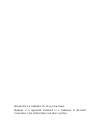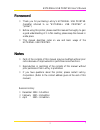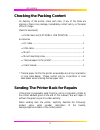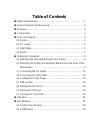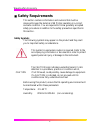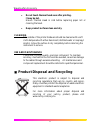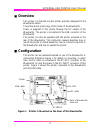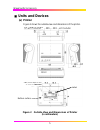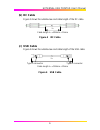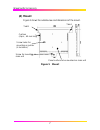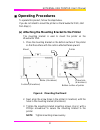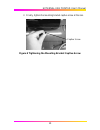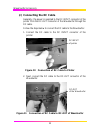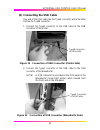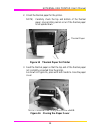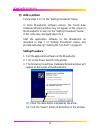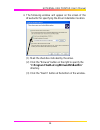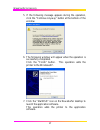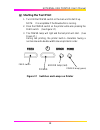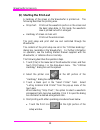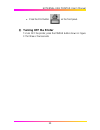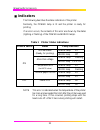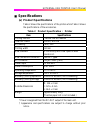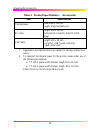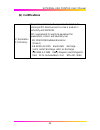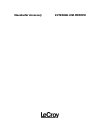Summary of GP-EXT
Page 1
Accessory gp-ext external usb printer user's manual.
Page 2
Wavesurfer is a trademark of lecroy corporation. Windows is a registered trademark or a trademark of microsoft corporation in the united states and other countries..
Page 3: Foreword
External usb printer user's manual foreword thank you for purchasing lecroy's external usb printer (hereafter referred to as "external usb printer" or "printer".) before using this printer, please read this manual thoroughly to gain a good understanding of it. After reading, please keep the manu...
Page 4: Checking The Packing Content
Wavesurfer accessory checking the packing content on delivery of the printer, check each item. If any of the items are missing or there is any damage, immediately contact lecroy or the sales office in charge. [items to be present] • printer main unit (external usb printer) ........................ 1...
Page 5: Table of Contents
Table of contents safety requirements........................................................................ 1 product disposal and recycling ...................................................... 3 overview.............................................................................................
Page 6: Safety Requirements
Wavesurfer accessory safety requirements this section contains information and cautions that must be observed to keep the external usb printer operating in a correct and safe condition. You are required to follow generally accepted safety procedures in addition to the safety precautions specified ...
Page 7
External usb printer user's manual caution to avoid personal injury or damage to the external usb printer or the wavesurfer oscilloscope connected to it, review and comply with the following safety precautions. • use only as intended. The external usb printer is intended to be used only with the lec...
Page 8
Wavesurfer accessory • do not touch thermal head soon after printing. It may be hot. Ensure thermal head is cold before replacing paper roll or cleaning the head. • keep product surfaces clean and dry. Cleaning the outside of the printer hardware should be cleaned with a soft cloth dampened with eit...
Page 9: Overview
External usb printer user's manual overview this printer is a thermal line dot printer specially designed for the wavesurfer-series. The printer prints a hard copy of the screen of the wavesurfer . Power is supplied to this printer through the dc output of the wavesurfer. The printer is connected ...
Page 10: Units and Devices
Wavesurfer accessory units and devices (a) printer figure 2 shows the outside view and dimensions of the printer. Dc input connector usb connector insert nut 4-m3 (screw depth: 4 m m) label bottom surface figure 2 outside view and dimensions of printer (in millimeters) 5.
Page 11: (B) Dc Cable
External usb printer user's manual (b) dc cable figure 3 shows the outside view and cable length of the dc cable. L 1 cable length l 1 = 800mm ± 10mm figure 3 dc cable (c) usb cable figure 4 shows the outside view and cable length of the usb cable. Type a connector type b connector l 2 cable length ...
Page 12: (D) Mount
Wavesurfer accessory (d) mount figure 5 shows the outside view and dimensions of the mount. Panel surface to be mounted on main unit cushion (4 pcs., 40 mm long) screw holes for mounting on printer (4 locations) screw for mounting on main unit tab b tab a figure 5 mount 7.
Page 13: Operating Procedures
External usb printer user's manual operating procedures to operate this product, follow the steps below. If you do not intend to mount the printer on the wavesurfer dso, start from step (c). (a) attaching the mounting bracket to the printer the mounting bracket is used to mount the printer on the ...
Page 14: The Rear of The Wavesurfer
Wavesurfer accessory (b) mounting the printer and mounting bracket onto the rear of the wavesurfer 1. As shown in figure 7, insert tab a of the mounting bracket into slot a at the rear of the wavesurfer. Tab a figure 7 mounting the hook a of the mounting bracket 2. Next, match the tab b of the mount...
Page 15
External usb printer user's manual 3. Finally, tighten the mounting bracket captive screw at the rear. Captive screw figure 9 tightening the mounting bracket captive screw 10
Page 16
Wavesurfer accessory (c) connecting the dc cable generally, the power is supplied to the dc input connector of the printer from the dc-out connector of the wavesurfer through the dc cable. Follow the steps below to connect the dc cable to the wavesurfer. 1. Connect the dc cable to the dc input conne...
Page 17
External usb printer user's manual (d) connecting the usb cable one end of the usb cable has the typea connector while the other end has the typeb connector. 1. Connect the typeb connector of the usb cable to the usb connector of the printer. Typeb connector of usb cable figure 12 connection of usb ...
Page 18
Wavesurfer accessory (e) loading the printer paper 1. Press the open button on the printer to open the paper cover. (see figs. 14a and b.) note press the open button while holding the paper cover by hand. Open button paper cover figure 14a opening the paper cover paper cover figure 14b paper cover o...
Page 19
External usb printer user's manual 2. Orient the thermal paper for the printer. Note) carefully check the top and bottom of the thermal paper, since printing cannot occur if the thermal paper is set upside-down. Thermal paper figure 15 thermal paper for printer 3. Feed the thermal paper so that the ...
Page 20: (F) Add A Printer
Wavesurfer accessory (f) add a printer follow steps 1 to 7 of the "setting procedures" below. In some wavesurfer software vesions, the found new hardware wizard window may not appear on the screen of the wavesurfer in step 3 of the "setting procedures" below. If this is the case, disregard steps 3 t...
Page 21
External usb printer user's manual 4. The following window will appear on the screen of the wavesurfer for specifying the driver installation location. (1) mark the checkbox indicated by the arrow. (2) click the "browse" button on the right to specify the "c:program files¥lecroy¥drivers¥usbextprn" d...
Page 22
Wavesurfer accessory 5. If the following message appears during the operation, click the "continue anyway" button at the bottom of the window. 6. The following window will appear when the operation is successfully completed. Click the "finish" button. This operation adds the printer to the windowsxp...
Page 23
External usb printer user's manual (g) starting the test print 1. Turn on the power switch on the main unit to start it up. Note: it is acceptable if the wavesurfer is running. 2. Press the power switch on the printer while also pressing the feed switch. (see figure 17.) 3. The power lamp will light...
Page 24
Wavesurfer accessory (h) starting the print-out a hardcopy of the screen on the wavesurfer is printed out. The following describes the printing area. • strip chart: prints out the waveform portion on the screen and the basic setup data. In this mode, the waveform area is printed out with it enlarged...
Page 25
External usb printer user's manual • press the print button on the front panel. (i) turning off the printer to turn off the printer, press the power button shown in figure 17 for three or four seconds. 20
Page 26: Indicators
Wavesurfer accessory indicators the following describes the status indicators of the printer. Normally, the power lamp is lit and the printer is ready for printing. If an error occurs, the contents of this error are shown by the states (lighting or flashing) of the power and error lamps. Table 1 p...
Page 27: Specifications
External usb printer user's manual specifications (a) product specifications table 2 shows the specifications of the printer while table 3 shows the specifications of the accessories. Table 2 product specification : printer item specifications printing method thermal line dot method total dot coun...
Page 28
Wavesurfer accessory table 3 product specifications : accessories item specifications thermal paper paper width: 112 mm length: approximately 6 m dc cable length: 800 ± 10 mm both ends of connector: eiajrc-5322 (plug) usb cable length: 500 ± 20 mm connector: usb typea (one end), typeb (other end) 1....
Page 29: (B) Certifications
External usb printer user's manual (b) certifications this printer conforms to the requirements stated in the following emc directives and is a class a product in conformity with en55022. Emc requirements for electrical equipment for measurement, control, and laboratory use. En 55022:1998 radiated e...
Page 30
Lecroy corporation 700 chestnut ridge road chestnut ridge, ny 10977–6499 tel: (845) 578 6020, fax: (845) 578 5985 internet: www.Lecroy.Com © 2004 by lecroy corporation. All rights reserved. Lecroy, activedso, probus, jittertrack, wavepro, wavemaster, and waverunner are registered trademarks of lecro...
Page 31: Wavesurfer Accessory
Wavesurfer accessory external usb printer.