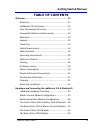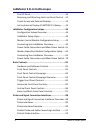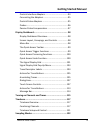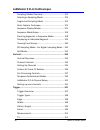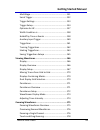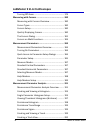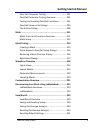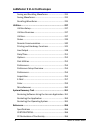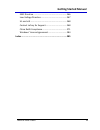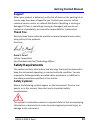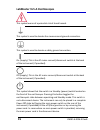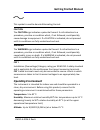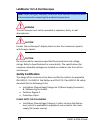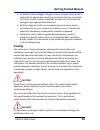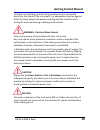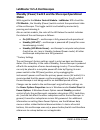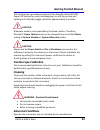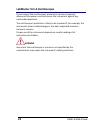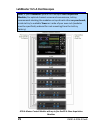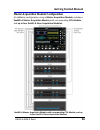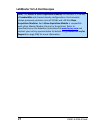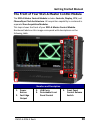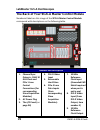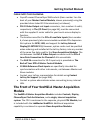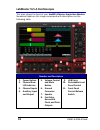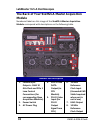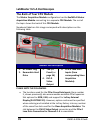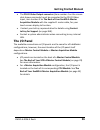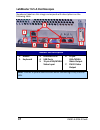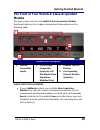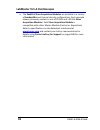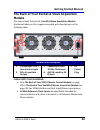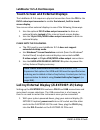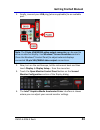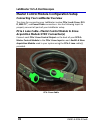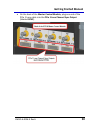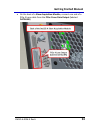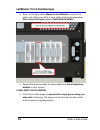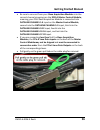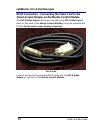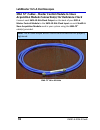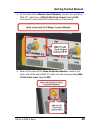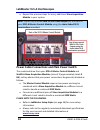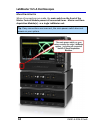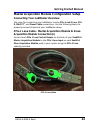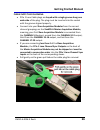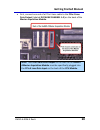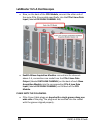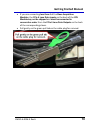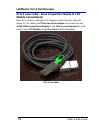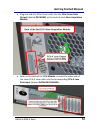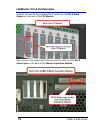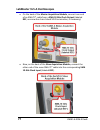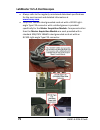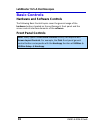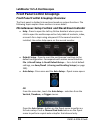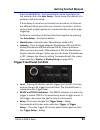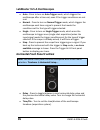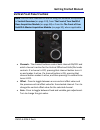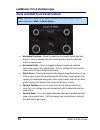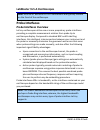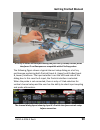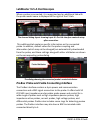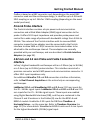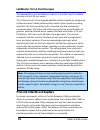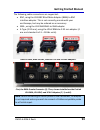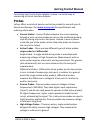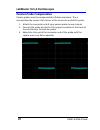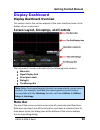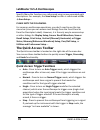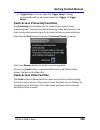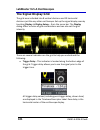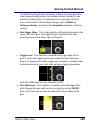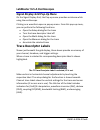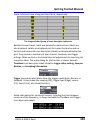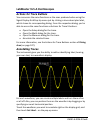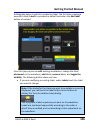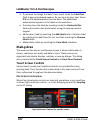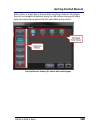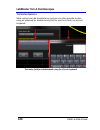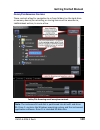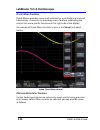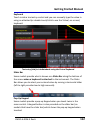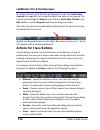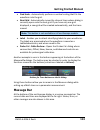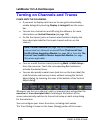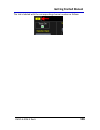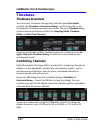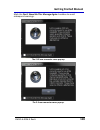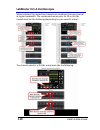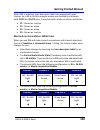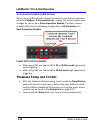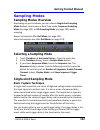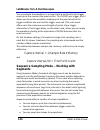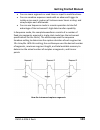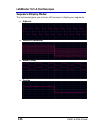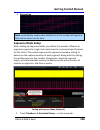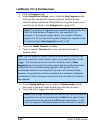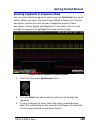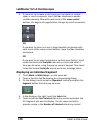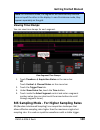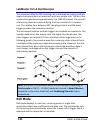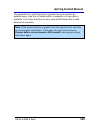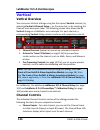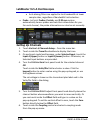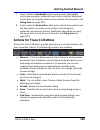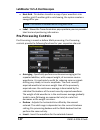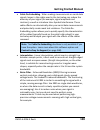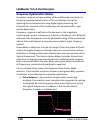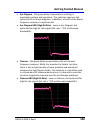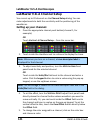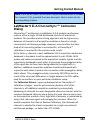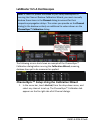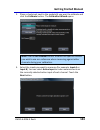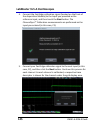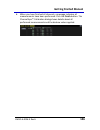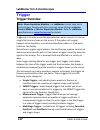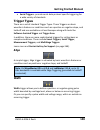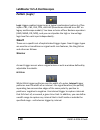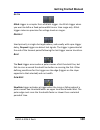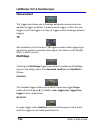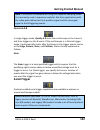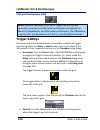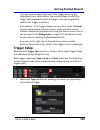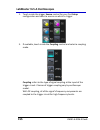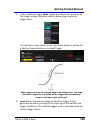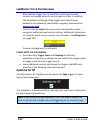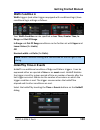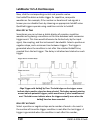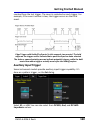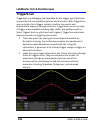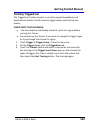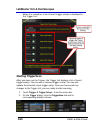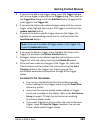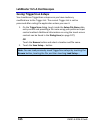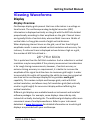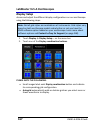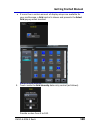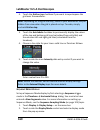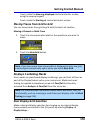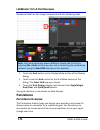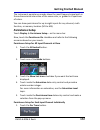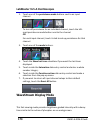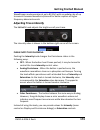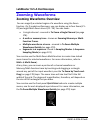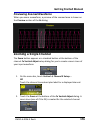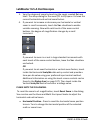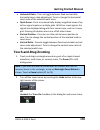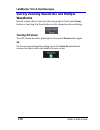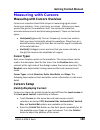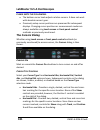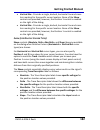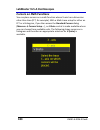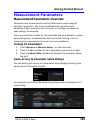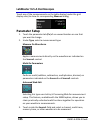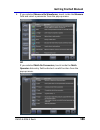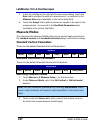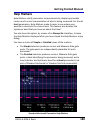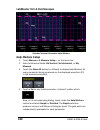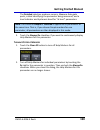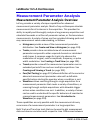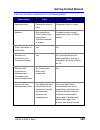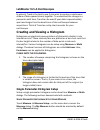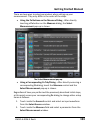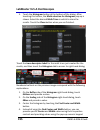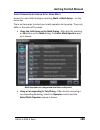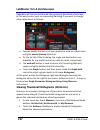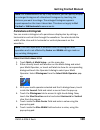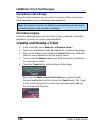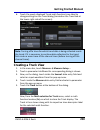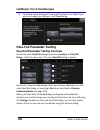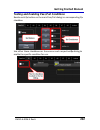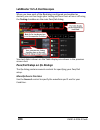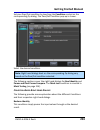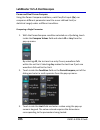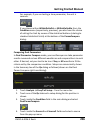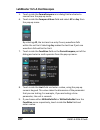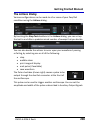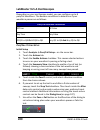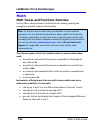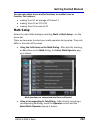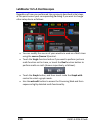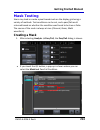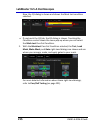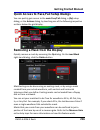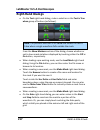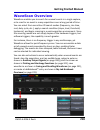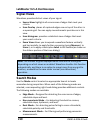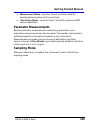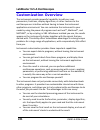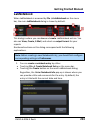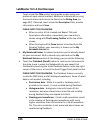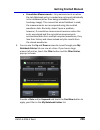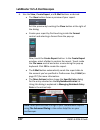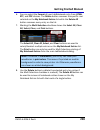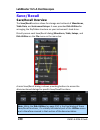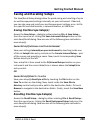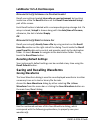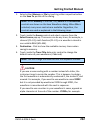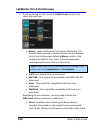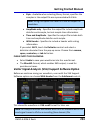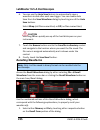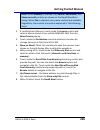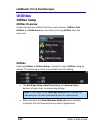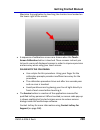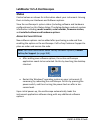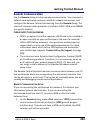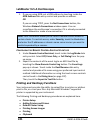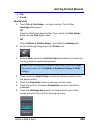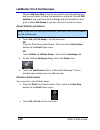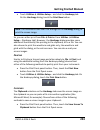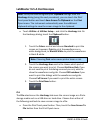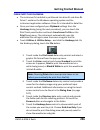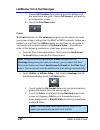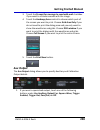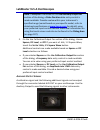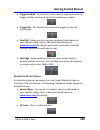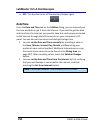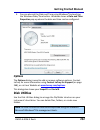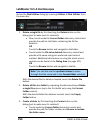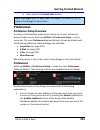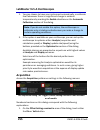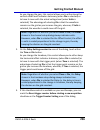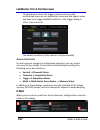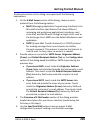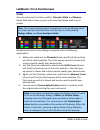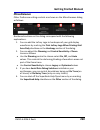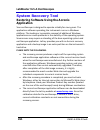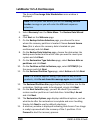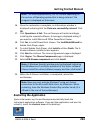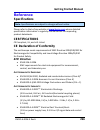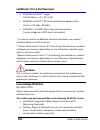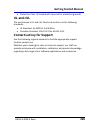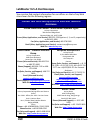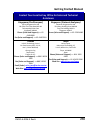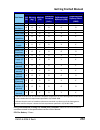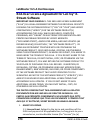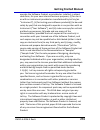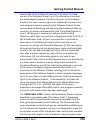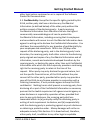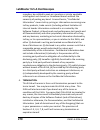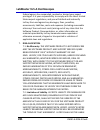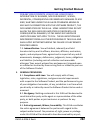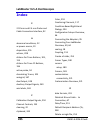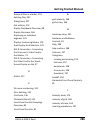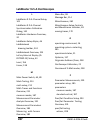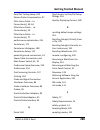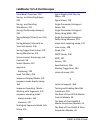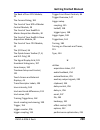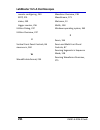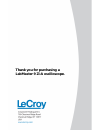- DL manuals
- LeCroy
- Test Equipment
- LabMaster 9 Zi-A
- Getting Started Manual
LeCroy LabMaster 9 Zi-A Getting Started Manual
Summary of LabMaster 9 Zi-A
Page 1
Getting started m anual labm aster 9 zi-a oscilloscopes.
Page 2: Labmaster 9 Zi-A
Labmaster 9 zi-a oscilloscopes november, 2011.
Page 3: Lecroy Corporation
Lecroy corporation 700 chestnut ridge road chestnut ridge, ny, 10977-6499 tel: (845) 578-6020, fax: (845) 578 5985 warranty note: the warranty below replaces all other warranties, expressed or implied, including but not limited to any implied warranty of merchantability, fitness, or adequacy for any...
Page 4: Getting Started Manual
Getting started manual lm9zi-a-gsm-e reva iv table of contents welcome ................................................................... 13 welcome ................................................................... 13 labmaster 9 zi-a features ........................................ 13 core osci...
Page 5
Labmaster 9 zi-a oscilloscopes v lm9zi-a-gsm-e reva the i/o panel ............................................................ 36 removing and attaching the front panel control ... 41 touch-screen and external displays ........................ 43 lecroy external display (zi-extdisp-15) setup ..........
Page 6: Getting Started Manual
Getting started manual lm9zi-a-gsm-e reva vi prolink interface adapters ....................................... 93 connecting the adapters .......................................... 95 prolink probe adapters ............................................ 95 probes ........................................
Page 7
Labmaster 9 zi-a oscilloscopes vii lm9zi-a-gsm-e reva sampling modes overview .................................... 122 selecting a sampling mode .................................... 122 single-shot sampling mode ................................... 122 basic capture technique ...........................
Page 8: Getting Started Manual
Getting started manual lm9zi-a-gsm-e reva viii mulitstage ............................................................... 151 serial trigger ........................................................... 152 trigger settings ....................................................... 153 trigger setup .......
Page 9
Labmaster 9 zi-a oscilloscopes ix lm9zi-a-gsm-e reva turning off zoom ................................................... 179 measuring with cursors ............................................ 180 measuring with cursors overview ......................... 180 cursor types ..............................
Page 10: Getting Started Manual
Getting started manual lm9zi-a-gsm-e reva x pass-fail parameter testing .................................... 201 pass/fail parameter testing overview ................... 201 testing and enabling pass/fail conditions ............. 202 pass/fail setup on qx dialogs ................................. 20...
Page 11
Labmaster 9 zi-a oscilloscopes xi lm9zi-a-gsm-e reva saving and recalling waveforms ........................... 231 saving waveforms .................................................. 231 recalling waveforms.............................................. 235 utilities ...................................
Page 12: Getting Started Manual
Getting started manual lm9zi-a-gsm-e reva xii emc directive ......................................................... 266 low-voltage directive ............................................. 267 ul and cul .............................................................. 268 contact lecroy for support ....
Page 13: Welcome
Labmaster 9 zi-a oscilloscopes 13 lm9zi-a-gsm-e reva welcome welcome thank you for purchasing a lecroy product. We're certain you'll be pleased with the detailed features so unique to our instruments. This labmaster 9 zi-a series online help file may be accessed from your oscilloscope with the inten...
Page 14: Getting Started Manual
Getting started manual lm9zi-a-gsm-e reva 14 support when your product is delivered, verify that all items on the packing list or invoice copy have been shipped to you. Contact your nearest lecroy customer service center or national distributor if anything is missing or damaged. If there is somethin...
Page 15
Labmaster 9 zi-a oscilloscopes 15 lm9zi-a-gsm-e reva this symbol warns of a potential risk of shock hazard. This symbol is used to denote the measurement ground connection. This symbol is used to denote a safety ground connection. On (supply). This is the ac mains connect/disconnect switch at the ba...
Page 16: Getting Started Manual
Getting started manual lm9zi-a-gsm-e reva 16 this symbol is used to denote alternating current. Caution the caution sign indicates a potential hazard. It calls attention to a procedure, practice or condition which, if not followed, could possibly cause damage to equipment. If a caution is indicated,...
Page 17: Warning
Labmaster 9 zi-a oscilloscopes 17 lm9zi-a-gsm-e reva note: direct sunlight, radiators, and other heat sources should be taken into account when assessing the ambient temperature. Warning the oscilloscope must not be operated in explosive, dusty, or wet atmospheres. Caution protect the oscilloscope's...
Page 18: Getting Started Manual
Getting started manual lm9zi-a-gsm-e reva 18 installation (overvoltage) category i refers to signal level, which is applicable to equipment measuring terminals that are connected to source circuits in which measures are taken to limit transient voltages to an appropriately low level. Pollution degre...
Page 19: Ac Power Source
Labmaster 9 zi-a oscilloscopes 19 lm9zi-a-gsm-e reva ac power source 100 to 240 vac (+/-10%) at 50/60 hz (+/- 10%). No manual voltage selection is required because the instrument automatically adapts to line voltage. Power consumption master acquisition module - labmaster 9xxmzi-a 13-20 ghz models -...
Page 20: Getting Started Manual
Getting started manual lm9zi-a-gsm-e reva 20 on either cord set/plug, the ac inlet ground terminal is connected directly to the frame of the instrument. For adequate protection against electrical shock hazard, the power cord plug must be inserted into a mating ac outlet containing a safety ground co...
Page 21: States
Labmaster 9 zi-a oscilloscopes 21 lm9zi-a-gsm-e reva standby (power) switch and oscilloscope operational states with regard to the master control module - labmaster 9czi-a and the cpu module , the standby (power) switch controls the operational state of the oscilloscope. This toggle switch is activa...
Page 22: Getting Started Manual
Getting started manual lm9zi-a-gsm-e reva 22 the oscilloscope can always be placed in the standby state (led off) – power off (except for some housekeeping circuits) by pressing and holding in the standby toggle switch for approximately 5 seconds. Caution hibernate mode is not supported by the power...
Page 23: Warning
Labmaster 9 zi-a oscilloscopes 23 lm9zi-a-gsm-e reva if you suspect the oscilloscope's protection has been impaired, disconnect the power cord and secure the instrument against any unintended operation. The oscilloscope's protection is likely to be impaired if, for example, the instrument shows visi...
Page 24: Getting Started Manual
Getting started manual lm9zi-a-gsm-e reva 24 hardware and connecting the labmaster 9 zi-a modules labmaster hardware overview labmaster is a unique modular oscilloscope solution that allows a configuration of more channels at higher bandwidths than traditional four channel oscilloscopes. It is ideal...
Page 25
Labmaster 9 zi-a oscilloscopes 25 lm9zi-a-gsm-e reva note: if your labmaster system runs multiple slave acquisition modules, for optimal channel access and convenience, lecroy recommends stacking the modules on top of each other on your bench, inside lecroy's available tower or inside of your own ra...
Page 26: Getting Started Manual
Getting started manual lm9zi-a-gsm-e reva 26 master acquisition module configuration a labmaster configuration using a master acquisition module includes a 9xxmzi-a master acquisition module with corresponding cpu module, and up to four 9xxszi-a slave acquisition modules. 9xxmzi-a master acquisition...
Page 27: Www.Lecroy.Com
Labmaster 9 zi-a oscilloscopes 27 lm9zi-a-gsm-e reva note: the 9xxszi-a slave acquisition modules are available in a variety of bandwidths and channel density configurations. Each example shown previously contains a mix of 20 ghz and >20 ghz slave acquisition modules. Each slave acquisition module i...
Page 28: Getting Started Manual
Getting started manual lm9zi-a-gsm-e reva 28 the front of your 9czi-a master control module the 9czi-a master control module includes controls, display, cpu, and channelsync clock architecture. All acquisition capability is contained in separate slave acquisition modules. This topic shows the front ...
Page 29: Number And Description
Labmaster 9 zi-a oscilloscopes 29 lm9zi-a-gsm-e reva the back of your 9czi-a master control module numbered labels on this image of the 9czi-a master control module correspond with descriptions on the following table. Number and description 1. Channel sync outputs - sma 10 ghz clock and pcie 1 lane ...
Page 30: Getting Started Manual
Getting started manual lm9zi-a-gsm-e reva 30 please note the following: cap-off unused channelsync sma sockets (item number 1 on the back of your master control module, shown previously) using the provided chain-linked 50 Ω terminations (not shown). Dvi-d video output and input connectors, item numb...
Page 31: Number And Description
Labmaster 9 zi-a oscilloscopes 31 lm9zi-a-gsm-e reva this topic shows the front of your 9xxmzi-a master acquisition module. Numbered labels on this image correspond with descriptions on the following table. Number and description 1. Power button 2. Channel row led indicator 3. Channel inputs 4. Auxi...
Page 32: Getting Started Manual
Getting started manual lm9zi-a-gsm-e reva 32 the front of your cpu module the master acquisition module configuration, has the 9xxmzi-a master acquisition module connecting to a separate cpu module. The rest of the topic shows the front of this cpu module..
Page 33: Module
Labmaster 9 zi-a oscilloscopes 33 lm9zi-a-gsm-e reva the back of your 9xxmzi-a master acquisition module numbered labels on this image of the 9xxmzi-a master acquisition module correspond with descriptions on the following table. Number and description 1. Channel sync outputs - sma 10 ghz clock and ...
Page 34: Getting Started Manual
Getting started manual lm9zi-a-gsm-e reva 34 please note the following: cap off unused channelsync sma sockets (1 on the screen-shot shown previously) using the provided chain-linked 50 Ω terminations. Vga/wxga video input connectors (item number 5 on the screen-shot shown previously) must be connec...
Page 35: Number And Description
Labmaster 9 zi-a oscilloscopes 35 lm9zi-a-gsm-e reva the back of your cpu module the master acquisition module configuration has the 9xxmzi-a master acquisition module connecting to a separate cpu module. The rest of the topic shows the back of this cpu module. Numbered labels on this image correspo...
Page 36: Getting Started Manual
Getting started manual lm9zi-a-gsm-e reva 36 the dvi-d video output connector (item number 4 on the screen- shot shown previously) must be connected to the dvi-d video input, item number 5 on the back of your 9xxmzi-a master acquisition module with the supplied 1 meter cable, for your touch-screen d...
Page 37: Number And Description
Labmaster 9 zi-a oscilloscopes 37 lm9zi-a-gsm-e reva numbered labels on this image correspond with descriptions on the following table. Number and description 1. Mouse 2. Keyboard 3. Ethernet ports 4. Usb ports 5. 15-pin vga/wxga video input 6. 15-pin vga/wxga video output 7. Dvi-d video output note...
Page 38: Getting Started Manual
Getting started manual lm9zi-a-gsm-e reva 38 the front of your 9xxszi-a slave acquisition module this topic shows the front of a 9xxszi-a slave acquisition module. Numbered labels on this image correspond with descriptions on the following table. Number and description 1. Prolink compatible inputs 2...
Page 39: Www.Lecroy.Com
Labmaster 9 zi-a oscilloscopes 39 lm9zi-a-gsm-e reva the 9xxszi-a slave acquisition modules are available in a variety of bandwidths and channel density configurations. Each example shown previously contains a mix of 20 ghz and >20 ghz slave acquisition modules. Each slave acquisition module is comp...
Page 40: Getting Started Manual
Getting started manual lm9zi-a-gsm-e reva 40 the back of your 9xxszi-a slave acquisition module this topic shows the back of a 9xxszi-a slave acquisition module. Numbered labels on this image correspond with descriptions on the following table. Number and description 1. Channelsync pcie 1 lane contr...
Page 41
Labmaster 9 zi-a oscilloscopes 41 lm9zi-a-gsm-e reva removing and attaching the front panel control detach the front panel control from the oscilloscope by sliding the detachment lever to the left and pulling at the right. Attach the front panel by inserting the lower part first, sliding the detachm...
Page 42: Getting Started Manual
Getting started manual lm9zi-a-gsm-e reva 42 f ront p anel as a r emote c ontrol while detached, your front panel (standard or 4 channel version) can be used as a remote control. Just plug-and-play connect to the oscilloscope using the usb - a to usb - mini b cable provided. Note: while a standard f...
Page 43: Screen Display.
Labmaster 9 zi-a oscilloscopes 43 lm9zi-a-gsm-e reva touch-screen and external displays the labmaster 9 zi-a requires a physical connection from the cpu to the dvi-d video input connector to enable the internal, built-in touch- screen display. You can use other external displays in one of the follow...
Page 44: Getting Started Manual
Getting started manual lm9zi-a-gsm-e reva 44 2. Finally, connect your usb plug (where applicable) to an available port. Note: the 15-pin vga/wxga video output connector can be used to drive an external display. Use windows® screen resolution controls (from the windows® control panel) to adjust exter...
Page 45
Labmaster 9 zi-a oscilloscopes 45 lm9zi-a-gsm-e reva the following picture shows a wavepro 7 zi with the lecroy external display attached (optional zi-extdisp-15)..
Page 46: Getting Started Manual
Getting started manual lm9zi-a-gsm-e reva 46 labmaster configuration setups configuration setups overview at this point, please take a moment to confirm the items of your order and familiarize yourself with your labmaster system. These instructions explain the setup of your labmaster modules for bot...
Page 47
Labmaster 9 zi-a oscilloscopes 47 lm9zi-a-gsm-e reva labmaster master control module and master acquisition module stack setups labmaster rack setup inside the available tower.
Page 48: Getting Started Manual
Getting started manual lm9zi-a-gsm-e reva 48 the following picture shows the back of the labmaster rack setup inside the available tower (and the various connections made among the modules). Back of the labmaster rack setup inside the available tower.
Page 49
Labmaster 9 zi-a oscilloscopes 49 lm9zi-a-gsm-e reva master control module configuration setup connecting your labmaster overview the steps for connecting your labmaster involve pcie 1 and 4 lane, dvi- d, sma 72", and power cable connections. Use the following topics to properly connect all parts of...
Page 50: Getting Started Manual
Getting started manual lm9zi-a-gsm-e reva 50 on the back of the master control module, plug one end of the pcie 1 lane cable into the pcie 1 lane channel sync output (labeled sync)..
Page 51: Module In Your System.
Labmaster 9 zi-a oscilloscopes 51 lm9zi-a-gsm-e reva now, on the back of the slave acquisition module, connect the other end of the same pcie 1 lane cable into the corresponding pcie 1 lane channel sync input (labeled sync). Repeat the previous steps for every additional slave acquisition module in ...
Page 52: Getting Started Manual
Getting started manual lm9zi-a-gsm-e reva 52 if you are connecting less than 5 of the slave acquisition modules, the pcie 1 lane channel sync outputs on the back of the master control module may not be skipped and must be connected in consecutive order into the pcie 1 lane channel sync inputs on the...
Page 53
Labmaster 9 zi-a oscilloscopes 53 lm9zi-a-gsm-e reva pcie 4 lane cable - slave acquisition module to master control module sync connection(s) now, let's continue making the pci express connections by cabling the pcie 4 lane data output on the back of each 9xxszi-aslave acquisition module to the pcie...
Page 54: Getting Started Manual
Getting started manual lm9zi-a-gsm-e reva 54 on the back of a slave acquisition module, connect one end of a pcie 4 lane cable from the pcie 4 lane data output (labeled datalink)..
Page 55: Module In Your System.
Labmaster 9 zi-a oscilloscopes 55 lm9zi-a-gsm-e reva now, on the back of the master control module, connect the other end of the same pcie 4 lane cable into the corresponding pcie 4 lane data input (labeled datalink channel). Repeat the previous steps for every additional slave acquisition module in...
Page 56: Getting Started Manual
Getting started manual lm9zi-a-gsm-e reva 56 be sure to connect from your slave acquisition modules into the correct channel groupings on the 9czi-a master control module; meaning, your first slave acquisition module is connected into datalink channel 1-4 input on the master control module, second i...
Page 57
Labmaster 9 zi-a oscilloscopes 57 lm9zi-a-gsm-e reva dvi-d connection - connecting the video card to the touch-screen display on the master control module the dvi-d video output must be connected to the dvi-d video input (both on the back of the master control module) using the provided dvi- d cable...
Page 58: Getting Started Manual
Getting started manual lm9zi-a-gsm-e reva 58 now, connect the other end of the same dvi-d cable into the dvi-d video input, also on the back of the master control module. Note: the connections are specifically dvi-d. The connections are specifically dvi-d..
Page 59
Labmaster 9 zi-a oscilloscopes 59 lm9zi-a-gsm-e reva sma 72" cables - master control module to slave acquisition module connection(s) for reference clock connect each sma 10 ghz clock output on the back of your 9czi-a master control module to the sma 10 ghz clock input on each 9xxszi-a slave acquisi...
Page 60: Getting Started Manual
Getting started manual lm9zi-a-gsm-e reva 60 on the back of the master control module, connect one end of an sma 72" cable from a sma 10 ghz clock output (labeled ref, unscrew the chain-linked 50 Ω termination, if necessary) . Now, on the back of the slave acquisition module, connect the other end o...
Page 61: Module In Your System.
Labmaster 9 zi-a oscilloscopes 61 lm9zi-a-gsm-e reva repeat the previous steps for every additional slave acquisition module in your system. Note: cap off any unused sma 10 ghz clock outputs on the back of your 9czi-a master control module using the chain-linked 50 Ω terminations provided. Power cab...
Page 62: Getting Started Manual
Getting started manual lm9zi-a-gsm-e reva 62 15a/250v 14awg rated grounded cord set with a iec320 right- angle type c15 connector with a slotted groove is provided specifically for the master control module. Components other than the master control module are each provided with a standard 10a/250v 1...
Page 63
Labmaster 9 zi-a oscilloscopes 63 lm9zi-a-gsm-e reva m ain p ower s witch when all connections are made, the main switch on the front of the master control module powers all connected items - master and slave acquisition module(s) - as a single labmaster unit. Tip: if any connections are incorrect, ...
Page 64: Getting Started Manual
Getting started manual lm9zi-a-gsm-e reva 64 master acquisition module configuration setup connecting your labmaster overview the steps for connecting your labmaster involve pcie 1 and 4 lane, dvi- d, sma 72", and power cable connections. Use the following topics to properly connect all parts of you...
Page 65: (Labeled Sync).
Labmaster 9 zi-a oscilloscopes 65 lm9zi-a-gsm-e reva on the back of the master acquisition module, plug one end of the pcie 1 lane cable into the pcie 1 lane channel sync output (labeled sync). Now, connect the other end of the 1 lane cable into the sync socket on the back of the 9 szi-a (slave). Re...
Page 66: Getting Started Manual
Getting started manual lm9zi-a-gsm-e reva 66 please note the following: pcie 1 lane cable plugs are keyed with a single groove along one wide side of the plug. The plug must be inserted into the socket with the groove aligned properly. Connect into your slave acquisition modules from the correct cha...
Page 67: Module Connection(S)
Labmaster 9 zi-a oscilloscopes 67 lm9zi-a-gsm-e reva pcie 4 lane cable - cpu module to master acquisition module connection(s) we first have to make a specific connection for channels 1-4 from the back of the master acquisition module into the pcie 4 lane data input (labeled datalink channel 1-4) on...
Page 68: Getting Started Manual
Getting started manual lm9zi-a-gsm-e reva 68 first, connect one end of a pcie 4 lane cable to the pcie 4 lane data output (labeled datalink channel 1-4) on the back of the master acquisition module. Note: the pcie 4 lane data output on the back of the 9xxmzi- amaster acquisition module must be speci...
Page 69: Module.
Labmaster 9 zi-a oscilloscopes 69 lm9zi-a-gsm-e reva now, on the back of the cpu module, connect the other end of the same pcie 4 lane cable specifically into the pcie 4 lane data input (labeled datalink channel 1-4). 9xxszi-aslave acquisition modules connections for channels above 1-4, connections ...
Page 70: Getting Started Manual
Getting started manual lm9zi-a-gsm-e reva 70 if you are connecting less than 4 of the slave acquisition modules, the pcie 4 lane data inputs on the back of the cpu modulemay not be skipped and must be connected in consecutive order from the pcie 4 lane data outputs on the back of the corresponding s...
Page 71: Module Connection(S)
Labmaster 9 zi-a oscilloscopes 71 lm9zi-a-gsm-e reva pcie 4 lane cable - slave acquisition module to cpu module connection(s) now, let's continue making the pci express connections for channels above 1-4, by cabling the pcie 4 lane data output on the back of each 9xxszi-aslave acquisition module to ...
Page 72: Getting Started Manual
Getting started manual lm9zi-a-gsm-e reva 72 plug one end of a pcie 4 lane cable into the pcie 4 lane data output (labeled datalink) on the back of each slave acquisition module. Now, on the back of the cpu module, connect the other end of the same pcie 4 lane cable into the corresponding pcie 4 lan...
Page 73
Labmaster 9 zi-a oscilloscopes 73 lm9zi-a-gsm-e reva please note the following: pcie 4 lane cable plugs are keyed with a single groove along one wide side of the plug. The plug must be inserted into the socket with the groove aligned properly. If you are connecting less than 4 of the slave acquisiti...
Page 74: Getting Started Manual
Getting started manual lm9zi-a-gsm-e reva 74 dvi-d connection - connecting the cpu module's video card output into the master acquisition module's touch- screen display video input connect the cpu module's video card dvi-d output into the master acquisition module's touch-screen display dvi-d input ...
Page 75
Labmaster 9 zi-a oscilloscopes 75 lm9zi-a-gsm-e reva connect one end of the provided dvi-d cable into the dvi-d video output on the back of the cpu module. Now, connect the other end of the same dvi-d cable into the dvi-d video input on the back of the master acquisition module..
Page 76: Getting Started Manual
Getting started manual lm9zi-a-gsm-e reva 76 note: the connections are specifically dvi-d. The connections are specifically dvi-d. Sma 72" cables - master acquisition module to slave acquisition module connection(s) for reference clock connect each sma 10 ghz clock output on the back of your 9xxmzi-...
Page 77
Labmaster 9 zi-a oscilloscopes 77 lm9zi-a-gsm-e reva on the back of the master acquisition module, connect one end of an sma 72" cable from a sma 10 ghz clock output (labeled ref, unscrew the chain-linked 50 Ω termination, if necessary). Now, on the back of the slave acquisition module, connect the ...
Page 78: Getting Started Manual
Getting started manual lm9zi-a-gsm-e reva 78 repeat the previous steps for every additional slave acquisition module in your system. Note: cap off any unused sma 10 ghz clock outputs on the back of your 9xxmzi-a master acquisition module using the chain-linked 50 Ω terminations provided. Power cable...
Page 79: Www.Lecroy.Com
Labmaster 9 zi-a oscilloscopes 79 lm9zi-a-gsm-e reva always refer to the regularly-maintained datasheet specifications for the most current and detailed information at www.Lecroy.Com . 15a/250v 14awg rated grounded cord set with a iec320 right- angle type c15 connector with a slotted groove is provi...
Page 80: Getting Started Manual
Getting started manual lm9zi-a-gsm-e reva 80 m ain p ower s witch when all connections are made, the main switch on the front of the master acquisition module powers all connected items (master acquisition, slave acquisition, and cpu module) as a single labmaster unit. Tip: if any connections are in...
Page 81: Basic Controls
Labmaster 9 zi-a oscilloscopes 81 lm9zi-a-gsm-e reva basic controls hardware and software controls the following basic control topics cover the general usage of the hardware buttons located on the oscilloscope's front panel and the screen control interface elements of the software. Front panel contr...
Page 82: Getting Started Manual
Getting started manual lm9zi-a-gsm-e reva 82 the following picture shows the front panel control. Front panel for labmaster, wavemaster, and wavepro, zi and zi-a oscilloscopes..
Page 83
Labmaster 9 zi-a oscilloscopes 83 lm9zi-a-gsm-e reva front panel control groupings front panel control groupings overview the front panel is divided into sections based on various functions. The following topics explain these sections in more detail. Miscellaneous setup controls and wavestream indic...
Page 84: Getting Started Manual
Getting started manual lm9zi-a-gsm-e reva 84 press the a uto s etup ... Front panel button twice to perform the last selection from the auto setup... Flyout menu (the default is to perform a full auto setup). If auto setup is run when no channels are turned on, all channels are affected. When more t...
Page 85
Labmaster 9 zi-a oscilloscopes 85 lm9zi-a-gsm-e reva auto - press to turn on auto trigger mode, which triggers the oscilloscope after a time-out, even if the trigger conditions are not met. Normal - press to turn on normal trigger mode, which triggers the oscilloscope each time a signal is present t...
Page 86: Getting Started Manual
Getting started manual lm9zi-a-gsm-e reva 86 vertical front panel controls note: you can turn channels on and off using the software as explained in vertical overview (on page 133), from the front of your 9xxszi-a slave acquisition module (on page 38) or from the the front of your 9xxmzi-a master ac...
Page 87
Labmaster 9 zi-a oscilloscopes 87 lm9zi-a-gsm-e reva zoom and math front panel controls note: zoom and math front panel controls correspond with screen menu selection: math → zoom setup.... Horizontal position - press to reset the horizontal zoom position to zero. Turn to change the horizontal posit...
Page 88: Getting Started Manual
Getting started manual lm9zi-a-gsm-e reva 88 probe and signal connection interfaces probe and signal connection interfaces overview lecroy oscilloscopes are equipped with a variety of connection interfaces to allow connection of cables directly to the oscilloscope channels, or to allow probe connect...
Page 89: Probe Interfaces
Labmaster 9 zi-a oscilloscopes 89 lm9zi-a-gsm-e reva note: aux input and aux output connections are typically located on the front of the oscilloscope. Probe interfaces probe interfaces overview lecroy oscilloscopes utilize one or more proprietary probe interfaces providing a complete measurement so...
Page 90: Getting Started Manual
Getting started manual lm9zi-a-gsm-e reva 90 a lecroy zi series oscilloscope showing the four sets of probus/prolink probe interfaces. Zi oscilloscopes are compatible with all lecroy probes. The following figure shows a typical channel setup dialog on a lecroy oscilloscope containing both prolink (i...
Page 91
Labmaster 9 zi-a oscilloscopes 91 lm9zi-a-gsm-e reva when a probe is connected, it is recognized and an additional tab with the probe model name is displayed to the right of the c1 tab. The channel dialog layout showing input a's prolink interface controls setup after connection. This additional tab...
Page 92: Getting Started Manual
Getting started manual lm9zi-a-gsm-e reva 92 probus is based on a bnc connector and, depending on the exact bnc connector used and the oscilloscope design, is rated for up to 4 ghz with 50 Ω coupling or up to 1 ghz for 1 mΩ coupling (depending on the exact model purchase). Prolink probe interface th...
Page 93: Prolink Interface Adapters
Labmaster 9 zi-a oscilloscopes 93 lm9zi-a-gsm-e reva this bandwidth is only available on channel 3, and the input is enabled similarly to the 2.92 mm inputs. The 2.92 mm and 2.4 mm high-bandwidth electrical paths are comprised of two connector halves/subassemblies which have a common mating interfac...
Page 94: Getting Started Manual
Getting started manual lm9zi-a-gsm-e reva 94 the following cable connections are supported: bnc, using the lpa-bnc blind mate adapter (bma) to bnc interface adapter. This is not normally provide with your oscilloscope, but may be ordered as an accessory. Sma , using the lpa-sma bma-to-sma adapter k-...
Page 95: Connecting The Adapters
Labmaster 9 zi-a oscilloscopes 95 lm9zi-a-gsm-e reva connecting the adapters the mating end of the prolink adapter has four fastening clips (shown right). When installing an adapter on the instrument's connector panel, align the male 6-pin connector with the female connector and push the adapter str...
Page 96: Getting Started Manual
Getting started manual lm9zi-a-gsm-e reva 96 connecting the prolink probe adapter is done in a similar way as connecting a prolink interface adapter. Probes lecroy offers a variety of passive and active probes for use with your x- stream oscilloscope. Visit www.Lecroy.Com for specifications and orde...
Page 97: Passive Probe Compensation
Labmaster 9 zi-a oscilloscopes 97 lm9zi-a-gsm-e reva passive probe compensation passive probes must be compensated to flatten overshoot. This is accomplished by means of a trimmer at the connector end of the probe. 1. Attach the connector end of your passive probe to any channel. 2. Connect the prob...
Page 98: Getting Started Manual
Getting started manual lm9zi-a-gsm-e reva 98 display dashboard display dashboard overview this section covers the various aspects of the user interface shown in the display of your instrument. Screen layout, groupings, and controls the instrument's screen is divided into the following main sections:...
Page 99: → Save Setup....
Labmaster 9 zi-a oscilloscopes 99 lm9zi-a-gsm-e reva specific menu bar functions are referenced using arrow-separated path descriptions. For example, the save setup function is referenced as file → save setup.... Please note the following: for common oscilloscope operations, you don't need to use th...
Page 100: Getting Started Manual
Getting started manual lm9zi-a-gsm-e reva 100 trigger setup - press to open the trigger setup... Dialog. Corresponds with screen menu selection: trigger → trigger setup.... Quick access processing functions the processing section allows you to suspend your system from processing data. You can stop d...
Page 101: 101
Labmaster 9 zi-a oscilloscopes 101 lm9zi-a-gsm-e reva the signal display grid the grid area is divided into 8 vertical divisions and 10 horizontal divisions just like any other oscilloscope. Set up the signal display area by touching display → display setup... From the menu bar. The display dialog o...
Page 102: Getting Started Manual
Getting started manual lm9zi-a-gsm-e reva 102 the default setting (time) is for delay readout (in seconds) and to move proportionately when the timebase knob is turned. If you want to set delay (div) to a fixed position on the grid, and then have it stay fixed as the timebase changes, go to utilitie...
Page 103: 103
Labmaster 9 zi-a oscilloscopes 103 lm9zi-a-gsm-e reva signal display grid pop-up menu on the signal display grid, the pop-up menu provides assistance while using the oscilloscope. Clicking on a waveform opens a pop-up menu. From this pop-up menu, you can perform the following functions: open the set...
Page 104: Getting Started Manual
Getting started manual lm9zi-a-gsm-e reva 104 these indicators have a long and short form, respectively. The long and short forms of trace descriptor indicators. Besides channel traces, math and parameter measurement labels are also displayed. Labels are displayed only for traces that are turned on....
Page 105: 105
Labmaster 9 zi-a oscilloscopes 105 lm9zi-a-gsm-e reva actions for trace buttons you can access the same functions as the ones produced when using the signal display grid pop-up menu just by clicking a trace-descriptor label, which shows its corresponding dialog. From the respective dialog, you're ab...
Page 106: Getting Started Manual
Getting started manual lm9zi-a-gsm-e reva 106 a dialog box opens in which to create the label. The first time creating a waveform label, label1 is provided as default text when the add label button is touched. From this pop-up you can edit existing annotations, change the label placement on the wave...
Page 107: 107
Labmaster 9 zi-a oscilloscopes 107 lm9zi-a-gsm-e reva if you want to change the label's text, touch inside the label text field. A pop-up keyboard appears for you to enter your text. Touch o.K. On the keyboard when you are done. The edited text automatically appears in the label on the waveform. Pre...
Page 108: Getting Started Manual
Getting started manual lm9zi-a-gsm-e reva 108 other times, a larger box is shown after touching a control. This larger pop-up has categorical buttons along the left column along with labels (and sometimes descriptions) for the selectable entry values. Pop-up selector control for values with varied t...
Page 109: 109
Labmaster 9 zi-a oscilloscopes 109 lm9zi-a-gsm-e reva t ext e ntry c ontrols most controls can be touched once and you can then provide a value using an attached (or double-touch/click to use the virtual, on-screen) keyboard. Text entry field for labnotebook using the virtual keyboard..
Page 110: Getting Started Manual
Getting started manual lm9zi-a-gsm-e reva 110 f older /f ile b rowsing c ontrols these controls allow for navigation to or from folders (on the hard drive or memory device) for retrieving or storing items such as waveforms, labnotebook entries, to name a few. Folder/file browsing recall waveform con...
Page 111: 111
Labmaster 9 zi-a oscilloscopes 111 lm9zi-a-gsm-e reva f lyout m enu c ontrols flyout menus provides a variety of solutions for a particular main area of functionality. It does this by providing a set of buttons subdividing the control into more specific functions on the right-side of the display. An...
Page 112: Getting Started Manual
Getting started manual lm9zi-a-gsm-e reva 112 keyboard touch inside a text entry control and you can manually type the value in using an attached (or double-touch/click to use the virtual, on-screen) keyboard. Text entry field for labnotebook using the virtual keyboard. Slider bar some models provid...
Page 113: 113
Labmaster 9 zi-a oscilloscopes 113 lm9zi-a-gsm-e reva for many controls, once the pop-up keypad is shown the front panel controls (on page 81) can be used to adjust the value in the pop-up. The pop-up contains up and down arrow buttons, set to max, default, and min buttons, and the keypad itself for...
Page 114: Getting Started Manual
Getting started manual lm9zi-a-gsm-e reva 114 find scale - automatically performs a vertical scaling that fits the waveform into the grid. Next grid - automatically moves the channel trace whose dialog is currently open onto the next grid. If you have only one grid displayed, a new grid will be crea...
Page 115: 115
Labmaster 9 zi-a oscilloscopes 115 lm9zi-a-gsm-e reva turning on channels and traces please note the following: if you want to display each trace on its own grid automatically, enable autogrid by touching display → autogrid from the menu bar. You can turn channels on and off using the software, for ...
Page 116: Getting Started Manual
Getting started manual lm9zi-a-gsm-e reva 116 the tab is labeled with the corresponding channel number as follows:.
Page 117: 117
Labmaster 9 zi-a oscilloscopes 117 lm9zi-a-gsm-e reva timebase timebase overview you can access timebase settings using the front panel horizontal controls, the timebase → horizontal setup... On the menu bar, or by touching the timebase trace descriptor label. The main timebase dialog is then shown ...
Page 118: Getting Started Manual
Getting started manual lm9zi-a-gsm-e reva 118 mark the don't show me this message again checkbox to avoid subsequent warnings. The 2.92 mm connector saver pop-up. The 2.4 mm connector saver pop-up..
Page 119: 119
Labmaster 9 zi-a oscilloscopes 119 lm9zi-a-gsm-e reva when selected, the respective channels are combined into one channel at higher bandwidth. The combined channel pairs for 30 or 36 ghz models look like the following (depending on your specific setup): the channel pairs for a 45 ghz setup looks li...
Page 120: Getting Started Manual
Getting started manual lm9zi-a-gsm-e reva 120 when dbi is selected, trace descriptor labels correspond with your choices. So, a 30 or 36 ghz example where you decided to interleave both c1/c2 and c3/c4 pairs, trace descriptor labels are shown as follows: c1 - shown as inactive c2 - shown as active c...
Page 121: 121
Labmaster 9 zi-a oscilloscopes 121 lm9zi-a-gsm-e reva s lave a cquisition m odule dbi s ettings when you use dbi and make correct connections and channel selections from the timebase → horizontal setup... Dialog, the system makes value changes for you on your slave acquisition module. The blue, nume...
Page 122: Getting Started Manual
Getting started manual lm9zi-a-gsm-e reva 122 sampling modes sampling modes overview depending on your timebase, you can choose single-shot sampling mode (below), also known as real time mode, sequence sampling mode (on page 123), or ris sampling mode (on page 130) mode sampling. Newer instruments o...
Page 123: 123
Labmaster 9 zi-a oscilloscopes 123 lm9zi-a-gsm-e reva you can sample the waveform in a range starting well before the trigger event up to the moment the event occurs. This is 100% pre-trigger, and it allows you to see the waveform leading up to the point at which the trigger condition was met and th...
Page 124: Getting Started Manual
Getting started manual lm9zi-a-gsm-e reva 124 you can zoom segments or used them as input to math functions. You can combine sequence mode with an advanced trigger to isolate a rare event, capture all instances over hours or days, and view/analyze each afterwards. You can use sequence mode in remote...
Page 125: 125
Labmaster 9 zi-a oscilloscopes 125 lm9zi-a-gsm-e reva sequence display modes the instrument gives you a choice of five ways to display your segments: adjacent waterfall (cascaded) mosaic (tiled) overlay.
Page 126: Getting Started Manual
Getting started manual lm9zi-a-gsm-e reva 126 perspective note: some display modes have limitations on the number of segments that can be shown at one time. Sequence mode setup when setting up sequence mode, you define the number of fixed-size segments acquired in single-shot mode (see the instrumen...
Page 127: 127
Labmaster 9 zi-a oscilloscopes 127 lm9zi-a-gsm-e reva 2. Click the sequence tab. 3. Under acquisition settings, touch inside the num segments data entry control and provide a value using your preferred input control method. Additional information on using the touch screen controls can be found in th...
Page 128: Getting Started Manual
Getting started manual lm9zi-a-gsm-e reva 128 zooming segments in sequence mode you can zoom individual segments easily using the q uickzoom front panel button. When you zoom, the zoom traces default to segment 1. Channel descriptors indicate the total number of segments acquired. Zoom descriptors i...
Page 129: 129
Labmaster 9 zi-a oscilloscopes 129 lm9zi-a-gsm-e reva 4. If you want to increase or decrease your horizontal or vertical zoom in small increments, touch the var. Checkbox to enable variable zooming. Now with each touch of the zoom control buttons, the degree of magnification changes by small increme...
Page 130: Getting Started Manual
Getting started manual lm9zi-a-gsm-e reva 130 note: in persistence mode, the segments are automatically overlaid one on top of the other in the display. In non-persistence mode, they appear separately on the grid. Viewing time stamps you can view time stamps for each segment. View segment time stamp...
Page 131: 131
Labmaster 9 zi-a oscilloscopes 131 lm9zi-a-gsm-e reva the maximum effective ris sampling rate is achieved by making multiple single-shot acquisitions at maximum real-time sample rate. The bins thus acquired are positioned approximately 5 ps (200 gs/s) apart. The process of acquiring these bins and s...
Page 132: Getting Started Manual
Getting started manual lm9zi-a-gsm-e reva 132 the parameters or math functions connected to each channel are updated every time the roll mode buffer is updated, as if new data is available. This resets statistics on every step of roll mode that is valid because of new data. Note: if the processing t...
Page 133: 133
Labmaster 9 zi-a oscilloscopes 133 lm9zi-a-gsm-e reva vertical vertical overview you can access vertical settings using the front panel vertical controls, by selecting vertical→ channel setup... On the menu bar, or by touching the channel trace descriptor label. The following screen-shot shows the c...
Page 134: Getting Started Manual
Getting started manual lm9zi-a-gsm-e reva 134 please note the following: not all oscilloscope models have upper and lower channel inputs. In those cases, no selected input buttons are provided. Slave acquisition modules indicate alternative, or b channels, on named led indicators. Vertical scale - f...
Page 135: 135
Labmaster 9 zi-a oscilloscopes 135 lm9zi-a-gsm-e reva anti-aliasing filters are applied to limit bandwidth at lower sample rates, regardless of bandwidth limit selection. Probe - lecroy's probus, prolink, and 2.92 mm system automatically senses probes and sets their attenuation for you. For each cha...
Page 136: Getting Started Manual
Getting started manual lm9zi-a-gsm-e reva 136 7. Touch inside the bandwidth control and provide a bandwidth limit value using your preferred input control method. Additional information on using the touch screen controls can be found in the dialog area (on page 107). 8. Touch inside the probe atten....
Page 137: 137
Labmaster 9 zi-a oscilloscopes 137 lm9zi-a-gsm-e reva next grid - this button transfers a copy of your waveform into another grid. If another grid is not showing, the system creates a new grid for you. Note: this button is disabled while using auto grid. Label - shows the trace annotation pop-up whe...
Page 138: Getting Started Manual
Getting started manual lm9zi-a-gsm-e reva 138 cable de-embedding - when making measurements on serial data signals, losses in the cables used in the test setup can reduce the accuracy of your signal (for example, signal amplitude and risetime), as well as introduce inter-symbol interference. These c...
Page 139: 139
Labmaster 9 zi-a oscilloscopes 139 lm9zi-a-gsm-e reva response optimization modes frequency response and group delay of the oscilloscope contributes to the pulse response characteristics of the oscilloscope. By slightly adjusting these characteristics using digital signal processing, the characteris...
Page 140: Getting Started Manual
Getting started manual lm9zi-a-gsm-e reva 140 eye diagram - flat group delay compensation resulting in equalized preshoot and overshoot. This selection improves the symmetry of serial eye diagrams. In addition, a fourth-order bessel frequency response is implemented. Eye diagram hbr (high bit rate) ...
Page 141: 141
Labmaster 9 zi-a oscilloscopes 141 lm9zi-a-gsm-e reva labmaster 9 zi-a channel setup you can set up to 20 channels on the channel setup dialog. You can make adjustments to both the sensitivity and the positioning of the waveforms. Setting up your channels 1. Press the appropriate channel push button...
Page 142: Getting Started Manual
Getting started manual lm9zi-a-gsm-e reva 142 note: front panel knobs can be used to adjust v ertical o ffset and g ain for channels 5-20, provided the trace descriptor label is active for the corresponding channel. Labmaster 9 zi- a channelsync™ calibration dialog channelsync™ architecture in labma...
Page 143: 143
Labmaster 9 zi-a oscilloscopes 143 lm9zi-a-gsm-e reva note: if cables or probes are added to your setup subsequent to running the channel deskew calibration wizard, you must manually deskew these items in the channel dialog to account for their respective propagation delays. The values you provide o...
Page 144: Getting Started Manual
Getting started manual lm9zi-a-gsm-e reva 144 2. Place a checkmark next to the module(s) you want to calibrate and click the calibrate button. The calibration wizard opens. Note: use the ref channel control to select the specific channel you wish to use as a reference when measuring against other ch...
Page 145: 145
Labmaster 9 zi-a oscilloscopes 145 lm9zi-a-gsm-e reva 4. Connect the fast edge calibration signal (located on the front of the acquisition module) to the input you provided as the reference input, and then touch the next button. The channelsync™ calibration measurements are performed on the input yo...
Page 146: Getting Started Manual
Getting started manual lm9zi-a-gsm-e reva 146 6. When you have finished all channels, a message indicates all measurements have been performed. Click the finish button. The channelsync™ calibration dialog shows details about all performed measurements and the deskew values applied..
Page 147: 147
Labmaster 9 zi-a oscilloscopes 147 lm9zi-a-gsm-e reva trigger trigger overview note: slave acquisition modules in a labmaster system have more limited trigger functionality than channels setup through a master control module or master acquisition module. Refer to labmaster specifications on www.Lecr...
Page 148: Getting Started Manual
Getting started manual lm9zi-a-gsm-e reva 148 serial triggers - provide serial data protocol specific triggering for a wide variety of standards. Trigger types there are a set of standard trigger types. These triggers are basic waveform features or conditions such as a positive or negative slope, an...
Page 149: 149
Labmaster 9 zi-a oscilloscopes 149 lm9zi-a-gsm-e reva pattern (logic) logic trigger enables triggering on a logical combination (pattern) of five inputs: ch1, ch2, ch3, ch4, and aux (sometimes referred to as ext on legacy oscilloscope models). You have a choice of four boolean operators (and, nand, ...
Page 150: Getting Started Manual
Getting started manual lm9zi-a-gsm-e reva 150 g litch glitch trigger is a simpler form of width trigger. Use glitch trigger when you want to define a fixed pulse-width time or time range only. Glitch trigger makes no provision for voltage levels or ranges. D ropout used primarily in single-shot appl...
Page 151: 151
Labmaster 9 zi-a oscilloscopes 151 lm9zi-a-gsm-e reva measurement this trigger type allows you to leverage parameter measurements as waveform trigger conditions. A measurement trigger is either the only trigger or the final trigger in a chain of trigger events including hardware triggers. Tv not ava...
Page 152: Getting Started Manual
Getting started manual lm9zi-a-gsm-e reva 152 note: this button is enabled when using the sequence sampling mode. It is commonly used in sequence mode for disk drive applications with the index pulse defined as the a qualifier signal and the servo gate signal as the b triggering events. Q ualified a...
Page 153: 153
Labmaster 9 zi-a oscilloscopes 153 lm9zi-a-gsm-e reva clock and data recovery (cdr) series-specific feature: 80-bit serial trigger (without decode capability) is standard on sda model oscilloscopes and optional on wavepro, wavemaster, and dda model oscilloscopes. The cdr feature is optional for the ...
Page 154: Getting Started Manual
Getting started manual lm9zi-a-gsm-e reva 154 turn this knob to adjust the level of the trigger source or the highlighted trace. Level defines the source voltage at which the trigger will generate an event: a change in the input signal that satisfies the trigger conditions. Alternatively, in the tri...
Page 155: 155
Labmaster 9 zi-a oscilloscopes 155 lm9zi-a-gsm-e reva 2. Touch inside the trigger source control for your first setup configuration and select a source on which to trigger. 3. If available, touch inside the coupling control and select a coupling mode. Coupling refers to the type of signal coupling a...
Page 156: Getting Started Manual
Getting started manual lm9zi-a-gsm-e reva 156 5. Touch inside the trigger slope control and choose the direction of the trigger voltage transition used for generating a particular trigger event. The selection is then shown to the right of the dialog as follows for a positive slope selection on an ed...
Page 157: 157
Labmaster 9 zi-a oscilloscopes 157 lm9zi-a-gsm-e reva note that the trigger level is specified in volts and normally remains unchanged when the vertical gain or offset is modified. The amplitude and range of the trigger level have limits as detailed in the datasheet specifications regularly maintain...
Page 158: Getting Started Manual
Getting started manual lm9zi-a-gsm-e reva 158 width condition is width triggers (and other triggers equipped with conditional logic) have conditional logic settings as follows. Your width condition can be specified as less than, greater than, in range and out of range. In range and out of range cond...
Page 159: 159
Labmaster 9 zi-a oscilloscopes 159 lm9zi-a-gsm-e reva now, click the corresponding control and provide a value. Use holdoff to obtain a stable trigger for repetitive, composite waveforms. For example, if the number or duration of sub-signals is known you can disable them by choosing an appropriate h...
Page 160: Getting Started Manual
Getting started manual lm9zi-a-gsm-e reva 160 counted from the last trigger. The count is restarted on each trigger. For example, if the event number is two, the trigger occurs on the third event. Edge trigger with holdoff by events (in this example, two events). The bold edges on the trigger source...
Page 161: 161
Labmaster 9 zi-a oscilloscopes 161 lm9zi-a-gsm-e reva triggerscan triggerscan is a debugging tool (available for any trigger type) that helps you quickly find rare waveform glitches and anomalies. With triggerscan, you can build a list of trigger setups to look for rare events and automatically sequ...
Page 162: Getting Started Manual
Getting started manual lm9zi-a-gsm-e reva 162 training triggerscan the triggerscan trainer inspects a currently acquired waveform and automatically builds a list of common trigger setups used to find rare events. Please note the following: you must acquire and display at least 3 cycles of a signal b...
Page 163: 163
Labmaster 9 zi-a oscilloscopes 163 lm9zi-a-gsm-e reva when it is complete, a list of smart trigger setups is displayed in the trigger list. Starting triggerscan after you have run the trainer, the trigger list displays a list of smart trigger setups. You can add or remove trigger setups. You can als...
Page 164: Getting Started Manual
Getting started manual lm9zi-a-gsm-e reva 164 3. If you want to add a new trigger setup, touch the trigger tab and set the new trigger as desired on the trigger dialog. Then, back on the triggerscan dialog, touch the add new button to append the new trigger to the trigger list. 4. If you want to rep...
Page 165: 165
Labmaster 9 zi-a oscilloscopes 165 lm9zi-a-gsm-e reva saving triggerscan setups you should save triggerscan setups once you have made any modifications to the trigger list. The current trigger list is not be preserved after exiting the application unless you save it. 1. On the triggerscan dialog, to...
Page 166: Getting Started Manual
Getting started manual lm9zi-a-gsm-e reva 166 viewing waveforms display display overview oscilloscope display grids present the trace information in a voltage vs. Time format. The oscilloscope analog-to-digital converter (adc) information is displayed vertically on the grid with the adc bits divided...
Page 167: 167
Labmaster 9 zi-a oscilloscopes 167 lm9zi-a-gsm-e reva display setup access and adjust the different display configurations on our oscilloscope using the following steps: note: not all grid styles are available on all instruments. Grid styles vary based on both oscilloscope model and whether or not y...
Page 168: Getting Started Manual
Getting started manual lm9zi-a-gsm-e reva 168 if more than a certain amount of display setups are available for your oscilloscope, a grid control is shown and presents the select grid pop-up when touched. 3. Touch inside the grid intensity data entry control (as follows). Provide a value from 0 to 1...
Page 169: 169
Labmaster 9 zi-a oscilloscopes 169 lm9zi-a-gsm-e reva 4. Touch the grid on top checkbox if you want to superimpose the grid over the waveform. Note: depending on the grid intensity, some of your waveforms may be hidden from view when the grid is placed on top. To undo, simply uncheck grid on top. 3....
Page 170: Getting Started Manual
Getting started manual lm9zi-a-gsm-e reva 170 touch inside the num seg displayed control and enter a value, using the pop-up keypad. Touch inside the starting at control and enter a value. Moving traces from grid to grid you can move traces from grid to grid with the touch of a button. Moving a chan...
Page 171: 171
Labmaster 9 zi-a oscilloscopes 171 lm9zi-a-gsm-e reva numbered labels on this image correspond with the following steps. Note: first-time setup may show a different display tab. Fix this by touching file → exit on the menu bar and re-launching the oscilloscope software using the start dso shortcut o...
Page 172: Getting Started Manual
Getting started manual lm9zi-a-gsm-e reva 172 the instrument persistence modes show the most frequent signal path in three-dimensional intensities of the same color, or graded in a spectrum of colors. You can show persistence for up to eight inputs for any channel, math function, or memory location ...
Page 173: 173
Labmaster 9 zi-a oscilloscopes 173 lm9zi-a-gsm-e reva 2. Touch one of the persistence mode buttons next to an input channel. To turn off persistence for an individual channel, touch the left- most persistence mode button next to the channel. Or for each input channel, touch its tab to set up persist...
Page 174: Getting Started Manual
Getting started manual lm9zi-a-gsm-e reva 174 wavestream mode operates at up to 80 gs/s with an update rate of up to several thousand waveforms/second for better capture of higher frequency abnormal events. Adjusting trace intensity the i ntensity knob adjusts the brightness of your trace. The inten...
Page 175: 175
Labmaster 9 zi-a oscilloscopes 175 lm9zi-a-gsm-e reva zooming waveforms zooming waveforms overview you can magnify a selected region of a waveform using the zoom function. On zi model oscilloscopes, you can display up to four zoom (z1 - z4) and eight math zoom traces (f1 - f8). You can zoom: a singl...
Page 176: Getting Started Manual
Getting started manual lm9zi-a-gsm-e reva 176 previewing zoomed waveforms when you zoom a waveform, a preview of the zoomed area is shown on the preview section of the zx dialog. Zooming a single channel the zoom button appears as a standard button at the bottom of the channel cx vertical adjust set...
Page 177: 177
Labmaster 9 zi-a oscilloscopes 177 lm9zi-a-gsm-e reva 3. Vary the degree of zoom by touching the newly created zx trace label. The setup dialog for the zoom (z1 to z4) opens. It shows the current horizontal and vertical zoom factors. 4. If you want to increase or decrease your horizontal or vertical...
Page 178: Getting Started Manual
Getting started manual lm9zi-a-gsm-e reva 178 horizontal ratio - press to toggle between fixed and variable horizontal zoom ratio adjustment. Turn to change the horizontal zoom ratio of the selected math trace. Quick zoom - press to automatically display magnified views of up to four signal inputs o...
Page 179: 179
Labmaster 9 zi-a oscilloscopes 179 lm9zi-a-gsm-e reva quickly zooming waveforms and multiple waveforms quickly create a zoom trace by either pressing the front panel zoom button or touching the zoom button on the respective channel dialog. Turning off zoom turn off a zoom by either pressing the fron...
Page 180: Getting Started Manual
Getting started manual lm9zi-a-gsm-e reva 180 measuring with cursors measuring with cursors overview cursors are important tools that aid you in measuring signal values. Cursors are markers - lines, cross-hairs, or arrows - that you can move around the grid or the waveform itself. Use cursors to mak...
Page 181: 181
Labmaster 9 zi-a oscilloscopes 181 lm9zi-a-gsm-e reva please note the following: the bottom cursor knob adjusts relative cursors. It does not work with absolute cursor types. Previously setup cursor positions are preserved for subsequent displays. Changing cursor positions or measurement modes are a...
Page 182: Getting Started Manual
Getting started manual lm9zi-a-gsm-e reva 182 vertical abs - provides a single, dashed, horizontal line and cross- hair marking for the specific cursor location. None of the show controls are provided; however, the position 1 control is enabled on the right of the dialog. Vertical abs - provides a s...
Page 183: 183
Labmaster 9 zi-a oscilloscopes 183 lm9zi-a-gsm-e reva cursors on math functions you can place cursors on a math function whose x-axis has a dimension other than time (fft, for example). With a math trace setup for either an fft or a histogram, if you then access the standard cursors dialog (measure ...
Page 184: Getting Started Manual
Getting started manual lm9zi-a-gsm-e reva 184 measurement parameters measurement parameters overview parameters are measurement tools that determine a wide range of waveform properties. Use them to automatically calculate many attributes of your waveform, like rise-time, rms voltage, and peak-to- pe...
Page 185: 185
Labmaster 9 zi-a oscilloscopes 185 lm9zi-a-gsm-e reva touch any of the measurements on the table display (under the grid display area) to show its corresponding measure dialog. Parameter setup 1. Touch the parameter tab (px) of an unused location or one that you want to change. 2. Under type, select...
Page 186: Getting Started Manual
Getting started manual lm9zi-a-gsm-e reva 186 4. If you selected measure on waveforms, touch inside the measure field and select a parameter from the pop-up menu. Or if you selected math on parameters, touch inside the math operator data entry field and select a math function from the pop-up menu..
Page 187: 187
Labmaster 9 zi-a oscilloscopes 187 lm9zi-a-gsm-e reva 5. In the mini-dialog to the right of the main setup dialog, touch the gate tab to narrow the span of measurement - as covered in the measure gate topic (available in the online help files). 6. Touch the accept tab to define parameter values to b...
Page 188: Getting Started Manual
Getting started manual lm9zi-a-gsm-e reva 188 help markers help markers clarify parameter measurements by displaying movable cursors and a visual representation of what is being measured. For the at level parameters, help markers make it easier to see where your waveform intersects the chosen level....
Page 189: 189
Labmaster 9 zi-a oscilloscopes 189 lm9zi-a-gsm-e reva standard vertical parameter help markers help markers setup 1. Touch measure → measure setup... On the menu bar. 2. Select a measure mode: std vertical, std horizontal, or my measure. 3. Touch the show all button (as follows) to display help mark...
Page 190: Getting Started Manual
Getting started manual lm9zi-a-gsm-e reva 190 the detailed selection produces cursors, measure gate gate posts, a label identifying the parameter being measured, and a level indicator and hysteresis band for "at level" parameters. Note: the choice of simple or detailed is applied to all parameters a...
Page 191: 191
Labmaster 9 zi-a oscilloscopes 191 lm9zi-a-gsm-e reva measurement parameter analysis measurement parameter analysis overview lecroy provides a variety of unique capabilities for advanced measurement parameter analysis. Most lecroy oscilloscopes calculate measurements for all instances in the acquisi...
Page 192: Getting Started Manual
Getting started manual lm9zi-a-gsm-e reva 192 track and trend are summarized in the following table: characteristic track trend representation parameter value vs. Time parameter value vs. Event behavior non-cumulative (resets after every acquisition). Unlimited number of events cumulative over sever...
Page 193: 193
Labmaster 9 zi-a oscilloscopes 193 lm9zi-a-gsm-e reva in general, track is the tool to use if you want to capture a continuous stream of data spaced closely together. To understand the change in a parameter with time, trend can be used if your data is spaced widely apart and longer than the dead-tim...
Page 194: Getting Started Manual
Getting started manual lm9zi-a-gsm-e reva 194 there are two ways to select parameters when setting up your measurement. They only differ in the order of the steps. Using the px buttons on the measure dialog - after directly touching a px button on the measure dialog, the select measurement pop-up is...
Page 195: 195
Labmaster 9 zi-a oscilloscopes 195 lm9zi-a-gsm-e reva 3. Touch the histogram button at the bottom of the dialog. After touching this button, the math selection for histogram pop-up is shown. Select the desired math trace in which to store the results. Touch the close button when you are finished. To...
Page 196: Getting Started Manual
Getting started manual lm9zi-a-gsm-e reva 196 s ingle p arameter h istogram s etup u sing m ath access the main math dialog by selecting math → math setup... On the menu bar. There are two ways to select your math operator during setup. They only differ in the order of the steps. Using the fx button...
Page 197: 197
Labmaster 9 zi-a oscilloscopes 197 lm9zi-a-gsm-e reva regardless of how you performed the previously described initial steps, at this point access your corresponding fx dialog if you want to change other setup items as follows: you can modify the source of your waveform used on a math trace using th...
Page 198: Getting Started Manual
Getting started manual lm9zi-a-gsm-e reva 198 note: for measurements set up in my measure, you can quickly display an enlarged histogram of a thumbnail histogram by touching the histicon you want to enlarge. The enlarged histogram appears superimposed on the trace it describes. This does not apply t...
Page 199: 199
Labmaster 9 zi-a oscilloscopes 199 lm9zi-a-gsm-e reva persistence trace range using this math operator, you can enter the percent of the persistence trace population to use in creating a new waveform. Note: see previous sections for details around setting up a math trace and selecting your math oper...
Page 200: Getting Started Manual
Getting started manual lm9zi-a-gsm-e reva 200 6. Touch the newly displayed trend math function trace label to change settings on the trend dialog (located on the trend tab at the lower-right side of the screen). Note: turning off a trace for which trend data is being collected resets the trend. If i...
Page 201: 201
Labmaster 9 zi-a oscilloscopes 201 lm9zi-a-gsm-e reva 6. Touch the newly displayed track math function trace label if you want to change any settings in the track dialog: pass-fail parameter testing pass/fail parameter testing overview access the main pass/fail dialog by selecting analysis → pass/fa...
Page 202: Getting Started Manual
Getting started manual lm9zi-a-gsm-e reva 202 testing and enabling pass/fail conditions beside each qx button on the main pass/fail dialog is a corresponding qx checkbox. Use either these checkboxes or the ones on each respective qx dialog to enable the specific condition for use..
Page 203: 203
Labmaster 9 zi-a oscilloscopes 203 lm9zi-a-gsm-e reva when you have each of the qx dialogs configured and enabled as desired, you can then begin your testing and turn them all on or off using the testing checkbox on the main pass/fail dialog. Your test data is shown on the table display area shown i...
Page 204: Getting Started Manual
Getting started manual lm9zi-a-gsm-e reva 204 set your pass/fail condition by touching the condition control on the corresponding qx dialog. The pass/fail condition pop-up is shown. Select the desired condition. Note: right hand dialogs back on the corresponding qx dialog vary based on the pass/fail...
Page 205: 205
Labmaster 9 zi-a oscilloscopes 205 lm9zi-a-gsm-e reva param and dual param compare using the param compare conditions, each pass/fail input (qx) can compare a different parameter result to a user-defined limit (or statistical range) under a different condition. Comparing a single parameter 1. With t...
Page 206: Getting Started Manual
Getting started manual lm9zi-a-gsm-e reva 206 for example, if you are testing a time parameter, the unit is seconds. If you choose either withindeltapct or withindeltaabs from the condition menu (respectively, previous), you also have the choice of setting the limit by means of the statistical butto...
Page 207: 207
Labmaster 9 zi-a oscilloscopes 207 lm9zi-a-gsm-e reva 5. Touch inside the paramcompare mini-dialog field and select a source from the pop-up menu. 6. Touch inside the compare values field and select all or any from the pop-up menu. By selecting all, the test are true only if every waveform falls wit...
Page 208: Getting Started Manual
Getting started manual lm9zi-a-gsm-e reva 208 the actions dialog various configurations can be made to all or some of your pass/fail conditions using the actions dialog. By touching the stop testcheckbox in the actions dialog, you can set up the test to end after a predetermined number of sweeps tha...
Page 209: 209
Labmaster 9 zi-a oscilloscopes 209 lm9zi-a-gsm-e reva depending on your oscilloscope model, you can configure up to 8 pass/fail conditions. The boolean conditions to determine if your waveform passes are as follows: pass/fail boolean conditions all true all false any true any false all q1 to q4 or a...
Page 210: Getting Started Manual
Getting started manual lm9zi-a-gsm-e reva 210 8. The then section of the dialog provides stop test, sound alarm, print result, emit pulse, or save (the waveform) actions. If you want to have the results printed (and your oscilloscope is not equipped with a printer) make sure your instrument is conne...
Page 211: 211
Labmaster 9 zi-a oscilloscopes 211 lm9zi-a-gsm-e reva math math traces and functions overview lecroy offers a deep toolset of math functions always growing and changing to provide superior functionality. Note: to find out which math tools are available in each optional package or for any detailed ex...
Page 212: Getting Started Manual
Getting started manual lm9zi-a-gsm-e reva 212 you can even chain traces and/or functions to another trace or function. For instance: making trace f1 an average of channel 1. Making trace f2 an fft of f1. Making trace f3 a zoom of f2. Math setup access the main math dialog by selecting math → math se...
Page 213: 213
Labmaster 9 zi-a oscilloscopes 213 lm9zi-a-gsm-e reva regardless of how you performed the previously described initial steps, at this point access your corresponding fx dialog if you want to change other setup items as follows: you can modify the source of your waveform used on a math trace using th...
Page 214: Getting Started Manual
Getting started manual lm9zi-a-gsm-e reva 214 mask testing users may load or create a pixel-based mask on the display grid using a variety of methods. Test conditions can be set, and a pass/fail result returned based on whether the condition was found to be true or false. The source of the mask is a...
Page 215: 215
Labmaster 9 zi-a oscilloscopes 215 lm9zi-a-gsm-e reva now, the q1 dialog is shown and shows the mask test condition selected. If you touch the q1 tab, the q1 dialog is shown. Touching the condition control shows the same pop-up where you can select the mask test pass fail condition. 2. With the mask...
Page 216: Getting Started Manual
Getting started manual lm9zi-a-gsm-e reva 216 quick access to pass/fail setup dialogs you can quickly gain access to the main pass/fail dialog, a (qx) setup dialog, or the actions dialog, by touching one of the following respective sections below the grid display. Removing a mask from the display qu...
Page 217: 217
Labmaster 9 zi-a oscilloscopes 217 lm9zi-a-gsm-e reva right-hand dialogs on the test right-hand dialog, make a selection in the test is true when group of buttons (as follows). Note: the previous selection is for all in and means the test is false when a single waveform falls outside the mask. From ...
Page 218: Getting Started Manual
Getting started manual lm9zi-a-gsm-e reva 218 wavescan overview wavescan enables you to search for unusual events in a single capture, or to scan for an event in many acquisitions over a long period of time. You can select from more than 20 search modes (frequency, rise time, runt, duty cycle, etc.)...
Page 219: 219
Labmaster 9 zi-a oscilloscopes 219 lm9zi-a-gsm-e reva signal views wavescan provides distinct views of your signal: source view highlights all occurrences of edges that meet your criteria. Scan overlay places all captured edges one on top of the other in a separate grid. You can apply monochromatic ...
Page 220: Getting Started Manual
Getting started manual lm9zi-a-gsm-e reva 220 measurement mode – searches from 2 to 64 bits; ideal for bursted patterns where a pll cannot lock. Bus pattern mode – searches from 2 to 64 bits; enhances mso search capabilities. Parameter measurements besides parameter measurements made during acquisit...
Page 221: 221
Labmaster 9 zi-a oscilloscopes 221 lm9zi-a-gsm-e reva customization overview the instrument provides powerful capability to add your own parameters, functions, display algorithms, or other routines to the oscilloscope user interface without having to leave the instrument application environment. You...
Page 222: Getting Started Manual
Getting started manual lm9zi-a-gsm-e reva 222 you can do additional processing on the result by applying standard instrument parameters, functions, etc. To the returned result, or even more powerfully, adding chained customized functions. For example, you can do an excel calculation on a result with...
Page 223: 223
Labmaster 9 zi-a oscilloscopes 223 lm9zi-a-gsm-e reva documenting your work using labnotebook labnotebook overivew lecroy's labnotebook feature extends the documentation capabilities of your oscilloscope. It allows you to create an annotated notebook entry containing all displayed waveforms, the set...
Page 224: Getting Started Manual
Getting started manual lm9zi-a-gsm-e reva 224 labnotebook when labnotebook is accessed by file → labnotebook on the menu bar, the main labnotebook dialog is shown by default. This dialog is where you can store and create labnotebook entries. You also can view, create, e-mail, and select an output fo...
Page 225: 225
Labmaster 9 zi-a oscilloscopes 225 lm9zi-a-gsm-e reva touch inside the title control and provide a value using your preferred input control method. Additional information on using the touch screen controls can be found in the dialog area (on page 107). If desired, touch inside the description field,...
Page 226: Getting Started Manual
Getting started manual lm9zi-a-gsm-e reva 226 cumulative measurements - any measurements on when the lab notebook entry is created are not saved individually in the database (other than being embedded in the hardcopy image). This means that when flashback is used, the measurements are recomputed usi...
Page 227: 227
Labmaster 9 zi-a oscilloscopes 227 lm9zi-a-gsm-e reva 6. Use the view, create report, and e-mail buttons as desired. The view button shows a preview of your report. Exit the preview by touching the close button at the right of the dialog. Create your report by first touching inside the format contro...
Page 228: Getting Started Manual
Getting started manual lm9zi-a-gsm-e reva 228 6. You can select the format of your labnotebook entry from html, rtf, and pdf choices. The delete button removes the specific row selected on the my notebook entries list while the delete all button removes every entry on the list. 7. Marking the multi ...
Page 229: 229
Labmaster 9 zi-a oscilloscopes 229 lm9zi-a-gsm-e reva save/recall save/recall overview the save/recall section allows for storage and retrieval of waveforms, table data, and instrument setups. It even provides disk utilities for arranging the file/folder structure on your instrument's hard drive. Di...
Page 230: Getting Started Manual
Getting started manual lm9zi-a-gsm-e reva 230 saving and recalling setups the save/recall setup dialogs allow for quick saving and recalling of up to six oscilloscope panel settings internally on your instrument. If desired, you can also save and recall your oscilloscope panel settings as an .Lss fi...
Page 231: 231
Labmaster 9 zi-a oscilloscopes 231 lm9zi-a-gsm-e reva r ecalling s etup ( s ) i nternally on y our i nstrument recall your settings located internally on your instrument by touching inside one of the six recall buttons on the recall from internal setup... Part of the screen. Each recall button is la...
Page 232: Getting Started Manual
Getting started manual lm9zi-a-gsm-e reva 232 1. Select either memory or file by touching either respective button on the save to portion of the dialog. Note: when memory is selected, only source and destination controls are shown on the save waveform dialog. When file is selected, many more control...
Page 233: 233
Labmaster 9 zi-a oscilloscopes 233 lm9zi-a-gsm-e reva 5. If you are saving to a file, touch the data format control and select a format type. Binary - saves the file to lecroy's binary file format. This format is documented in various remote control manuals for lecroy oscilloscopes. Selecting binary...
Page 234: Getting Started Manual
Getting started manual lm9zi-a-gsm-e reva 234 byte - available when selecting binary format, specifies the samples in the output file are represented with 8 bits. Note: using this option can result in a loss of output file resolution. Amplitude only - specifies the output file include amplitude data...
Page 235: 235
Labmaster 9 zi-a oscilloscopes 235 lm9zi-a-gsm-e reva 6. You can use the auto save feature to automatically save a waveform to disk after each new trigger. You can enable auto save from the save waveform dialog by touching one of the auto save buttons. Select wrap (old files overwritten) or fill (no...
Page 236: Getting Started Manual
Getting started manual lm9zi-a-gsm-e reva 236 note: when memory is selected, only source, destination, and show on recall controls are shown on the recall waveform dialog. When file is selected, many more controls are available. Regardless, the controls are used as explained in the following steps. ...
Page 237: 237
Labmaster 9 zi-a oscilloscopes 237 lm9zi-a-gsm-e reva utilities utilities setup utilities overview utilities settings are divided into three main sections: utilities, disk utilities, and preferences as seen when accessing utilities from the menu bar. Utilities selecting utilities → utilities setup.....
Page 238: Getting Started Manual
Getting started manual lm9zi-a-gsm-e reva 238 maximize the application by touching the shortcut icon located on the lower-right of the screen. A sequence of calibration screens are shown when the touch- screen calibration button is touched. These screens instruct you to touch a series of displayed c...
Page 239: 239
Labmaster 9 zi-a oscilloscopes 239 lm9zi-a-gsm-e reva status control values are shown for information about your instrument. Among them include your hardware and software options. View the oscilloscope's system status (including software and hardware configurations) on this status dialog. The dialog...
Page 240: Getting Started Manual
Getting started manual lm9zi-a-gsm-e reva 240 remote communication use the remote dialog to setup remote communication. You can select a network communication protocol, establish network connections, and configure the remote control assistant log from the remote dialog. The choice of communication p...
Page 241: 241
Labmaster 9 zi-a oscilloscopes 241 lm9zi-a-gsm-e reva 2. If you are using gpib, set a gpib address by touching inside the gpib address data entry control and provide an address. Or if you are using tcpip, press the net connections button; the windows network connections window opens. You can reconfi...
Page 242: Getting Started Manual
Getting started manual lm9zi-a-gsm-e reva 242 file e-mail p rinter s etup 1. Touch file → print setup... On the menu bar. The utilities hardcopy dialog opens. Or press the p rint front panel button. Then, touch the print setup... Button on the print flyout menu. Or touch utilities → utilities setup....
Page 243: 243
Labmaster 9 zi-a oscilloscopes 243 lm9zi-a-gsm-e reva choose grid area only if you do not need to print the dialog area and you only want to show the waveforms and grids. Choose dso window if you want to print the dialogs with the waveforms and grids. Choose full screen if you want to print the enti...
Page 244: Getting Started Manual
Getting started manual lm9zi-a-gsm-e reva 244 touch utilities → utilities setup... And click the hardcopy tab. On the hardcopy dialog, touch the print now button. Note: the instrument uses the print settings on the hardcopy dialog to print the screen image. So, you can either print from file → print...
Page 245: 245
Labmaster 9 zi-a oscilloscopes 245 lm9zi-a-gsm-e reva note: once you have configured your clipboard settings from the hardcopy dialog (using the next procedure), you can touch the p rint front panel button and touch save screen to clipboard on the print flyout menu. The instrument automatically uses...
Page 246: Getting Started Manual
Getting started manual lm9zi-a-gsm-e reva 246 please note the following: the instrument's hard disk is partitioned into drive c: and drive d:. Drive c: contains the windows operating system and the instrument application software. Drive d: is intended for data files. Once you have configured your cl...
Page 247: 247
Labmaster 9 zi-a oscilloscopes 247 lm9zi-a-gsm-e reva choose dso window if you want to print the dialogs with the waveforms and grids. Choose full screen if you want to print the entire screen. 6. Touch the print now button. E- mail the e-mail selection on the hardcopy tab gives you the option to e-...
Page 248: Getting Started Manual
Getting started manual lm9zi-a-gsm-e reva 248 3. Touch the prompt for message to send with mail checkbox if you want to include remarks with the image. 4. Touch the hardcopy area control to choose which part of the screen you want to print. Choose grid area only if you do not need to print the dialo...
Page 249: 249
Labmaster 9 zi-a oscilloscopes 249 lm9zi-a-gsm-e reva note: if pass/fail is selected on this use auxiliary output for section of the dialog, a pulse duration data entry control is made available. Provide a value within your instrument's specified range (varied based on your specific model, refer to ...
Page 250: Getting Started Manual
Getting started manual lm9zi-a-gsm-e reva 250 trigger enabled - this function can be used as a gating function to trigger another instrument when the oscilloscope is ready. Trigger out - this function can be used to trigger an external oscilloscope. Pass/fail - allows you to set a pulse duration (va...
Page 251: 251
Labmaster 9 zi-a oscilloscopes 251 lm9zi-a-gsm-e reva off - this function turns off the auxiliary output signal. Date/time from the date and time tab on the utilities dialog, you can manually set the time and date or get it from the internet. If you elect to get the date and time from the internet, ...
Page 252: Getting Started Manual
Getting started manual lm9zi-a-gsm-e reva 252 3. You can also set the date and time using windows® by touching the windows date/time button. Windows shows a date and time properties pop-up where the date and time can be configured. Options the options dialog is used to add or remove software options...
Page 253: 253
Labmaster 9 zi-a oscilloscopes 253 lm9zi-a-gsm-e reva access the disk utilities dialog by selecting utilities → disk utilities from the menu bar. 1. Delete a single file by first touching the delete button on the dialog (just to make sure it's selected). Now, touch inside the current folder data ent...
Page 254: Getting Started Manual
Getting started manual lm9zi-a-gsm-e reva 254 now, touch the create folder button. Note: disk space data for size, free, and file(s) is available on the far right of the dialog for convenience. Preferences preference setup overview a variety of customizable preferences can be set on your instrument....
Page 255: 255
Labmaster 9 zi-a oscilloscopes 255 lm9zi-a-gsm-e reva 2. You can choose to have your instrument automatically re-calibrate itself whenever there is a significant change in ambient temperature by marking the enable checkbox on the automatic calibration section of the dialog. Note: if you do not enabl...
Page 256: Getting Started Manual
Getting started manual lm9zi-a-gsm-e reva 256 as you change the gain, this control allows you to either keep the vertical offset level indicator stationary (when div is selected) or to have it move with the actual voltage level (when volts is selected). The advantage of selecting div is that the wav...
Page 257: 257
Labmaster 9 zi-a oscilloscopes 257 lm9zi-a-gsm-e reva this preference clears the trigger counter each time the oscilloscope issues an arm acquisition command and applies when you have set a trigger holdoff condition in the trigger dialog in either time or events: the default condition of this contro...
Page 258: Getting Started Manual
Getting started manual lm9zi-a-gsm-e reva 258 numbered sections on this dialog correspond with the following explanations. 1. On the e-mail server section of the dialog, choose a server protocol from the following options: mapi (messaging application programming interface) is the microsoft interface...
Page 259: 259
Labmaster 9 zi-a oscilloscopes 259 lm9zi-a-gsm-e reva color you can customize the colors used for channels, math, and memory traces both when shown on your instrument and when used in print output. Note: these color settings match a waveform on the grid display (both on-screen and printed) and show ...
Page 260: Getting Started Manual
Getting started manual lm9zi-a-gsm-e reva 260 miscellaneous other preference setting controls are shown on the miscellaneous dialog as follows: numbered sections on this dialog correspond with the following explanations. 1. You can add the lecroy logo to hardcopies of your grid display waveforms by ...
Page 261: 261
Labmaster 9 zi-a oscilloscopes 261 lm9zi-a-gsm-e reva system recovery tool restoring software using the acronis application your oscilloscope is designed to operate reliably for many years. The application software operating the instrument runs on a windows platform. The loading or incomplete remova...
Page 262: Getting Started Manual
Getting started manual lm9zi-a-gsm-e reva 262 since third-party recovery software is used, our instructions certainly may not be the most definitive or current. We advise you to take advantage of resources available on the acronis website - they maintain versions of their product manuals from the fo...
Page 263: 263
Labmaster 9 zi-a oscilloscopes 263 lm9zi-a-gsm-e reva the acronis true image echo workstation main window is displayed. Note: do not press f11 before you see the starting acronis loader message or you will enter the mb boot sequence selection. 5. Select recovery from the main menu. The restore data ...
Page 264: Getting Started Manual
Getting started manual lm9zi-a-gsm-e reva 264 note: this takes approximately 4 to 15 minutes depending on the version of operating system that is being restored. The progress is displayed on the screen 16. Once the restoration is complete, an information window is displayed indicating that the data ...
Page 265: 265
Labmaster 9 zi-a oscilloscopes 265 lm9zi-a-gsm-e reva note: maximize the application by touching the shortcut icon located on the lower-right of the screen. Restarting the operating system if you need to restart the windows® operating system, reboot the oscilloscope by pressing and holding in the po...
Page 266: Getting Started Manual
Getting started manual lm9zi-a-gsm-e reva 266 reference specifications note: specifications are subject to change without notice. Please refer to the lecroy website at www.Lecroy.Com where detailed specification information is regularly maintained on corresponding product datasheets. Certifications ...
Page 267: 267
Labmaster 9 zi-a oscilloscopes 267 lm9zi-a-gsm-e reva en 61000-4-5:2006** surges. (1 kv ac mains, l-n, l-pe, n-pe) en 61000-4-6:2007** rf conducted electromagnetic field. (3 vrms, 0.15 mhz - 80 mhz) en 61000-4-11:2004† mains dips and interruptions. (1 cycle voltage dip, 100% short interruption) * in...
Page 268: Getting Started Manual
Getting started manual lm9zi-a-gsm-e reva 268 protection class i (provided with terminal for protective ground). Ul and cul the oscilloscope is ul and cul listed and conforms to the following standards: ul standard: ul 61010-1 2nd edition. Canadian standard: csa-c22.2 no. 61010-1-04. Contact lecroy ...
Page 269: 269
Labmaster 9 zi-a oscilloscopes 269 lm9zi-a-gsm-e reva you can also find contact information for our offices on the lecroy web sites shown for the following regions: contact your local lecroy office for sales and technical assistance united states and canada - world wide corporate office lecroy corpo...
Page 270: Getting Started Manual
Getting started manual lm9zi-a-gsm-e reva 270 contact your local lecroy office for sales and technical assistance singapore (oscilloscopes) lecroy singapore pte ltd blk 750c chai chee road #02-08 technopark@ chai chee singapore 469003 phone (sales and support): ++ 65 64424880 fax (sales and support)...
Page 271: 271
Labmaster 9 zi-a oscilloscopes 271 lm9zi-a-gsm-e reva china rohs compliance.
Page 272: Getting Started Manual
Getting started manual lm9zi-a-gsm-e reva 272 part name toxic or hazardous substances and elements lead (pb) mercury (hg) cadmium (cd) hexavalent chromium (cr6+) polybrominated biphenyls (pbb) polybrominated diphenyl ethers (pbde) pcbas x o x x x x mechanical hardware o o x o o o sheet metal o o x o...
Page 273: 273
Labmaster 9 zi-a oscilloscopes 273 lm9zi-a-gsm-e reva end-user license agreement for lecroy ® x- stream software important-read carefully: this end-user license agreement ("eula") is a legal agreement between the individual or entity licensing the software product ("you" or "your") and lecroy corpor...
Page 274: Getting Started Manual
Getting started manual lm9zi-a-gsm-e reva 274 operate the software product as provided or installed, in object code form, for your own internal business purposes, (i) for use in or with an instrument provided or manufactured by lecroy (an “instrument”), (ii) for testing your software product(s) (to ...
Page 275: 275
Labmaster 9 zi-a oscilloscopes 275 lm9zi-a-gsm-e reva 1.2. Upgrades. If the software product is labeled as an "upgrade," (or other similar designation) the license will not take effect, and you will have no right to use or access the software product unless you are properly licensed to use a product...
Page 276: Getting Started Manual
Getting started manual lm9zi-a-gsm-e reva 276 source code of the software product or to discover the trade secrets in the software product, or (iii) to otherwise circumvent any technological measure that controls access to the software product. You may reverse engineer or otherwise circumvent the te...
Page 277: 277
Labmaster 9 zi-a oscilloscopes 277 lm9zi-a-gsm-e reva availability of a commercial release of the prerelease code from lecroy. 2. Support services. At lecroy's sole discretion, from time to time, lecroy may provide updates to the software product. Lecroy shall have no obligation to revise or update ...
Page 278: Getting Started Manual
Getting started manual lm9zi-a-gsm-e reva 278 other legal notices contained on or in copies of the software product or documentation. 3.3. Confidentiality. Except for the specific rights granted by this eula, neither party shall use or disclose any confidential information (as defined below) of the ...
Page 279: 279
Labmaster 9 zi-a oscilloscopes 279 lm9zi-a-gsm-e reva remedies, be entitled to seek an injunction or similar equitable relief against such breach or threatened breach without the necessity of posting any bond. As used herein, "confidential information" means lecroy pricing or information concerning ...
Page 280: Getting Started Manual
Getting started manual lm9zi-a-gsm-e reva 280 5. U.S. Government restricted rights. If any software product or documentation is acquired by or on behalf of a unit or agency of the united states government (any such unit or agency, the "government"), the government agrees that the software product or...
Page 281: 281
Labmaster 9 zi-a oscilloscopes 281 lm9zi-a-gsm-e reva federal agency has suspended, revoked or denied your export privileges. It is your responsibility to comply with the latest united states export regulations, and you will defend and indemnify lecroy from and against any damages, fines, penalties,...
Page 282: Getting Started Manual
Getting started manual lm9zi-a-gsm-e reva 282 for any loss of profits, loss of use, loss of data, interruption of business, nor for indirect, special, incidental, consequential or exemplary damages of any kind, whether under this eula or otherwise arising in any way in connection with the software p...
Page 283: 283
Labmaster 9 zi-a oscilloscopes 283 lm9zi-a-gsm-e reva delay, omission or acquiescence by lecroy, its agents, or employees, but only by an instrument in writing signed by an authorized officer of lecroy. No waiver by lecroy of any breach or default of any provision of this eula by you will be effecti...
Page 284: Getting Started Manual
Getting started manual lm9zi-a-gsm-e reva 284 8.7. Headings. The headings used in this eula are intended for convenience only and will not be deemed to supersede or modify any provisions. 8.8. Acknowledgment. Licensee acknowledges that (a) it has read and understands this eula, (b) it has had an opp...
Page 285: 285
Labmaster 9 zi-a oscilloscopes 285 lm9zi-a-gsm-e reva index 2 2.92 mm and 2.4 mm probe and cable connection interface, 92 a abnormal conditions, 22 ac power source, 19 acquisition, 255 actions, 208 actions for trace buttons, 105, 113 actions for trace c1 buttons, 136 active probe, 94 annotating trac...
Page 286: Getting Started Manual
Getting started manual lm9zi-a-gsm-e reva 286 delete all files in a folder, 253 deleting files, 252 dialog area, 107 disk utilities, 252 display dashboard overview, 98 display overview, 166 displaying an individual segment, 129 displays containing masks, 170 dual display grid selection, 170 dvi-d co...
Page 287: 287
Labmaster 9 zi-a oscilloscopes 287 lm9zi-a-gsm-e reva l labmaster 9 zi-a channel setup, 141 labmaster 9 zi-a channel synchronization calibration dialog, 142 labmaster hardware overview, 24 labmaster setup styles, 46 labnotebook drawing toolbar, 224 labnotebook overivew, 223 lecroy external display (...
Page 288: Getting Started Manual
Getting started manual lm9zi-a-gsm-e reva 288 pass/fail testing setup, 209 passive probe compensation, 97 pcie 4 lane cable - to connection(s), 49, 64 pcie 8 lane cable - to connection(s), 53 pcie 8 lane cable - to connection(s), 71 performance optimization, 255 persistence, 171 persistence histogra...
Page 289: 289
Labmaster 9 zi-a oscilloscopes 289 lm9zi-a-gsm-e reva save/recall overview, 229 saving and recalling setups, 230 saving and recalling waveforms, 231 saving oscilloscope setup(s), 230 saving setup(s) directly to a file, 230 saving setup(s) internally on your instrument, 230 saving triggerscan setups,...
Page 290: Getting Started Manual
Getting started manual lm9zi-a-gsm-e reva 290 the back of your cpu module, 35 the cursors dialog, 181 the front of your 9czi-a master control module, 28 the front of your 9xxmzi-a master acquisition module, 30 the front of your 9xxszi-a slave acquisition module, 38 the front of your cpu module, 32 t...
Page 291: 291
Labmaster 9 zi-a oscilloscopes 291 lm9zi-a-gsm-e reva remote: configuring, 240 sntp, 251 status, 239 trigger counter, 256 utilities dialog, 237 utilities overview, 237 v vertical front panel controls, 86 view aux in, 160 w waveml data format, 234 wavescan overview, 218 wavestream, 173 welcome, 13 wi...
Page 292: Thank You For Purchasing A
Thank you for purchasing a labm aster 9 zi-a oscilloscope..