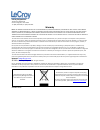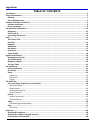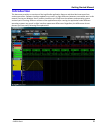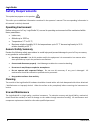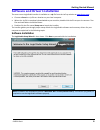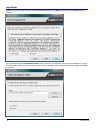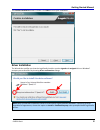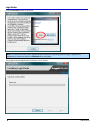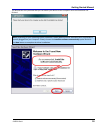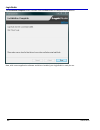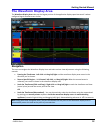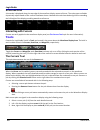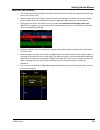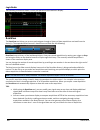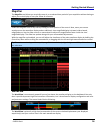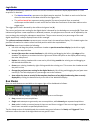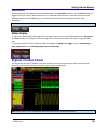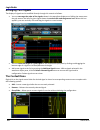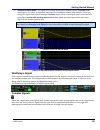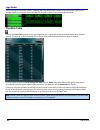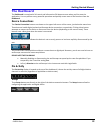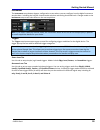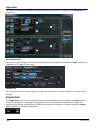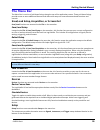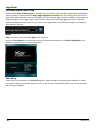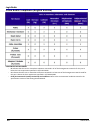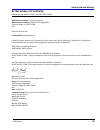- DL manuals
- LeCroy
- Measuring Instruments
- LogicStudio
- Getting Started Manual
LeCroy LogicStudio Getting Started Manual
Summary of LogicStudio
Page 1
Logicstudio getting started manual april, 2010
Page 2
Lecroy corporation 700 chestnut ridge road chestnut ridge, ny, 10977‐6499 tel: (845) 578‐6020, fax: (845) 578 5985 warranty note: the warranty below replaces all other warranties, expressed or implied, including but not limited to any implied warranty of merchantability, fitness, or adequacy for any...
Page 3
Logicstudio iii 918291 reva table of contents introduction ..................................................................................................................................................... 4 safety requirements ........................................................................
Page 4: Introduction
Getting started manual 918291 reva 4 introduction this document provides an overview of the logicstudio application features and describes how to perform various operations. Software interface updates may result in a slight difference between screenshots seen in this manual (running on windows vista...
Page 5: Safety Requirements
Logicstudio 5 918291 reva safety requirements this symbol may appear on the product: this refers you to additional information contained in the operator’s manual. The corresponding information in this manual is similarly denoted. Operating environment before using your lecroy logicstudio 16, ensure ...
Page 6
Getting started manual 918291 reva 6 software and driver installation the most recent logicstudio installer is available as a .Zip file from the lecroy website at www.Lecroy.Com . • choose to save the .Zip file to a location on your local computer. • when the .Zip file is completely downloaded to yo...
Page 7
Logicstudio 7 918291 reva agree to the terms of the end user license agreement by selecting i agree, and then click the next button to continue. You can leave the default installation folder path, or specify a new location. Also, determine whether or not to install the software for yourself or anyon...
Page 8
Getting started manual 918291 reva 8 the confirm installation screen is shown. Click next to start your installation. Driver installation the wizard then notifies you that the logicstudio installer contains signed and unsigned drivers. Windows® prompts you to this affect by showing driver confirmati...
Page 9
Logicstudio 9 918291 reva click the continue button to proceed. Note: the previous screen differs slightly between windows® operating systems. Again, regardless of appearance, choose the option to continue when prompted. The progress of the logicstudio installation is then shown..
Page 10
Getting started manual 918291 reva 10 the wizard then lets you know that you can attach your device to the computer once the installation has finished. Note: depending on your operating system, windows® shows additional driver interfaces when logicstudio is actually plugged into your computer. Alway...
Page 11
Logicstudio 11 918291 reva the installation complete screen is shown. Click the close button to complete the installation. Now, with correct application software and drivers installed, your logicstudio is ready for use..
Page 12: The Waveform Display Area
Getting started manual 918291 reva 12 the waveform display area the waveform display area takes up the largest portion of the application display space because it’s where configured signal waveforms are shown. Navigation the user can navigate the waveform display area and make various view adjustmen...
Page 13: Tools
Logicstudio 13 918291 reva scale and grid a timescale is displayed along the top edge of the waveform display area at all times. The scale steps and labels dynamically adjust based on the current timeframe shown. Labeled tick marks have dashed grid lines extending the full height of the display prov...
Page 14
Getting started manual 918291 reva 14 please note the following: • the time difference (and frequency between a and b) is shown on both the waveform display area and on the cursor’s tool. • when a single cursor (of the pair) is placed, the time and frequency is shown in real‐time based on mouse posi...
Page 15
Logicstudio 15 918291 reva the following screenshot shows a cursor pair placed on the waveforms display. Rearview the rearview tool allows you to store and navigate through a history of data acquisitions retrieved from the device(s). The expanded rearview tool’s detailed control looks like the follo...
Page 16
Getting started manual 918291 reva 16 magnifier the magnifier tool allows you to quickly zoom‐in on a selected time‐period of your acquisition without having to adjust your main display or lose your frame of reference. Enable the magnifier tool at any time by clicking the main portion of the control...
Page 17
Logicstudio 17 918291 reva the display automatically updates to reflect the current conditions whenever display adjustments or a new acquisition is obtained. • the blue horizontal bar represents the digital samples acquired. The labels on each end of the bar show the time extent of that data relativ...
Page 18: Signals Control Panel
Getting started manual 918291 reva 18 persistence directly above the run mode buttons on the dashboard are the persistence controls. Click the persist button to toggle the function on/off. When persistence is on, subsequent acquisitions are received and shown on the waveform display. Use the clear b...
Page 19
Logicstudio 19 918291 reva arranging your signals the display of signals can be modified directly through this control as follows: • you can rearrange the order of the signals shown in the waveform display area. Rolling the mouse over the grip area on the left of a given signal shows the vertical cl...
Page 20
Getting started manual 918291 reva 20 • stacked/freeform modes –the signal control panel automatically displays signals in stacked mode ‐ meaning they are shown as individual rows listed in the waveform display area. However, when you change the signal control panel setting to freeform mode, you can...
Page 21
Logicstudio 21 918291 reva these sub‐signals cannot be directly modified and are automatically named based on how they apply to the complex signal. An example of an expanded spi decode is shown in the following screenshot. The data table clicking the data table button on the right edge of a given si...
Page 22: The Dashboard
Getting started manual 918291 reva 22 the dashboard the dashboard is comprised of all control and information gui elements seen when you first start the application. You can perform many powerful operations and quickly access most of the functions from the dashboard. Device connections two device co...
Page 23
Logicstudio 23 918291 reva signals list clicking the signals button shows a screen containing a list of all signals to be rendered on the waveform display. The signal listing looks like the following: the signals list allows you to conveniently configure all the signals at the same time. Each row re...
Page 24
Getting started manual 918291 reva 24 instrument the instrument setup button shows a configuration screen where you can configure how the digital instrument samples data ‐ including the half/full channel mode selection and setting threshold levels. Changes made on the instrument setup screen take ef...
Page 25
Logicstudio 25 918291 reva the yellow arrows update to display the logical flow based on your choice. An example of the advanced tab is shown here. S erial p rotocol t ab use this tab to define triggers on serial decode signals you may have defined for i2c, spi, or uart protocols. An example of an i...
Page 26: The Menu Bar
Getting started manual 918291 reva 26 the menu bar the menu bar is a series of pull down listings along the top of the application screen. These pull down listings provide access to some additional features and alternative ways use some aforementioned functions and controls. Save/load setup, acquisi...
Page 27
Logicstudio 27 918291 reva the mixed signal setup dialog located under setup → mixed signal on the menu bar, this function shows the mixed signal setup dialog where you can specify (in nanoseconds) an analog trigger alignment correction value. This setting can be used to fine‐ tune analog data acqui...
Page 28: Reference
Getting started manual 918291 reva 28 reference china rohs compliance.
Page 29
Logicstudio 29 918291 reva china rohs compliance (english version) please note the following: • o: indicates that this toxic or hazardous substance contained in all of the homogeneous materials for this part is below the limit requirement specified in sj/t11363‐2006. • x: indicates that this toxic o...
Page 30
Getting started manual 918291 reva 30 ec declaration of conformity according to en iso/iec 17050‐1:2004 & 17050‐2:2004 manufacturer's name: lecroy corporation manufacturer's address: 700 chestnut ridge road chestnut ridge, ny, 10977‐6499 usa herewith declare that product/model: logicstudio 16 includ...