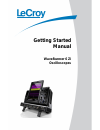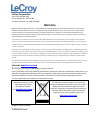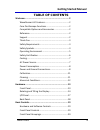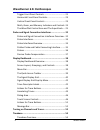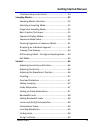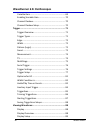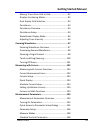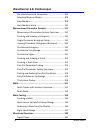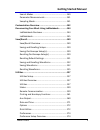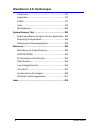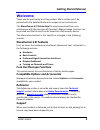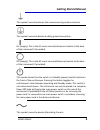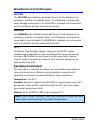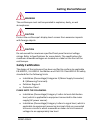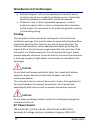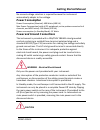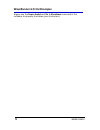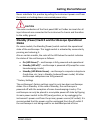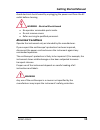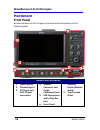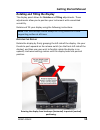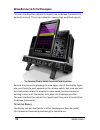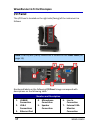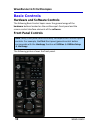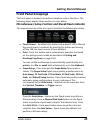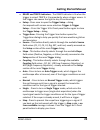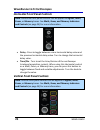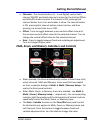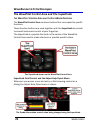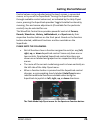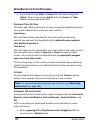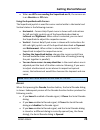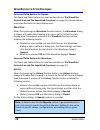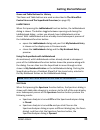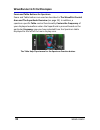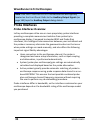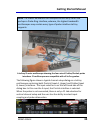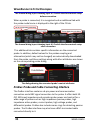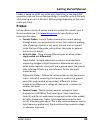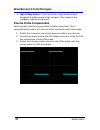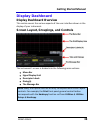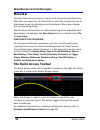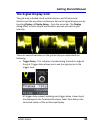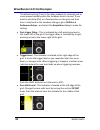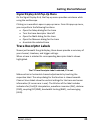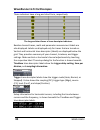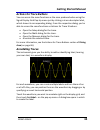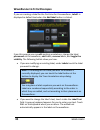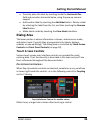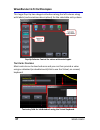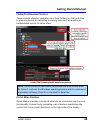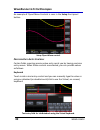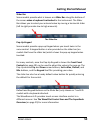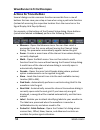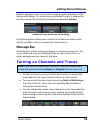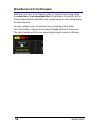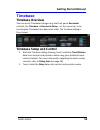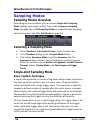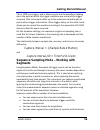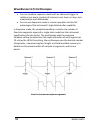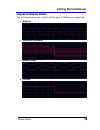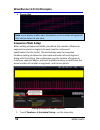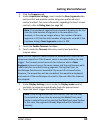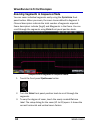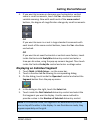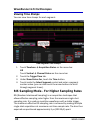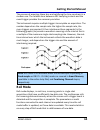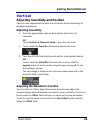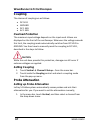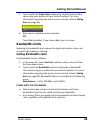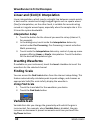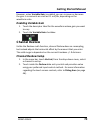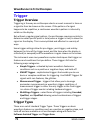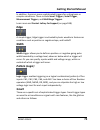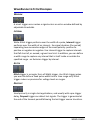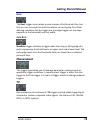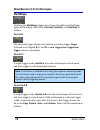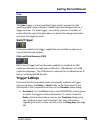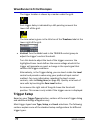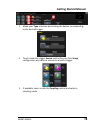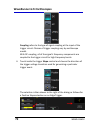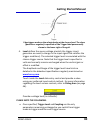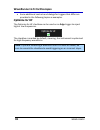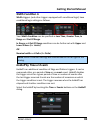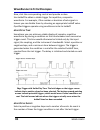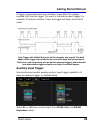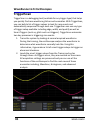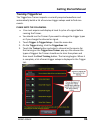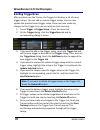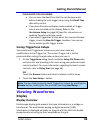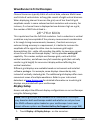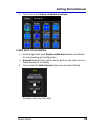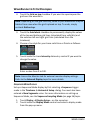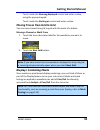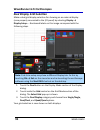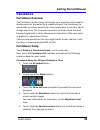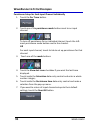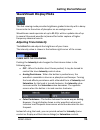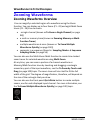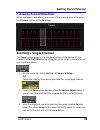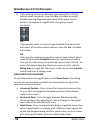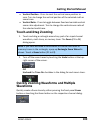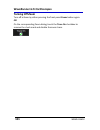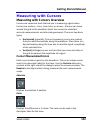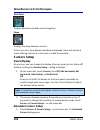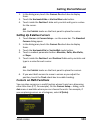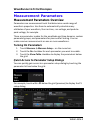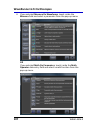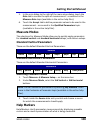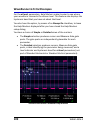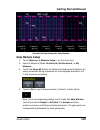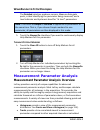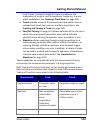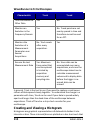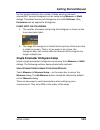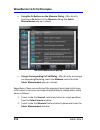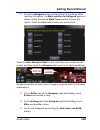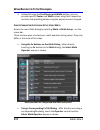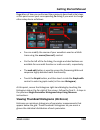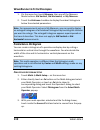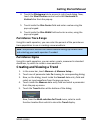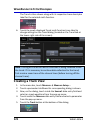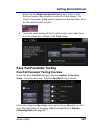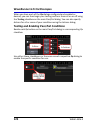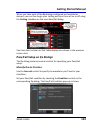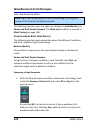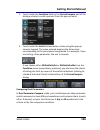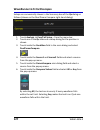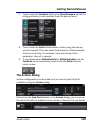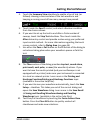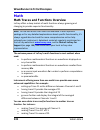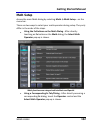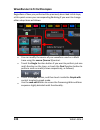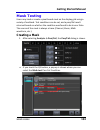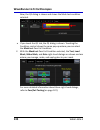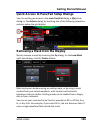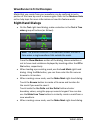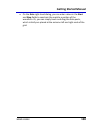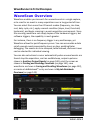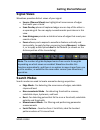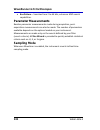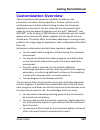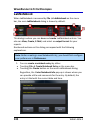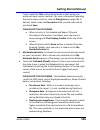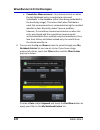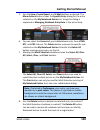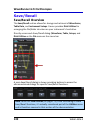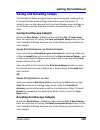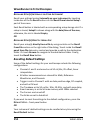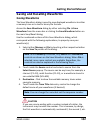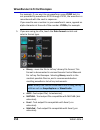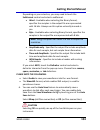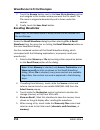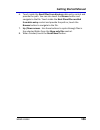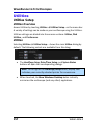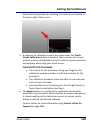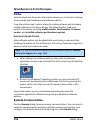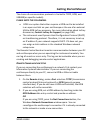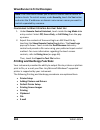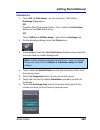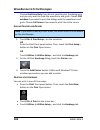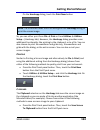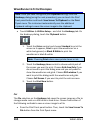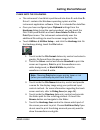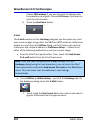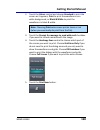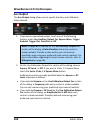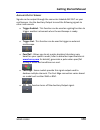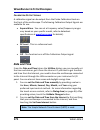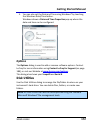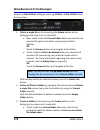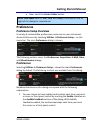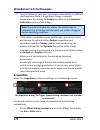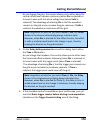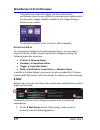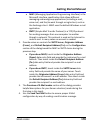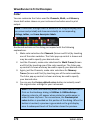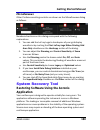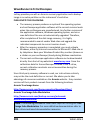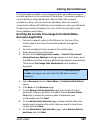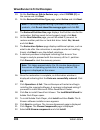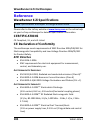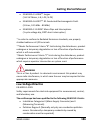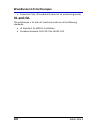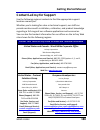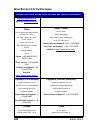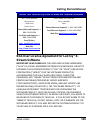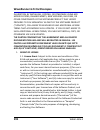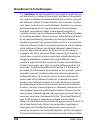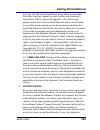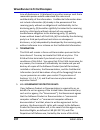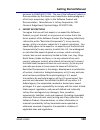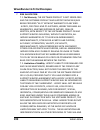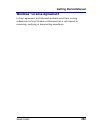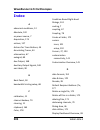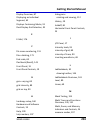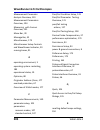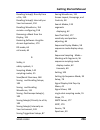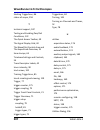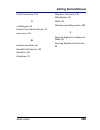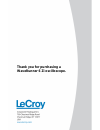- DL manuals
- LeCroy
- Test Equipment
- WaveRunner 6Zi
- Getting Started Manual
LeCroy WaveRunner 6Zi Getting Started Manual
Summary of WaveRunner 6Zi
Page 1
Getting started m anual waverunner 6 zi oscilloscopes.
Page 2: Waverunner 6 Zi
Waverunner 6 zi oscilloscopes february, 2011.
Page 3: Lecroy Corporation
Lecroy corporation 700 chestnut ridge road chestnut ridge, ny, 10977-6499 tel: (845) 578-6020, fax: (845) 578 5985 warranty note: the warranty below replaces all other warranties, expressed or implied, including but not limited to any implied warranty of merchantability, fitness, or adequacy for any...
Page 4: Getting Started Manual
Getting started manual wr6zi-gsm-e iv table of contents welcome ........................................................................ 2 waverunner 6 zi features .......................................... 2 core oscilloscope functions ....................................... 2 compatible options an...
Page 5
Waverunner 6 zi oscilloscopes v wr6zi-gsm-e trigger front panel controls .................................... 21 horizontal front panel controls ............................... 23 vertical front panel controls ................................... 23 math, zoom, and memory indicators and controls 24 t...
Page 6: Getting Started Manual
Getting started manual wr6zi-gsm-e vi timebase setup and control .................................... 54 sampling modes ........................................................... 55 sampling modes overview ....................................... 55 selecting a sampling mode ...........................
Page 7
Waverunner 6 zi oscilloscopes vii wr6zi-gsm-e variable gain ............................................................ 69 enabling variable gain ............................................. 70 channel deskew ....................................................... 70 channel deskew setup ............
Page 8: Getting Started Manual
Getting started manual wr6zi-gsm-e viii moving traces from grid to grid .............................. 92 displays containing masks........................................ 92 dual display grid selection ....................................... 93 persistence .............................................
Page 9
Waverunner 6 zi oscilloscopes ix wr6zi-gsm-e standard horizontal parameters ............................ 108 selecting measure modes ...................................... 108 help markers .......................................................... 108 help markers setup ................................
Page 10: Getting Started Manual
Getting started manual wr6zi-gsm-e x search modes ......................................................... 140 parameter measurements ...................................... 141 sampling mode ....................................................... 141 customization overview ............................
Page 11
Waverunner 6 zi oscilloscopes xi wr6zi-gsm-e preferences ............................................................ 174 acquisition .............................................................. 175 e-mail ..................................................................... 177 color ...............
Page 12: Getting Started Manual
Getting started manual wr6zi-gsm-e 2 welcome thank you for purchasing a lecroy product. We're certain you'll be pleased with the detailed features so unique to our instruments. This waverunner 6 zi online help file may be accessed from your oscilloscope with the intention of operator's manual usage....
Page 13: Thank You
Waverunner 6 zi oscilloscopes 3 wr6zi-gsm-e contact your nearest lecroy customer service center or national distributor if anything is missing or damaged. If there is something missing or damaged, and you do not contact us immediately, we cannot be responsible for replacement. Thank you we truly hop...
Page 14: Getting Started Manual
Getting started manual wr6zi-gsm-e 4 this symbol is used to denote the measurement ground connection. This symbol is used to denote a safety ground connection. On (supply). This is the ac mains connect/disconnect switch at the back of the instrument (if provided). Off (supply). This is the ac mains ...
Page 15: Caution
Waverunner 6 zi oscilloscopes 5 wr6zi-gsm-e caution the caution sign indicates a potential hazard. It calls attention to a procedure, practice or condition which, if not followed, could possibly cause damage to equipment. If a caution is indicated, do not proceed until its conditions are fully under...
Page 16: Getting Started Manual
Getting started manual wr6zi-gsm-e 6 warning the oscilloscope must not be operated in explosive, dusty, or wet atmospheres. Caution protect the oscilloscope's display touch screen from excessive impacts with foreign objects. Caution do not exceed the maximum specified front panel terminal voltage ra...
Page 17: Cooling
Waverunner 6 zi oscilloscopes 7 wr6zi-gsm-e pollution degree 2 refers to an operating environment where normally only dry non-conductive pollution occurs. Conductivity caused by temporary condensation should be expected. Protection class 1 refers to grounded equipment, in which protection against el...
Page 18: Getting Started Manual
Getting started manual wr6zi-gsm-e 8 no manual voltage selection is required because the instrument automatically adapts to line voltage. Power consumption power consumption (nominal): 400 watts (400 va) max power consumption (with all pc peripherals, active probes connected to 4 channels, and mso a...
Page 19
Waverunner 6 zi oscilloscopes 9 wr6zi-gsm-e always use the power switch or file → shutdown command in the software to properly shut down your instrument..
Page 20: Getting Started Manual
Getting started manual wr6zi-gsm-e 10 never substitute this practice by pulling the instrument power cord from the socket or shutting down a connected power strip. Caution the outer conductors of the front panel bnc or probus terminals for all input channels are connected to the instrument’s chassis...
Page 21: Caution
Waverunner 6 zi oscilloscopes 11 wr6zi-gsm-e changes can be made to the oscilloscope's original factory settings via the power options properties menu in windows under control panel → power options. A windows power option named standby provided control of only the oscilloscope’s computer subsystems ...
Page 22: Getting Started Manual
Getting started manual wr6zi-gsm-e 12 avoid electrical shock hazard by unplugging the power cord from the ac outlet before cleaning. Warning - electrical shock hazard no operator serviceable parts inside. Do not remove covers. Refer servicing to qualified personnel. Abnormal conditions operate the i...
Page 23: Hardware
Waverunner 6 zi oscilloscopes 13 wr6zi-gsm-e hardware front panel numbered labels on this image correspond with descriptions on the following table. Number and description 1. Power button 2. Channel inputs 3. Ext input and aux output connectors 4. Ground connector and probe calibration hook 5. Usb c...
Page 24: Getting Started Manual
Getting started manual wr6zi-gsm-e 14 rotating and tilting the display the display panel allows for rotation and tilting adjustments. These adjustments allow you to position your instrument with unmatched versatility. Rotate and tilt your display using the following instructions: note: your oscillos...
Page 25
Waverunner 6 zi oscilloscopes 15 wr6zi-gsm-e the user interface then adjusts its layout from landscape (horizontal) to portrait (vertical). This setup is ideal for viewing high-amplitude signals. The rotating display shown in portrait layout position. Reverse the process by grasping the now upper si...
Page 26: Getting Started Manual
Getting started manual wr6zi-gsm-e 16 tilt the display by firmly grasping the far left side of the display and the far right side of the front panel. Use your wrists to forcibly tilt the display by pushing the upper-portions forward (to tilt upward) or the lower- portions backward (to tilt downward)...
Page 27: I/o Panel
Waverunner 6 zi oscilloscopes 17 wr6zi-gsm-e i/o panel the i/o panel is located on the right side (facing) of the instrument as follows: note: a lecroy bus (lbus) connection is located on the front panel (on page 13). Numbered labels on the following i/o panel image correspond with descriptions on t...
Page 28: Getting Started Manual
Getting started manual wr6zi-gsm-e 18 note: contact a system administrator when connecting to any internal lan. Back panel the ac power plug is located on the back panel of your instrument. Note: the waverunner 6 zi has a removable hard drive option. Contact your lecroy representative for details us...
Page 29: Basic Controls
Waverunner 6 zi oscilloscopes 19 wr6zi-gsm-e basic controls hardware and software controls the following basic control topics cover the general usage of the hardware buttons located on the oscilloscope's front panel and the screen control interface elements of the software. Front panel controls note...
Page 30: Getting Started Manual
Getting started manual wr6zi-gsm-e 20 front panel groupings the front panel is divided into sections based on various functions. The following topics explain these sections in more detail. Miscellaneous setup controls and wavestream indicator this topmost section of the front panel provides the foll...
Page 31: Setup Dialogs.
Waverunner 6 zi oscilloscopes 21 wr6zi-gsm-e if auto setup is run when no channels are turned on, all channels are affected. When more than one channel is turned on, the first channel with a signal applied to it is automatically set up for edge triggering. Perform an autosetup of all these functions...
Page 32: Getting Started Manual
Getting started manual wr6zi-gsm-e 22 ready and trig'd indicators - the ready indicator is lit when the trigger is armed. Trig'd is lit momentarily when a trigger occurs. A fast trigger rate causes the light to stay lit continuously. Setup - press once to open the trigger setup... Dialog. Correspond...
Page 33
Waverunner 6 zi oscilloscopes 23 wr6zi-gsm-e horizontal front panel controls note: horizontal front panel controls can be applied to signals, math, zoom, or memory traces. See math, zoom, and memory indicators and controls (on page 24) for more information. Delay - press to toggle between a zero hor...
Page 34: Getting Started Manual
Getting started manual wr6zi-gsm-e 24 channels - the channel buttons (1 - 4 and digital) control both channel on/off and which channel is active for the vertical offset and volts/div knobs controls. If a channel is off, pressing that channel button turns it on and makes it active. If a channel butto...
Page 35
Waverunner 6 zi oscilloscopes 25 wr6zi-gsm-e the wavepilot control area and the superknob t he w ave p ilot c ontrol a rea and t he s uper k nob o verview the wavepilot control area contains buttons that correspond to specific functions. These function buttons are used together with the superknob to...
Page 36: Getting Started Manual
Getting started manual wr6zi-gsm-e 26 control values can be adjusted using the touch screen, a connected mouse, or by use of the superknob. Turning the superknob moves through available control values and, as indicated by the help flyout menu, pressing the superknob provides toggle variable function...
Page 37: Your Displayed Waveform.
Waverunner 6 zi oscilloscopes 27 wr6zi-gsm-e some models have table and zoom led indicators along with adjust. Others have only an adjust led with zoom and table buttons containing backlit leds. Z oom and t able b uttons the zoom and table buttons may (or may not) provide additional control for a sp...
Page 38: Getting Started Manual
Getting started manual wr6zi-gsm-e 28 when no led's surrounding the superknob are lit, the cursors are in an absolute or off state. Using the superknob with cursors the superknob joystick is used for cursor control while in horizontal and vertical states in the following manner: horizontal - cursors...
Page 39: Opened.
Waverunner 6 zi oscilloscopes 29 wr6zi-gsm-e zoom and table buttons for decode the zoom and table buttons are used as described in the wavepilot control area and the superknob overview (on page 25). Decode tables are shown beneath the main display area. W ave s can when first pressing the wavescan f...
Page 40: Getting Started Manual
Getting started manual wr6zi-gsm-e 30 zoom and table buttons for history the zoom and table buttons are used as described in the wavepilot control area and the superknob overview (on page 25). L ab n otebook when first pressing the labnotebook function button, the labnotebook dialog is shown. The bu...
Page 41
Waverunner 6 zi oscilloscopes 31 wr6zi-gsm-e zoom and table buttons for spectrum zoom and table buttons are used as described in the wavepilot control area and the superknob overview (on page 25). In addition, a spectrum-specific table control functionality centers the frequency of your displayed wa...
Page 42: Getting Started Manual
Getting started manual wr6zi-gsm-e 32 probe and signal connection interfaces probe and signal connection interfaces overview lecroy oscilloscopes are equipped with a variety of connection interfaces to allow connection of cables directly to the oscilloscope channels, or to allow probe connections to...
Page 43: Probe Interfaces
Waverunner 6 zi oscilloscopes 33 wr6zi-gsm-e note: aux input and aux output connections are also typically located on the front panel. Refer to the auxiliary output signals (on page 169) topic for auxiliary output dialog details. Probe interfaces probe interfaces overview lecroy oscilloscopes utiliz...
Page 44: Getting Started Manual
Getting started manual wr6zi-gsm-e 34 note: the lowest bandwidth oscilloscopes contain only a bnc and perhaps a probe ring interface; whereas, the highest bandwidth oscilloscopes may contain every type of probe interface lecroy supports. A lecroy zi series oscilloscope showing the four sets of probu...
Page 45
Waverunner 6 zi oscilloscopes 35 wr6zi-gsm-e the channel dialog layout showing input a's prolink interface controls setup before connection. When a probe is connected, it is recognized and an additional tab with the probe model name is displayed to the right of the c1 tab. The channel dialog layout ...
Page 46: Getting Started Manual
Getting started manual wr6zi-gsm-e 36 probus is based on a bnc connector and, depending on the exact bnc connector used and the oscilloscope design, is rated for up to 4 ghz with 50 Ω coupling or up to 1 ghz for 1 mΩ coupling (depending on the exact model purchase). Probes lecroy offers a variety of...
Page 47: Passive Probe Compensation
Waverunner 6 zi oscilloscopes 37 wr6zi-gsm-e high voltage probes - these are active, single-ended probes designed to safely measure high voltages. They measure the voltage in reference to ground. Passive probe compensation passive probes must be compensated to flatten overshoot. This is accomplished...
Page 48: Getting Started Manual
Getting started manual wr6zi-gsm-e 38 display dashboard display dashboard overview this section covers the various aspects of the user interface shown in the display of your instrument. Screen layout, groupings, and controls the instrument's screen is divided into the following main sections: menu b...
Page 49: Menu Bar
Waverunner 6 zi oscilloscopes 39 wr6zi-gsm-e menu bar the top of the screen contains a menu bar of commonly used functions. Whenever you touch one of these buttons and make a selection from its drop-down menu, the dialog area at the bottom of the screen displays the corresponding dialog. Specific me...
Page 50: Getting Started Manual
Getting started manual wr6zi-gsm-e 40 the signal display grid the grid area is divided into 8 vertical divisions and 10 horizontal divisions just like any other oscilloscope. Set up the signal display area by touching display → display setup... From the menu bar. The display dialog offers a choice o...
Page 51
Waverunner 6 zi oscilloscopes 41 wr6zi-gsm-e the default setting (time) is for delay readout (in seconds) and to move proportionately when the timebase knob is turned. If you want to set delay (div) to a fixed position on the grid, and then have it stay fixed as the timebase changes, go to utilities...
Page 52: Getting Started Manual
Getting started manual wr6zi-gsm-e 42 signal display grid pop-up menu on the signal display grid, the pop-up menu provides assistance while using the oscilloscope. Clicking on a waveform opens a pop-up menu. From this pop-up menu, you can perform the following functions: open the setup dialog for th...
Page 53
Waverunner 6 zi oscilloscopes 43 wr6zi-gsm-e these indicators have a long and short form, respectively. The long and short forms of trace descriptor indicators. Besides channel traces, math and parameter measurement labels are also displayed. Labels are displayed only for traces that are turned on. ...
Page 54: Getting Started Manual
Getting started manual wr6zi-gsm-e 44 actions for trace buttons you can access the same functions as the ones produced when using the signal display grid pop-up menu just by clicking a trace-descriptor label, which shows its corresponding dialog. From the respective dialog, you're able to access the...
Page 55
Waverunner 6 zi oscilloscopes 45 wr6zi-gsm-e if you are creating a label for the first time for this waveform, label1 is displayed as default text when the add label button is clicked. From this pop-up you can edit existing annotations, change the label placement on the waveform, add labels, remove ...
Page 56: Getting Started Manual
Getting started manual wr6zi-gsm-e 46 precisely place the label by touching inside the horizontal pos. Field and provide a horizontal value, using the pop-up numeric keypad. Add another label by touching the add label button. Delete a label by selecting the label from the list, and then touching the...
Page 57
Waverunner 6 zi oscilloscopes 47 wr6zi-gsm-e this larger pop-up has categorical buttons along the left column along with labels (and sometimes descriptions) for the selectable entry values. Pop-up selector control for values with varied types. T ext e ntry c ontrols most controls can be touched once...
Page 58: Getting Started Manual
Getting started manual wr6zi-gsm-e 48 f older /f ile b rowsing c ontrols these controls allow for navigation to or from folders (on the hard drive or memory device) for retrieving or storing items such as waveforms, labnotebook entries, to name a few. Folder/file browsing recall waveform controls. N...
Page 59: Keyboard
Waverunner 6 zi oscilloscopes 49 wr6zi-gsm-e an example of flyout menu controls is seen in the setup front panel button. Setup flyout menu control. P recision d ata e ntry c ontrols certain fields requiring precise value entry assist you by having precision entry means. When these controls are selec...
Page 60: Getting Started Manual
Getting started manual wr6zi-gsm-e 50 slider bar some models provide what is known as a slider bar along the bottom of the screen when a keyboard is attached to the instrument. The slider bar allows you to select your entered value by moving a horizontal slider (left to right provides low to high am...
Page 61: Actions For Trace Buttons
Waverunner 6 zi oscilloscopes 51 wr6zi-gsm-e actions for trace buttons several dialogs contain common functions accessible from a row of buttons that can save you a step or two when using a particular function (instead of accessing the respective location from the menu bar or the signal display grid...
Page 62: Getting Started Manual
Getting started manual wr6zi-gsm-e 52 another example is seen in the buttons appearing at the bottom of the measure px dialogs. The button may be selected in order to display the functions named on the buttons (sometimes labeled as actions): actions for trace buttons on the cx dialog. Using these bu...
Page 63
Waverunner 6 zi oscilloscopes 53 wr6zi-gsm-e whenever you turn on a channel, math, or memory trace using either the menu bar or trace descriptor label, the dialog at the bottom of the screen automatically switches to the vertical setup or math setup dialog for that selection. You can configure your ...
Page 64: Getting Started Manual
Getting started manual wr6zi-gsm-e 54 timebase timebase overview you can access timebase settings using the front panel horizontal controls, the timebase → horizontal setup... On the menu bar, or by touching the timebase trace descriptor label. The timebase dialog is then shown. Timebase setup and c...
Page 65: Sampling Modes
Waverunner 6 zi oscilloscopes 55 wr6zi-gsm-e sampling modes sampling modes overview depending on your timebase, you can choose single-shot sampling mode (below), also known as real time mode, sequence sampling mode (on page 56), or ris sampling mode (on page 63) mode sampling. Some instruments also ...
Page 66: Getting Started Manual
Getting started manual wr6zi-gsm-e 56 this is 100% pre-trigger, and it allows you to see the waveform leading up to the point at which the trigger condition was met and the trigger occurred. (the instrument offers up to the maximum record length of points of pre-trigger information.) post-trigger de...
Page 67
Waverunner 6 zi oscilloscopes 57 wr6zi-gsm-e you can combine sequence mode with an advanced trigger to isolate a rare event, capture all instances over hours or days, and view/analyze each afterwards. You can use sequence mode in remote operation to take full advantage of the instrument's high data-...
Page 68: Getting Started Manual
Getting started manual wr6zi-gsm-e 58 sequence display modes the instrument gives you a choice of five ways to display your segments: adjacent waterfall (cascaded) mosaic (tiled) overlay.
Page 69: Perspective
Waverunner 6 zi oscilloscopes 59 wr6zi-gsm-e perspective note: some display modes have limitations on the number of segments that can be shown at one time. Sequence mode setup when setting up sequence mode, you define the number of fixed-size segments acquired in single-shot mode (see the instrument...
Page 70: Getting Started Manual
Getting started manual wr6zi-gsm-e 60 2. Click the sequence tab. 3. Under acquisition settings, touch inside the num segments data entry control and provide a value using your preferred input control method - for more information regarding the touch screen controls, refer to dialog area (on page 46)...
Page 71: 2. Turn The Z
Waverunner 6 zi oscilloscopes 61 wr6zi-gsm-e zooming segments in sequence mode you can zoom individual segments easily using the q uickzoom front panel button. When you zoom, the zoom traces default to segment 1. Channel descriptors indicate the total number of segments acquired. Zoom descriptors in...
Page 72: Getting Started Manual
Getting started manual wr6zi-gsm-e 62 4. If you want to increase or decrease your horizontal or vertical zoom in small increments, touch the var. Checkbox to enable variable zooming. Now with each touch of the zoom control buttons, the degree of magnification changes by small increments. Or if you w...
Page 73: Viewing Time Stamps
Waverunner 6 zi oscilloscopes 63 wr6zi-gsm-e viewing time stamps you can view time stamps for each segment. View segment time stamps 1. Touch timebase → acquisition status on the menu bar. Or touch vertical → channel status on the menu bar. 2. Touch the trigger time tab. 3. Under show status for, to...
Page 74: Getting Started Manual
Getting started manual wr6zi-gsm-e 64 the process of acquiring these bins and satisfying the time constraint is a random one. The relative time between adc sampling instants and the event trigger provides the necessary variation. The instrument requires multiple triggers to complete an acquisition. ...
Page 75
Waverunner 6 zi oscilloscopes 65 wr6zi-gsm-e note: if the processing time is greater than the acquire time, the data in memory gets overwritten. In this case, the instrument issues a channel data is not continuous in roll mode!!! Warning and rolling starts over again..
Page 76: Getting Started Manual
Getting started manual wr6zi-gsm-e 66 vertical adjusting sensitivity and position you can make adjustments to both the sensitivity ad the positioning of displayed waveforms. Adjusting sensitivity 1. Press the appropriate channel push button (channel 1, for example). Or touch vertical → channel 1 set...
Page 77: Coupling
Waverunner 6 zi oscilloscopes 67 wr6zi-gsm-e coupling the choices of coupling are as follows: dc 50 Ω ground dc 1 mΩ ac 1 mΩ overload protection the maximum input voltage depends on the input used. Values are displayed on the front of the oscilloscope. Whenever the voltage exceeds this limit, the co...
Page 78: Getting Started Manual
Getting started manual wr6zi-gsm-e 68 2. Touch inside the probe atten. Data entry control and provide a value using your preferred input control method - for more information regarding the touch screen controls, refer to dialog area (on page 46). 3. Now, touch a divide-by menu selection or touch var...
Page 79: Interpolation Setup
Waverunner 6 zi oscilloscopes 69 wr6zi-gsm-e linear and (sinx)/x interpolation linear interpolation, which inserts a straight line between sample points, is best used to reconstruct straight-edged signals such as square waves. (sinx)/x interpolation, on the other hand, is suitable for reconstructing...
Page 80: Getting Started Manual
Getting started manual wr6zi-gsm-e 70 however, when variable gain is enabled, you can increase or decrease the gain in increments as small as 0.1 mv/div, depending on the waveform scale. Enabling variable gain 1. Touch the descriptor label for the waveform whose gain you want to vary. 2. Touch the v...
Page 81: Trigger
Waverunner 6 zi oscilloscopes 71 wr6zi-gsm-e trigger trigger overview triggering is the way an oscilloscope selects an exact moment in time on a signal to then be shown on the screen. If the pattern of a signal happens to be repetitive, a continuous waveform pattern is inherently visible on the disp...
Page 82: Getting Started Manual
Getting started manual wr6zi-gsm-e 72 in addition, there are more sophisticated triggers for setting basic or complex conditions. These include smart triggers, serial trigger, measurement triggers, and multistage triggers. Learn more and contact lecroy for support (on page 188). Edge a simple trigge...
Page 83
Waverunner 6 zi oscilloscopes 73 wr6zi-gsm-e w indow a smart trigger occurs when a signal enters or exits a window defined by adjustable thresholds. I nterval while glitch trigger performs over the width of a pulse, interval trigger performs over the width of an interval - the signal duration (the p...
Page 84: Getting Started Manual
Getting started manual wr6zi-gsm-e 74 r unt the runt trigger occurs when a pulse crosses a first threshold line, but fails to cross a second threshold line before recrossing the first. Other defining conditions for this trigger are the edge (triggers on the slope opposite to that selected) and runt ...
Page 85: Mulitstage
Waverunner 6 zi oscilloscopes 75 wr6zi-gsm-e mulitstage touching this multistage trigger type shows the additional multistage types on the dialog. Select from cascaded, qualfirst, and qualified as follows: c ascaded the cascaded trigger allows you to define successive trigger stages (referred to as ...
Page 86: Getting Started Manual
Getting started manual wr6zi-gsm-e 76 state the state trigger is a level-qualified trigger which requires that the qualifying signal remain above or below a specified voltage level for a trigger to occur. For state trigger, you specify the time or number of events after the signal has gone above or ...
Page 87: Vertical: Turn The L
Waverunner 6 zi oscilloscopes 77 wr6zi-gsm-e the trigger location is shown by a marker under the grid. Post-trigger delay is indicated by a left-pointing arrow at the lower-left of the grid. The time value is given in the title line of the timebase label at the lower-right of the grid. Vertical: tur...
Page 88: Getting Started Manual
Getting started manual wr6zi-gsm-e 78 1. Make your type selection by touching the button corresponding to the desired trigger. 2. Touch inside the trigger source control for your first setup configuration and select a source on which to trigger. 3. If available, touch inside the coupling control and...
Page 89
Waverunner 6 zi oscilloscopes 79 wr6zi-gsm-e coupling refers to the type of signal coupling at the input of the trigger circuit. Choices of trigger coupling vary by oscilloscope model. With dc coupling, all of the signal's frequency components are coupled to the trigger circuit for high-frequency bu...
Page 90: Getting Started Manual
Getting started manual wr6zi-gsm-e 80 edge trigger works on the selected edge at the chosen level. The slope (positive or negative) is specified on the trigger label permanently shown to the lower-right of the grid. 4. Level defines the source voltage at which the trigger circuit generates an event ...
Page 91: Optimize For Hf
Waverunner 6 zi oscilloscopes 81 wr6zi-gsm-e some additional controls and dialogs for triggers that differ are provided in the following topics as examples. Optimize for hf the optimize for hf checkbox can be used on an edge trigger to reject high or low frequencies. The checkbox is marked by defaul...
Page 92: Getting Started Manual
Getting started manual wr6zi-gsm-e 82 width condition is width triggers (and other triggers equipped with conditional logic) have conditional logic settings as follows. Your width condition can be specified as less than, greater than, in range and out of range. In range and out of range conditions c...
Page 93
Waverunner 6 zi oscilloscopes 83 wr6zi-gsm-e now, click the corresponding control and provide a value. Use holdoff to obtain a stable trigger for repetitive, composite waveforms. For example, if the number or duration of sub-signals is known you can disable them by choosing an appropriate holdoff va...
Page 94: Getting Started Manual
Getting started manual wr6zi-gsm-e 84 a trigger is generated when the condition is met after this number, counted from the last trigger. The count is restarted on each trigger. For example, if the event number is two, the trigger will occur on the third event. Edge trigger with holdoff by events (in...
Page 95: Triggerscan
Waverunner 6 zi oscilloscopes 85 wr6zi-gsm-e triggerscan triggerscan is a debugging tool (available for any trigger type) that helps you quickly find rare waveform glitches and anomalies. With triggerscan, you can build a list of trigger setups to look for rare events and automatically sequence thro...
Page 96: Getting Started Manual
Getting started manual wr6zi-gsm-e 86 training triggerscan the triggerscan trainer inspects a currently acquired waveform and automatically builds a list of common trigger setups used to find rare events. Please note the following: you must acquire and display at least 3 cycles of a signal before ru...
Page 97: Starting Triggerscan
Waverunner 6 zi oscilloscopes 87 wr6zi-gsm-e starting triggerscan after you have run the trainer, the trigger list displays a list of smart trigger setups. You can add or remove trigger setups. You can also update the selected smart trigger setup. Once you have made any changes to the trigger list, ...
Page 98: Getting Started Manual
Getting started manual wr6zi-gsm-e 88 please note the following: you can tune the dwell time that the oscilloscope waits before loading the next trigger setup using the dwell time data entry control. If you have persistence display mode enabled, all trigger events are recorded on the display. Refer ...
Page 99: Www.Lecroy.Com
Waverunner 6 zi oscilloscopes 89 wr6zi-gsm-e channel traces are typically 8-bits of vertical data, whereas math traces are 16-bits of vertical data. Lecroy grids consist of eight vertical divisions. When displaying channel traces on the grid, use of less than full-grid amplitude results in some redu...
Page 100: Getting Started Manual
Getting started manual wr6zi-gsm-e 90 2. Touch one of the display combination buttons. Please note the following: small images label each display combination button and indicate its corresponding grid configuration. Autogrid automatically adds or deletes grids as you select more or fewer waveforms t...
Page 101: Uncheck Grid On Top.
Waverunner 6 zi oscilloscopes 91 wr6zi-gsm-e 4. Touch the grid on top checkbox if you want to superimpose the grid over the waveform. Note: depending on the grid intensity, some of your waveforms may be hidden from view when the grid is placed on top. To undo, simply uncheck grid on top. 3. Touch th...
Page 102: Getting Started Manual
Getting started manual wr6zi-gsm-e 92 touch inside the num seg displayed control and enter a value, using the pop-up keypad. Touch inside the starting at control and enter a value. Moving traces from grid to grid you can move traces from grid to grid with the touch of a button. Moving a channel or m...
Page 103
Waverunner 6 zi oscilloscopes 93 wr6zi-gsm-e dual display grid selection make a dual grid display selection for showing on an external display (once properly connected to the i/o panel) by selecting display → display setup.... Numbered labels on this image correspond with the following steps. Note: ...
Page 104: Getting Started Manual
Getting started manual wr6zi-gsm-e 94 persistence persistence overview the persistence feature helps you display your waveform and reveal its idiosyncrasies or anomalies for a repetitive signal. Use persistence to accumulate on-screen points from many acquisitions to see your signal change over time...
Page 105
Waverunner 6 zi oscilloscopes 95 wr6zi-gsm-e persistence setup for each input channel individually 1. Touch the per trace button. 2. Touch one of the persistence mode buttons next to an input channel. To turn off persistence for an individual channel, touch the left- most persistence mode button nex...
Page 106: Getting Started Manual
Getting started manual wr6zi-gsm-e 96 wavestream display mode this fast viewing mode provides brightness-graded intensity with a decay time similar to the action of phosphor on an analog screen. Wavestream mode operates at up to 80 gs/s with an update rate of up to several thousand waveforms/second ...
Page 107: Zooming Waveforms
Waverunner 6 zi oscilloscopes 97 wr6zi-gsm-e zooming waveforms zooming waveforms overview you can magnify a selected region of a waveform using the zoom function. You can display up to four zoom (z1 - z4) and eight math zoom traces (f1 - f8).You can zoom: a single channel (known as to zoom a single ...
Page 108: Getting Started Manual
Getting started manual wr6zi-gsm-e 98 previewing zoomed waveforms when you zoom a waveform, a preview of the zoomed area is shown on the preview section of the zx dialog. Zooming a single channel the zoom button appears as a standard button at the bottom of the channel cx vertical adjust setup dialo...
Page 109
Waverunner 6 zi oscilloscopes 99 wr6zi-gsm-e 4. If you want to increase or decrease your horizontal or vertical zoom in small increments, touch the var. Checkbox to enable variable zooming. Now with each touch of the zoom control buttons, the degree of magnification changes by a small increment. Or ...
Page 110: Getting Started Manual
Getting started manual wr6zi-gsm-e 100 vertical position - press to reset the vertical zoom position to zero. Turn to change the vertical position of the selected math or zoom trace. Vertical ratio - press to toggle between fixed and variable vertical zoom ratio adjustment. Turn to change the vertic...
Page 111: 101
Waverunner 6 zi oscilloscopes 101 wr6zi-gsm-e turning off zoom turn off a zoom by either pressing the front panel zoom button again. Or on the corresponding zoom dialog, touch the trace on checkbox to remove the check mark and disable the zoom trace..
Page 112: Getting Started Manual
Getting started manual wr6zi-gsm-e 102 measuring with cursors measuring with cursors overview cursors are important tools that aid you in measuring signal values. Cursors are markers - lines, cross-hairs, or arrows - that you can move around the grid or the waveform itself. Use cursors to make fast,...
Page 113: 103
Waverunner 6 zi oscilloscopes 103 wr6zi-gsm-e abs+delta displays absolute and delta cursors together. Slope displays the slope between cursors. If there are non–time-domain waveforms displayed, there will also be a menu offering choices of x-axis units: s or hz, for example. Cursors setup quick disp...
Page 114: Getting Started Manual
Getting started manual wr6zi-gsm-e 104 2. In the dialog area, touch the cursors on check box to display them. 3. Touch the horizontal abs or vertical absmode button. 4. Touch inside the position 1 data entry control and type in a value for the cursor. Or use the c ursors knobs on the front panel to ...
Page 115: 105
Waverunner 6 zi oscilloscopes 105 wr6zi-gsm-e measurement parameters measurement parameters overview parameters are measurement tools that determine a wide range of waveform properties. Use them to automatically calculate many attributes of your waveform, like rise-time, rms voltage, and peak-to- pe...
Page 116: Getting Started Manual
Getting started manual wr6zi-gsm-e 106 touch the row titles (as follows) to display the top measure dialog. Parameter setup 1. Touch the parameter tab (px) of an unused location or one that you want to change. 2. Under type, select a measurement type: measure on waveforms applies measurements direct...
Page 117: 107
Waverunner 6 zi oscilloscopes 107 wr6zi-gsm-e 4. If you selected measure on waveforms, touch inside the measure field and select a parameter from the pop-up menu. Or if you selected math on parameters, touch inside the math operator data entry field and select a math function from the pop-up menu..
Page 118: Getting Started Manual
Getting started manual wr6zi-gsm-e 108 5. In the mini-dialog to the right of the main setup dialog, touch the gate tab to narrow the span of measurement - as covered in the measure gate topic (available in the online help files). 6. Touch the accept tab to define parameter values to be used in the m...
Page 119: 109
Waverunner 6 zi oscilloscopes 109 wr6zi-gsm-e for the at level parameters, help markers make it easier to see where your waveform intersects the chosen level. This feature also displays the hysteresis band that you have set about that level. You also have the option, by means of an always on checkbo...
Page 120: Getting Started Manual
Getting started manual wr6zi-gsm-e 110 standard vertical parameter help markers help markers setup 1. Touch measure → measure setup... On the menu bar. 2. Select a measure mode: std vertical, std horizontal, or my measure. 3. Touch the show all button (as follows) to display help markers for every p...
Page 121: 111
Waverunner 6 zi oscilloscopes 111 wr6zi-gsm-e the detailed selection produces cursors, measure gate gate posts, a label identifying the parameter being measured, and a level indicator and hysteresis band for "at level" parameters. Note: the choice of simple or detailed is applied to all parameters a...
Page 122: Getting Started Manual
Getting started manual wr6zi-gsm-e 112 math traces. A common usage for track is to observe the modulation of a signal, such as amplitude, frequency, or pulse width modulation. See creating a track view (on page 121). Trends provide a view of the measurement parameter over an extended period of time ...
Page 123: 113
Waverunner 6 zi oscilloscopes 113 wr6zi-gsm-e characteristic track trend time correlation to other data yes no monitors an evolution in the frequency domain yes no. Trend points are not evenly spaced in time and therefore cannot be used for an fft. Monitors the evolution of a measurement parameter o...
Page 124: Getting Started Manual
Getting started manual wr6zi-gsm-e 114 the bar height relates to the number of data points inside each interval/bin. Various histograms can be setup using measure or math dialogs. Thumbnail versions of histograms are called histicons. Also, persistence can be applied to histograms. Please note the f...
Page 125: 115
Waverunner 6 zi oscilloscopes 115 wr6zi-gsm-e using the px buttons on the measure dialog - after directly touching a px button on the measure dialog, the select measurement pop-up is shown. The select measurement pop-up. Using a corresponding px tab/dialog - after directly accessing a corresponding ...
Page 126: Getting Started Manual
Getting started manual wr6zi-gsm-e 116 3. Touch the histogram button at the bottom of the dialog. After touching this button, the math selection for histogram pop-up is shown. Select the desired math trace in which to store the results. Touch the close button when you are finished. Touch the trace d...
Page 127: 117
Waverunner 6 zi oscilloscopes 117 wr6zi-gsm-e 4. Instead of using the find center and width button, you can provide specific center and width values using their respective controls and providing values using the pop-up numeric keypad. S ingle p arameter h istogram s etup u sing m ath access the main...
Page 128: Getting Started Manual
Getting started manual wr6zi-gsm-e 118 regardless of how you performed the previously described initial steps, at this point access your corresponding fx dialog if you want to change other setup items as follows: you can modify the source of your waveform used on a math trace using the source (sourc...
Page 129: 119
Waverunner 6 zi oscilloscopes 119 wr6zi-gsm-e 1. On the menu bar, touch measure, then one of the measure mode buttons: std vertical, std horizontal, or my measure. 2. Touch the histicons checkbox to display thumbnail histograms below the selected parameters. Note: for measurements set up in my measu...
Page 130: Getting Started Manual
Getting started manual wr6zi-gsm-e 120 4. Touch the phistogram tab to access its right-hand dialog. Now, touch the slice direction control and select horizontal or vertical slice from the pop-up. 5. Touch inside the slice center field and enter a value using the pop-up keypad. 6. Touch inside the sl...
Page 131: 121
Waverunner 6 zi oscilloscopes 121 wr6zi-gsm-e the trend is then shown along with its respective trace descriptor label for the selected math function. 6. Touch the newly displayed trend math function trace label to change settings on the trend dialog (located on the trend tab at the lower-right side...
Page 132: Getting Started Manual
Getting started manual wr6zi-gsm-e 122 now, from the math selection for track menu, select a math function location (fx) on which to store the track display. The track is then shown along with its respective trace descriptor label for the selected math function. 6. Touch the newly displayed track ma...
Page 133: 123
Waverunner 6 zi oscilloscopes 123 wr6zi-gsm-e when you have each of the qx dialogs configured and enabled as desired, you can then begin your testing and turn them all on or off using the testing checkbox on the main pass/fail dialog. You can also specify actions for all or some of your conditions u...
Page 134: Getting Started Manual
Getting started manual wr6zi-gsm-e 124 when you have each of the qx dialogs configured and enabled as desired, you can then begin your testing and turn them all on or off using the testing checkbox on the main pass/fail dialog. Your test data is shown on the table display area shown in the previous ...
Page 135: 125
Waverunner 6 zi oscilloscopes 125 wr6zi-gsm-e select the desired condition. Note: right hand dialogs back on the corresponding qx dialog vary based on the pass/fail condition selected. The following sections cover the right hand dialogs for bool identity and param and dual param compare. The mask te...
Page 136: Getting Started Manual
Getting started manual wr6zi-gsm-e 126 2. Touch inside the condition field on the paramcompare part of the dialog and select a math operator from the pop-up menu. 3. Touch inside the limit field and enter a value using the pop-up numeric keypad. The value entered acquires the dimensions correspondin...
Page 137: 127
Waverunner 6 zi oscilloscopes 127 wr6zi-gsm-e setups are conveniently shown in the summary box of the qx dialog as follows (shown on the dual param compare right-hand dialog): 1. Touch analysis → pass/fail setup... From the menu bar. 2. Touch one of the qx tabs and a setup dialog for the position is...
Page 138: Getting Started Manual
Getting started manual wr6zi-gsm-e 128 7. Touch inside the condition field on the paramcompare part of the dialog and select a math operator from the pop-up menu. 8. Touch inside the limit field and enter a value, using the pop-up numeric keypad. This value takes the dimension of the parameter that ...
Page 139: 129
Waverunner 6 zi oscilloscopes 129 wr6zi-gsm-e you can also decide the actions to occur upon your waveforms' passing or failing, by selecting one or all of the following: stop audible alarm print image of display emit pulse (if available) save waveform the pulse checkbox (shown right) causes a pulse ...
Page 140: Getting Started Manual
Getting started manual wr6zi-gsm-e 130 4. Touch the summary view checkbox to enable a line of text (as follows) showing a concise status of the last waveform and keeping a running count of how many sweeps have passed. 5. Touch inside the pass if control, and select a boolean condition from the choic...
Page 141: 131
Waverunner 6 zi oscilloscopes 131 wr6zi-gsm-e math math traces and functions overview lecroy offers a deep toolset of math functions always growing and changing to provide superior functionality. Note: to find out which math tools are available in each optional package or for any detailed explanatio...
Page 142: Getting Started Manual
Getting started manual wr6zi-gsm-e 132 math setup access the main math dialog by selecting math → math setup... On the menu bar. There are two ways to select your math operator during setup. They only differ in the order of the steps. Using the fx buttons on the math dialog - after directly touching...
Page 143: 133
Waverunner 6 zi oscilloscopes 133 wr6zi-gsm-e regardless of how you performed the previously described initial steps, at this point access your corresponding fx dialog if you want to change other setup items as follows: you can modify the source of your waveform used on a math trace using the source...
Page 144: Getting Started Manual
Getting started manual wr6zi-gsm-e 134 mask testing users may load or create a pixel-based mask on the display grid using a variety of methods. Test conditions can be set, and a pass/fail result returned based on whether the condition was found to be true or false. The source of the mask is always a...
Page 145: 135
Waverunner 6 zi oscilloscopes 135 wr6zi-gsm-e now, the q1 dialog is shown and shows the mask test condition selected. If you touch the q1 tab, the q1 dialog is shown. Touching the condition control shows the same pop-up where you can select the mask test pass fail condition. 2. With the mask test pa...
Page 146: Getting Started Manual
Getting started manual wr6zi-gsm-e 136 quick access to pass/fail setup dialogs you can quickly gain access to the main pass/fail dialog, a (qx) setup dialog, or the actions dialog, by touching one of the following respective sections below the grid display. Removing a mask from the display quickly r...
Page 147: 137
Waverunner 6 zi oscilloscopes 137 wr6zi-gsm-e masks that you create from your waveform can be confined to just a portion of the trace by use of a measure gate. Refer to the measure gate online help topic for more information on how this feature works. Right-hand dialogs on the test right-hand dialog...
Page 148: Getting Started Manual
Getting started manual wr6zi-gsm-e 138 on the gate right-hand dialog, you can enter values in the start and stop fields to constrain the mask to a portion of the waveform. Or, you can simply touch and drag the gate posts, which initially are placed at the extreme left and right ends of the grid..
Page 149: 139
Waverunner 6 zi oscilloscopes 139 wr6zi-gsm-e wavescan overview wavescan enables you to search for unusual events in a single capture, or to scan for an event in many acquisitions over a long period of time. You can select from more than 20 search modes (frequency, rise time, runt, duty cycle, etc.)...
Page 150: Getting Started Manual
Getting started manual wr6zi-gsm-e 140 signal views wavescan provides distinct views of your signal: source (channel view)view highlights all occurrences of edges that meet your criteria. Scan overlay places all captured edges one on top of the other in a separate grid. You can apply monochromatic p...
Page 151: 141
Waverunner 6 zi oscilloscopes 141 wr6zi-gsm-e bus pattern – searches from 2 to 64 bits; enhances mso search capabilities. Parameter measurements besides parameter measurements made during acquisition, post- acquisition measurements can also be made. The number of parameters available depends on the ...
Page 152: Getting Started Manual
Getting started manual wr6zi-gsm-e 142 customization overview the instrument provides powerful capability to add your own parameters, functions, display algorithms, or other routines to the oscilloscope user interface without having to leave the instrument application environment. You can customize ...
Page 153: 143
Waverunner 6 zi oscilloscopes 143 wr6zi-gsm-e you can do additional processing on the result by applying either standard instrument parameters, functions, etc. To the returned result, or even more powerfully, adding chained customized functions. For example, you can do an excel calculation on a resu...
Page 154: Getting Started Manual
Getting started manual wr6zi-gsm-e 144 documenting your work using labnotebook labnotebook overivew lecroy's labnotebook feature extends the documentation capabilities of your oscilloscope. It allows you to create an annotated notebook entry containing all displayed waveforms, the setup of the dso, ...
Page 155: 145
Waverunner 6 zi oscilloscopes 145 wr6zi-gsm-e labnotebook when labnotebook is accessed by file → labnotebook on the menu bar, the main labnotebook dialog is shown by default. This dialog is where you can store and create labnotebook entries. You also can view, create, e-mail, and select an output fo...
Page 156: Getting Started Manual
Getting started manual wr6zi-gsm-e 146 touch inside the title control and provide a value using your preferred input control method - for more information regarding the touch screen controls, refer to dialog area (on page 46). If desired, touch inside the description field, provide information and t...
Page 157: 147
Waverunner 6 zi oscilloscopes 147 wr6zi-gsm-e cumulative measurements - any measurements on when the lab notebook entry is created are not saved individually in the database (other than being embedded in the hardcopy image). This means that when flashback is used, the measurements are recomputed usi...
Page 158: Getting Started Manual
Getting started manual wr6zi-gsm-e 148 5. Use the view, create report, and e-mail buttons as desired. The more actions button shows the specific entry dialog for the entry selected on the my notebook entries list. Using this dialog is explained in managing notebook entry data in the online help. 6. ...
Page 159: 149
Waverunner 6 zi oscilloscopes 149 wr6zi-gsm-e save/recall save/recall overview the save/recall section allows for storage and retrieval of waveforms, table data, and instrument setups. It even provides disk utilities for arranging the file/folder structure on your instrument's hard drive. Directly a...
Page 160: Getting Started Manual
Getting started manual wr6zi-gsm-e 150 saving and recalling setups the save/recall setup dialogs allow for quick saving and recalling of up to six oscilloscope panel settings internally on your instrument. If desired, you can also save and recall your oscilloscope panel settings as an .Lss file to a...
Page 161: 151
Waverunner 6 zi oscilloscopes 151 wr6zi-gsm-e r ecalling s etup ( s ) i nternally on y our i nstrument recall your settings located internally on your instrument by touching inside one of the six recall buttons on the recall from internal setup... Part of the screen. Each recall button is labeled wi...
Page 162: Getting Started Manual
Getting started manual wr6zi-gsm-e 152 saving and recalling waveforms saving waveforms the save waveform dialog is used to save displayed waveforms to either a memory trace or to text or binary file formats. Access the save waveform dialog by either selecting file → save waveform from the menu bar o...
Page 163: 153
Waverunner 6 zi oscilloscopes 153 wr6zi-gsm-e for example, if you want to use waveform name xyz32 but it is not preceded by waveforms xyz0 through xyz31, the waveform is renumbered with the next in sequence. If you need to use a number in your waveform's name, append an alpha character at the end of...
Page 164: Getting Started Manual
Getting started manual wr6zi-gsm-e 154 depending on your selection, you may need to touch the subformat control and select a subformat. Word - available when selecting the binary format, specifies the samples in the output file are represented with 16 bits. Always use this option unless byte mode is...
Page 165: 155
Waverunner 6 zi oscilloscopes 155 wr6zi-gsm-e 7. Touch the browse button next to the save file in directory control and navigate to the location where you want the file saved. The file name is assigned automatically and is shown under the control. 8. Finally, touch the save now! Button. Recalling wa...
Page 166: Getting Started Manual
Getting started manual wr6zi-gsm-e 156 6. Touch inside the recall files from directory data entry control and provide the path. You can also touch the browse button and navigate to the file. Touch inside the next file will be recalled from data entry control and provide the path or, touch the browse...
Page 167: 157
Waverunner 6 zi oscilloscopes 157 wr6zi-gsm-e utilities utilities setup utilities overview access utilities by touching utilities → utilities setup... On the menu bar. A variety of settings can be made on your oscilloscope using the utilities. Utilities settings are divided into three main sections:...
Page 168: Getting Started Manual
Getting started manual wr6zi-gsm-e 158 maximize the application by touching the shortcut icon located on the lower-right of the screen. A sequence of calibration screens are shown when the touch- screen calibration button is touched. These screens instruct you to touch a series of displayed crosses ...
Page 169: 159
Waverunner 6 zi oscilloscopes 159 wr6zi-gsm-e status control values are shown for information about your instrument. Among them include your hardware and software options. View the oscilloscope's system status (including software and hardware configurations) on this status dialog. The dialog display...
Page 170: Getting Started Manual
Getting started manual wr6zi-gsm-e 160 the choice of communication protocols is limited to tcpip, gpib, and usb488 (on specific models). Please note the following: gpib is an option that either requires a gpib card to be installed in an open card slot on your oscilloscope or the use of an external u...
Page 171: 161
Waverunner 6 zi oscilloscopes 161 wr6zi-gsm-e note: your instrument allows you to restrict remote control access to certain clients. To restrict access, under security, touch the yes button and enter the ip addresses or domain name server names you want to restrict separated by a comma. C onfiguring...
Page 172: Getting Started Manual
Getting started manual wr6zi-gsm-e 162 p rinter s etup 1. Touch file → print setup... On the menu bar. The utilities hardcopy dialog opens. Or press the p rint front panel button. Then, touch the print setup... Button on the print flyout menu. Or touch utilities → utilities setup... And click the ha...
Page 173: 163
Waverunner 6 zi oscilloscopes 163 wr6zi-gsm-e choose grid area only if you do not need to print the dialog area and you only want to show the waveforms and grids. Choose dso window if you want to print the dialogs with the waveforms and grids. Choose full screen if you want to print the entire scree...
Page 174: Getting Started Manual
Getting started manual wr6zi-gsm-e 164 on the hardcopy dialog, touch the print now button. Note: the instrument uses the print settings on the hardcopy dialog to print the screen image. So, you can either print from file → print or from utilities → utilities setup... (hardcopy tab). However, the har...
Page 175: 165
Waverunner 6 zi oscilloscopes 165 wr6zi-gsm-e note: once you have configured your clipboard settings from the hardcopy dialog (using the next procedure), you can touch the p rint front panel button and touch save screen to clipboard on the print flyout menu. The instrument automatically uses the add...
Page 176: Getting Started Manual
Getting started manual wr6zi-gsm-e 166 please note the following: the instrument's hard disk is partitioned into drive c: and drive d:. Drive c: contains the windows operating system and the instrument application software. Drive d: is intended for data files. Once you have configured your clipboard...
Page 177: 167
Waverunner 6 zi oscilloscopes 167 wr6zi-gsm-e choose dso window if you want to print the dialogs with the waveforms and grids. Choose full screen if you want to print the entire screen. 6. Touch the print now button. E- mail the e-mail selection on the hardcopy tab gives you the option to e-mail you...
Page 178: Getting Started Manual
Getting started manual wr6zi-gsm-e 168 2. Touch the colors control and choose standard to print the screen as it appears, print to print the waveforms on a white background, or black & white to print the waveforms in black & white. Note: choosing print colors saves printer toner or ink (when you eve...
Page 179: 169
Waverunner 6 zi oscilloscopes 169 wr6zi-gsm-e aux output the aux output dialog allows you to specify auxiliary and calibration output details. 1. If you want a specialized output, touch one of the following buttons under use auxiliary output for: square wave, trigger enabled, trigger out, pass/fail,...
Page 180: Getting Started Manual
Getting started manual wr6zi-gsm-e 170 a uxiliary o utput s ignals signals can be output through the connector labeled aux out on your oscilloscope. Use the auxiliary output to send the following signals to other instruments: trigger enabled - this function can be used as a gating function to trigge...
Page 181: 171
Waverunner 6 zi oscilloscopes 171 wr6zi-gsm-e c alibration o utput s ignals a calibration signal can be output from the probe calibration hook on the front of the oscilloscope. The following calibration output signals are available for use: square wave - you can set a frequency value (frequency rang...
Page 182: Getting Started Manual
Getting started manual wr6zi-gsm-e 172 3. You can also set the date and time using windows® by touching the windows date/time button. Windows shows a date and time properties pop-up where the date and time can be configured. Options the options dialog is used to add or remove software options. Conta...
Page 183: 173
Waverunner 6 zi oscilloscopes 173 wr6zi-gsm-e access the disk utilities dialog by selecting utilities → disk utilities from the menu bar. 1. Delete a single file by first touching the delete button on the dialog (just to make sure it's selected). Now, touch inside the current folder data entry contr...
Page 184: Getting Started Manual
Getting started manual wr6zi-gsm-e 174 now, touch the create folder button. Note: disk space data for size, free, and file(s) is available on the far right of the dialog for convenience. Preferences preference setup overview a variety of customizable preferences can be set on your instrument. Access...
Page 185: 175
Waverunner 6 zi oscilloscopes 175 wr6zi-gsm-e 2. You can choose to have your instrument automatically re-calibrate itself whenever there is a significant change in ambient temperature by marking the enable checkbox on the automatic calibration section of the dialog. Note: if you do not enable this o...
Page 186: Getting Started Manual
Getting started manual wr6zi-gsm-e 176 as you change the gain, this control allows you to either keep the vertical offset level indicator stationary (when div is selected) or to have it move with the actual voltage level (when volts is selected). The advantage of selecting div is that the waveform r...
Page 187: 177
Waverunner 6 zi oscilloscopes 177 wr6zi-gsm-e this preference clears the trigger counter each time the oscilloscope issues an arm acquisition command and applies when you have set a trigger holdoff condition in the trigger dialog in either time or events: the default condition of this control is off...
Page 188: Getting Started Manual
Getting started manual wr6zi-gsm-e 178 mapi (messaging application programming interface) is the microsoft interface specification that allows different messaging and workgroup applications (including e-mail, voice mail, and fax) to work through a single client, such as the exchange client . Mapi us...
Page 189: 179
Waverunner 6 zi oscilloscopes 179 wr6zi-gsm-e color you can customize the colors used for channels, math, and memory traces both when shown on your instrument and when used in print output. Note: these color settings match a waveform on the grid display (both on-screen and printed) and show consiste...
Page 190: Getting Started Manual
Getting started manual wr6zi-gsm-e 180 miscellaneous other preference setting controls are shown on the miscellaneous dialog as follows: numbered sections on this dialog correspond with the following explanations. 1. You can add the lecroy logo to hardcopies of your grid display waveforms by marking...
Page 191: 181
Waverunner 6 zi oscilloscopes 181 wr6zi-gsm-e lecroy provides you with an acronis recovery application and a backup image in an extra partition on the instrument’s hard drive. Please note the following: the recovery process produces a replica of the operating system and oscilloscope application soft...
Page 192: Getting Started Manual
Getting started manual wr6zi-gsm-e 182 lecroy provides you with a recovery application and a backup image in an extra partition on the instrument’s hard drive. The recovery process is easy to perform, using the recovery wizard. After the recovery procedure is done, you must activate windows, either ...
Page 193: 183
Waverunner 6 zi oscilloscopes 183 wr6zi-gsm-e 10. On the partition or disk to restore page, select system (c:) as the source and click next. 11. On the restored partition type page, select active and click next. Note: if a window appears asking if you want to buy acronis products, click do not show ...
Page 194: Getting Started Manual
Getting started manual wr6zi-gsm-e 184 note: a windows security window may be displayed indicating that windows can't verify the publisher of this driver software. Choose install this driver software anyway and then click install. 23. When the x-stream installation is completed, reboot the oscillosc...
Page 195: 185
Waverunner 6 zi oscilloscopes 185 wr6zi-gsm-e reference waverunner 6 zi specifications note: specifications are subject to change without notice. Please refer to the lecroy website at www.Lecroy.Com or the online help on your lecroy oscilloscope for detailed specification information. Certifications...
Page 196: Getting Started Manual
Getting started manual wr6zi-gsm-e 186 en 61000-4-5:2006** surges. (1 kv ac mains, l-n, l-pe, n-pe) en 61000-4-6:2007** rf conducted electromagnetic field. (3 vrms, 0.15 mhz - 80 mhz) en 61000-4-11:2004† mains dips and interruptions. (1 cycle voltage dip, 100% short interruption) * in order to confo...
Page 197: 187
Waverunner 6 zi oscilloscopes 187 wr6zi-gsm-e protection class i (provided with terminal for protective ground). Ul and cul the oscilloscope is ul and cul listed and conforms to the following standards: ul standard: ul 61010-1 2nd edition. Canadian standard: csa-c22.2 no. 61010-1-04..
Page 198: Getting Started Manual
Getting started manual wr6zi-gsm-e 188 contact lecroy for support use the following regional contacts to find the appropriate support location nearest you. Whether you're looking for sales or technical support, our staff can provide assistance with installation, calibration, and product knowledge re...
Page 199: 189
Waverunner 6 zi oscilloscopes 189 wr6zi-gsm-e contact your local lecroy office for sales and technical assistance psgsupport@lecroy.Com web site: www.Lecroy.Com china lecroy corporation beijing office and service center rm. 2001 - office; rm. 2002 - service center unit a, horizon plaza no. 6, zhichu...
Page 200: Getting Started Manual
Getting started manual wr6zi-gsm-e 190 contact your local lecroy office for sales and technical assistance no. 2, chien-8th road, chung-ho city, taipei hsien, taiwan, r.O.C. Phone (sales and support): ++ 886 2 8226 1366 fax (sales and support): ++ 886 2 8226 1368 email (sales): sales_twn@lecoln.Com....
Page 201: 191
Waverunner 6 zi oscilloscopes 191 wr6zi-gsm-e in addition, by installing, copying, or otherwise using any modifications, enhancements, new versions, bug fixes, or other components of the software product that lecroy provides to you separately as part of the software product ("updates"), you agree to...
Page 202: Getting Started Manual
Getting started manual wr6zi-gsm-e 192 if you are an entity, only one designated individual within your organization, as designated by you, may exercise the license; provided that additional individuals within your organization may assist with respect to reproducing and distributing sample code as p...
Page 203: 193
Waverunner 6 zi oscilloscopes 193 wr6zi-gsm-e 1.3. Limitations. Except as specifically permitted in this eula, you will not directly or indirectly (a) use any confidential information to create any software or documentation that is similar to any of the software product or documentation; (b) encumbe...
Page 204: Getting Started Manual
Getting started manual wr6zi-gsm-e 194 to you or has not been provided by lecroy within a reasonable time after a written request by you to lecroy to provide such information; (d) the information gained is not used for any purpose other than the permitted objective and is not disclosed to any other ...
Page 205: 195
Waverunner 6 zi oscilloscopes 195 wr6zi-gsm-e other supplemental software code provided to you pursuant to the support services will be considered part of the software product and will be subject to the terms and conditions of this eula. Lecroy may use any technical information you provide to lecroy...
Page 206: Getting Started Manual
Getting started manual wr6zi-gsm-e 196 you shall bear the responsibility for any breaches of confidentiality by your employees and consultants. Within ten (10) days after request of the disclosing party, and in the disclosing party's sole discretion, the receiving party shall either return to the di...
Page 207: 197
Waverunner 6 zi oscilloscopes 197 wr6zi-gsm-e time of disclosure or (ii) disclosed in any other manner such that a reasonable person would understand the nature and confidentiality of the information. Confidential information does not include information (a) already in the possession of the receivin...
Page 208: Getting Started Manual
Getting started manual wr6zi-gsm-e 198 pursuant to dfars §227.7202. The use of the software product or documentation by the government constitutes acknowledgment of lecroy’s proprietary rights in the software product and documentation. Manufacturer is lecroy corporation, 700 chestnut ridge road, che...
Page 209: 199
Waverunner 6 zi oscilloscopes 199 wr6zi-gsm-e 7. Risk allocation. 7.1. No warranty. The software product is not error-free and the software product and support services is/are being provided "as is" without warranty of any kind. Lecroy, for itself and its suppliers, hereby disclaims all warranties, ...
Page 210: Getting Started Manual
Getting started manual wr6zi-gsm-e 200 shall apply notwithstanding the failure of any remedy provided herein. 7.3. Indemnification. You will defend, indemnify and hold harmless lecroy and its officers, directors, affiliates, contractors, agents, and employees from, against and in respect of any and ...
Page 211: 201
Waverunner 6 zi oscilloscopes 201 wr6zi-gsm-e eula and all the other provisions will remain in full force and effect. 8.4. Governing law; jurisdiction; venue. This eula will be governed by and construed in accordance with the laws of the state of new york, usa, without regard to its choice of law pr...
Page 212: Getting Started Manual
Getting started manual wr6zi-gsm-e 202 windows ® license agreement lecroy's agreement with microsoft prohibits users from running software on lecroy x-stream oscilloscopes that is not relevant to measuring, analyzing, or documenting waveforms..
Page 213: 203
Waverunner 6 zi oscilloscopes 203 wr6zi-gsm-e index a abnormal conditions, 12 absolute, 102 ac power source, 7 acquisition, 174 actions, 127 actions for trace buttons, 44 annotating traces, 44 attenuation, 67 autogrid, 89 aux output, 168 auxiliary output signals, 169 axis labels, 90 b back panel, 18...
Page 214: Getting Started Manual
Getting started manual wr6zi-gsm-e 204 display overview, 87 displaying an individual segment, 62 displays containing masks, 91 dual display grid selection, 92 e e-mail, 176 f file name numbering, 151 files: deleting, 171 find scale, 69 flashback (recall), 145 front panel, 13 front panel controls, 19...
Page 215: 205
Waverunner 6 zi oscilloscopes 205 wr6zi-gsm-e measurement parameter analysis overview, 110 measurement parameters overview, 104 measuring with cursors overview, 101 menu bar, 39 message bar, 52 miscellaneous, 179 miscellaneous setup controls and wavestream indicator, 20 moving traces, 91 o operating...
Page 216: Getting Started Manual
Getting started manual wr6zi-gsm-e 206 recalling setup(s) directly from a file, 150 recalling setup(s) internally on your instrument, 150 recalling waveforms, 154 remote: configuring, 158 removing a mask from the display, 135 restoring software usng the acronis application, 179 ris mode, 64 roll mod...
Page 217: 207
Waverunner 6 zi oscilloscopes 207 wr6zi-gsm-e starting triggerscan, 86 status of scope, 158 t technical support, 187 testing and enabling pass/fail conditions, 122 the quick access toolbar, 39 the signal display grid, 40 the wavepilot control area and the superknob overview, 25 time stamps, 63 timeb...
Page 218: Getting Started Manual
Getting started manual wr6zi-gsm-e 208 utilities overview, 156 v variable gain, 69 vertical front panel controls, 23 view aux in, 83 w waveform position, 66 waveml data format, 153 wavepro, 184 wavescan, 29 wavescan overview, 138 wavestream, 95 width, 81 windows operating system, 183 z zooming segme...
Page 219: Thank You For Purchasing A
Thank you for purchasing a waverunner 6 zi oscilloscope..