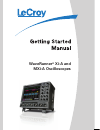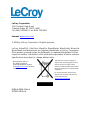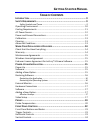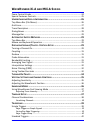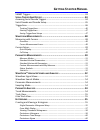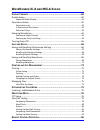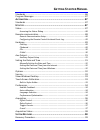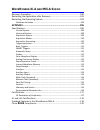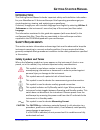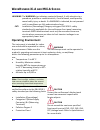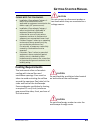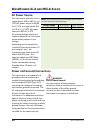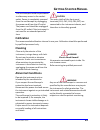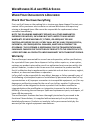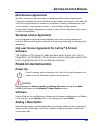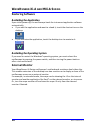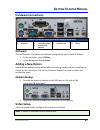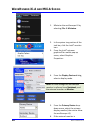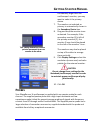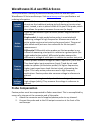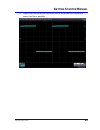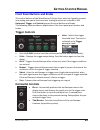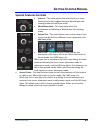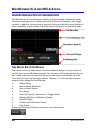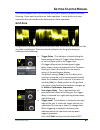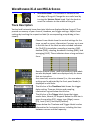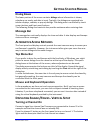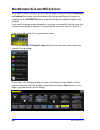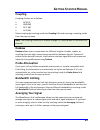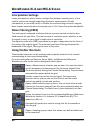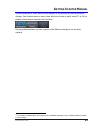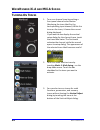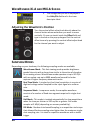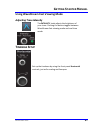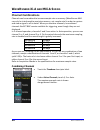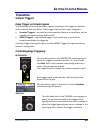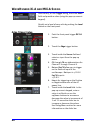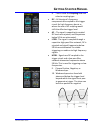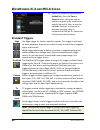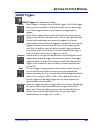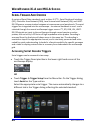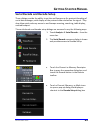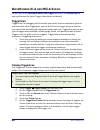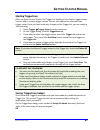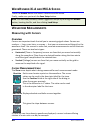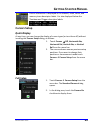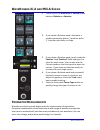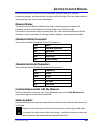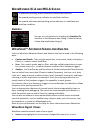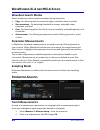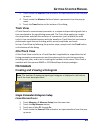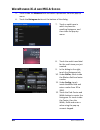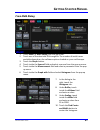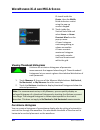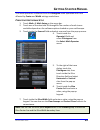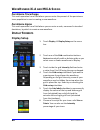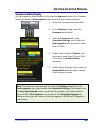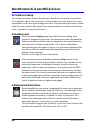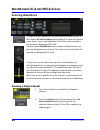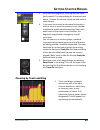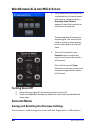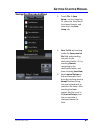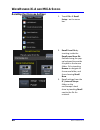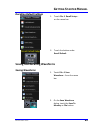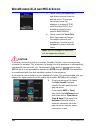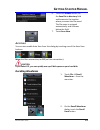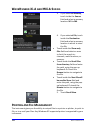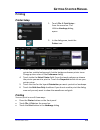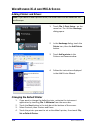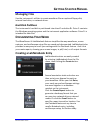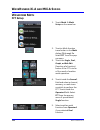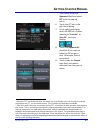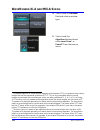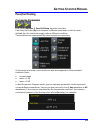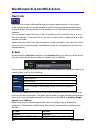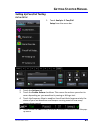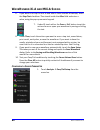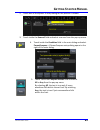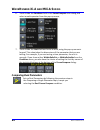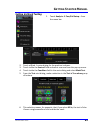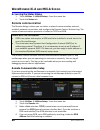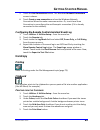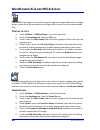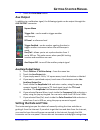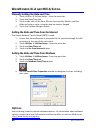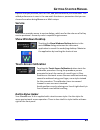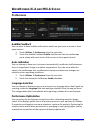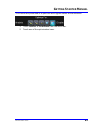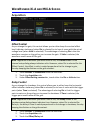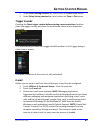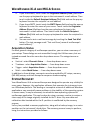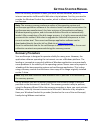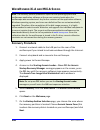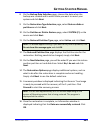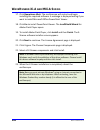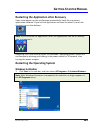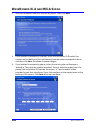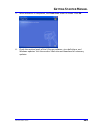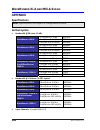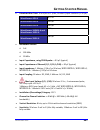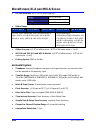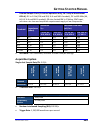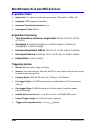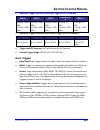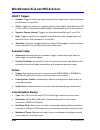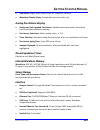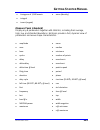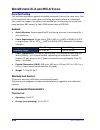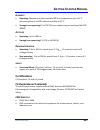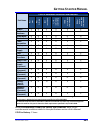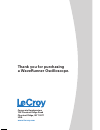- DL manuals
- LeCroy
- Test Equipment
- WaveRunner MXi-A
- Getting Started Manual
LeCroy WaveRunner MXi-A Getting Started Manual
Summary of WaveRunner MXi-A
Page 1
Thank you for purchasing a waverunner oscilloscope. Corporate headquarters 700 chestnut ridge road chestnut ridge, ny 10977 usa www.Lecroy.Com waverunner ® xi-a and mxi-a oscilloscopes.
Page 2: Ave
W ave r unner ® xi‐a and mxi‐a s eries o scilloscopes getting started manual m arch , 2009.
Page 3
Lecroy corporation 700 chestnut ridge road chestnut ridge, ny 10977–6499 tel: (845) 578-6020, fax: (845) 578-5985 internet: www.Lecroy.Com © 2009 by lecroy corporation. All rights reserved. Lecroy, activedso, jittertrack, wavepro, wavemaster, wavesurfer, wavelink, waveexpert, and waverunner are regi...
Page 4: Able Of
G etting s tarted m anual wrxi-a-gsm-e rev a iii t able of c ontents i ntroduction .................................................................................... 9 s afety r equirements .......................................................................... 9 safety symbols and terms .........
Page 5: Xi-A
W ave r unner xi-a and mxi-a s eries iv wrxi-a-gsm-e rev a zoom control knobs ...................................................................................... 24 special features controls .............................................................................. 25 u nderstanding d isplay ...
Page 6: ™
G etting s tarted m anual wrxi-a-gsm-e rev a v smart triggers ............................................................................................. 43 s erial t rigger a nd d ecode ............................................................... 44 accessing serial decode triggers ..............
Page 7: Xi-A
W ave r unner xi-a and mxi-a s eries vi wrxi-a-gsm-e rev a d isplay f ormats ............................................................................... 60 display setup ................................................................................................. 60 sequence mode display ......
Page 8
G etting s tarted m anual wrxi-a-gsm-e rev a vii standards ...................................................................................................... 86 program messages ........................................................................................ 87 a utomation .................
Page 9: Xi-A
W ave r unner xi-a and mxi-a s eries viii wrxi-a-gsm-e rev a recovery procedure .................................................................................... 100 restarting the application after recovery .................................................. 103 restarting the operating system .....
Page 10: Ntroduction
G etting s tarted m anual wrxi-a-gsm-e rev a 9 i ntroduction this getting started manual includes important safety and installation information for your waverunner xi series oscilloscope. Brief operating procedures get you started capturing, viewing, and analyzing your waveforms. If desired, change ...
Page 11: Xi-A
W ave r unner xi-a and mxi-a s eries 10 wrxi-a-gsm-e rev a warning the warning sign indicates a potential hazard. It calls attention to a procedure, practice or condition which, if not followed, could possibly cause bodily injury or death. If a warning is indicated, do not proceed until its conditio...
Page 12: Cooling Requirements
G etting s tarted m anual wrxi-a-gsm-e rev a 11 please note the following: • installation (overvoltage) category ii refers to local distribution level, applicable to equipment connected to the mains supply (ac power source). • installation (overvoltage) category i refers to signal level, applicable ...
Page 13: Xi-A
W ave r unner xi-a and mxi-a s eries 12 wrxi-a-gsm-e rev a ac power source the instrument operates from a single‐phase, 100 to 240 v rms (+/‐ 10%) ac power source at 50/60 hz (+/‐5%), or single‐phase 100 to 120 v rms (+/‐10%) ac power source at 400 hz (+/‐5%). No manual voltage selection is required...
Page 14: Calibration
G etting s tarted m anual wrxi-a-gsm-e rev a 13 the oscilloscope should be positioned to allow easy access to the socket‐ outlet. Power is completely removed from the oscilloscope by unplugging the power cord from the ac outlet. The power cord should be unplugged from the ac outlet if the instrument...
Page 15: Xi-A
W ave r unner xi-a and mxi-a s eries 14 wrxi-a-gsm-e rev a w hen y our o scilloscope is d elivered check that you have everything first, verify all items on the packing list or invoice copy have shipped. Contact your nearest lecroy customer service center or national distributor and report any missi...
Page 16: Maintenance Agreements
G etting s tarted m anual wrxi-a-gsm-e rev a 15 maintenance agreements we offer a variety of services under the heading of maintenance agreements. These give extended warranty and allow you to budget maintenance costs after the initial three‐year warranty has expired. Installation, training, enhance...
Page 17: Xi-A
W ave r unner xi-a and mxi-a s eries 16 wrxi-a-gsm-e rev a restoring software restarting the application upon initial power‐up, the oscilloscope loads the instrument application software automatically. • if you exit the application and want to reload it, touch the shortcut icon on the desktop: • if ...
Page 18: Hardware Connections
G etting s tarted m anual wrxi-a-gsm-e rev a 17 hardware connections numbers on the previous picture correspond as follows: 1. Mouse 2. Keyboard 3. Rs‐232‐c port 4. Lecroy bus (lbus) 5. External vga monitor 6. Ethernet port 7. Usb ports (4) 8. Speakers 9. Line in software the oscilloscope’s hardware...
Page 19: Xi-A
W ave r unner xi-a and mxi-a s eries 18 wrxi-a-gsm-e rev a 1. Minimize the oscilloscope ui by selecting file Æ minimize. 2. In the system tray portion of the task bar, click the intel® monitor icon. 3. From the intel® extreme graphics2 for mobile pop‐up menu, select graphics properties… 4. From the ...
Page 20: Robes
G etting s tarted m anual wrxi-a-gsm-e rev a 19 considerably larger than the oscilloscope’s monitor, you may want to make it the primary device. 7. The monitor not selected as primary is automatically shown in the secondary device box. This setting determines mouse pointer movement from one monitor ...
Page 21: Xi-A
W ave r unner xi-a and mxi-a s eries 20 wrxi-a-gsm-e rev a lecroy also offers a variety of passive and active probes for use with your waverunner xi series oscilloscope. Visit www.Lecroy.Com for specifications and ordering information. Current probes current probes measure the current passing throug...
Page 22
G etting s tarted m anual wrxi-a-gsm-e rev a 21 3. Adjust the trim pot at the connector end of the probe until the square wave is as flat as possible..
Page 23: Xi-A
W ave r unner xi-a and mxi-a s eries 22 wrxi-a-gsm-e rev a f ront p anel c ontrols.
Page 24: Trigger Controls
G etting s tarted m anual wrxi-a-gsm-e rev a 23 front panel buttons and knobs the control buttons of the waverunner xi series front panel are logically grouped into analog and special function areas. Analog functions are included in the horizontal, trigger, and vertical groups of control buttons and...
Page 25: Xi-A
W ave r unner xi-a and mxi-a s eries 24 wrxi-a-gsm-e rev a vertical controls • o ffset ‐ adjusts the vertical offset of a channel. • v olts /d iv ‐ adjusts the volts/division setting (vertical gain) of the channel selected. • c hannel b uttons ‐ if the channel is already on, the channel button makes...
Page 26: Special Features Controls
G etting s tarted m anual wrxi-a-gsm-e rev a 25 special features controls • i ntensity ‐ this knob adjusts the intensity of your trace. Pushing the button toggles between wavestream fast‐ viewing mode and real‐time mode. • w ave s tream l amp ‐ this lamp lights when the oscilloscope is displaying in...
Page 27: Xi-A
W ave r unner xi-a and mxi-a s eries 26 wrxi-a-gsm-e rev a u nderstanding d isplay i nformation the waverunner xi‐a oscilloscope’s display contains valuable information about the current settings of your vertical (channel), horizontal (timebase), and trigger controls. In addition, there are many sho...
Page 28: Grid Area
G etting s tarted m anual wrxi-a-gsm-e rev a 27 this button appears after the autosetup front panel button is pressed, and after zooming. If you want to perform an undo operation, it must be the very next operation after you perform the autosetup or zoom operation. Grid area the grid area is divided...
Page 29: Xi-A
W ave r unner xi-a and mxi-a s eries 28 wrxi-a-gsm-e rev a • zero volts level ‐ this indicator is located at the left edge of the grid. Change the zero volts level by turning the v ertical o ffset knob. Push the knob to reset the indicator to the middle of the grid. Trace descriptors vertical and ho...
Page 30: Dialog Boxes
G etting s tarted m anual wrxi-a-gsm-e rev a 29 dialog boxes the lower portion of the screen contains dialogs where information is shown, selections are made, and data is input. Typically, the dialogs are organized into tabular displays, subtabs, or pop‐up dialogs. The dialog area is controlled by t...
Page 31: Xi-A
W ave r unner xi-a and mxi-a s eries 30 wrxi-a-gsm-e rev a if the signal is not on the grid, press the auto trigger button and adjust horizontal and vertical front panel controls to adjust the settings and display the signal, or simply press the autosetup button to quickly bring most repetitive sign...
Page 32: Coupling
G etting s tarted m anual wrxi-a-gsm-e rev a 31 coupling coupling choices are as follows: • dc 50 Ω • ground • dc 1 mΩ • ac 1 mΩ select coupling by touching inside the coupling field and choosing a coupling mode from the pop‐up menu. Note: the coupling choices for a channel change if a probus probe ...
Page 33: Xi-A
W ave r unner xi-a and mxi-a s eries 32 wrxi-a-gsm-e rev a interpolation settings linear interpolation, which inserts a straight line between sample points, is best used to reconstruct straight‐edged signals such as square waves. (sinx)/x interpolation, on the other hand, is suitable for reconstruct...
Page 34
G etting s tarted m anual wrxi-a-gsm-e rev a 33 another example is these buttons that appear at the bottom of the measure px * dialogs. Each button opens a menu from which to choose a math trace (f1 to fx) to display the functions named in the buttons: by using these buttons you can remain in the me...
Page 35: Xi-A
W ave r unner xi-a and mxi-a s eries 34 wrxi-a-gsm-e rev a t urning o n t races 1. Turn on a channel trace by pushing a front panel channel select button (displaying the trace label for the corresponding input channel). While this turns on the trace, it leaves the current dialog displayed. If you wa...
Page 36: Ertical
G etting s tarted m anual wrxi-a-gsm-e rev a 35 whenever you turn on a channel or math trace from the menu bar at the top of the screen, the dialog at the bottom of the screen automatically switches to the vertical setup or math setup dialog for that selection. You can then configure your traces. Th...
Page 37: Xi-A
W ave r unner xi-a and mxi-a s eries 36 wrxi-a-gsm-e rev a 3. The voltage that you set is displayed in the volts/div field and in the trace descriptor label. Adjusting the waveform's position turn the vertical offset adjust knob directly above the channel button whose waveform you want to move verti...
Page 38: Imebase
G etting s tarted m anual wrxi-a-gsm-e rev a 37 using wavestream fast viewing mode adjusting trace intensity the i ntensity knob adjusts the brightness of your trace. Pushing the button toggles between wavestream fast‐viewing mode and real‐time mode. T imebase s etup set up the timebase by using the...
Page 39: Xi-A
W ave r unner xi-a and mxi-a s eries 38 wrxi-a-gsm-e rev a channel combinations channels can be combined to increase sample rate or memory (waverunner 44xi can only be interleaved to maximize memory, not sample rate) in order to capture and view a signal in all its detail. When you combine channels,...
Page 40: Riggering
G etting s tarted m anual wrxi-a-gsm-e rev a 39 t riggering simple triggers edge trigger on simple signals the instrument uses many waveform capture techniques that trigger on features and conditions that you define. These triggers fall into two major categories: • standard triggers ‐ activated by b...
Page 41: Xi-A
W ave r unner xi-a and mxi-a s eries 40 wrxi-a-gsm-e rev a alternatively, on the trigger dialog, touch the level field and provide a value (using the pop‐up numeric keypad). Quickly set a level of zero volts by pushing the level button on the front panel. Edge trigger setup 1. Push the front panel t...
Page 42
G etting s tarted m anual wrxi-a-gsm-e rev a 41 8. Touch inside the coupling field and select a coupling type. • dc – all the signal’s frequency components are coupled to the trigger circuit for high frequency bursts or where the use of ac coupling would shift the effective trigger level. • ac – the...
Page 43: Xi-A
W ave r unner xi-a and mxi-a s eries 42 wrxi-a-gsm-e rev a 11. Select the holdoff by touching the holdoff tab, then the time or events button. Using the pop‐up numeric keypad, enter a value and specify the unit of time, or use the up/down buttons to increase or decrease the time value in increments ...
Page 44: Smart Triggers
G etting s tarted m anual wrxi-a-gsm-e rev a 43 smart triggers smart triggers are defined as follows: glitch glitch trigger is a simpler form of width trigger. Use glitch trigger when you want to define a fixed pulse‐width time or time range only. Glitch trigger makes no provision for voltage levels...
Page 45: Xi-A
W ave r unner xi-a and mxi-a s eries 44 wrxi-a-gsm-e rev a s erial t rigger a nd d ecode a variety of serial data standards, such as inter‐ic (i 2 c) , serial peripheral interface (spi), controller area network (can), local interconnect network (lin), and uart‐ rs‐232 govern communication between mi...
Page 46
G etting s tarted m anual wrxi-a-gsm-e rev a 45 serial decode and decode setup these dialogs provide the ability to set the oscilloscope up for protocol decoding of serial data messages, with display of the protocol data overlaid on the signal. They also allow quick and easy access to oscilloscope z...
Page 47: Xi-A
W ave r unner xi-a and mxi-a s eries 46 wrxi-a-gsm-e rev a please refer to the low speed serial data trigger manual or the online help on your oscilloscope for serial trigger information and details. Triggerscan triggerscan is a debugging tool that helps you quickly find rare waveform glitches and a...
Page 48
G etting s tarted m anual wrxi-a-gsm-e rev a 47 starting triggerscan after you have run the trainer, the trigger list displays a list of smart trigger setups. You can add or remove trigger setups. You can also update the selected smart trigger setup. Once you have made any changes to the trigger lis...
Page 49: Xi-A
W ave r unner xi-a and mxi-a s eries 48 wrxi-a-gsm-e rev a touch the browse button and select a location and file name. Finally, make sure you touch the save setup button. Note: you can load previously saved triggerscan setups by touching the browse button, locating the file, and then clicking load ...
Page 50: Cursors Setup
G etting s tarted m anual wrxi-a-gsm-e rev a 49 cursor information is displayed in the channel, math, zoom, and memory trace descriptor labels. It is also displayed below the timebase and trigger descriptor labels: cursors setup quick display at any time, you can change the display of cursor types (...
Page 51: Xi-A
W ave r unner xi-a and mxi-a s eries 50 wrxi-a-gsm-e rev a 3. Touch one of the horizontal or vertical mode buttons: relative or absolute. 4. If you chose a relative mode, also touch a readout parameter button: y position, delta y, y position plus delta, or slope. 5. If you chose a relative mode, tou...
Page 52
G etting s tarted m anual wrxi-a-gsm-e rev a 51 there are parameter modes for the amplitude and time domains, custom parameter groups, and parameters for pass and fail testing. You can make common measurements on one or more waveforms. Measure modes the selections for measure mode allow you to quick...
Page 53: Xi-A
W ave r unner xi-a and mxi-a s eries 52 wrxi-a-gsm-e rev a a downward pointing arrow indicates an underflow condition. An upward pointing arrow indicates an overflow condition. An upward‐and‐downward pointing arrow indicates an underflow and overflow condition. Statistics you can turn on statistics ...
Page 54
G etting s tarted m anual wrxi-a-gsm-e rev a 53 • zoom view allows you to expand a waveform feature vertically and horizontally. This can be used to apply further processing, to store it, or to apply a descriptive label to the feature. • scan histogram provides a statistical view of edges meeting yo...
Page 55: Xi-A
W ave r unner xi-a and mxi-a s eries 54 wrxi-a-gsm-e rev a wavescan search modes search modes are used to locate anomalies during acquisition. • edge ‐ for detecting the occurrence of edges, selectable slope, and level • non‐monotonic ‐ for detecting threshold re‐crosses, selectable slope, hysteresi...
Page 56: Track View
G etting s tarted m anual wrxi-a-gsm-e rev a 55 3. Touch inside the source1 field and select an input waveform from the pop‐ up menu. 4. Touch inside the measure field and select a parameter from the pop‐up menu. 5. Touch the trend button at the bottom of the dialog. Track view a track view of a mea...
Page 57: Xi-A
W ave r unner xi-a and mxi-a s eries 56 wrxi-a-gsm-e rev a 5. Touch inside the measure field and select a parameter from the pop‐up menu. 6. Touch the histogram button at the bottom of the dialog. 7. Touch a math trace in which to place the resulting histogram, and then close the pop‐up menu. 8. Tou...
Page 58
G etting s tarted m anual wrxi-a-gsm-e rev a 57 from math dialog 1. Touch math Æ math setup from the menu bar. 2. Touch one of function tabs f1 through fx. The number of math traces available depends on the software options loaded on your oscilloscope. 3. Touch the graph button. 4. Touch inside the ...
Page 59: Xi-A
W ave r unner xi-a and mxi-a s eries 58 wrxi-a-gsm-e rev a or touch inside the center, then the width, fields and enter a value using the pop‐up numeric keypad. 11. Touch inside the vertical scale field and select linear or linear constant max from the pop‐up menu: a linear histogram continues growi...
Page 60
G etting s tarted m anual wrxi-a-gsm-e rev a 59 this math operation is different from the histogram math operation and is not affected by center and width settings made there. P ersistence h istogram s etup 1. Touch math Æ math setup on the menu bar. 2. Touch one of function tabs f1 through fx the n...
Page 61: Xi-A
W ave r unner xi-a and mxi-a s eries 60 wrxi-a-gsm-e rev a persistence trace range this math operation has a field where you can enter the percent of the persistence trace population to use in creating a new waveform. Persistence sigma this math operation has a field where you can enter a scale, mea...
Page 62
G etting s tarted m anual wrxi-a-gsm-e rev a 61 sequence mode display set up a sequence mode display by first enabling sequence mode in the timebase horizontal dialog. A num segments value must also be provided as follows: 1. Touch the timebase descriptor label. 2. In the timebase dialog, touch the ...
Page 63: Xi-A
W ave r unner xi-a and mxi-a s eries 62 wrxi-a-gsm-e rev a persistence setup the analog persistence feature displays your waveform and reveals its anomalies for a repetitive signal. Use persistence to accumulate on‐screen points from many acquisitions to see your signal change over time. The instrum...
Page 64
G etting s tarted m anual wrxi-a-gsm-e rev a 63 show last trace for most applications, you may not want to show the last trace because it is superimposed on top of your persistence display. Resolve this by turning off show last trace by touching the checkbox. However, if you are doing mask testing a...
Page 65: Xi-A
W ave r unner xi-a and mxi-a s eries 64 wrxi-a-gsm-e rev a zooming waveforms the zoom button appears as a standard button at the bottom of the channel cx vertical adjust setup dialog if you want to create a zoom trace of your input waveform. The zoom trace created by this method is designated z1 to ...
Page 66
G etting s tarted m anual wrxi-a-gsm-e rev a 65 3. Vary the zoom degree by touching zx trace label (just created). The setup dialog for the zoom trace opens. It shows the current horizontal and vertical zoom factors. 4. If you want to increase or decrease horizontal or vertical zoom in small increme...
Page 67: Xi-A
W ave r unner xi-a and mxi-a s eries 66 wrxi-a-gsm-e rev a 2. If the traces are non‐channel, or a combination of channel traces and math or memory traces, a rectangle zoom wizard appears. Select the traces to be zoomed on the pop‐up. Channel zooms are shown on a separate grid. The zoom of the math o...
Page 68
G etting s tarted m anual wrxi-a-gsm-e rev a 67 saving oscilloscope settings 1. Touch file Æ save setup… on the menu bar. Or, press the save/recall front panel button, and then touch the save setup tab. 2. Save to file by touching inside the save panel to file field and providing the path to the des...
Page 69: Xi-A
W ave r unner xi-a and mxi-a s eries 68 wrxi-a-gsm-e rev a recalling oscilloscope settings 1. Touch file Æ recall setup… on the menu bar. 2. Recall from file by touching inside the recall panel from file field and using the pop‐ up keyboard to provide the path to the source folder. Or by touching br...
Page 70
G etting s tarted m anual wrxi-a-gsm-e rev a 69 recalling default settings 1. Touch file Æ recall setup… on the menu bar. 2. Touch the button under recall default. Saving and recalling waveforms saving waveforms 1. Touch file Æ save waveform... From the menu bar. 2. On the save waveform dialog, touc...
Page 71: Xi-A
W ave r unner xi-a and mxi-a s eries 70 wrxi-a-gsm-e rev a 3. Touch inside the source field and select a source from the pop‐up menu. The source can be any trace. For example, a channel (c1c4), math function (f1f4), or a waveform stored in non‐ volatile ram (m1m4). 4. Touch inside the trace title fi...
Page 72
G etting s tarted m anual wrxi-a-gsm-e rev a 71 6. Touch the browse button for the save file in directory field and browse to the location where you want the file saved. The file name is assigned automatically and is shown below the field. 7. Touch save now. A uto s ave you can also enable auto save...
Page 73: Xi-A
W ave r unner xi-a and mxi-a s eries 72 wrxi-a-gsm-e rev a 3. If you selected memory, touch inside the source field and select a memory location: m1 to m4. 4. If you selected file, touch inside the destination field and select a memory location in which to store the file. • touch inside the show onl...
Page 74: Printing
G etting s tarted m anual wrxi-a-gsm-e rev a 73 printing printer setup 1. Touch file Æ print setup... From the menu bar. The utilities hardcopy dialog opens. 2. In the dialog area, touch the printer icon. 3. Under colors, touch the use print colors checkbox if you want the traces printed on a white ...
Page 75: Xi-A
W ave r unner xi-a and mxi-a s eries 74 wrxi-a-gsm-e rev a adding printers and drivers note: if you want to add a printer driver, the driver must first be loaded on the oscilloscope. 1. Touch file Æ print setup... On the menu bar. The utilities hardcopy dialog opens. 2. In the hardcopy dialog, touch...
Page 76: Managing Files
G etting s tarted m anual wrxi-a-gsm-e rev a 75 managing files use the instrument's utilities to create waveform files on optional floppy disk, internal hard drive, or network drives. Hard disk partitions the instrument's hard disk is partitioned into drive c: and drive d:. Drive c: contains the win...
Page 77: Xi-A
W ave r unner xi-a and mxi-a s eries 76 wrxi-a-gsm-e rev a w aveform m ath fft setup 1. Touch math Æ math setup on the menu bar. 2. Touch a math function trace button in the math dialog: f1 through fx. Select fft from the pop‐ up menu. 3. Touch the single, dual, graph, or web edit (function of a fun...
Page 78
G etting s tarted m anual wrxi-a-gsm-e rev a 77 then touch inside the operator2 field and select fft from the pop‐up menu. 6. Touch the fft tab in the right‐hand dialog. 7. In the right‐hand dialog, touch the fft tab. Choose whether to truncate * or zero‐fill † the trace display. 8. Touch the suppre...
Page 79: Xi-A
W ave r unner xi-a and mxi-a s eries 78 wrxi-a-gsm-e rev a 10. Touch inside the window field and select a window type. 11. Touch inside the algorithm field and select either least prime * or power2 † from the pop‐up menu. * the default algorithm is a least primes algorithm that computes ffts on tran...
Page 80: Pass/fail Testing
G etting s tarted m anual wrxi-a-gsm-e rev a 79 pass/fail testing comparing parameters first, touch analysis Æ pass/fail setup from the menu bar. Each pass/fail input (qx) can compare a different parameter result to a user‐ defined limit (or statistical range) under a different condition. The condit...
Page 81: Xi-A
W ave r unner xi-a and mxi-a s eries 80 wrxi-a-gsm-e rev a mask tests you have the choice to do mask testing by using an existing mask, or by using a mask created from your actual waveform, with vertical and horizontal tolerances that you define. Existing masks can be loaded from a usb memory stick ...
Page 82
G etting s tarted m anual wrxi-a-gsm-e rev a 81 setting up pass/fail testing i nitial s etup 1. Touch analysis Æ pass/fail setup from the menu bar. 2. Touch the actions tab. 3. Touch the enable actions checkbox. This causes the actions you select to occur depending on your waveform's passing or fail...
Page 83: Xi-A
W ave r unner xi-a and mxi-a s eries 82 wrxi-a-gsm-e rev a 6. If you want to set up the test to end after a finite number of sweeps, touch the stop test checkbox. Then touch inside the after field and enter a value, using the pop‐up numeric keypad. 7. Under if, touch either the pass or fail button t...
Page 84
G etting s tarted m anual wrxi-a-gsm-e rev a 83 2. Touch one of the q tabs. A setup dialog for the position is shown. 3. Touch inside the source1 field and select a source from the pop‐up menu. 4. Touch inside the condition field in the main dialog and select paramcompare. A paramcompare setup dialo...
Page 85: Xi-A
W ave r unner xi-a and mxi-a s eries 84 wrxi-a-gsm-e rev a 6. Touch inside the condition field in the paramcompare mini‐dialog and select a math operator from the pop‐up menu. 7. Touch inside the limit field and enter a value, using the pop‐up numeric keypad. This value takes the dimensions of the p...
Page 86
G etting s tarted m anual wrxi-a-gsm-e rev a 85 setting up mask testing 1. Touch analysis Æ pass/fail setup… from the menu bar. 2. Touch a q tab. A setup dialog for the position is shown. 3. Touch inside the source1 field and select a source from the pop‐up menu. 4. Touch inside the condition field ...
Page 87: Xi-A
W ave r unner xi-a and mxi-a s eries 86 wrxi-a-gsm-e rev a 7. From show markers, choose whether or not to have mask violations displayed. 8. If you are loading a pre‐existing mask, touch the load mask tab, then the file button. You can then enter the file name or browse to its location. 9. If you wa...
Page 88: Program Messages
G etting s tarted m anual wrxi-a-gsm-e rev a 87 program messages you control the oscilloscope remotely using program messages that consist of one or more commands or queries. The program messages you send from the external controller to the oscilloscope must conform to precise format structures. The...
Page 89: Xi-A
W ave r unner xi-a and mxi-a s eries 88 wrxi-a-gsm-e rev a accessing the status dialog 1. Touch utilities Æ utilities setup… from the menu bar. 2. Touch the status tab. Remote communication the remote dialog is where you can select a network communication protocol, establish network connections, and...
Page 90: Hardcopy
G etting s tarted m anual wrxi-a-gsm-e rev a 89 5. Touch the net connections button. The windows network connections screen is shown. 6. Touch create a new connection and use the windows network connection wizard to make a new connection. Or, touch local area connection to reconfigure the oscillosco...
Page 91: Xi-A
W ave r unner xi-a and mxi-a s eries 90 wrxi-a-gsm-e rev a file choose file if you want to output the screen image to storage media such as floppy drive or hard drive. When outputting to floppy disk, be sure to use a preformatted disk. P rinting to a f ile 1. Touch utilities Æ utilities setup... Fro...
Page 92: Aux Output
G etting s tarted m anual wrxi-a-gsm-e rev a 91 7. Touch the print now button. Aux output in addition to a calibration signal, the following signals can be output through the aux output connector: square wave trigger out ‐ can be used to trigger another oscilloscope dc level ‐ a reference level trig...
Page 93: Xi-A
W ave r unner xi-a and mxi-a s eries 92 wrxi-a-gsm-e rev a manually setting the date and time 1. Touch utilities Æ utilities setup... From the menu bar. 2. Touch the date/time tab. 3. Touch inside each of the hour, minute, second, day, month, and year fields and enter a value, using the pop‐up numer...
Page 94: Service
G etting s tarted m anual wrxi-a-gsm-e rev a 93 options that you purchase, such as jta2, add performance to you instrument. This added performance is seen in the new math functions or parameters that you can choose from when doing measure or math setups. Service this button provides access to servic...
Page 95: Xi-A
W ave r unner xi-a and mxi-a s eries 94 wrxi-a-gsm-e rev a preferences audible feedback you can elect to have audible confirmation each time you touch a screen or front panel control. 1. Touch utilities Æ preferences from the menu bar. 2. Touch the audible feedback enable checkbox so that the oscill...
Page 96
G etting s tarted m anual wrxi-a-gsm-e rev a 95 the choices are presented as a spectrum with highest values at the extremes: 1. Touch utilities Æ preferences from the menu bar. 2. Touch one of the optimization icons..
Page 97: Xi-A
W ave r unner xi-a and mxi-a s eries 96 wrxi-a-gsm-e rev a acquisition offset control as you change the gain, this control allows you to either keep the vertical offset level indicator stationary (when div is selected) or to have it move with the actual voltage level (when volts is selected). The ad...
Page 98
G etting s tarted m anual wrxi-a-gsm-e rev a 97 4. Under offset setting constant in:, touch either the volts or div button. 5. Under delay setting constant in:, touch either the time or div button. Trigger counter checking the reset trigger counter before starting a new acquisition checkbox clears t...
Page 99: Xi-A
W ave r unner xi-a and mxi-a s eries 98 wrxi-a-gsm-e rev a 4. If you chose mapi, touch inside the originator address (from:) field and use the pop‐up keyboard to type in the instrument's e‐mail address. Then touch inside the default recipient address (to:) field and use the pop‐up keyboard to enter ...
Page 100: Recovery Procedure
G etting s tarted m anual wrxi-a-gsm-e rev a 99 after the recovery procedure is done, you must activate windows, either by internet connection to microsoft’s web site or by telephone. For this, you need to provide the windows product key number, which is affixed to the bottom of the oscilloscope. No...
Page 101: Xi-A
W ave r unner xi-a and mxi-a s eries 100 wrxi-a-gsm-e rev a note: the recovery process produces a replica of the operating system and oscilloscope application software at the current revision levels when the oscilloscope was manufactured. Any further revisions of the application software, windows op...
Page 102: 101
G etting s tarted m anual wrxi-a-gsm-e rev a 101 8. On the backup date selection page, choose the date when the backup was created and to which state you want to revert your system and click next. 9. On the restoration type selection page, select restore disks or partitions and click next. 10. On th...
Page 103: Xi-A
W ave r unner xi-a and mxi-a s eries 102 wrxi-a-gsm-e rev a 17. Click operations→exit. The oscilloscope will restart and begin installing the required software. A message is displayed asking if you want to install microsoft office powerpoint viewer. 18. Click yes to install powerpoint viewer. The in...
Page 104: 103
G etting s tarted m anual wrxi-a-gsm-e rev a 103 restarting the application after recovery upon initial power‐up, the oscilloscope automatically loads the instrument application software. If you exit the application and want to reload it, touch the shortcut icon on the desktop: note: if you minimize...
Page 105: Xi-A
W ave r unner xi-a and mxi-a s eries 104 wrxi-a-gsm-e rev a 2. Select an activation method: internet or phone. Then click next. 3. If you elected to activate by internet, enter the activation id (product key number on the bottom of the oscilloscope) number when prompted to do so, and then click next...
Page 106: 105
G etting s tarted m anual wrxi-a-gsm-e rev a 105 5. When activation is completed, the thank you! Screen is shown. Click ok. 6. Check the revision levels of the x‐stream software, virus definitions, and windows updates. Visit the vendors’ web sites and download all necessary updates..
Page 107: Xi-A
W ave r unner xi-a and mxi-a s eries 106 wrxi-a-gsm-e rev a appendix specifications note:specifications are subject to change without notice. Vertical system • bandwidth @ 50 ohms (‐3 db): waverunner 44xi‐a 10 mv/div to 1 v/div 400 mhz 5 mv/div to 9.9 m/div 400 mhz 2 mv/div to 4.95 m/div 150 mhz wav...
Page 108: 107
G etting s tarted m anual wrxi-a-gsm-e rev a 107 • calculated rise time:10 mv/div to 1 v/div, 50 ohms (input risetime >/= 50 ps): waverunner 44xi‐a 875 ns waverunner 64xi‐a 500 ps waverunner 62xi‐a 500 ps waverunner 104mxi‐a and waverunner 104xi‐a 300 ps waverunner 204xi‐a 180 ps • bandwidth limiter...
Page 109: Xi-A
W ave r unner xi-a and mxi-a s eries 108 wrxi-a-gsm-e rev a • dc gain accuracy: ±1.0% of full scale (typical): ±1.5% >/= 10 mv/div ±2.5% 5 mv/div ±3.5% 2 mv/div • offset range: 44 xi‐a, mxi‐a 64 xi‐a, mxi‐a 62 xi‐a, mxi‐a 104 xi‐a, mxi‐a 204 xi‐a, mxi‐a 50 Ω: ±1 v @ 2–98 mv/div, ±10 v @ 100 mv/div–1...
Page 110: 109
G etting s tarted m anual wrxi-a-gsm-e rev a 109 external sample clock (2‐channel operation only; ch 2 only in waverunner 62xi‐a): dc to 1 ghz (104 and 204, xi‐a and mxi‐a models), dc to 600 mhz (44, 64, 64, xi‐a and mxi‐a models); 50 ohm limited bw in 1 mohm, bnc input, minimum rise time and amplit...
Page 111: Xi-A
W ave r unner xi-a and mxi-a s eries 110 wrxi-a-gsm-e rev a acquisition modes • single‐shot: for transient and repetitive signals: 200 ps/div to 1000 s/div • sequence: 1000 segments standard • sequence time stamp resolution: 1 ns • intersegment time:800 ns acquisition processing • time resolution (m...
Page 112: 111
G etting s tarted m anual wrxi-a-gsm-e rev a 111 • maximum trigger sensitivity with edge trigger (ch1‐4 + external): 44xi‐a 64xi‐a 62xi‐a 104mxi‐a/xi‐ a 204xi‐a 2 div @ mhz 1 div @ mhz 2 div @ mhz 1 div @ mhz 2 div @ mhz 1 div @ mhz 2 div @ ghz 1 div @ mhz 2 div @ ghz 1 div @ mhz • maximum trigger f...
Page 113: Xi-A
W ave r unner xi-a and mxi-a s eries 112 wrxi-a-gsm-e rev a smart triggers • dropout: triggers if the input signal drops out for longer than a selectable time‐ out between 1 ns and 20 s. • glitch: triggers on positive or negative glitches with widths selectable from 500 ps to 20 s or on intermittent...
Page 114: 113
G etting s tarted m anual wrxi-a-gsm-e rev a 113 • grid styles: single, dual, quad, octal, xy, single+xy, dual+xy • waveform display styles: sample dots joined or dots only analog persistence display • analog and color‐graded persistence: variable saturation levels; stores each trace's persistence d...
Page 115: Xi-A
W ave r unner xi-a and mxi-a s eries 114 wrxi-a-gsm-e rev a • serial port: db‐9 com1 port (not for remote control of oscilloscope) auxiliary input signal types: select external trigger or clock input on front panel. Auxiliary output • signal types: select from calibrator signal on front panel or con...
Page 116: 115
G etting s tarted m anual wrxi-a-gsm-e rev a 115 • histogram of 1,000 events • integral • invert (negate) • zoom (identity) measure tools (standard) display any 8 parameters together with statistics, including their average, high, low, and standard deviations. Histicons provide a fast, dynamic view ...
Page 117: Xi-A
W ave r unner xi-a and mxi-a s eries 116 wrxi-a-gsm-e rev a pass/fail testing test multiple parameters against selectable parameter limits at the same time. Pass or fail conditions can initiate actions including: document to local or networked files, email the image of the failure, save waveforms, s...
Page 118: 117
G etting s tarted m anual wrxi-a-gsm-e rev a 117 h umidity • operating: maximum relative humidity 80% for temperatures up to 31 °c decreasing linearly to 50% relative humidity at 40 °c. • storage (non‐operating): 5 to 95% rh (non‐condensing) as tested per mil‐prf‐ 28800f a ltitude • operating: up to...
Page 119: Xi-A
W ave r unner xi-a and mxi-a s eries 118 wrxi-a-gsm-e rev a electromagnetic emissions • en 55011/a2:2002, radiated and conducted emissions (class a)* • en 61000‐3‐2/a2:2005 harmonic current emissions (class a) • en 61000‐3‐3/a2:2005 voltage fluctuations and flickers (pst = 1) electromagnetic immunit...
Page 120: 119
G etting s tarted m anual wrxi-a-gsm-e rev a 119 l ow ‐v oltage d irective en 61010‐1:2001 safety requirements for electrical equipment for measurement, control, and laboratory use. The oscilloscope has been qualified to the following en 61010‐1 limits: • installation categories ii (mains supply con...
Page 121: Xi-A
W ave r unner xi-a and mxi-a s eries 120 wrxi-a-gsm-e rev a china rohs compliance.
Page 122: 121
G etting s tarted m anual wrxi-a-gsm-e rev a 121 part name toxic or hazardous substances and elements lead (pb ) mercu ry (hg ) ca d m ium (c d) hexavalent ch ro mi u m (c r 6+ ) polyb romin at ed biphenyls (p bb) polyb romin at ed diphenyl ethers (pb d e) pcbas x o x x x x mechanical hardware o o x...
Page 123: Thank You For Purchasing
Thank you for purchasing a waverunner oscilloscope. Corporate headquarters 700 chestnut ridge road chestnut ridge, ny 10977 usa www.Lecroy.Com waverunner ® xi-a and mxi-a oscilloscopes.