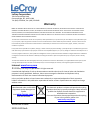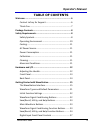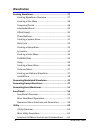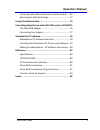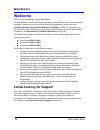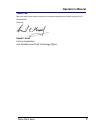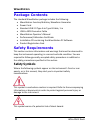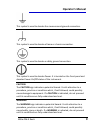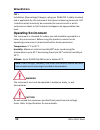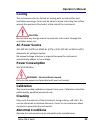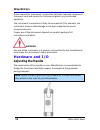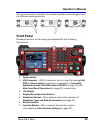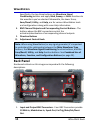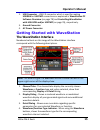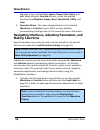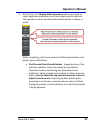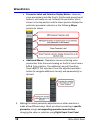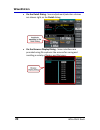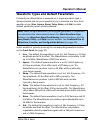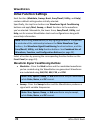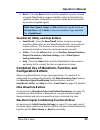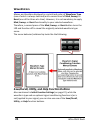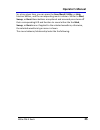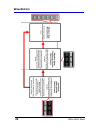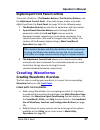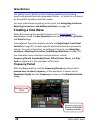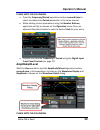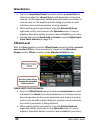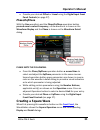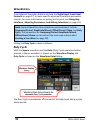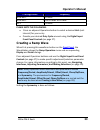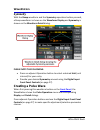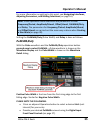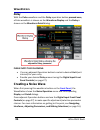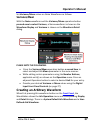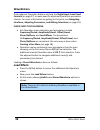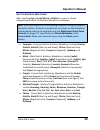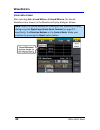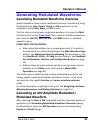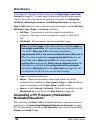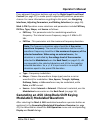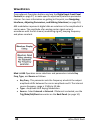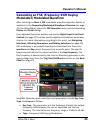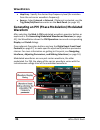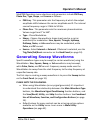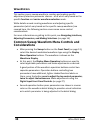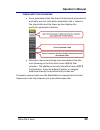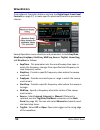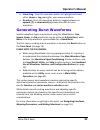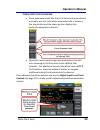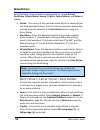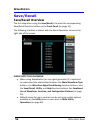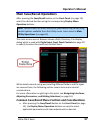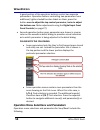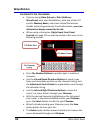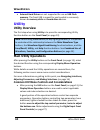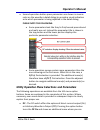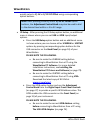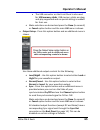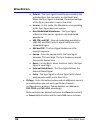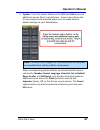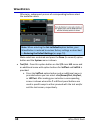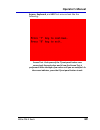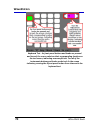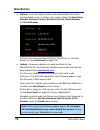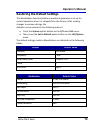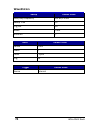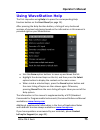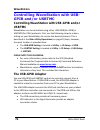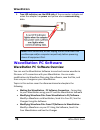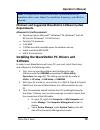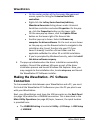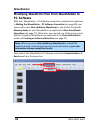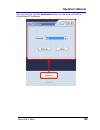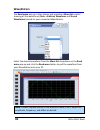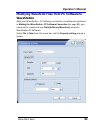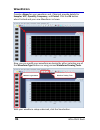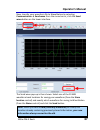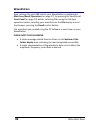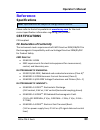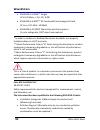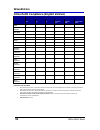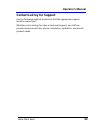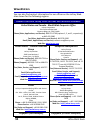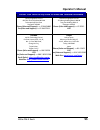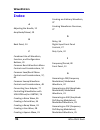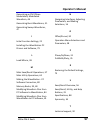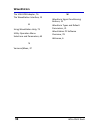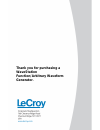- DL manuals
- LeCroy
- Portable Generator
- WaveStation 2012
- Operator's manual
LeCroy WaveStation 2012 Operator's manual
Summary of WaveStation 2012
Page 1
Operator’s m anual wavestation function/ arbitrary waveform generator.
Page 2: Wavestation
Wavestation function/arbitrary waveform generator march, 2012.
Page 3: Lecroy Corporation
Lecroy corporation 700 chestnut ridge road chestnut ridge, ny, 10977-6499 tel: (845) 578-6020, fax: (845) 578 5985 warranty note: the warranty below replaces all other warranties, expressed or implied, including but not limited to any implied warranty of merchantability, fitness, or adequacy for any...
Page 5: Operator'S Manual
Operator's manual wsta-om-e reva iii table of contents welcome ........................................................................ 6 contact lecroy for support ........................................... 6 thank you ...................................................................... 7 packag...
Page 6: Wavestation
Wavestation iv wsta-om-e reva creating waveforms ..................................................... 27 creating waveforms overview .................................... 27 creating a sine wave ................................................... 28 frequency/period.....................................
Page 7: Operator'S Manual
Operator's manual wsta-om-e reva v utility operation menu selections and parameters .... 63 restoring the default settings ..................................... 73 using wavestation help ................................................ 75 controlling wavestation with usb-gpib and/or usbtmc 76 the us...
Page 8: Wavestation
Wavestation 6 wsta-om-e reva welcome thank you for purchasing a lecroy wavestation. The wavestation is a function/arbitrary waveform generator that allows you to customize settings on waveforms you create while seeing them graphically at the same time. Controlling wavestation with usb-gpib and/or us...
Page 9: Operator'S Manual
Operator's manual wsta-om-e reva 7 thank you we truly hope these materials provide increased comprehension when using lecroy's fine products. Sincerely, david c. Graef lecroy corporation vice president and chief technology officer.
Page 10: Wavestation
Wavestation 8 wsta-om-e reva package contents the standard wavestation package includes the following: wavestation function/arbitrary waveform generator power cord standard usb 2.0 type a to type b cable, 1 m usb to gpib converter cable wavestation operator's manual performance/calibration certifica...
Page 11: Operator'S Manual
Operator's manual wsta-om-e reva 9 this symbol is used to denote the measurement ground connection. This symbol is used to denote a frame or chassis connection. This symbol is used to denote a safety ground connection. This symbol is used to denote power. It is located on the front panel and denotes...
Page 12: Wavestation
Wavestation 10 wsta-om-e reva cat i installation (overvoltage) category rating per en 61010-1 safety standard and is applicable for the instrument front panel measuring terminals. Cat i rated terminals must only be connected to source circuits in which measures are taken to limit transient voltages ...
Page 13: Operator'S Manual
Operator's manual wsta-om-e reva 11 cooling the instrument relies on forced air cooling with an internal fan and ventilation openings. Care must be taken to avoid restricting the airflow around the apertures (fan holes) at the side of the instrument. Caution do not allow any foreign matter to enter ...
Page 14: Wavestation
Wavestation 12 wsta-om-e reva if you suspect the instrument's protection has been impaired, disconnect the power cord and secure the instrument against any unintended operation. The instrument's protection is likely to be impaired if, for example, the instrument shows visible damage or has been subj...
Page 15: Operator'S Manual
Operator's manual wsta-om-e reva 13 you can also move the handle into a tucked position under the generator for different viewing positions. Front panel numbered callouts on this image correspond with the following descriptions. 1. Power button 2. Usb connector - usb 2.0 connector which is used for ...
Page 16: Wavestation
Wavestation 14 wsta-om-e reva specifically, the top three buttons are waveform signal conditioning buttons and apply mod, sweep, or burst functions to the waveform you've selected. Meanwhile, the lower three, save/recall, utility, and help, are for various wavestation tools and configurations along ...
Page 17: Operator'S Manual
Operator's manual wsta-om-e reva 15 2. Usb connector - usb 2.0 connector which is used for making usbraw or usbtmc connections as explained in wavestation pc software overview (on page 78) and controlling wavestation with usb-gpib and/or usbtmc (on page 76), respectively. 3. Ground connector 4. Ac p...
Page 18: Wavestation
Wavestation 16 wsta-om-e reva waveform types include sine, square, ramp, pulse, noise, and arb. When using the function buttons, shows the selected function from modulate, sweep, burst, save/recall, utility, and help. 5. Operation menu - this menu changes based on the selected waveform or function c...
Page 19: Operator'S Manual
Operator's manual wsta-om-e reva 17 2. At this point, the display menu operation buttons are used to select applicable parameters and make adjustments as desired. The operation menu's currently selected parameter is shown in white. While navigating, you'll come across the following interfaces and bu...
Page 20: Wavestation
Wavestation 18 wsta-om-e reva parameter label and selection display button - however, some parameters look like they're first/second press shared buttons, and really are not. Instead, the parameter title is shown in the top portion and the lower portion displays the particular parameter selection as...
Page 21: Operator'S Manual
Operator's manual wsta-om-e reva 19 controls (on page 27), and then pressing the same corresponding operation menu button again to preserve the adjustment/selection. The only variation includes where the interface shows the adjustment/selection choices. Inside the operation menu - some adjustment/se...
Page 22: Wavestation
Wavestation 20 wsta-om-e reva on the detail dialog - some adjustment/selection choices are shown right on the detail dialog. On the browser display dialog - some interfaces are provided using file explorer-like screens for saving and recalling a variety of folders and file types..
Page 23: Operator'S Manual
Operator's manual wsta-om-e reva 21 waveform types and default parameters provided your wavestation is powered on, a single waveform type is always selected and only one waveform type is selected at a time. Each waveform type (sine, square, ramp, pulse, noise, and arb) contains default parameters wh...
Page 24: Wavestation
Wavestation 22 wsta-om-e reva initial function settings each function (modulate, sweep, burst, save/recall, utility, and help) contains default settings when initially selected. Specifically, the top three buttons are waveform signal conditioning buttons and apply mod, sweep, or burst functions to t...
Page 25: Operator'S Manual
Operator's manual wsta-om-e reva 23 burst - press the burst button and the waveforms you've created using the wavestation are generated for either n-cycle burst (a specified number of waveform cycles) or gated burst (controlled by an external gated signal). Note: sine, square, ramp, or arb waveforms...
Page 26: Wavestation
Wavestation 24 wsta-om-e reva menus are therefore displayed in a prioritized order of waveform type (one of which is always selected) and a second level of mod, sweep, or burst (one of the three at a time). However, it is not mandatory to apply mod, sweep, or burst functionality to your selected wav...
Page 27: Operator'S Manual
Operator's manual wsta-om-e reva 25 so, at any given time, you can press the save/recall, utility, or help function button, and the corresponding menu is shown. Similar to mod, sweep, or burst these buttons are optional and a second press turns off their corresponding led and function to reveal eith...
Page 28: Wavestation
Wavestation 26 wsta-om-e reva.
Page 29: Operator'S Manual
Operator's manual wsta-om-e reva 27 digital input front panel controls three sets of buttons - the number buttons, the direction buttons, and the adjustment control knob - all provide unique means to provide digital input from the front panel (on page 13) in the following ways: 1. The number buttons...
Page 30: Wavestation
Wavestation 28 wsta-om-e reva this section covers details around creating waveforms and making specific adjustment/selection parameter choices - all of which vary based on the specific waveform selection made. For more information on getting to this point, see navigating interfaces, adjusting parame...
Page 31: Operator'S Manual
Operator's manual wsta-om-e reva 29 please note the following: press the frequency/period operation button a second time to select and adjust the period parameter in the same manner. While editing certain parameters using the number buttons, applicable unit(s) are shown on the operation menu. Press ...
Page 32: Wavestation
Wavestation 30 wsta-om-e reva press the amplitude/hlevel operation button a second time to select and adjust the hlevel (high level) parameter in the same manner. Second operation button press parameters are shown in reverse color on the waveform detail dialog to provide a visual indication as to wh...
Page 33: Operator'S Manual
Operator's manual wsta-om-e reva 31 provide your desired offset or llevel using the digital input front panel controls (on page 27). Phase/eqphase with the sine waveform and the phase/eqphase operation button pressed once to select frequency, a sine waveform is shown on the waveform display and the ...
Page 34: Wavestation
Wavestation 32 wsta-om-e reva press adjacent operation buttons and use the digital input front panel controls (on page 27) to make specific adjustment/selection parameter choices. For more information on getting to this point, see navigating interfaces, adjusting parameters, and making selections (o...
Page 35: Operator'S Manual
Operator's manual wsta-om-e reva 33 % of high level frequency 20 to 80% 40 to 60% from 10 mhz to 20 mhz 50% > 20 mhz please note the following: press an adjacent operation button to select a desired unit (unit interval) for your entry. Provide your desired duty cycle amount using the digital input f...
Page 36: Wavestation
Wavestation 34 wsta-om-e reva symmetry with the ramp waveform and the symmetry operation button pressed, a ramp waveform is shown on the waveform display and symmetry is shown on the waveform detail dialog. Please note the following: press an adjacent operation button to select a desired unit (unit ...
Page 37: Operator'S Manual
Operator's manual wsta-om-e reva 35 for more information on getting to this point, see navigating interfaces, adjusting parameters, and making selections (on page 16). Note: pulse operation menu selections and parameters include frequency/period, amplitude/hlevel, offset/llevel, pulwidth/duty, and d...
Page 38: Wavestation
Wavestation 36 wsta-om-e reva delay with the pulse waveform and the delay operation button pressed once, a pulse waveform is shown on the waveform display and the delay is shown on the waveform detail dialog. Please note the following: press an adjacent operation button to select a desired unit (uni...
Page 39: Operator'S Manual
Operator's manual wsta-om-e reva 37 set variance/mean values on noise waveforms as follows: variance/mean with the noise waveform and the variance/mean operation button pressed once to select variance, a noise waveform is shown on the waveform display and variance is shown on the waveform detail dia...
Page 40: Wavestation
Wavestation 38 wsta-om-e reva press adjacent operation buttons and use the digital input front panel controls (on page 27) to make specific adjustment/selection parameter choices. For more information on getting to this point, see navigating interfaces, adjusting parameters, and making selections (o...
Page 41: Operator'S Manual
Operator's manual wsta-om-e reva 39 b uilt -i n a rbitrary w aveforms after selecting arb → load wform → built-in, a menu is shown categorizing the built-in arbitrary waveforms as follows: note: after selecting one of the following categories using the adjacent operation button, the built-in wavefor...
Page 42: Wavestation
Wavestation 40 wsta-om-e reva s tored w aveforms after selecting arb → load wform → stored wforms, the stored waveforms are shown on the waveform display dialog as follows: note: select the stored waveforms showing on the waveform display dialog using the digital input front panel controls (on page ...
Page 43: Operator'S Manual
Operator's manual wsta-om-e reva 41 generating modulated waveforms generating modulated waveforms overview specific waveform types may be modulated (as carrier waveforms) using the wavestation. Sine, square, ramp, or arb waveforms may be modulated, while pulse, noise, and dc cannot. The first step i...
Page 44: Wavestation
Wavestation 42 wsta-om-e reva press adjacent operation buttons and use the digital input front panel controls (on page 27) to make specific adjustment/selection parameter choices. For more information on getting to this point, see navigating interfaces, adjusting parameters, and making selections (o...
Page 45: Operator'S Manual
Operator's manual wsta-om-e reva 43 press adjacent operation buttons and use the digital input front panel controls (on page 27) to make specific adjustment/selection parameter choices. For more information on getting to this point, see navigating interfaces, adjusting parameters, and making selecti...
Page 46: Wavestation
Wavestation 44 wsta-om-e reva press adjacent operation buttons and use the digital input front panel controls (on page 27) to make specific adjustment/selection parameter choices. For more information on getting to this point, see navigating interfaces, adjusting parameters, and making selections (o...
Page 47: Operator'S Manual
Operator's manual wsta-om-e reva 45 generating an fsk (frequency shift keying modulation) modulated waveform after selecting the mod → fsk modulated waveform operator button as explained in the generating modulated waveforms overview (on page 41), the wavestation shows the fsk operation menu and cor...
Page 48: Wavestation
Wavestation 46 wsta-om-e reva hop freq - specify the desired hop frequency level (for variation from the set carrier waveform frequency). Source - select internal or external. If external is selected, use the trig/gate/fsk/burst connector on the back panel (on page 14). Generating an pm (phase modul...
Page 49: Operator'S Manual
Operator's manual wsta-om-e reva 47 mod/pm operation menu selections and parameters include pm freq, phase dev, type, shape, and source as follows: pm freq - this parameter sets the frequency at which the output amplitude shifts between the carrier amplitude and 0. The internal source frequency rang...
Page 50: Wavestation
Wavestation 48 wsta-om-e reva this section covers sweep waveform creation and making specific adjustment/selection parameter choices - all of which vary based on the specific function and carrier waveform selection made. While details around creating waveforms and adjusting specific parameters (whic...
Page 51: Operator'S Manual
Operator's manual wsta-om-e reva 49 please note the following: some parameters look like they're first/second press shared and really are not. Instead the parameter title is shown in the top portion and the lower portion displays the particular parameter selection. Operation menus containing more pa...
Page 52: Wavestation
Wavestation 50 wsta-om-e reva press adjacent operation buttons and use the digital input front panel controls (on page 27) to make specific adjustment/selection parameter choices. Sweep operation menu selections and parameters include swptime, stopfreq, freqspan, startfreq, midfreq, source, trigout,...
Page 53: Operator'S Manual
Operator's manual wsta-om-e reva 51 linear/log - press this operation button to highlight and select either linear or log spacing for your sweep waveform. Direction - press this operation button to toggle between an upward (↑) or downward (↓) sweep direction for your waveform. Generating burst wavef...
Page 54: Wavestation
Wavestation 52 wsta-om-e reva common burst waveform menu controls and considerations after pressing the burst button on the front panel (on page 13), select the desired modulated waveform type using the display menu operation buttons. The waveform is shown on the waveform display. At this point, the...
Page 55: Operator'S Manual
Operator's manual wsta-om-e reva 53 please note the following: some parameters look like they're first/second press shared and really are not. Instead the parameter title is shown in the top portion and the lower portion displays the particular parameter selection. Operation menus containing more pa...
Page 56: Wavestation
Wavestation 54 wsta-om-e reva burst operation menu selections and parameters include period, startphase, ncycle/gated, source, trigout, cycles/infinite, and delay as follows: period - this control is only available when ncycle is selected from the third operation button. Press the period operation b...
Page 57: Operator'S Manual
Operator's manual wsta-om-e reva 55 cycles/infinite - this control is only available when ncycle is selected from the third operation button. Press this operation button to highlight and select either cycles or infinite amounts for your burst waveform(s). With cycle selected, provide a desired amoun...
Page 58: Wavestation
Wavestation 56 wsta-om-e reva save/recall save/recall overview the first step when using the save/recall is to press the corresponding save/recall function button on the front panel (on page 13). The following interface is shown with the store operation menu on the right side of the screen. Please n...
Page 59: Operator'S Manual
Operator's manual wsta-om-e reva 57 main save/recall operations after pressing the save/recall button on the front panel (on page 13), select the desired function using the corresponding display menu operation buttons. Note: default values for most save/recall parameters may be set using certain opt...
Page 60: Wavestation
Wavestation 58 wsta-om-e reva a good portion of the operation buttons control two separate parameters. Operation buttons controlling two parameters have additional, lighter shaded function labels on them; press the button once to adjust the top control parameter; twice to adjust the bottom one. Make...
Page 61: Operator'S Manual
Operator's manual wsta-om-e reva 59 filetype - this control contains state, data, and all file options based on which kinds of files are being used. State (or setup) handles various wavestation setup files, data handles arbitrary waveform files, and all file is used when storing or recalling any oth...
Page 62: Wavestation
Wavestation 60 wsta-om-e reva please note the following: if you're saving state (setup) or data (arbitrary waveforms) onto your wavestation, onto one of their 10 specific memory banks, and select a bank/file location already containing previously stored information, your new information always overw...
Page 63: Operator'S Manual
Operator's manual wsta-om-e reva 61 o use the cancel option button if you wish to return to the main save/recall menu without saving your file. Note: refer to the wavestation pc software overview (on page 78) to learn how to transfer waveform files between the wavestation and your pc. Recall - you c...
Page 64: Wavestation
Wavestation 62 wsta-om-e reva external hard drives are not supported for use as usb flash memory. The front usb is meant for use by what is commonly known as memory sticks or thumb drive devices. Utility utility overview the first step when using utility is to press the corresponding utility functio...
Page 65: Operator'S Manual
Operator's manual wsta-om-e reva 63 second operation button press parameters are shown in reverse color on the waveform detail dialog to provide a visual indication as to which parameter is being adjusted in the detail dialog. Please note the following: some parameters look like they're first/second...
Page 66: Wavestation
Wavestation 64 wsta-om-e reva quickly select a 1/-1v or 2/-2v dc offset using corresponding option buttons. Note: after pressing either 1/-1v or 2/-2v dc offset option buttons, the adjustment control knob may also be used to dial in the desired level within a -3 to 3v range. Io setup - after pressin...
Page 67: Operator'S Manual
Operator's manual wsta-om-e reva 65 the usb connector on the front panel is also used for usb memory sticks. Usb memory sticks are plug- and-play supported and no special setting is needed for their use. O make selections as desired and press the done (to commit) or cancel option button and the main...
Page 68: Wavestation
Wavestation 66 wsta-om-e reva default - the sync signal should be connected to the activated sync out connector on the back panel. When the sync signal is disabled, the output voltage of the [sync] connector is set to low level. Inverse - in this mode, the waveform corresponding to the sync signal d...
Page 69: Operator'S Manual
Operator's manual wsta-om-e reva 67 system - press this option button on the 2/2 main util menu and additional menus (there's actually two - shown here side by side for convenience) are provided where you can make various default settings on your wavestation. Note: the menus don't appear on the wave...
Page 70: Wavestation
Wavestation 68 wsta-om-e reva otherwise, subsequent presses of corresponding buttons select the available values. Note: when selecting the set to default option button, your wavestation is restored to various factory settings as described in restoring the default settings (on page 73). Make selectio...
Page 71: Operator'S Manual
Operator's manual wsta-om-e reva 69 screen, keyboard, and led test screens look like the following: screen test - each press of the 7 front panel button runs successively through colors and is how the screen test is performed. Move through a few colors until you are satisfied. As the screen indicate...
Page 72: Wavestation
Wavestation 70 wsta-om-e reva keyboard test - as front panel buttons and knobs are pressed and turned, the screen colorizes their corresponding location on the test screen, indicating a successful test. Test all of the instruments buttons and knobs as desired. As the screen indicates, pressing the 8...
Page 73: Operator'S Manual
Operator's manual wsta-om-e reva 71 led test - each press of the 7 front panel button illuminates successively from the waveform type buttons, to the waveform signal conditioning buttons, to the save/recall, utility, and help buttons, to the two output buttons (since these are the only led buttons o...
Page 74: Wavestation
Wavestation 72 wsta-om-e reva editinfo - press this option button and a wavestation firmware version details screen is shown and contains details for boot-strap number, software version, hardware version, model number, and serial number. Exit the screen by pressing any option, waveform, or function ...
Page 75: Operator'S Manual
Operator's manual wsta-om-e reva 73 restoring the default settings the wavestation function/arbitrary waveform generator is set up for normal operation when it is shipped from the factory. After making changes to various settings, the defaults can be restored in the following manner: press the syste...
Page 76: Wavestation
Wavestation 74 wsta-om-e reva sweep default value start/stop frequency 100 hz/1.9 khz sweep time 1 s trig out off mode linear direction ↑ burst default value period 10 ms phase 0° count 1 cycle trig off trigger default value source internal.
Page 77: Operator'S Manual
Operator's manual wsta-om-e reva 75 using wavestation help the first step when using help is to press the corresponding help function button on the front panel (on page 13). After pressing the help function button, a listing of very shortened versions of various help topics based on the information ...
Page 78: Wavestation
Wavestation 76 wsta-om-e reva controlling wavestation with usb- gpib and/or usbtmc controlling wavestation with usb-gpib and/or usbtmc wavestation can be controlled using either usb-gpib (for gpib) or usbtmc (for visa) protocols. First, use the following steps to make a setting on your wavestation t...
Page 79: Operator'S Manual
Operator's manual wsta-om-e reva 77 gpib controls can interface with compatible lecroy oscilloscopes and, if desired, a gpib address may be used. Note: the gpib interface specifically supports device (and not controller) mode. Connecting your adapter first, make sure you've set your wavestation to r...
Page 80: Wavestation
Wavestation 78 wsta-om-e reva 3. Two led indicators on the gpib side of the connector indicate red when the adapter has power and yellow when communicating data. Note: once connected, do not unplug usb or gpib ends from oscilloscope and/or computer respectively before powering down all equipment fir...
Page 81: Operator'S Manual
Operator's manual wsta-om-e reva 79 note: it's important to realize that a scalar representation of the waveform data is sent. Adjust the amplitude, frequency, and offset as desired. Minimum and suggested wavestation software system requirements m inimum s ystem r equirements operating system micros...
Page 82: Wavestation
Wavestation 80 wsta-om-e reva on the center portion of the computer management screen, open the listing for universal serial bus controllers. Right-click the lecroy series function/arbitrary waveform generator listing shown under universal serial bus controllers and select properties. On the pop- up...
Page 83: Operator'S Manual
Operator's manual wsta-om-e reva 81 finally, make the usb cable connection from the back panel of the wavestation to your pc. On the pc, launch the wavestation pc software. Now your wavestation and your pc are ready to share waveform data..
Page 84: Wavestation
Wavestation 82 wsta-om-e reva modifying waveform files from wavestation to pc software with your wavestation - pc software connection completed as explained in making the wavestation - pc software connection (on page 80), you now need to save data (arbitrary waveform) in one of their 10 specific mem...
Page 85: Operator'S Manual
Operator's manual wsta-om-e reva 83 you can also just click the read wave button on the lower part of the wavestudio pc software..
Page 86: Wavestation
Wavestation 84 wsta-om-e reva the read wave pop-up is then shown and provides a wave list control showing all the waveforms (data - arbitrary waveform and stored waveforms) stored on your connected wavestation. Select the desired waveform from the wave list drop-down on the read wave pop-up and clic...
Page 87: Operator'S Manual
Operator's manual wsta-om-e reva 85 modifying waveform files from pc software to wavestation with your wavestation - pc software connection completed as explained in making the wavestation - pc software connection (on page 80), you now need to create and save data (arbitrary waveform) using the wave...
Page 88: Wavestation
Wavestation 86 wsta-om-e reva provide a name for your waveform and, if desired, provide details for samples, vpp, quantify, frequency, and period. Click the ok button when finished and your new waveform is shown. Now, you can modify your waveform as desired by either selecting one of the waveform ty...
Page 89: Operator'S Manual
Operator's manual wsta-om-e reva 87 now, transfer your waveform file to wavestation by selecting communication → send wave from the menu bar or, click the send wave button on the lower interface. The send wave pop-up is then shown. Select one of the 10 arb waveform bank locations for saving your wav...
Page 90: Wavestation
Wavestation 88 wsta-om-e reva now, retrieve the sent arb sent to your wavestation as explained in main save/recall operations (on page 57), by pressing the save/recall front panel (on page 13) button, selecting data using the filetype operation button, selecting your waveform on the file display are...
Page 91: Operator'S Manual
Operator's manual wsta-om-e reva 89 reference specifications note: specifications are subject to change without notice. Please refer to the lecroy website at www.Lecroy.Com for the most current specification information regarding your product. Certifications ce compliant ce declaration of conformity...
Page 92: Wavestation
Wavestation 90 wsta-om-e reva en 61000-4-5:2006** surges. (1 kv ac mains, l-n, l-pe, n-pe) en 61000-4-6:2007** rf conducted electromagnetic field. (3 vrms, 0.15 mhz - 80 mhz) en 61000-4-11:2004† mains dips and interruptions. (1 cycle voltage dip, 100% short interruption) * in order to conform to rad...
Page 93: Operator'S Manual
Operator's manual wsta-om-e reva 91 ul and cul the instrument is ul and cul listed and conforms to the following standards: ul standard: ul 61010-1 2nd edition. Canadian standard: csa-c22.2 no. 61010-1-04. China rohs compliance.
Page 94: Wavestation
Wavestation 92 wsta-om-e reva china rohs compliance (english version) part name toxic or hazardous substances and elements lead (pb) mercury (hg) cadmium (cd) hexavalent chromium (cr 6+ ) polybrominated biphenyls (pbb) polybrominated diphenyl ethers (pbde) pcbas x 0 x x x x mechanical hardware 0 0 x...
Page 95: Operator'S Manual
Operator's manual wsta-om-e reva 93 contact lecroy for support use the following regional contacts to find the appropriate support location nearest you. Whether you're looking for sales or technical support, our staff can provide assistance with any of your installation, calibration, and overall pro...
Page 96: Wavestation
Wavestation 94 wsta-om-e reva you can also find contact information for our offices on the lecroy web sites shown for the following regions: contact your local lecroy office for sales and technical assistance united states and canada - world wide corporate office lecroy corporation 700 chestnut ridg...
Page 97: Operator'S Manual
Operator's manual wsta-om-e reva 95 contact your local lecroy office for sales and technical assistance lecroy singapore pte ltd blk 750c chai chee road #02-08 technopark@ chai chee singapore 469003 phone (sales and support): ++ 65 64424880 fax (sales and support): ++ 65 64427811 genetron singapore ...
Page 98: Wavestation
Wavestation 96 wsta-om-e reva index a adjusting the handle, 12 amplitude/hlevel, 29 b back panel, 14 c combined use of waveform, function, and configuration buttons, 23 common burst waveform menu controls and considerations, 52 common save/recall menu controls and considerations, 57, 62 common sweep...
Page 99: Operator'S Manual
Operator's manual wsta-om-e reva 97 generating an pm (phase modulation) modulated waveform, 46 generating burst waveforms, 51 generating sweep waveforms, 47 i initial function settings, 22 installing the wavestation pc drivers and software, 79 l load wform, 38 m main save/recall operations, 57 main ...
Page 100: Wavestation
Wavestation 98 wsta-om-e reva the usb-gpib adapter, 76 the wavestation interface, 15 u using wavestation help, 75 utility operation menu selections and parameters, 63 v variance/mean, 37 w waveform signal conditioning buttons, 22 waveform types and default parameters, 21 wavestation pc software over...
Page 101: Thank You For Purchasing A
Thank you for purchasing a wavestation function/ arbitrary waveform generator..