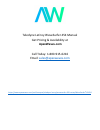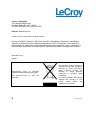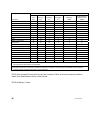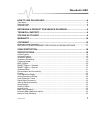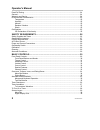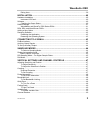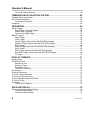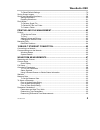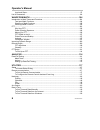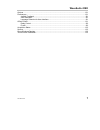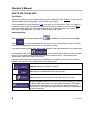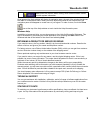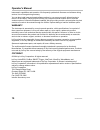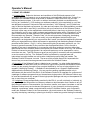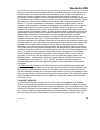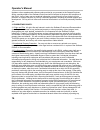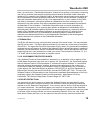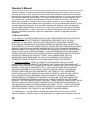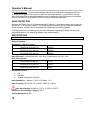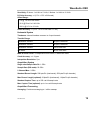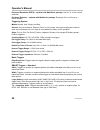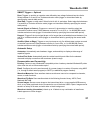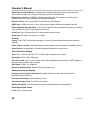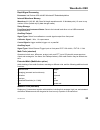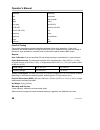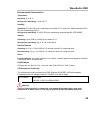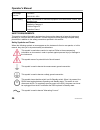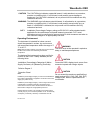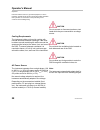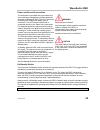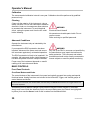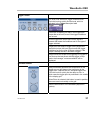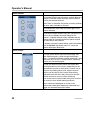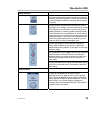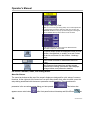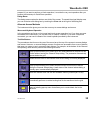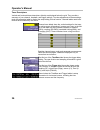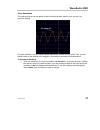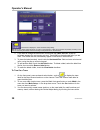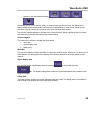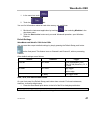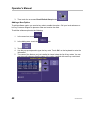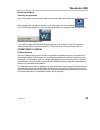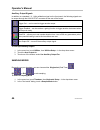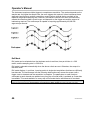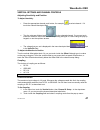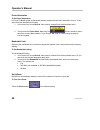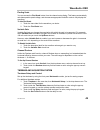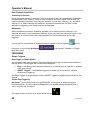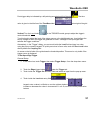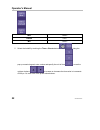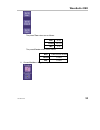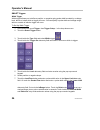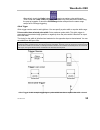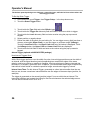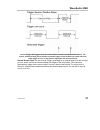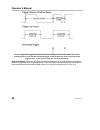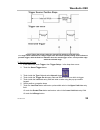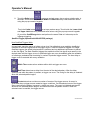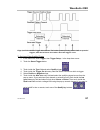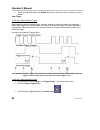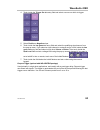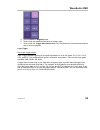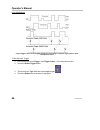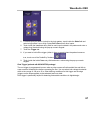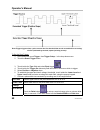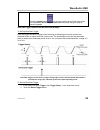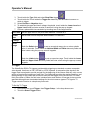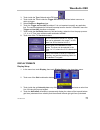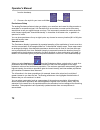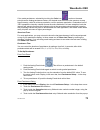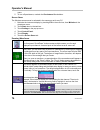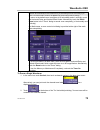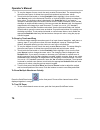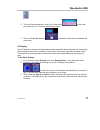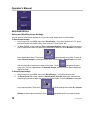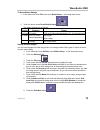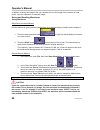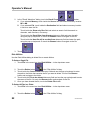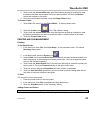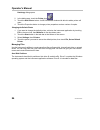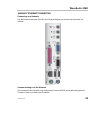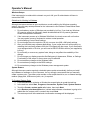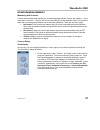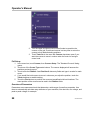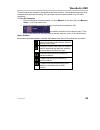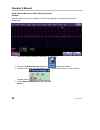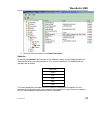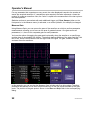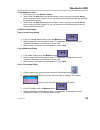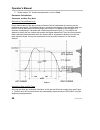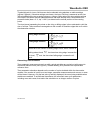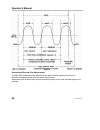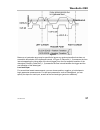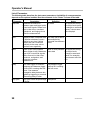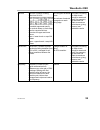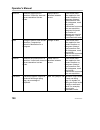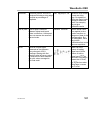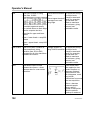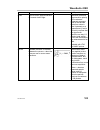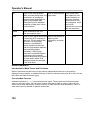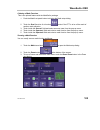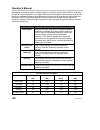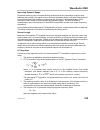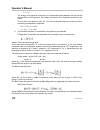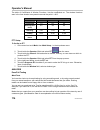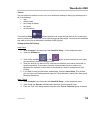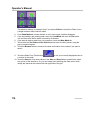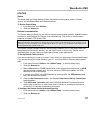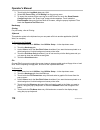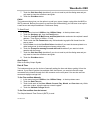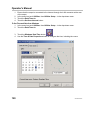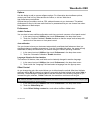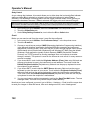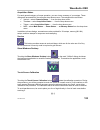- DL manuals
- LeCroy
- Test Equipment
- WAVESURFER
- Operator's Manual
LeCroy WAVESURFER Operator's Manual
Summary of WAVESURFER
Page 1
Teledyne lecroy wavesurfer 454 manual get pricing & availability at apexwaves.Com call today: 1-800-915-6216 email: sales@apexwaves.Com https://www.Apexwaves.Com/oscilloscopes/teledyne-lecroy/wavesurfer-400-series/wavesurfer%20454.
Page 2: Roy
L e c roy w ave s urfer o scilloscope o p e r a t o r ’ s m a n u a l f e b r u a ry 2007.
Page 3
Ii ws-om-e rev b lecroy corporation 700 chestnut ridge road chestnut ridge, ny 10977–6499 tel: (845) 578 6020, fax: (845) 578 5985 internet: www.Lecroy.Com © 2007 by lecroy corporation. All rights reserved. Lecroy, activedso, wavelink, jittertrack, wavepro, wavemaster, wavesurfer, waveexpert, waveje...
Page 4
Ws-om-e rev b iii.
Page 5
Iv ws-om-e rev b toxic or hazardous substances and elements part name lead (pb) mercury (hg) cadmium (cd) hexavalent chromium (cr 6+ ) polybrominated biphenyls (pbb) polybrominated diphenyl ethers (pbde) pcbas x o x x x x mechanical hardware o o x o o o sheet metal o o x o o o plastic parts o o o o ...
Page 6
Ws-om-e rev b 1 wavesurfer dso how to use on-line help.............................................................................8 type styles.......................................................................................................................................8 instrument help.......
Page 7
Operator's manual 2 ws-om-e rev b pass/fail testing ............................................................................................................................24 general.....................................................................................................................
Page 8
Wavesurfer dso ws-om-e rev b 3 dialog area ............................................................................................................................. 39 installation..................................................................................................40 hardware instal...
Page 9
Operator's manual 4 ws-om-e rev b to set up channel deskew ................................................................................................... 49 timebase and acquisition system.........................................................49 timebase setup and control .......................
Page 10
Wavesurfer dso ws-om-e rev b 5 to recall default settings ...................................................................................................... 79 saving screen images ......................................................................................................................
Page 11
Operator's manual 6 ws-om-e rev b level and slope ...................................................................................................................... 97 list of parameters ................................................................................................................
Page 12
Wavesurfer dso ws-om-e rev b 7 options .........................................................................................................................................121 preferences................................................................................................................
Page 13
Operator's manual 8 ws-om-e rev b how to use on-line help type styles activators of pop-up text and images appear as green, underlined, italic: pop-up. To close pop-up text and images after opening them, touch the pop-up text again. Link text appears blue and underlined: link . Links jump you to oth...
Page 14
Wavesurfer dso ws-om-e rev b 9 about opens the utilities "status" dialog, which shows software version and other system information. Once opened, the help window will display its navigation pane: the part of the window that shows the table of contents and index. When you touch anywhere outside of th...
Page 15
Operator's manual 10 ws-om-e rev b instrument’s capabilities and operation. We frequently update both firmware and software during service, free of charge during warranty. You can also install new purchased software options in your scope yourself, without having to return it to the factory. Simply p...
Page 16
Wavesurfer dso ws-om-e rev b 11 iso 9001:2000 fm 65813 manufactured under an iso 9000 registered quality management system windows license agreement lecroy's agreement with microsoft prohibits users from running software on lecroy x-stream oscilloscopes that is not relevant to measuring, analyzing, ...
Page 17
Operator's manual 12 ws-om-e rev b 1. Grant of license. 1.1 license grant. Subject to the terms and conditions of this eula and payment of all applicable fees, lecroy grants to you a nonexclusive, nontransferable license (the “license”) to: (a) operate the software product as provided or installed, ...
Page 18
Wavesurfer dso ws-om-e rev b 13 similar to or competitive with the software product; (e) publish benchmark results relating to the software product, nor disclose software product features, errors or bugs to third parties; or (f) permit any third party to engage in any of the acts proscribed in claus...
Page 19
Operator's manual 14 ws-om-e rev b update or other supplemental software code provided to you pursuant to the support services will be considered part of the software product and will be subject to the terms and conditions of this eula. Lecroy may use any technical information you provide to lecroy ...
Page 20
Wavesurfer dso ws-om-e rev b 15 bond. As used herein, “confidential information” means lecroy pricing or information concerning new lecroy products, trade secrets (including without limitation all internal header information contained in or created by the software product, all benchmark and performa...
Page 21
Operator's manual 16 ws-om-e rev b intends to transmit or transport the restricted components back to such country; (b) to any end user who you know or have reason to know will utilize the restricted components in the design, development or production of nuclear, chemical or biological weapons; or (...
Page 22
Wavesurfer dso ws-om-e rev b 17 all assessments, damages, deficiencies, judgments, losses, obligations and liabilities (including costs of collection and reasonable attorneys’ fees, expert witness fees and expenses) imposed upon or suffered or incurred by them arising from or related to your use of ...
Page 23
Operator's manual 18 ws-om-e rev b 8.8 acknowledgment. Licensee acknowledges that (a) it has read and understands this eula, (b) it has had an opportunity to have its legal counsel review this eula, (c) this eula has the same force and effect as a signed agreement, and (d) issuance of this eula does...
Page 24
Wavesurfer dso ws-om-e rev b 19 sensitivity: 50 ohms: 1 mv/div to 2 v/div; 1 mohms: 1 mv/div to 10 v/div dc gain accuracy: +/-(1.5% + 0.5% of full scale) offset range: +/-1 v @ 1.0 mv to 49 mv/div +/-10 v @ 50 mv to 0.49 v/div +/-100 v @ 0.5 v to 10 v/div offset accuracy: +/-(1.0% + 0.5% of full sca...
Page 25
Operator's manual 20 ws-om-e rev b enhanced resolution (eres) -- optional with mathsurfer package: from 8.5 to 11 bits vertical resolution envelope (extrema) -- optional with mathsurfer package: envelope, floor, roof for up to 1 million sweeps triggering system modes: normal, auto, single, and stop ...
Page 26
Wavesurfer dso ws-om-e rev b 21 smart triggers -- optional runt: triggers on positive or negative runts defined by two voltage limits and two time limits. Select between 2 ns and 20 ns. Includes exclusion mode (trigger on intermittent faults by specifying the normal width period). Slew rate: trigger...
Page 27
Operator's manual 22 ws-om-e rev b hardcopy front panel button: configure the front panel hardcopy button to send an email, save a screen image, save waveform file data, and save to the clipboard. Networking: standard 10/100base-t ethernet interface (rj-45 connector). Connect to any network using dh...
Page 28
Wavesurfer dso ws-om-e rev b 23 rapid signal processing processor: intel celeron 850 with ms windowsxp embedded platform internal waveform memory waveform: m1, m2, m3, m4 (store full-length waveforms with 16 bits/data point.) or save to any number of files (limited only by data storage media). Setup...
Page 29
Operator's manual 24 ws-om-e rev b amplitude area base delay duty cycle fall 80-20% fall time (90-10%) frequency maximum mean minimum overshoot- overshoot+ peak-to-peak period rise 20-80% rise time (10-90% rms skew std. Deviation top width pass/fail testing test multiple parameters against selectabl...
Page 30
Wavesurfer dso ws-om-e rev b 25 environmental characteristics temperature operating: 5 to 40 °c storage (non-operating): -20 to +60 °c humidity operating: 5 to 80% rh (non-condensing) at or below 30 °c; upper limit derates linearly to 55% rh (non-condensing) at 40 °c storage (non-operating): 5 to 95...
Page 31
Operator's manual 26 ws-om-e rev b low voltage directive: 73/23/eec en 61010-1:2001 safety requirements for electrical equipment for measurement, control, and laboratory use. Product safety installation category ii pollution degree 2 protection class 1 safety requirements this section contains infor...
Page 32
Wavesurfer dso ws-om-e rev b 27 caution the caution sign indicates a potential hazard. It calls attention to a procedure, practice or condition which, if not followed, could possibly cause damage to equipment. If a caution is indicated, do not proceed until its conditions are fully understood and me...
Page 33
Operator's manual 28 ws-om-e rev b expected. Protection class i refers to a grounded equipment, in which protection against electric shock is achieved by basic insulation and by means of a connection to the protective ground conductor in the building wiring. Caution do not connect or disconnect prob...
Page 34
Wavesurfer dso ws-om-e rev b 29 power and ground connections the instrument is provided with a grounded cord set containing a molded three-terminal polarized plug and a standard iec320 (type c13) connector for making line voltage and safety ground connection. The ac inlet ground terminal is connecte...
Page 35
Operator's manual 30 ws-om-e rev b calibration the recommended calibration interval is one year. Calibration should be performed by qualified personnel only. Cleaning clean only the exterior of the instrument, using a damp, soft cloth. Do not use chemicals or abrasive elements. Under no circumstance...
Page 36
Wavesurfer dso ws-om-e rev b 31 trigger control: the level knob selects the trigger threshold level. Push this knob to quickly find the level, which is indicated in the trigger descriptor label . Press auto to display your trace. Auto triggers the scope after a time-out, even if the trigger conditio...
Page 37
Operator's manual 32 ws-om-e rev b vertical control: the vertical offset knob adjusts the vertical offset of a channel. Press the knobs to quickly set the offset to zero for the selected channel. When zoom is selected, this button is used to position the zoom trace vertically on the grid. The volts/...
Page 38
Wavesurfer dso ws-om-e rev b 33 special features: auto setup automatically sets the scope's horizontal timebase (acquisition system), vertical gain and offset, as well as trigger conditions, to display a wide variety of signals. Analog persist provides a three dimensional view of the signal: time, v...
Page 39
Operator's manual 34 ws-om-e rev b example data entry field note: you can set the granularity (delta) of the coarse adjustment by double-tapping inside the data entry field, then touching the advanced checkbox in the pop-up numeric keypad. The keypad presents coarse delta up/down buttons to set the ...
Page 40
Wavesurfer dso ws-om-e rev b 35 pressed. If you want to perform an undo operation, it must be the very next operation after you perform the autosetup or quickzoom operation. Dialog boxes the dialog area occupies the bottom one-third of the screen. To expand the signal display area, you can minimize ...
Page 41
Operator's manual 36 ws-om-e rev b trace descriptors vertical and horizontal trace descriptors (labels) are displayed below the grid. They provide a summary of your channel, timebase, and trigger settings. To make adjustments to these settings, touch the respective label to display the setup dialog ...
Page 42
Wavesurfer dso ws-om-e rev b 37 trace annotation the instrument gives you the ability to add an identifying label, bearing your own text, to a waveform display: for each waveform, you can create multiple labels and turn them all on or all off. Also, you can position them on the waveform by dragging ...
Page 43
Operator's manual 38 ws-om-e rev b note 1: if the dialog for the trace you want to annotate is currently displayed, you can touch the label button at the bottom to display the trace annotation setup dialog. Note 2: you may place a label anywhere you want on the waveform. Labels are numbered sequenti...
Page 44
Wavesurfer dso ws-om-e rev b 39 bottom of the vertical adjust dialog: , , , . Whenever you turn on a channel, math, or memory trace via the menu bar, the dialog at the bottom of the screen automatically switches to the vertical setup or math setup dialog for that selection. You can configure your tr...
Page 45
Operator's manual 40 ws-om-e rev b installation hardware installation instrument i/o panel (1) centronics port; (2) ethernet port; (3) mouse; (4) keyboard; (5) usb ports; (6) rs-232-c port; (7) external vga monitor; (8) line in; (9) speakers; (10) microphone software checking the scope status to fin...
Page 46
Wavesurfer dso ws-om-e rev b 41 1. In the menu bar, touch . 2. Touch the tab. You can find information related to hard drive memory, etc. As follows: 1. Minimize the instrument application by touching , then selecting minimize in the drop-down menu. 2. Touch the start taskbar button and, per usual w...
Page 47
Operator's manual 42 ws-om-e rev b 3. Then touch the on-screen recall default setup button . Adding a new option to add a software option you need a key code to enable the option. Call your local salesman or lecroy customer support to place an order and receive the code. To add the software option d...
Page 48
Wavesurfer dso ws-om-e rev b 43 restoring software restarting the application upon initial power-up, the scope will load the instrument application software automatically. If you exit the application and want to reload it, touch the shortcut icon on the desktop: . If you minimize the application, to...
Page 49
Operator's manual 44 ws-om-e rev b auxiliary output signals in addition to a standard 1 v, 1 khz calibration signal on the front panel, the following signals can be output through the aux output connector at the rear of the scope: trigger out -- can be used to trigger another scope. Trigger enabled ...
Page 50
Wavesurfer dso ws-om-e rev b 45 single-shot sampling mode basic capture technique a single-shot acquisition is a series of digitized voltage values sampled on the input signal at a uniform rate. It is also a series of measured data values associated with a single trigger event. The acquisition is ty...
Page 51
Operator's manual 46 ws-om-e rev b the instrument requires multiple triggers to complete an acquisition. The number depends on the sample rate: the higher the sample rate, the more triggers are required. It then interleaves these segments (see figure) to provide a waveform covering a time interval t...
Page 52
Wavesurfer dso ws-om-e rev b 47 vertical settings and channel controls adjusting sensitivity and position to adjust sensitivity 1. Press the appropriate channel push button, for example to select channel 1. Or touch the channel descriptor label. 2. Turn the volts per division knob for the selected c...
Page 53
Operator's manual 48 ws-om-e rev b probe attenuation to set probe attenuation lecroy's probus® system automatically senses probes and sets their attenuation for you. If you want to set the attenuation manually, 1. In the menu bar, touch vertical, then select a channel from the drop-down menu. 2. Tou...
Page 54
Wavesurfer dso ws-om-e rev b 49 finding scale you can access the find scale button from the channel setup dialog. This feature automatically calculates peak-to-peak voltage, and chooses an appropriate volts/div scale to fully display the waveform. To use find scale 1. Touch the trace label for the w...
Page 55
Operator's manual 50 ws-om-e rev b dual channel acquisition combining of channels during 4-channel operation, channels 1 and 2 or channels 3 and 4 are automatically combined to increase sample rate, memory, or both in order to capture and view a signal in all its detail. To maximize sampling rate wh...
Page 56
Wavesurfer dso ws-om-e rev b 51 post-trigger delay is indicated by a left-pointing arrow below-left of the grid . The time value is given in the title line of the timebase label below-right of the grid. Vertical: turn the level knob in the trigger control group to adjust the trigger's vertical thres...
Page 57
Operator's manual 52 ws-om-e rev b . Max. 1.000 v default 0 mv min. 1.000 v 5. Select the holdoff by touching the time or events buttons , . Using the pop-up numeric keypad, enter a value and specify the unit of time , or use the up/down buttons to increase or decrease the time value in increments o...
Page 58
Wavesurfer dso ws-om-e rev b 53 . The preset time values are as follows: max. 20.0 s default 50.0 ns min. 2 ns the preset events values are as follows: max. 1,000,000,000 events default 1 event min. 1 event 6. Choose positive or negative slope: ..
Page 59
Operator's manual 54 ws-om-e rev b smart triggers width trigger width trigger allows you to define a positive- or negative-going pulse width bounded by a voltage level, above or below which a trigger will occur. You can specify a pulse width and voltage range, within or outside of which a trigger wi...
Page 60
Wavesurfer dso ws-om-e rev b 55 alternatively, touch the limits button to set up a precise pulse-width range. Touch inside the lower limit and upper limit data entry fields and enter values using the pop-up keypads. Or touch the outofrange button and perform the same range setups as for inrange trig...
Page 61
Operator's manual 56 ws-om-e rev b the broken upward-pointing arrow indicates a potential trigger, while the bold one shows where the actual trigger occurs. To set up glitch trigger 1. In the menu bar, touch trigger, then trigger setup... In the drop-down menu. 2. Touch the smart trigger button. 3. ...
Page 62
Wavesurfer dso ws-om-e rev b 57 interval trigger that triggers when the interval width is smaller than the selected interval. The broken, upward-pointing arrow indicates a potential trigger, while the bold one shows where the actual trigger occurs on the positive edge within the selected interval. I...
Page 63
Operator's manual 58 ws-om-e rev b interval trigger that triggers when the interval width is larger than the set interval. The broken upward-pointing arrow indicates a potential trigger, while the bold one shows where the actual trigger occurs on the positive edge after the selected interval. Interv...
Page 64
Wavesurfer dso ws-om-e rev b 59 interval trigger that triggers when the interval falls within the selected range: t1 = range's lower time limit; t2 = range's upper limit. The broken upward-pointing arrow indicates a potential trigger, while the bold one indicates where the actual trigger occurs on t...
Page 65
Operator's manual 60 ws-om-e rev b 8. Touch the delta button to set up a nominal range, plus or minus a delta value, in seconds. Touch inside the nominal width and delta data entry fields and enter values using the pop-up numeric keypads. Touch the limits button to set up a precise range. Touch insi...
Page 66
Wavesurfer dso ws-om-e rev b 61 edge qualified and wait: trigger after timeout. The broken upward-pointing arrows indicate potential triggers, while the bold ones show where the actual triggers occur. To set up an edge qualified trigger 1. In the menu bar, touch trigger, then trigger setup... In the...
Page 67
Operator's manual 62 ws-om-e rev b 7. Touch inside the field below the qualify by: buttons and enter a value using the numeric keypad. State trigger to set up a state qualified trigger state trigger is another qualified trigger; however, instead of using the edges of the qualifying inputs, state tri...
Page 68
Wavesurfer dso ws-om-e rev b 63 4. Touch inside the trigger on data entry field and select a source on which to trigger: 5. Select positive or negative slope. 6. Touch inside the has gone data entry field and select the qualifying signal source from the pop-up menu. If you select an input channel or...
Page 69
Operator's manual 64 ws-om-e rev b how dropout trigger works dropout trigger: occurs when the timeout has expired. The bold upward-pointing arrows show where the trigger occurs. To set up dropout trigger 1. In the menu bar, touch trigger, then trigger setup... In the drop-down menu. 2. Touch the sma...
Page 70
Wavesurfer dso ws-om-e rev b 65 5. Select positive or negative slope. 6. Touch inside the level field and enter a voltage value. 7. Touch inside the trigger after timeout data entry field and enter a time window using the pop-up numeric keypad. Logic trigger how logic trigger works logic trigger ena...
Page 71
Operator's manual 66 ws-om-e rev b logic applications logic trigger can be used in digital design for the testing of complex logic inputs or data transmission buses. To set up logic trigger 1. In the menu bar, touch trigger, then trigger setup... In the drop-down menu. 2. Touch the smart trigger but...
Page 72
Wavesurfer dso ws-om-e rev b 67 . 5. For each input you want to include in the logic pattern, touch inside the state field and select a logic state: low or high. Select don't care for all other inputs. 6. Touch inside the level data entry field for each input included in the pattern and enter a volt...
Page 73
Operator's manual 68 ws-om-e rev b runt trigger triggers when a pulse crosses the first threshold but not the second before recrossing the first (indicated by the bold, upward pointing arrows). To set up runt trigger 1. In the menu bar, touch trigger, then trigger setup... In the drop-down menu. 2. ...
Page 74
Wavesurfer dso ws-om-e rev b 69 entry fields, using the pop-up numeric keypads. Touch the limits button to set up a precise range. Enter time values into the lower limit and upper limit data entry fields, using the pop-up numeric keypads. Slew rate trigger (optional with ws-advtrig package) to set u...
Page 75
Operator's manual 70 ws-om-e rev b 3. Touch inside the type field and select slew rate trigger . 4. Touch inside the touch inside the trigger on data entry field and select a source on which to trigger. 5. Select positive or negative slope. 6. To establish the upper and lower voltage thresholds, tou...
Page 76
Wavesurfer dso ws-om-e rev b 71 3. Touch inside the type field and select tv trigger . 4. Touch inside the touch inside the trigger on data entry field and select a source on which to trigger. 5. Select positive or negative slope. 6. Touch the trigger on line any checkbox if it is not important to s...
Page 77
Operator's manual 72 ws-om-e rev b from the timebase). 5. Choose a line style for your trace: solid line or points . Persistence setup the analog persistence feature helps you display your waveform and reveal its idiosyncrasies or anomalies for a repetitive signal. Use persistence to accumulate on-s...
Page 78
Wavesurfer dso ws-om-e rev b 73 color mode persistence, selected by touching the color icon , works on the same principle as the analog persistence feature, but instead uses the entire color spectrum to map signal intensity: violet for minimum population, red for maximum population. A saturation lev...
Page 79
Operator's manual 74 ws-om-e rev b menu. 5. To turn off persistence, uncheck the persistence on checkbox. Screen saver the windows screen saver is activated in the same way as for any pc. 1. Minimize the instrument display by touching file in the menu bar, then minimize in the drop-down menu. 2. Tou...
Page 80
Wavesurfer dso ws-om-e rev b 75 panel a djust knob. Therefore, if you push the a djust knob to enable fine (variable) adjust, the var. Checkbox will automatically become checked once you start rotating the knob. Conversely, if you check or uncheck the var. Checkbox, the a djust knob will reconfigure...
Page 81
Operator's manual 76 ws-om-e rev b 3. To vary the degree of zoom, touch the newly created zx trace label. The setup dialog for the zoom trace opens. It shows the current horizontal and vertical zoom values. 4. Touch inside the horizontal or vertical scale/div field to highlight it, then turn the fro...
Page 82
Wavesurfer dso ws-om-e rev b 77 2. To turn off zooms selectively, touch the zx trace label for the zoom you want to turn off. The zoom setup dialog opens. 3. Touch the trace on checkbox to delete the check mark and disable the zoom trace. Xy display use xy displays to measure the phase shift between...
Page 83
Operator's manual 78 ws-om-e rev b save and recall saving and recalling scope settings you can save or recall scope settings to or from hard disk, floppy disk, or lan location. To save scope settings 1. In the menu bar, touch file; then touch save setup... In the drop-down menu. Or, press the save/r...
Page 84
Wavesurfer dso ws-om-e rev b 79 to recall default settings 1. In the menu bar, touch file; then touch recall setup... In the drop-down menu. 2. Touch the button under recall default setup . The default settings are as follows: vertical timebase trigger 50 mv/div 50.0 ns/div dc50 or ac1m (model depen...
Page 85
Operator's manual 80 ws-om-e rev b in addition to saving the image to file, you can also print out the image from a network or local printer, copy it to clipboard, or email the image. Saving and recalling waveforms saving waveforms quick save to internal memory use this method to quickly store a cha...
Page 86
Wavesurfer dso ws-om-e rev b 81 if you need to use a number in your waveform's name, it is recommended that you append an alpha character at the end of the number : "xyz32a" for example. 1. If you are saving to file, touch the data format field and select a format type from the pop-up menu: if you s...
Page 87
Operator's manual 82 ws-om-e rev b 2. In the "recall waveform" dialog, touch the recall from or button. A. If you selected memory, touch inside the source field and select a memory location: m1 to m4. B. If you selected file, touch inside the destination field and select a memory location in which t...
Page 88
Wavesurfer dso ws-om-e rev b 83 3. Touch inside the current folder data entry field and use the pop-up keyboard to enter the path to the folder that contains the file you want to delete. Or touch the browse button and navigate to the folder. 4. Once you have located the folder, touch the empty folde...
Page 89
Operator's manual 84 ws-om-e rev b hardcopy dialog opens. 2. In the dialog area, touch the printer icon . 3. Touch the add printer button. An ms windows® window with which to add a printer will open. 4. Touch the properties button to change printer properties such as number of copies. Changing the d...
Page 90
Wavesurfer dso ws-om-e rev b 85 100base-t ethernet connection connecting to a network use the ethernet connector (item 2 in the i/o panel diagram) to connect the instrument to a network: communicating over the network the instrument uses dynamic host configuration protocol (dhcp) as its addressing p...
Page 91
Operator's manual 86 ws-om-e rev b windows setups if the instrument is to reside within a domain on your lan, your is administrator will have to connect the dso. Guidelines for working in windows although the instrument has an open architecture, avoid modifying the windows operating system, since th...
Page 92
Wavesurfer dso ws-om-e rev b 87 waveform measurements measuring with cursors cursors are important tools that aid you in measuring signal values. Cursors are markers — lines, cross-hairs, or arrows — that you can move around the grid or the waveform itself. Use cursors to make fast, accurate measure...
Page 93
Operator's manual 88 ws-om-e rev b 2. Turn the upper and lower cursor control knobs to reposition the cursors on the grid. Push these buttons in at any time to return the cursors to their default starting positions. 3. Touch track on in the menu bar cursors drop-down menu if you want the cursors to ...
Page 94
Wavesurfer dso ws-om-e rev b 89 there are parameter modes for the amplitude and time domains, custom parameter groups, and parameters for pass and fail testing. You can make common measurements on one or more waveforms. To turn on parameters 1. Press the measure front panel button; or, touch measure...
Page 95
Operator's manual 90 ws-om-e rev b using x-stream browser to obtain status information example: here is a case of an overflow condition, in which the amplitude of the waveform cannot be determined: 1. Minimize the scope display by selecting file minimize. 2. Touch the x-stream browser desktop icon t...
Page 96
Wavesurfer dso ws-om-e rev b 91 5. Read the status information in line statusdescription. Statistics by touching the statistics on checkbox in the "measure" dialog, you can display statistics for standard vertical or horizontal parameters, or for custom parameters. The statistics that are displayed ...
Page 97
Operator's manual 92 ws-om-e rev b for any parameter that computes on every event, the value displayed is equal to the number of events per acquired waveform. If x waveforms were acquired, the value represents x times the number of cycles per waveform. Also, the "value" is equal to the measurement o...
Page 98
Wavesurfer dso ws-om-e rev b 93 to set up measure gate 1. In the menu bar, touch measure setup... 2. Touch inside the start data entry field and enter a value, using the front panel a djust knob or pop-up numeric keypad. Or, you can simply touch the leftmost grid line and drag the gate post to the r...
Page 99
Operator's manual 94 ws-om-e rev b 5. Select another “px” location and parameter, or touch close. Parameter calculations parameters and how they work determining top and base lines proper determination of the top and base reference lines is fundamental for ensuring correct parameter calculations. Th...
Page 100
Wavesurfer dso ws-om-e rev b 95 threshold levels for rise or fall time can also be selected using absolute or relative settings (r@level, f@level). If absolute settings are chosen, the rise or fall time is measured as the time interval separating the two crossing points on a rising or falling edge. ...
Page 101
Operator's manual 96 ws-om-e rev b figure 2 determining differential time measurements the dda-5005 enables accurate differential time measurements between two traces: for example, propagation, setup and hold delays (see figure 3). Parameters such as delta c2d± require the transition polarity of the...
Page 102
Wavesurfer dso ws-om-e rev b 97 figure 3 moreover, a hysteresis range may be specified to ignore any spurious transition that does not exceed the boundaries of the hysteresis interval. In figure 3, delta c2d- (1, 2) measures the time interval separating the rising edge of the clock (trigger) from th...
Page 103
Operator's manual 98 ws-om-e rev b list of parameters the following table describes the instrument parameters. Availability of some parameters depends on the options installed. See the comments in the "notes" column of the table. Parameter description definition notes amplitude measures the differen...
Page 104
Wavesurfer dso ws-om-e rev b 99 fall time fall time: duration of falling edge from 90-10%. Threshold arguments specify two vertical values on each edge used to compute fall time. Formulas for upper and lower values: lower = lower thresh. X amp/100 + base upper = upper thresh. X amp/100 + base time a...
Page 105
Operator's manual 100 ws-om-e rev b maximum measures highest point in waveform. Unlike top, does not assume waveform has two levels. Highest value in waveform between cursors gives similar result when applied to time domain waveform or histogram of data of same waveform. But with histograms, result ...
Page 106
Wavesurfer dso ws-om-e rev b 101 overshoot+ overshoot positive: amount of overshoot following a rising edge specified as percentage of amplitude. (max. Top)/ampl x 100 waveform must contain at least one rising edge. On signals not having two major levels (triangle or saw-tooth waves, for example), m...
Page 107
Operator's manual 102 ws-om-e rev b rise rise time: duration of rising edge from 10-90%. Threshold arguments specify two vertical values on each edge used to compute rise time. Formulas for upper and lower values: lower = lower thresh. X amp/100 + base upper = upper thresh. X amp/100 + base time at ...
Page 108
Wavesurfer dso ws-om-e rev b 103 of 100 periods. Skew time of clock1 edge minus time of nearest clock2 edge. Reference levels and edge-transition polarity can be selected. Hysteresis argument used to discriminate levels from noise in data. Hysteresis on a measurement (if set to 500 mdiv) requires th...
Page 109
Operator's manual 104 ws-om-e rev b top higher of two most probable states, the lower being base; it is characteristic of rectangular waveforms and represents the higher most probable state determined from the statistical distribution of data point values in the waveform. Value of most probable high...
Page 110
Wavesurfer dso ws-om-e rev b 105 chaining of math functions this is an optional feature with the mathsurfer package. 1. Push the math front panel button to display the math setup dialog. 2. Touch the dual (function of a function) button if the fft is to be of the result of another math operation. 3....
Page 111
Operator's manual 106 ws-om-e rev b fft why use fft? For a large class of signals, you can gain greater insight by looking at spectral representation rather than time description. Signals encountered in the frequency response of amplifiers, oscillator phase noise and those in mechanical vibration an...
Page 112
Wavesurfer dso ws-om-e rev b 107 for a digital oscilloscope with a memory of 100 kb, the highest frequency that can be analyzed is: delta f x n/2 = 10 khz x 100 kb/2 = 500 mhz fft pitfalls to avoid take care to ensure that signals are correctly acquired: improper waveform positioning within the obse...
Page 113
Operator's manual 108 ws-om-e rev b rectangular windows provide the highest frequency resolution and are thus useful for estimating the type of harmonics present in the signal. Because the rectangular window decays as a (sinx)/x function in the spectral domain, slight attenuation will be induced. Al...
Page 114
Wavesurfer dso ws-om-e rev b 109 improving dynamic range enhanced resolution uses a low-pass filtering technique that can potentially provide for three additional bits (18 db) if the signal noise is uniformly distributed (white). Low-pass filtering should be considered when high frequency components...
Page 115
Operator's manual 110 ws-om-e rev b i n = –i n-n the energy of the signal at a frequency n is distributed equally between the first and the second halves of the spectrum; the energy at frequency 0 is completely contained in the 0 term. The first half of the spectrum (re, im), from 0 to the nyquist f...
Page 116
Wavesurfer dso ws-om-e rev b 111 6. The fft power average takes the complex frequency-domain data r' n and i' n for each spectrum generated in step 5, and computes the square of the magnitude: m n 2 = r' n 2 + i' n 2 , then sums m n 2 and counts the accumulated spectra. The total is normalized by th...
Page 117
Operator's manual 112 ws-om-e rev b frequency bins the fft algorithm takes a discrete source waveform, defined over n points, and computes n complex fourier coefficients, which are interpreted as harmonic components of the input signal. For a real source waveform (imaginary part equals 0), there are...
Page 118
Wavesurfer dso ws-om-e rev b 113 number of points the fft is computed over the number of points (transform size) whose upper bounds are the source number of points, and by the maximum number of points selected in the menu. The fft generates spectra of n/2 output points. Nyquist frequency the nyquist...
Page 119
Operator's manual 114 ws-om-e rev b the table of coefficients of window functions lists the coefficients a m . The window functions seen in the time domain are symmetric around the point k = n/2. Coefficients of window functions window type a 0 a 1 a 2 rectangular 1.0 0.0 0.0 hanning (von hann) 0.5 ...
Page 120
Wavesurfer dso ws-om-e rev b 115 actions you can decide the actions to occur upon your waveforms' passing or failing, by selecting one or all of the following: • stop • audible alarm • print image of display • emit pulse • save waveform the selection pulse causes a pulse to be output through the aux...
Page 121
Operator's manual 116 ws-om-e rev b . This selection means, for example, that if you select all out the test will be false if even a single waveform falls inside the mask. 4. From show markers, choose whether or not to have mask violations displayed. 5. If you are loading a pre-existing mask, touch ...
Page 122
Wavesurfer dso ws-om-e rev b 117 utilities status the status read-only dialog displays system information including serial number, firmware version, and installed software and hardware options. To access status dialog 1. In the menu bar, touch utilities. 2. Touch the status tab. Remote communication...
Page 123
Operator's manual 118 ws-om-e rev b 3. Touch inside the log mode data entry field. 4. Select off, errors only, or full dialog from the pop-up menu. 5. To export the contents of the event log to an ascii text file, touch the show remote control log button: the "event logs" popup window appears. Touch...
Page 124
Wavesurfer dso ws-om-e rev b 119 7. Touch the grid area only checkbox if you do not need to print the dialog area and you only want to show the waveforms and grids. 8. Touch the print now button. E-mail the instrument also gives you the option to e-mail your screen images, using either the mapi or s...
Page 125
Operator's manual 120 ws-om-e rev b 1. Ensure that the scope is connected to the internet through the lan connector at the rear of the scope. 2. In the menu bar touch utilities, then utilities setup... In the drop-down menu. 3. Touch the date/time tab. 4. Touch the set from internet button. To set t...
Page 126
Wavesurfer dso ws-om-e rev b 121 options use this dialog to add or remove software options. For information about software options, contact your local lecroy sales and service office, or visit our web site at http://www.Lecroy.Com/options. Options that you purchase, such as jta2, add performance to ...
Page 127
Operator's manual 122 ws-om-e rev b delay control as you change the timebase, this control allows you to either keep the horizontal offset indicator stationary (when div is selected) or to have it move with the trigger point (when time is selected). The advantage of selecting div is that the trigger...
Page 128
Wavesurfer dso ws-om-e rev b 123 acquisition status for each general category of scope operation, you can view a summary of your setups. These dialogs are accessed from the menu bar drop-down menus. The categories are as follows: • vertical -- select channels status . . . From the drop-down menu • t...