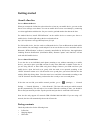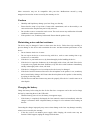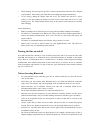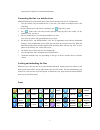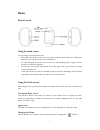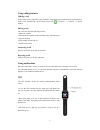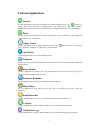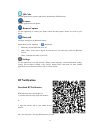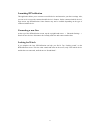Summary of One
Page 1
1 lefun one smart watch user guide please read the manual before use. * for further information, please visit www.Lefunsmart.Com.
Page 2: About This Manual
2 about this manual you can use the one as a companion device to some android™ and ios mobile devices. This user manual is specially designed to explain applications and features that are available when the one is connected to a mobile device. • please read this manual before using the one to ensure...
Page 3: Getting Started
3 getting started about lefun one use as a bluetooth device when you connect the lefun one (also referred to as one) to your mobile device, you can use the one to view call logs or set alarms. You can use mobile devices more conveniently by connecting to various applications with the one. Set your e...
Page 4
4 other accessories may not be compatible with your one. Malfunctions caused by using unapproved accessories are not covered by the warranty service. Cautions • humidity and liquids may damage your one. Keep your one dry. • ensure that the strap is kept clean. Contact with contaminants, such as dust...
Page 5
5 • while charging, the one may heat up. This is normal and should not affect the one’s lifespan or performance. If the battery gets hotter than usual, unplug the charger immediately. • to save energy, unplug the charger when not in use. The charger does not have a power switch, so you must unplug t...
Page 6
6 repercussion of illegal use of the bluetooth feature. Connecting the one to a mobile device install btnotification on the mobile device and connect the one to the device via bluetooth. • you can connect only one mobile device to one one. You cannot use multiple ones at the same time. 1 on one’s ho...
Page 7: Basics
7 basics device layout using the touch screen use only fingers to use the touch screen. • do not allow the touch screen to come into contact with other electrical devices. Electrostatic discharges can cause the touch screen to malfunction. • to avoid damaging the touch screen, do not tap it with any...
Page 8
8 using calling features making a call on the home screen, tap dialer, enter a number using the keypad, and then tap the green button to make a call. Alternatively, on the home screen, tap (contacts) → a contact → a phone number. During a call you can select from the following actions: • adjust the ...
Page 9: Featured Applications
9 featured applications anti-lost use this application to find or to be found by the connected mobile device. Tap “ (anti-lost)” on the apps screen, and select “looking_phone”. The mobile device rings. This feature is available only when the one and the mobile device are connected and both are on “s...
Page 10: Btnotification
10 qr code use this application to open the qr code to download the btnotification. Camera use this application to take photos. Remote capture use this application to control your phone camera and take photos. Photos are stored in your phone. Bluetooth configure settings for the bluetooth feature. O...
Page 11
11 launching btnotification this application allows you to connect to a mobile device and customize your one’s settings. Also, you can use it to access the connected mobile device’s features. On the connected mobile device’s apps screen, tap btnotification. Some features may not be available dependi...