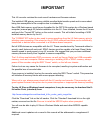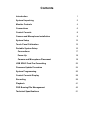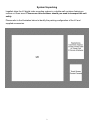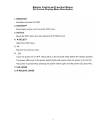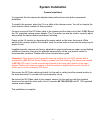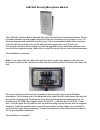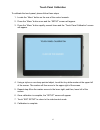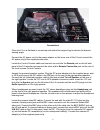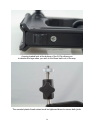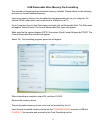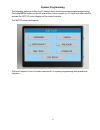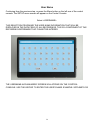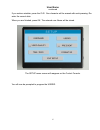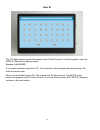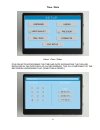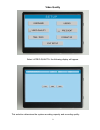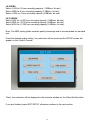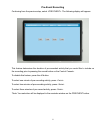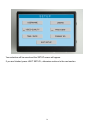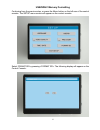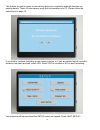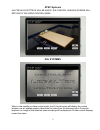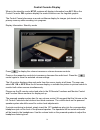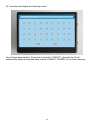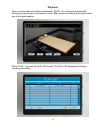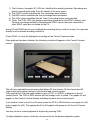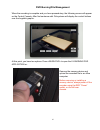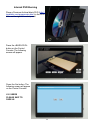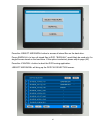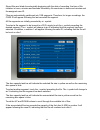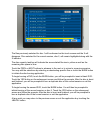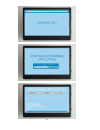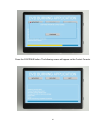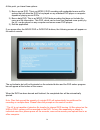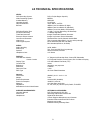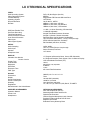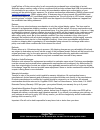- DL manuals
- LegalTek
- Security Camera
- LX
- Operating Manual
LegalTek LX Operating Manual
Summary of LX
Page 1
L egal t ek lx operating manual lxii digital dvd recording system legaltek a division of gulen, inc. 5753 e. Santa ana canyon rd. Ste. G anaheim hills, ca 92807 714-321-9200 legalteklx.Com.
Page 3: Important
Important this lx recorder contains the most recent hardware and firmware release. The installed usb primary memory exhibits excellent data transfer speed and is more robust being less susceptible to file corruption due to mishandling. New usb flash memory must be pre-formatted for the fat32 file sy...
Page 4: Contents
Contents introduction 1 system unpacking 2 monitor controls 4 connections 6 control console 8 camera and microphone installation 9 system setup 13 touch panel calibration 15 portable system setup 16 connections 17 power up 18 camera and microphone placement 18 usb sdhc card pre-formatting 23 firmwar...
Page 5: Welcome to Bell Helicopter
About us legaltek is a unique group of law enforcement technical professionals, established equipment providers and manufacturers, that create products and offer services based on the needs and requirements of our core customers, law enforcement and the legal community. Through research, innovation ...
Page 6
System unpacking legaltek ships the lx digital video recording system in a double wall container featuring a custom cut foam insert. Please save this container should you need to transport the unit safely. Please refer to the illustration below to identify the packing configuration of the lx and sup...
Page 7
Ir remote functions remote controller 3.
Page 8
Monitor control and functions key functions 4.
Page 9
Monitor control and function menus on screen display menu description 5.
Page 10
Dvd recorder control panels 6 primary controls - right side.
Page 11
7 connections and recorder power switch-left side.
Page 12
Control console control surface and cable connection 8.
Page 13: System Installation
System installation camera installation it is important that the camera be adjusted and positioned correctly before permanent installation. To simplify this process, place the lx on a table in the interview room. You will not require the touch screen control console for this procedure. Connect one e...
Page 14
Microphone installation to mount the lxm ceiling module, carefully drill a ¾” hole in the tile or plaster, taking care not to damage the immediate surrounding surface. With the supplied allen wrench, loosen the set screw on the machined retaining ring on the microphone body and carefully slide it of...
Page 15
Lxm wall microphone module the lxm wall mount module is shipped with cable connected and mounting hardware. Select a location between the wall support studs and trace the mounting ring for proper cut out. Cut the mounting hole and install the mounting ring. Fish the microphone cable (male connector ...
Page 16
Lxm wall security microphone module the lxm wall mount module is shipped with cable connected and mounting hardware. Select a location between the wall support studs and trace the mounting ring for proper cut out. Cut the mounting hole and install the mounting ring. Fish the microphone cable (male c...
Page 17
System setup place the lx on a flat desk or countertop and extend the support leg to achieve the desired viewing angle. Connect the ac power cord to the power adaptor on the lower rear of the lx and connect the ac power plug to the supplied power strip or ups. Locate the remote console cable and con...
Page 18
Locate the microphone(s) and microphone cable(s). Connect the microphone(s) to the female connector(s) on the microphone cable(s) and plug the male connector(s) into the mic input jack(s) on the rear of the microphone preamplifier. Begin with the microphone level at about 2 o’clock and adjust up or ...
Page 19
Touch panel calibration to calibrate the touch panel, please follow these steps: 1. Locate the “menu” button on the rear of the control console. 2. Press the “menu” button once and the “setup” screen will appear. 3. Press the “menu” button rapidly, several times and the “touch panel calibration” scr...
Page 20
Portable system setup the lx portable system is housed in a watertight pelican case equipped with 2" hard rubber transport wheels, a retractable extension handle and multiple fold- down carrying handles. Place the case on a table or flat surface and release the top securing latches to open the case ...
Page 21
Connections place the lx on a flat desk or countertop and extend the support leg to achieve the desired viewing angle. Connect the ac power cord to the power adaptor on the lower rear of the lx and connect the ac power plug to the supplied power strip. Locate the control console cable and connect on...
Page 22
Locate the microphone preamplifier, power adaptor and 3’ stereo audio cable. Plug the power adaptor into the power strip and the dc cable into the 24vdc jack on the rear of the preamplifier. Plug the 3’ stereo audio cable into the line out jack on the rear of the preamplifier and the other end into ...
Page 23
19 camera clamp/stand two metal legs fold up into the spine of the clamp when not in use. When you wish to use the g-clip as a stand, fold the legs down until they snap into place, expand the clamp screw for appropriate angle. The cameras are supplied with universal “g-clips” that can be used as a c...
Page 24
20 a spring loaded lock at the bottom of the g-clip allows you to release the legs when you wish to fold them back out of the way. The serrated plastic thumb wheel must be tightened down to secure both joints..
Page 25
21 thread the mounting screw into the camera base and tighten the metal thumb wheel. Adjust the serrated plastic thumb wheel to position the camera vertically and toward the subject..
Page 26
22 adust the “zoom” and “focus” rings on the camera to obtain the desired image size. Please refer to the camera manufacturer’s manual for osd menu access and programming with the built-in joystick controller..
Page 27
Usb removable drive memory pre-formatting the recorder is shipped with pre-formatted memory installed. Please adhere to the following procedure to format additional memory. Insert new memory device to be formatted into the appropriate slot on your computer. An external sdhc card reader can be used w...
Page 28
Firmware update procedure sdhc card (containing firmware supplied by the factory) using the red “power” switch on the left rear chassis, power off the lx cpu and dvd burner component. Insert the sdhc card containing the firmware update into the lx sdhc card slot. Make sure a new or pre-formatted usb...
Page 29
System programming the following sections outline the lx control menu functions and associated programming. Press the menu button on the left rear of the control console (or lx right rear side panel) to activate the set up menu display on the control console. The setup screen will appear. The touch ...
Page 30
User name continuing from the previous step, or press the menu button on the left rear of the control console. The setup menu screen will appear on the control console. Select . This selection programs the user name information that will be displayed in the data field of all recordings. This is a co...
Page 31
User name continued if you make a mistake, press the clr. One character will be erased with each pressing. Re- enter the correct data. When you are finished, press ok. The entered user name will be stored. The setup menu screen will reappear on the control console. You will now be prompted to progra...
Page 32
User id the “id” alphanumeric screen will appear on the control console. Use the keypad to enter the user id (department/agency name) example: anaheimpd if you make a mistake, press the clr. One character will be erased with each pressing. Re- enter the correct data. When you are finished, press ok....
Page 33
Time / date select: [this selection programs the time and date information that will be displayed in the data field of all recordings. This is a component of the recording watermark that cannot be altered.] 29.
Page 34
The time/date alphanumeric screen will appear on the control console. Enter the time. Follow the cue, beginning with hours, followed by minutes then seconds. Enter the appropriate digits by pressing the numeric keypad. Press clr to correct a mistake. Select a date display format by pressing one of t...
Page 35
Video quality select the following display will appear. This selection determines the system recording capacity and recording quality: 31.
Page 36
Lx users select low for 16 hour recording capacity (1 mb/sec. Bit rate) select med for 8 hour recording capacity (2 mb/sec. Bit rate) select high for 4 hour recording capacity (4 mb/sec. Bit rate) lx ii users select low for >4,200 hour recording capacity (1 mb/sec. Bit rate) select med for >2,100 ho...
Page 37
Pre-event recording continuing from the previous step, select this feature determines the duration of pre-recorded activity that you would like to include on the recording prior to pressing the record button on the control console. To disable this feature, press the off button. To select one minute ...
Page 38
Your selection will be saved and the setup screen will appear. If you are finished, press , otherwise continue to the next section. 34.
Page 39
Usb/sdhc memory formatting continuing from the previous step, or press the menu button on the left rear of the control console. The setup menu screen will appear on the control console. Select format sd by pressing . The following display will appear on the control console: 35.
Page 40
This feature is used to format a new memory device or completely erase all data from an existing device. *note: all new memory must first be formatted on a pc. Please follow the instructions on page 15. If you wish to continue formatting a new memory device, or if you are certain that all recorded e...
Page 41
Ntsc systems all previous settings will be saved. The control console screen will return to the video/control mode. Pal systems when in the standby or video control mode, the lx touch screen will display the control buttons over a legaltek graphic rather than live video from the interview room. Duri...
Page 42
Control console display when in the stand-by mode, ntsc systems will display information from av 1 in on the control console. Pal systems display the control buttons over the legaltek graphic. The control console becomes a record confidence display for images just stored on the primary memory while ...
Page 43
Recording press to begin recording from the primary camera, (av 1 in). Press to begin recording from the secondary camera, (av 2 in). Rec 2 information will be recorded as a picture-in-picture insert. Note: line input “live room” audio is heard on the speakers while in the standby mode, “recorded au...
Page 44
Lx ii recorders will display the following screen: you will have approximately 10 seconds to enter the “case id”, otherwise the lx will automatically assign a sequential case number case001, case002 etc. For later reference. 40
Page 45
Playback once you have made a recording and pressed lx i recorders will display the following preview screen on the remote console. Pal systems will display the control buttons over the legaltek graphic. Press to access the play list screen. The play list displays the following recording information...
Page 46
1) the # column, (example 001, 002 etc.) identifies the recording number. Recordings are listed in chronological order from the earliest to the most recent. 2) the start column identifies the time recordings were initiated. 3) the end column identifies the time recordings were terminated. 4) the vid...
Page 47
Dvd burning/file management when the recording is complete and you have pressed stop, the following screen will appear on the control console. After first sentence add: pal systems will display the control buttons over the legaltek graphic. At this point, you have two options: press to open the lx b...
Page 48
44 internal dvd burning place a premium archival blank dvd ( http:// legalteklx.Com/accessories.Html ) in the dvd drive on the right lx control panel. Press the button on the control console. The following screen will appear. Press the yes button. The following screen will appear on the control cons...
Page 49
Press the button to access all stored files on the hard drive. Press to burn all stored files to dvd. “burn all” would likely be used only if a single file was stored on the hard drive. If this option is selected, please skip to page (48). Press the button to abort the dvd burning application. Will ...
Page 50
Stored files are listed chronologically beginning with the date of recording, the time of file initiation in hours, minutes and seconds followed by file conclusion in hours and minutes and the assigned case id. Files are automatically partitioned into 1gb segments. Therefore, for longer recordings, ...
Page 51
The files previously selected for disc 1 will be dimmed on the touch screen and the x will disappear. Files selected for the current session, disc 2, will remain highlighted along with the x indicator. The disc capacity task bar will indicate the accumulated file size in yellow as well as the remain...
Page 52
48.
Page 53
Press the continue button. The following screen will appear on the control console. 49.
Page 54
At this point, you have three options: 1) burn a movie dvd. This is an mpeg 2 dvd recording with embedded menu and file system that will allow the dvd to be played on any standard dvd player or computer capable of playing movie dvds. 2) burn a data dvd. This is an mpeg 2 dvd data recording that does...
Page 55: Lx Technical Specifications
Lx technical specifications 51 video: dvd recording system video recording system installed memory operating system record resolution bit rate dvd burn/finalize time pre-event recording time/date generator picture-in-picture inserter over record protection video input video signal system audio: audi...
Page 56
Lx ii technical specifications 52 video: dvd recording system video recording system installed memory operating system record resolution bit rate dvd burn/finalize time pre-event recording time/date generator picture-in-picture inserter over record protection video input video signal system audio: a...
Page 57: Legaltek
Legaltek has a 30-day return policy for all new products purchased from original date of arrival. Specialty orders, memory cards or drives, equipment that includes software and usb foot pedals are not returnable for any reason. Do not return any merchandise without prior authorization or your packag...