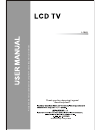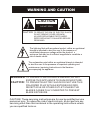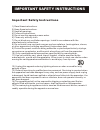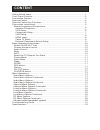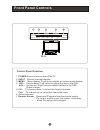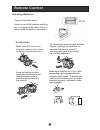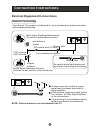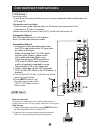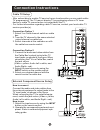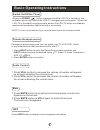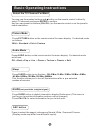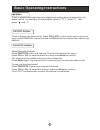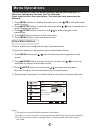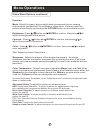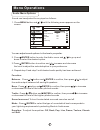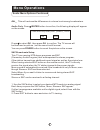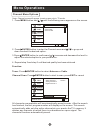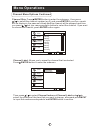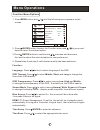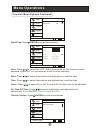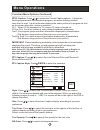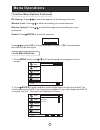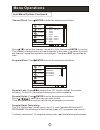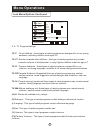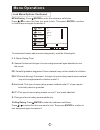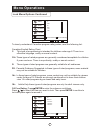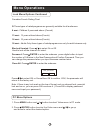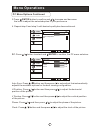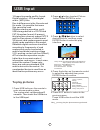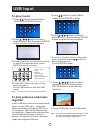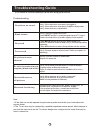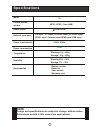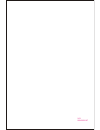- DL manuals
- Legend
- LCD TV
- L1949
- User Manual
Legend L1949 User Manual
Summary of L1949
Page 1
P le a s e r e a d t h is m a n u a l c a re fu lly b e fo re u s in g t h is t v s e t a n d k e e p i t fo r fu tu re r e fe re n c e . L1949 thank you for choosing legend. Need help fast? Legend legend 24 hours a day/ 7 day a week.
Page 2: Caution
Warning and caution risk electric shock do not open caution !! Caution: to reduce the risk of electric shock, do not remove cover (or back). No user serviceable parts inside. Refer servicing to qualified service personnel. The lightning flash with arrowhead symbol, within an equilateral triangle is ...
Page 3
Important safety instructions important safety instructions 1) read these instructions. 2) keep these instructions. 3) heed all warnings. 4) follow all instructions. 5) do not use this apparatus near water. 6) clean only with dry cloth. 7) do not block any ventilation openings. Install in accordance...
Page 4: Content
Content safety notice items................................................................................... Front panel controls.................................................................................. Connection options.......................................................................
Page 5: Safety Notice Items
Safety notice items incorrect usage may cause fire or electric shock. Ensure please keep this manual for later use; please comply strictly with the warning instructions on the machine and in this book; before operation, please make sure that the operating voltage of your unit is correct; do not remo...
Page 6: Front Panel Controls
Front panel controls control panel function 1. Power press to turn on and off the tv. 2. Input selects the input signals. 3. Menu menu display. Press to access the on-screen menu display. 4. Vol- volume down / left button to adjust the item in the osd. Vol+ volume up / right button to adjust the ite...
Page 7: Connection Options
Component in pr pb y atn in r-audio-l r-audio in-l pc audio in vga in usb hdmi s-video in video connection options 1.Ant in(antenna input) connect cable or antenna signals to the tv, either directly or through your cable box. 2.Headphone jack : headphone audio output terminal. 3.Audio in connect aud...
Page 8: Remote Control
Remote control installing batteries remove the battery cover. Insert two size aaa batteries matching the +/-polarities of the battery to the +/- marks inside the battery compartment. Precautions make sure that there is no obstacle between the remote controller and television set. As strong light may...
Page 9
Remote control key functions when using the remote control, aim it towards the remote sensor on the tv (for tv without dvd) picture ccd input arc menu vol- exit usb play/pause rev display guide 1 2 3 4 5 6 7 8 9 mts/sap ch+ ch- vol+ enter stop prev favorite 0 audio sleep repeat next ch.List mute rec...
Page 10: Connection Instructions
Connection instructions external equipment connections antenna connection multi-family dwellings/apartments (connect to wall antenna socket) wall antenna socket vhf antenna uhf antenna outdoor antenna single-family dwellings /houses (connect to wall jack for outdoor antenna) bronze wire be careful n...
Page 11: Connection Instructions
Connection instructions you can use your lcd-tv as a monitor for your personal computer using a vga cable (not supplied). Vga setup connection and use steps: 1.Read the user guide supplied with your computer and ensure that it has a vga connector; 2.Make sure that the power of the lcd -tv and the pc...
Page 12: Connection Instructions
Connection instructions vcr setup connection and use steps: 1.Read the user guide supplied with your av devices and ensure that it has composite or s-video connectors; 2.Make sure that the power of the lcd-tv and the av device are off; .Turn on the lcd-tv first ; and then turn on the power of the av...
Page 13: Connection Instructions
Connection instructions cable tv setup - after subscribing to a cable tv service from a local provider you can watch cable tv programming. The tv cannot display tv programming unless a tv tuner device or cable tv converter box is connected to the tv. - for further information regarding cable tv serv...
Page 14
Basic operating instructions switch on/off the tv set when the power button is pressed and the lcd-tv is turned on, the indicator light on the front of the lcd-tv changes from red to green. When the lcd-tv is turned off using the power button, the lcd-tv will go into standby mode and the indicator l...
Page 15
Basic operating instructions select the tv channel you want you can use the number buttons and button on the remote control to directly select tv channels and press to confirm. And you can press the buttons(ch+/ch-) on the remote control or on the panel to make a selection. Enter picture mode audio ...
Page 16
Basic operating instructions button press to select additional channels (digital and analog) being broadcast by the same station. For example, to select digital channel “11.1”, press “11”, then press “ ” and “1”. Ch.List button press to display the channel list. Press vol+/vol- to turn to the next o...
Page 17: Menu Operations
Menu operations video menu options 1. Press menu button to display the main menu, and to select the main menu function. 2. Press /enter button to enter the sub menu and to go up and down to select the desired option . 3. Press /enter button to confirm and to make changes to the parameters. 4. Press ...
Page 18: Menu Operations
Menu operations function: mode: select the type of picture which best corresponds to your viewing requirements by selecting picture mode in video menu. You may select the picture mode directly by pressing the picture button on the remote control. Brightness :press / button and /enter to confirm, the...
Page 19: Menu Operations
Menu operations you can adjust sound options to the levels you prefer. / 2. Press /enter button to enter the audio menu and to go up and down to select the desired option . 3.Press /enter button to confirm and increase and decrease the level to adjust the selected option to your preference . 4. Repe...
Page 20: Menu Operations
Menu operations audio menu options continued avl this will reduces the differences in volume level among broadcasters. Audio only: press /enter button to confirm, the following display will appear on the screen: press to select ok , then press ok to confirm. The tv screen will be black and no pictur...
Page 21: Menu Operations
Menu operations channel menu options 1. Press menu button and until the following menu appears on the screen. 2. Press /enter button to enter the channel menu and to go up and down to select the desired option . 3.Press /enter button to confirm and increase and decrease the level to adjust the selec...
Page 22: Menu Operations
Menu operations channel menu options continued channel skip 2 analog 3 analog 4 analog 5 analog 5-1 digital 6 analog 7 analog 8 analog 9 analog 10 analog select back exit set channel label: allows you to name the channel that is selected. Enter enter press / button to enter the submenu. Then press /...
Page 23: Menu Operations
Menu operations function menu options 1. Press menu button and / until the following menu appears on the screen. 2. Press /enter button to enter the function menu and / to go up and down to select the desired option . 3.Press /enter button to confirm and / increase and decrease the level to adjust t...
Page 24: Menu Operations
Menu operations function menu options continued time setup time zone central date/time sleep timer off select back exit video audio channel lock function date/time enter : press / to enter the submenu. Date/time auto on date 2009/01/01 time 11:54 am timer off on time 11:54 am off time 12:00 am selec...
Page 25: Menu Operations
Menu operations function menu options continued ntsc caption: press to select the closed caption options. It helps the hearing impaired with the broadcast program, as well as helping children learn how to read. A built in decoder displays the audio portion of a program as text on the screen when thi...
Page 26: Menu Operations
Menu operations function menu options continued bg opacity: press to select the opacity for the background color. Window color: press to select according your own preference window opacity: press to select the edge color according your own preference. Default: press /enter to enter the submenu. Pres...
Page 27: Menu Operations
Menu operations lock menu options continued channel block: press /enter to enter the submenu as follows. Channel lock 10-1 digital 11 analog 11-1 digital 12 analog 13 analog 14 analog 14-1 digital 14-2 digital 14-3 digital 15 analog select back exit set video audio channel lock function wcau-dt mbc ...
Page 28: Menu Operations
Menu operations lock menu options continued u.S. Tv program ratings tv-y: for all children - these types of rated programs are designed for a very young audience, including children from ages 2-6. Tv-y7: directed towards older children - this type of rated programs may include comedic violence of mi...
Page 29: Menu Operations
Menu operations lock menu options continued mpaa rating: press /enterto enter the submenu as follows. Press to select the item you want to lock. Then press enter to confirm to lock and press again to resume it. / allowed rating blocked rating mpaa rating select back exit video audio channel lock fun...
Page 30: Menu Operations
Menu operations lock menu options continued to clearly understand canadian program rating codes, read the following list: canadian english rating chart c: this type of programming is intended for children under age 8. There is no offensive language, nudity or sexual content. C8+:these types of rated...
Page 31: Menu Operations
Menu operations lock menu options continued pc menu options 1. Press menu button and button to select video menu in pc mode. 2. Press /enter button to enter the video menu and to go up and down to select the desired option . / / canadian french rating chart g:these types of rated programs are genera...
Page 32: Menu Operations
Menu operations pc menu options continued 3.Press /enter button to confirm and increase and decrease the level to adjust the selected option to your preference . 4. Repeat step 2 and step 3 until desired quality has been achieved . Pc: press button to select and /enter to confirm, the pc menu as bel...
Page 33: Usb Input
1.Supporting media and file format: digital pictures (.Jpg) and digital music (.Mp3) files due to differences in the file code and file mode, it is possible that some files cannot be read. 2.Before starting operation, verify usb storage device is of fat32 and fat file system format. At present, this...
Page 34: Usb Input
Usb input 1.Press / button to select music folder. Press enter to enter. 2.Press / / / button to select desired music, and then press enter button to enter the play interface. 3.Press the button on the remote control to select the adjusted item, press enter button to confirm. 4.Press exit button to ...
Page 35: Troubleshooting Guide
Troubleshooting guide to assist in location possible faults use help guide below . Note: 1.If the fault can not be repaired using the above guide consult with your local authorized service center. 2.The tv set must only be repaired by a qualified registered service person. Never attempt to remove th...
Page 36: Specifications
Specifications accessories picture, sound system audio output external input port power requirements temperature 3.0w+3.0w av input pc input s-video input pc audio input ypbpr input antenna input hdmi input usb input ~120v 60hz ntsc, atsc, clear qam working:+5 ~+35 storage:-15 ~+45 power consumption...
Page 37
V0.1 0090509107.