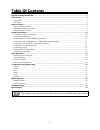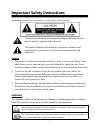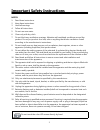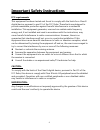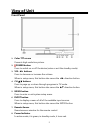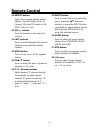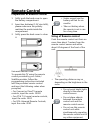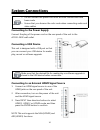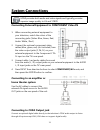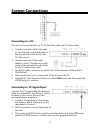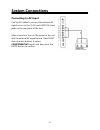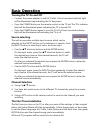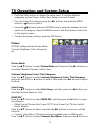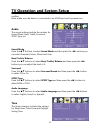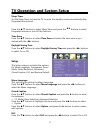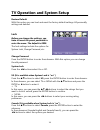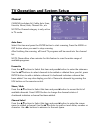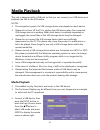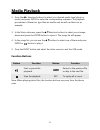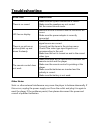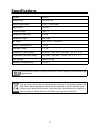Legend LE2833 User Manual
1
Table Of Contents
Important Safety Instructions..................................................................................................................................... 2
View of Unit.................................................................................................................................................................... 5
Front Panel................................................................................................................................................................... 5
Rear Panel.................................................................................................................................................................... 6
Remote Control.............................................................................................................................................................. 7
Remote Control Drawing........................................................................................................................................... 7
Preparation of Remote Control................................................................................................................................. 9
Using of Remote control............................................................................................................................................ 9
System Connections.................................................................................................................................................... 10
Connecting to the Power Supply............................................................................................................................ 10
Connecting a USB Device........................................................................................................................................ 10
Connecting to an External HDMI Signal Source................................................................................................... 10
Connecting External Equipment to COMPONENT Video IN (YPbPr)................................................................. 11
Connecting to an amplifier or home theater system........................................................................................... 11
Connecting to COAX Output jack........................................................................................................................... 11
Connecting to a PC................................................................................................................................................... 12
Connecting to TV-Signal Input............................................................................................................................... 12
Connecting to AV Input........................................................................................................................................... 13
Basic Operation............................................................................................................................................................ 14
Turning the TV On and Off...................................................................................................................................... 14
Source selecting........................................................................................................................................................ 14
Channel Selection..................................................................................................................................................... 14
The First Time Installation........................................................................................................................................ 14
TV Operation and System Setup.............................................................................................................................. 15
Picture........................................................................................................................................................................ 15
Audio.......................................................................................................................................................................... 16
Time............................................................................................................................................................................ 16
Setup.......................................................................................................................................................................... 17
Lock............................................................................................................................................................................ 18
Channel...................................................................................................................................................................... 19
Media Playback............................................................................................................................................................ 20
Media Playback......................................................................................................................................................... 20
Function Buttons....................................................................................................................................................... 21
Troubleshooting.......................................................................................................................................................... 22
Specifications............................................................................................................................................................... 23
The images in this manual are for reference only and may differ from your model.