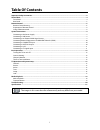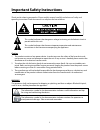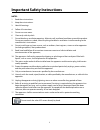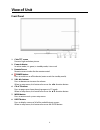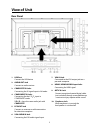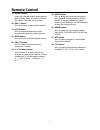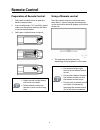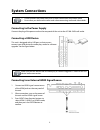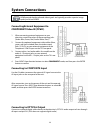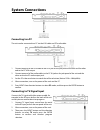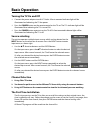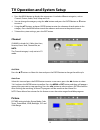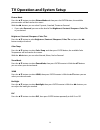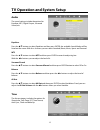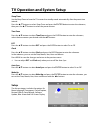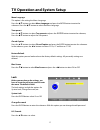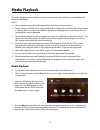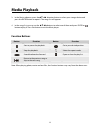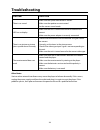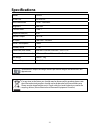Legend LE3933 Manual
1
Table Of Contents
Important Safety Instructions.................................................................................................................................... 2
View of Unit.................................................................................................................................................................. 4
Front Panel ......................................................................................................................................................................................................... 4
Rear Panel ........................................................................................................................................................................................................... 5
Remote Control............................................................................................................................................................ 6
Remote Control Drawing .............................................................................................................................................................................. 6
Preparation of Remote Control................................................................................................................................................................... 8
Using of Remote control ............................................................................................................................................................................... 8
System Connections.................................................................................................................................................... 9
Connecting to the Power Supply............................................................................................................................................................... 9
Connecting a USB Device ............................................................................................................................................................................. 9
Connecting to an External HDMI Signal Source ................................................................................................................................... 9
ConnectingExternal Equipment to COMPONENT Video IN (YPbPr) ...........................................................................................10
Connecting to COMPOSITE Input ............................................................................................................................................................10
Connecting to OPTICAL Output ...............................................................................................................................................................10
Connecting to a PC .......................................................................................................................................................................................11
Connecting to TV-Signal Input .................................................................................................................................................................11
Basic Operation .........................................................................................................................................................12
Turning the TV On and Off .........................................................................................................................................................................12
Source selecting.............................................................................................................................................................................................12
Channel Selection .........................................................................................................................................................................................12
The First Time Installation...........................................................................................................................................................................12
TV Operation and System Setup ..............................................................................................................................13
Channel .............................................................................................................................................................................................................13
Picture................................................................................................................................................................................................................13
Audio..................................................................................................................................................................................................................15
Time ....................................................................................................................................................................................................................15
Setup ..................................................................................................................................................................................................................16
Lock.....................................................................................................................................................................................................................17
Media Playback .........................................................................................................................................................18
Media Playback...............................................................................................................................................................................................18
Function Buttons ...........................................................................................................................................................................................19
Troubleshooting........................................................................................................................................................20
Specifications ............................................................................................................................................................21
The images in this manual are for reference only and may differ from your model.