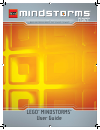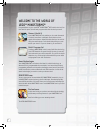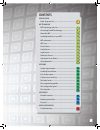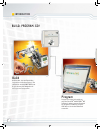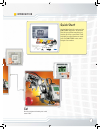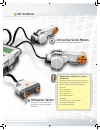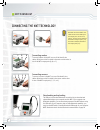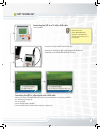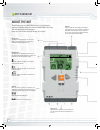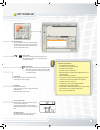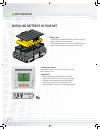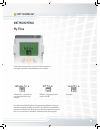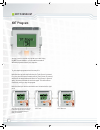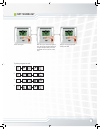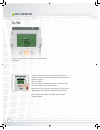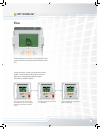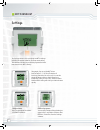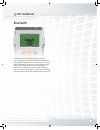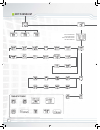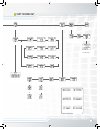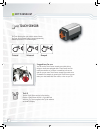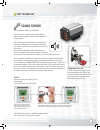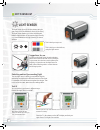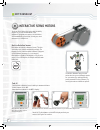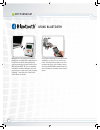- DL manuals
- LEGO
- Robotics
- Mindstorms NxT 53788
- User Manual
LEGO Mindstorms NxT 53788 User Manual
Summary of Mindstorms NxT 53788
Page 1
Lego ® mindstorms ® user guide build and program robots that do what you want!.
Page 2: Welcome to The World of
Welcome to the world of lego ® mindstorms ® congratulations on your new lego ® mindstorms ® nxt robotics tool set. You now have the power to build and program robots that do what you want! Dream it, build it your mindstorms nxt set enables you to create thousands of robotic inventions. Intelligent r...
Page 3: Contents
Introduction build. Program. Go! ................................................ 4 nxt technology nxt technology overview ....................................... 6 connecting the nxt technology .............................. 8 about the nxt ......................................................... ...
Page 4: Build
Build build a robot. You can fi nd building instructions in this user guide, in the software or at www.Mindstorms.Com. Or you can use your imagination to build your own unique robot. Build. Program. Go! Program program your robot to do what you want. Use the lego ® mindstorms ® nxt software to make a...
Page 5: Go!
Go! Run the program and watch your robot come to life. Introduction quick start use the quick start kit to get your fi rst mindstorms experience. In the quick start kit you will fi nd everything you need to get off to a great start. It will only take you a few minutes to create your fi rst mindstorms r...
Page 6: The Nxt
The nxt the nxt is an intelligent, computer-controlled lego ® brick and the brain of the mindstorms ® robot. Nxt technology overview sound sensor enables the robot to hear and react to sound. Touch sensor enables the robot to feel and react to its environment. Light sensor enables the robot to detec...
Page 7: Ultrasonic Sensor
Ultrasonic sensor enables the robot to see, measure distance to an object, and react to movement. Interactive servo motors ensure that the robot moves with precision. Nxt technology standard port settings for sensors and motors to make your robot work correctly, the sensors and motors should be conn...
Page 8: Nxt Technology
C b a 1 2 3 4 connecting the nxt technology connecting motors to connect a motor to the nxt, use one of the black 6-wire cables. Attach one end of the cable to the motor and the other to one of the nxt’s output ports (a, b, or c). Connecting sensors to connect a sensor to the nxt, use one of the bla...
Page 9: Nxt Technology
1 2 3 4 connecting the nxt to a pc with a usb cable turn on the nxt. Connect the pc and the nxt with the usb cable. When the pc identifi es the nxt it will automatically fi nalize the installation of the lego mindstorms nxt software. Connecting the nxt to a macintosh with a usb cable make sure that th...
Page 10: About The Nxt
About the nxt the nxt is the brain of a mindstorms ® robot. It’s an intelligent, computer-controlled lego ® brick that lets a mindstorms robot come alive and perform different operations. Please note that all text on the nxt display is in english. Sensor ports the nxt has four input ports for attach...
Page 11: Nxt Technology
Technical specifi cations • 32-bit arm7 microcontroller • 256 kbytes flash, 64 kbytes ram • 8-bit avr microcontroller • 4 kbytes flash, 512 byte ram • bluetooth wireless communication (bluetooth class ii v2.0 compliant) • usb full speed port (12 mbit/s) • 4 input ports, 6-wire cable digital platform ...
Page 12: Nxt Technology
Installing batteries in your nxt battery type • the nxt requires 6 aa/lr6 batteries to function properly. • alkaline batteries are recommended. • rechargeable batteries can be used, but the nxt’s power may be reduced, making the motors turn more slowly. Low battery power when battery power is low, t...
Page 13: Nxt Technology
Nxt technology nxt main menu the my files submenu will let you see all of the programs you have made on the nxt or downloaded from your computer. Software fi les - programs you have downloaded from your computer nxt fi les - programs you have made on the nxt sound fi les files will automatically be pla...
Page 14: Nxt Program
1 2 3 select forward. Use the arrow buttons to move through the choices and then press the orange button (enter) to make your selection. Nxt program you don’t need a computer to program your robot. Using the nxt program submenu, you can make thousands of different programs without your computer. Try...
Page 15: Nxt Technology
1. 2. 3. 4. 4 5 6 try these programs as well: nxt technology select touch again. Now select if you want the program to loop. This means that the program will run again and again until you switch off the nxt. For our little test, select loop. Now you can run your program. Simply select run! 15.
Page 16: Nxt Technology
16 the try me submenu lets you test your sensors and motors in a fun way: explore other try me programs to get some more fun sounds, to display images and to experience different motor reactions. You can always delete these try me fi les again using the settings submenu. Nxt technology connect the se...
Page 17: View
1 2 3 17 view connect the sensor or motor you would like to test to the nxt - the view submenu will help you select the right port or check standard settings on page 7. Select view on the nxt’s display. The view submenu lets you carry out a quick test of your sensors and motors, observing real-time ...
Page 18: Settings
18 settings sleep mode: you can set the nxt to turn itself off after 2, 5, 10, 30 or 60 minutes of inactivity (time when its not in use). You can also select the never setting so that it remains on indefi nitely (until you turn it off). Please be aware that the never setting will drain your batteries...
Page 19: Bluetooth
19 bluetooth nxt technology the bluetooth submenu will let you make a wireless connection between your nxt and other bluetooth devices (like other nxts, mobile phones, and computers). You can use a wireless bluetooth connection to send programs to other nxts, to download programs from your own compu...
Page 20: Nxt Technology
20 nxt technology general icons: my files software fi les sound fi les nxt fi les nxt program forward 5 backward 5 empty turn left 2 turn right back right 2 tone 1 forward empty touch dark light wait 2 object stop loop turn left back left tone 2 back left 2 sound wait 5 wait 10 file name: untitled main...
Page 21: Nxt Technology
21 nxt technology view ambient light refl ected light sound dba sound db light sensor* temperature c* temperature f* motor rotations rotation* bluetooth settings try me volume touch my contacts visibility on/off visible on invisible off search connecting searching connection? Turning on line is busy ...
Page 22: Touch Sensor
22 the touch sensor gives your robot a sense of touch. The touch sensor detects when it is being pressed by something and when it is released again. Touch sensor suggestions for use you can use the touch sensor to make your robot pick up things: a robotic arm equipped with a touch sensor lets the ro...
Page 23: Sound Sensor
1 2 3 23 the sound sensor makes your robot hear! The sound sensor can detect both decibels (db) and adjusted decibels (dba). A decibel is a measurement of sound pressure. Dba: in detecting adjusted decibels, the sensitivity of the sensor is adapted to the sensitivity of the human ear. In other words...
Page 24: Light Sensor
1 2 3 24 the light sensor is one of the two sensors that give your robot vision (the ultrasonic sensor is the other). The light sensor enables your robot to distinguish between light and dark. It can read the light intensity in a room and measure the light intensity of colored surfaces. Select the v...
Page 25: Ultrasonic Sensor
1 2 2 2- 3 25 the ultrasonic sensor is the other sensor that gives your robot vision. The ultrasonic sensor enables the robot to see and detect objects. You can also use it to make your robot avoid obstacles, sense and measure distance, and detect movement. The ultrasonic sensor measures distance in...
Page 26: Interactive Servo Motors
1 2 3 4 26 the three servo motors give your robot the ability to move. If you use the move block in the software to program your motors, the two motors will automatically synchronize, so that your robot will move in a straight line. Select the motor rotations icon. Select the port where you have con...
Page 27: Nxt Technology
27 1. The motor 2. Tachometer (rotation sensor) 3. Built-in gearing nxt technology.
Page 28: Nxt Technology
28 nxt technology bluetooth is a technology that makes it possible to send and receive data without using wires or cables. Using bluetooth, you can exchange programs between your nxt and other nxts. Or you can establish a wireless connection between your com- puter and your robot and try out program...