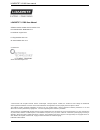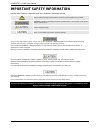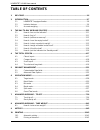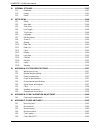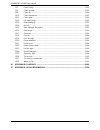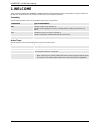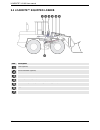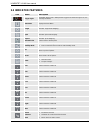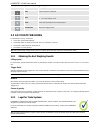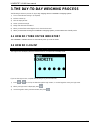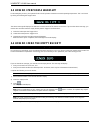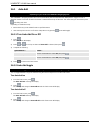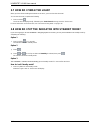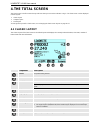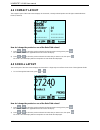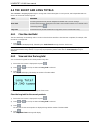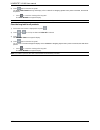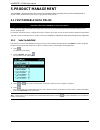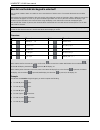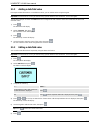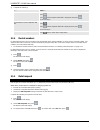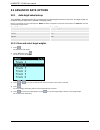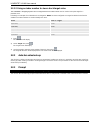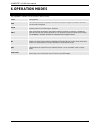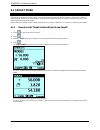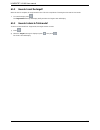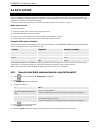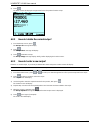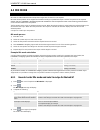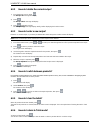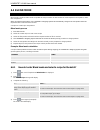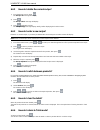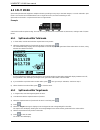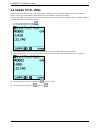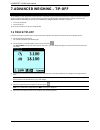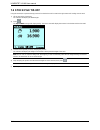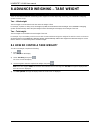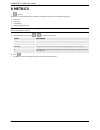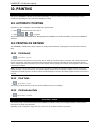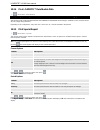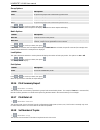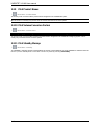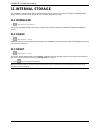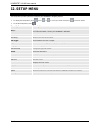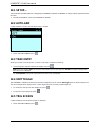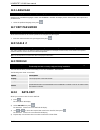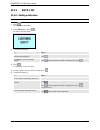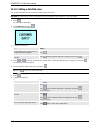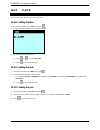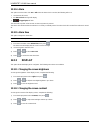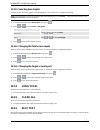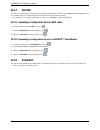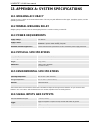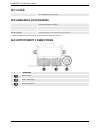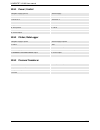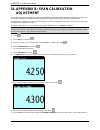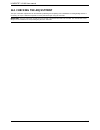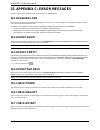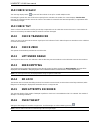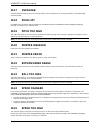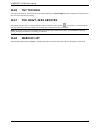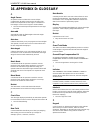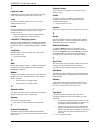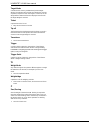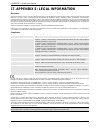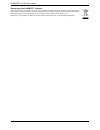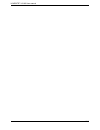- DL manuals
- Loadrite
- Front End Loaders
- L2180
- User Manual
Loadrite L2180 User Manual
1-1
LOADRITE™ L2180 User manual
LOADRITE™ L2180 User Manual
Software Number: 60364 Version Number: 2.50
Document Number: MAN-80987-04
Issued Date: August 2013
E: info@loadritescales.com
W: www.loadritescales.com
A solution from
www.actronictechnologies.com
© 2013 Actronic Ltd. All rights reserved. Actronic Technologies, C-Weigh, Express, Loadrite, Pro, Road Boss and X-Weigh are trademarks
and/or registered trademarks of Actronic Ltd. All other trademarks and registrations are the property of their respective owners.
The software contains proprietary information of Actronic Ltd; it is provided under a license agreement containing restrictions on use and
disclosure and is also protected by copyright law. Reverse engineering of the software is prohibited.
This document is copyrighted with all rights reserved. Under copyright laws, this document may not be copied in whole or in part, reproduced in
any other media, stored in a retrieval system, or transmitted in any form or by any means, electronic, mechanical, photocopying, recording or
otherwise, without the express written permission of Actronic Ltd. Permitted copies must carry the same proprietary and copyright notices as
were affixed to the original. Under the law, copying includes translation into another language.
Published in New Zealand.
Summary of L2180
Page 1
1-1 loadrite™ l2180 user manual loadrite™ l2180 user manual software number: 60364 version number: 2.50 document number: man-80987-04 issued date: august 2013 e: info@loadritescales.Com w: www.Loadritescales.Com a solution from www.Actronictechnologies.Com © 2013 actronic ltd. All rights reserved. A...
Page 2: Important Safety Information
1-2 loadrite™ l2180 user manual important safety information please read carefully before using the loadrite™ weighing system this is the safety alert symbol. It is used to alert you to potential personal injury hazards. Obey all safety messages that follow this symbol to avoid possible injury or de...
Page 3: Table Of Contents
1-3 loadrite™ l2180 user manual table of contents 1. Welcome .................................................................................................................................. 1-6 2. Introduction ...........................................................................................
Page 4
1-4 loadrite™ l2180 user manual 11. Internal storage ............................................................................................................. 11-47 11.1. Download ............................................................................................................... 11-4...
Page 5
1-5 loadrite™ l2180 user manual 15.7. Check rotary ........................................................................................................... 15-62 15.8. Check scale# ......................................................................................................... 15-63 15.9...
Page 6: 1. Welcome
1-6 loadrite™ l2180 user manual 1. Welcome thank- you for purchasing this loadrite™ weighing system. Please read this manual carefully before using the indicator for the first time. Keep this manual in a safe place and use as your first point of reference. Formatting the following formatting in this...
Page 7: 2. Introduction
2-7 loadrite™ l2180 user manual 2. Introduction the loadrite™ weighing system measures the weight of loads lifted by wheel loaders, forklift trucks and similar machines that use hydraulic rams to lift the load. The main parts of the loadrite™ weighing system are: the indicator installed in the cab...
Page 8: 2.1
2-8 loadrite™ l2180 user manual 2.1 loadrite™ equipped loader item description printer (optional) remote add button (optional) loadrite™ indicator ground slope sensor (optional) interlock switch (optional; required for legal for trade application) trigger pressure transducer.
Page 9: 2.2 Indicator Features
2-9 loadrite™ l2180 user manual 2.2 indicator features icon name description trigger light illuminates when a load is lifted past the trigger point. When this light is on, the load may be added. Data menu displays the data menu. Target activates target mode weighing. Split activates split mode weigh...
Page 10: 2.3 Accurate Weighing
2-10 loadrite™ l2180 user manual icon name description zero used to enter the number 0. Add adds the current bucket load to the total. turn auto-add on or off. Clear clears the short total for the current product. Zero bucket zeroes the empty bucket. 2.3 accurate weighing for maximum accuracy, e...
Page 11: 3.2 How Do I Log In?
3-11 loadrite™ l2180 user manual 3. The day-to-day weighing process the following is the basic process for day-to- day weighing with the loadrite™ weighing system: 1) turn on the indicator and log in (if required). 2) perform a warm-up. 3) zero the empty bucket. 4) select a product to weigh. 5) weig...
Page 12
3-12 loadrite™ l2180 user manual 3.3 how do i perform a warm-up? For best weighing accuracy, the hydraulic fluid in the lift cylinders should be at normal operating temperature. This is achieved by raising and lowering the empty bucket. The above message will display if the indicator has been turned...
Page 13
3-13 loadrite™ l2180 user manual 3.5 how do i select a product to weigh? 1) ensure the total screen is displayed. 2) press . The data menu will display. 3) select product, then press . The product screen will display. 4) press or to scroll up or down the list of products until the correct product is...
Page 14
3-14 loadrite™ l2180 user manual 3.6.1 auto-add the auto-add functionality is only available if selected at installation. Some features may not be available, depending on your model of loadrite™ weighing system. The loadrite™ weighing system can be set to automatically add a bucket load when lifted ...
Page 15
3-15 loadrite™ l2180 user manual 3.6.2 remote add button the loadrite™ weighing system has an optional remote add button which is normally mounted on or near the lift lever. If the remote add button is installed in your loader you can use it interchangeably with the button on the indicator. 3.6.3 su...
Page 16
3-16 loadrite™ l2180 user manual 3.7 how do i finish the load? When you have finished adding bucketloads to the truck, you must clear the short total. To clear the short total, complete the following: press and hold . The short total will display briefly, followed by the total cleared message, the...
Page 17: 4. The Total Screen
4-17 loadrite™ l2180 user manual 4. The total screen the total screen is the first screen that you will see when you turn on the indicator or log in. The total screen can be displayed in three layouts: classic layout compact layout scroll layout to change the layout of the total screen, see "c...
Page 18: 4.2 Compact Layout
4-18 loadrite™ l2180 user manual 4.2 compact layout the compact layout of the total screen displays the short total, currently selected product and all eight customizable data fields (if selected) how do i change the product or one of the data field values? 1) press or to select the product or data ...
Page 19
4-19 loadrite™ l2180 user manual 4.4 the short and long totals the loadrite™ weighing system keeps a running total of the load weights. For each product, two independent totals are stored - the short total and the long total. Term definition short total the running total amount of product weighed an...
Page 20
4-20 loadrite™ l2180 user manual 5) press again to clear the long total. The long total cleared message will display. If the loadrite ™ weighing system has a printer connected, the total will be printed. press to cancel the clearing of the long total. The clear aborted message will display. Note: ...
Page 21: 5. Product Management
5-21 loadrite™ l2180 user manual 5. Product management the loadrite™ weighing system can be used to track multiple products (materials). Each product is associated with a product number, product name, short total, long total and bucket counter. 5.1 customizable data fields the customizable data fiel...
Page 22
5-22 loadrite™ l2180 user manual how do i use the indicator keypad to enter text? You can enter numbers, letters or symbols on any screen that has a flashing cursor, for example the data entry and edit? Screens. The indicator has a keypad of buttons, with each used to select and enter a range of cha...
Page 23
5-23 loadrite™ l2180 user manual 5.1.2 adding a data field value if the required data field value is not available to select, you can add the value using the keypad. Important: data field values can only be entered using specific western latin characters, such as in english. The following example as...
Page 24
5-24 loadrite™ l2180 user manual 7) complete the following: if … then … you would like to edit another data value press . Press until the required data field is displayed, then press . Go back to step 4. You would like to select a different data field press . Press until the required data field is d...
Page 25
5-25 loadrite™ l2180 user manual 5.2 advanced data options 5.2.1 auto-target value look-up the loadrite™ weighing system can be configured so that target weights are stored for each truck. The target weights are configured during the setup of the loadrite™ weighing system. Below is an example of a t...
Page 26
5-26 loadrite™ l2180 user manual 5.2.1.2 using an index number to view a truck target value the loadrite™ weighing system can be configured so that an index number can be used to look up the target for a particular truck. Following is an example of an indexed truck and target list. Data 4 has been c...
Page 27: 6. Operation Modes
6-27 loadrite™ l2180 user manual 6. Operation modes the operation modes that are available depend on the modes selected at installation. The loadrite™ indicator can be operated in different modes: mode description total this is the normal mode of operation. As loads are added, the weights are added ...
Page 28: 6.1 Target Mode
6-28 loadrite™ l2180 user manual 6.1 target mode target mode is only available if selected at installation. Target mode is typically used when loading a truck to its optimum payload. This feature provides an easy way to load up to a target weight for a product in a series of lifts. In target mode, t...
Page 29
6-29 loadrite™ l2180 user manual 6.1.2 how do i reset the target? When the load is complete, the target must be reset. This is the equivalent of clearing the short total in total mode. to reset the target, press . The target reset message will display briefly and then the target screen will displa...
Page 30: 6.2 Batch Mode
6-30 loadrite™ l2180 user manual 6.2 batch mode batch mode is only available if selected at installation. Batch mode allows products to be weighed and loaded according to a predefined recipe. Enter the target weight of the batch and your loadrite™ weighing system will calculate the amount required f...
Page 31
6-31 loadrite™ l2180 user manual 6) press . The batch screen will display the target value for the first product from the recipe. 6.2.2 how do i delete the current recipe? 1) from the recipe screen, press . The recipe: ok message will display. 2) press . The recipe clear? Message will display. 3) pr...
Page 32
6-32 loadrite™ l2180 user manual 6.2.4 how do i switch between products? It is possible to load products in any order and switch between products at any time, as the loadrite™ weighing system maintains the individual totals for each product. 1) press . The data menu will display. 2) select product, ...
Page 33: 6.3 Mix Mode
6-33 loadrite™ l2180 user manual 6.3 mix mode mix mode is only available if selected at installation. Mix mode is similar to batch mode except that a target value for the mix is not required. Mix mode allows products to be weighed and loaded according to a predefined recipe. Load the first product t...
Page 34
6-34 loadrite™ l2180 user manual 6.3.2 how do i delete the current recipe? 1) from the recipe screen, press . The recipe: ok message will display. 2) press . The recipe clear? Message will display. 3) press to delete the recipe. The recipe empty message displays briefly, before displaying the produc...
Page 35: 6.4 Blend Mode
6-35 loadrite™ l2180 user manual 6.4 blend mode blend mode is only available if selected at installation. Blend mode is similar to batch mode except that the recipe contains the total number of loads required for each product, rather than a target load. When you load the first product, your loadrite...
Page 36
6-36 loadrite™ l2180 user manual 6.4.2 how do i delete the current recipe? 1) from the recipe screen, press . The recipe: ok message will display. 2) press . The recipe clear? Message will display. 3) press to delete the recipe. The recipe empty message displays briefly, before displaying the produc...
Page 37: 6.5 Split Mode
6-37 loadrite™ l2180 user manual 6.5 split mode split mode splits the total weight into multiple sub-totals, providing an easy way to load train wagons, or a truck and trailer. Split mode is also used to track load distribution over a single vehicle unit, to avoid overloading an axle. Split mode can...
Page 38: 6.6 Grand Total Mode
6-38 loadrite™ l2180 user manual 6.6 grand total mode grand total mode is similar to split mode in that it allows loading into a truck with multiple trailers, or a train with multiple wagons. Unlike split mode however, different products can be loaded into each trailer or wagon. In grand total mode,...
Page 39: 7. Advanced Weighing
7-39 loadrite™ l2180 user manual 7. Advanced weighing – tip-off the tip-off functionality is only available if selected at installation. Tip-off weighing is the adjustment of the final load. It is possible to tip a measured amount of the product out of the last bucket to ensure an exact target weigh...
Page 40: 7.2 Stock Pile Tip-Off
7-40 loadrite™ l2180 user manual 7.2 stock pile tip-off using this method, the operator dumps product from the bucket until it contains the right amount for loading onto the truck. 1) lift the load in the normal way. The indicator will display the lifted weight. 2) press . The tip-off wait message w...
Page 41: 8. Advanced Weighing
8-41 loadrite™ l2180 user manual 8. Advanced weighing – tare weight the tare weight functionality is only available if selected at installation. There are two dif ferent methods of deducting a tare weight from a load, depending on the way your loadrite™ weighing system has been set up: tare – lifted...
Page 42: 9. Metrics
9-42 loadrite™ l2180 user manual 9. Metrics > metrics the metrics functionality allows you to view the following kpi metrics over a selected time period: first load last load total weight average weight per hour. Note: the average weight per hour (avg wght/h) value is based on cleared weight...
Page 43: 10. Printing
10-43 loadrite™ l2180 user manual 10. Printing the printing options that are available depend on options selected at installation. Data on the loadrite™ indicator can be printed immediately, or stored in internal storage for delayed printing. There is normally enough storage for up to one week, depe...
Page 44
10-44 loadrite™ l2180 user manual 10.2.4 print loadrite™ data module data > print menu > data module this printing option is only available if the loadrite™ data module has been enabled for logging at installation. This function prints out all print data stored in the loadrite™ data module since mid...
Page 45
10-45 loadrite™ l2180 user manual group options format description totals the printout is grouped and summarized by product total. Customer the printout is grouped and summarized by data field 1. Docket the printout is grouped and summarized by data field 2. Truck the printout is grouped and summari...
Page 46
10-46 loadrite™ l2180 user manual 10.2.9 print product names > print menu > product name this function prints out a list of all the product names configured in the loadrite™ system. Tip: this function is normally only used to check the names when the list has been updated. 10.2.10 print volume conve...
Page 47: 11. Internal Storage
11-47 loadrite™ l2180 user manual 11. Internal storage the loadrite™ indicator stores data for delayed printing, printing reports or as a buffer for an absent loadrite™ data module. There is normally enough storage for up to one week, depending on usage. 11.1 download > internal stor > download this...
Page 48: 12. Setup Menu
12-48 loadrite™ l2180 user manual 12. Setup menu the setup menu options that are available depend on options selected at installation. The setup menu provides opti ons for configuring the loadrite™ weighing system. to display the setup menu, press . Press or to scroll up or down, then press to sel...
Page 49: 12.1 Setup...
12-49 loadrite™ l2180 user manual 12.1 setup... The install menu provides options for configuring the loadrite™ indicator at installation. A security code is required to access this menu. For further information, contact your loadrite™ distributor. 12.2 auto-add controls whether or not the auto-add ...
Page 50: 12.6 Language
12-50 loadrite™ l2180 user manual 12.6 language the language can only be changed if language edit functionality has been enabled during installation. Displays a list of available languages in which the loadrite™ indicator can display screen names, fields, menu options and printed dockets. select t...
Page 51: 12.11
12-51 loadrite™ l2180 user manual 12.11 data list 12.11.1 adding a data value important: data field values can only be entered using specific western latin characters, such as in english. 1) press . The setup menu will display. 2) select data list, then press . The edit? Screen will display. 3) comp...
Page 52
12-52 loadrite™ l2180 user manual 12.11.2 editing a data field value you can edit a data field value if required by using the data list function. Important: data field values can only be entered using specific western latin characters, such as in english. 1) press . The setup menu will display. 2) s...
Page 53: 12.12
12-53 loadrite™ l2180 user manual 12.12 clock the time, date and year can only be changed if clock edit functionality has been enabled during installation. You can set the time, date and year on the indicator. 12.12.1 setting the time 1) from the clock menu select time, then press . The time will di...
Page 54: 12.13
12-54 loadrite™ l2180 user manual 12.12.4 alarm this option turns the alarm clock on or off. When the alarm time is reached, the following will occur: an alert tone will sound, the alarm clock message will display, (trigger light) will flash. The alarm will stop after a few seconds or when any b...
Page 55: 12.14
12-55 loadrite™ l2180 user manual 12.13.3 selecting arm graphic to select whether the loader graphic or bar graph displays on the total screen, complete the following: note: the loader graphic will only be displayed if the total screen layout is set to classic. If the total screen layout is set to c...
Page 56: 12.17
12-56 loadrite™ l2180 user manual 12.17 uplink this option is used to upload a configuration file created using loadrite™ toolbox via a loadrite™ data module or from a pc via a edp cable. The configuration file contains product names, data lists and settings. for information on creating a configur...
Page 57: 13.1 Weighing Accuracy
13-57 loadrite™ l2180 user manual 13. Appendix a: system specifications 13.1 weighing accuracy typical accuracy is within 1% for most bucket loaders. This may vary with different machine types, installation options, and the operating environment. 13.2 minimal weighing delay weighing delay is minimal...
Page 58: 13.7 Clock
13-58 loadrite™ l2180 user manual 13.7 clock built-in clock hours, minutes, day, month, year. 13.8 available accessories loadrite™ printer dot matrix, 24 character columns. Data module provides electronic data collection. Remote add button for operator convenience. Interlock system to disable weighi...
Page 59
13-59 loadrite™ l2180 user manual 13.9.1 power / control 1. Negative supply (ground) 2. Positive supply 3. Remote button 2 (clear) 4. Remote button 1 (add) 5. Tilt sensor 1 6. Tilt sensor 3 7. Tilt sensor 2 8. +vaux 9. Digital out 10. Boom position 11. Stick position 12. Can hi 13. Can lo 14. +v raw...
Page 60: Adjustment
14-60 loadrite™ l2180 user manual 14. Appendix b: span calibration adjustment this function allows small changes to be made to the loadrite™ weighing system calibration if the bucket is modified, or if no accurate test weight was available when the loadrite™ weighing system was calibrated at install...
Page 61
14-61 loadrite™ l2180 user manual 14.1 checking the adjustment the span calibration adjustment can be checked by obtaining and comparing new loadrite™ and weighbridge values. If necessary, the span calibration adjustment can be performed again using the new data. Important: all trucks and trailers s...
Page 62: 15.1 Bouncing Load
15-62 loadrite™ l2180 user manual 15. Appendix c: error messages error messages may be displayed for a variety of reasons as detailed below. 15.1 bouncing load if the lift arms are bouncing significantly while weighing, an error occurs. This can happen if, for example, the loader is driven over unev...
Page 63: 15.8 Check Scale#
15-63 loadrite™ l2180 user manual 15.8 check scale# this message displays when is pressed if the indicator is set up for use with multiple scales. If the weight is greater than 10% of full bucket capacity for the selected scale number, the screen displays check scale# message.The operator needs to e...
Page 64: 15.17
15-64 loadrite™ l2180 user manual 15.17 overload the lifted weight exceeds the full scale (capacity) setting. If the overload error is set during installation, overloaded weight cannot be added. 15.18 poor lift if a weighing error is close to, but not greater than, the tolerance limit, the loadrite™...
Page 65: 15.26
15-65 loadrite™ l2180 user manual 15.26 tilt too high the angle of the loader is at an unsafe roll or pitch while weighing. The tilt too high message accompanies the specific roll or pitch error at the top bar of the display. 15.27 too heavy, zero aborted if the weight of product in the bucket is gr...
Page 66: 16. Appendix D: Glossary
16-66 loadrite™ l2180 user manual 16. Appendix d: glossary a angle sensor an optional sensor included in the ground slope compensation kit which measures the tilt angle of the loader and compensates for the angle in calculations of load weight. Can be used in legal for trade software. see also gro...
Page 67
16-67 loadrite™ l2180 user manual l legal for trade certification by a local weights and measures authority to legally sell product from your loader or other scale. Load the amount of product added to a truck, or the act of adding product to a truck. Loader the heavy equipment machine or vehicle tha...
Page 68
16-68 loadrite™ l2180 user manual target mode a mode used to enter a predetermined product target weight. The indicator will calculate and display the amount of product required to reach the target. For each lift, the lift weight will be subtracted from the displayed amount until the target weight i...
Page 69
17-69 loadrite™ l2180 user manual 17. Appendix e: legal information disclaimer actronic ltd operates a policy of on-going development. Please note that while every effort has been made to ensure that the data given in this document is accurate, due to continued product development, the information, ...
Page 70
17-70 loadrite™ l2180 user manual disposing of the loadrite™ indicator this electronic product is subject to the eu directive 2002/96/ec for waste electrical and electronic equipment (weee) which requires the separate collection, treatment, recycling and environmentally-sound final disposal of waste...
Page 71
17-71 loadrite™ l2180 user manual.