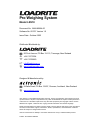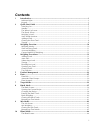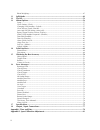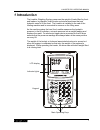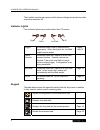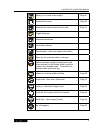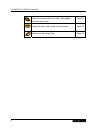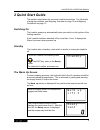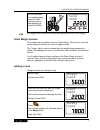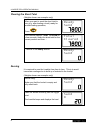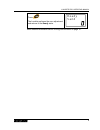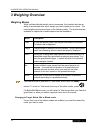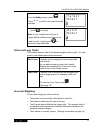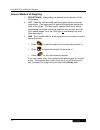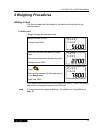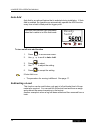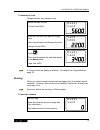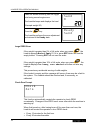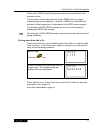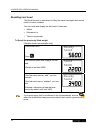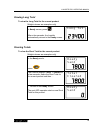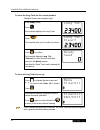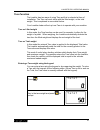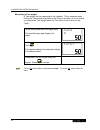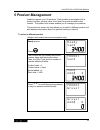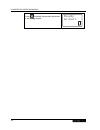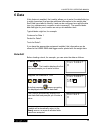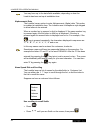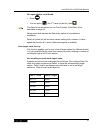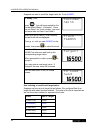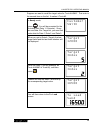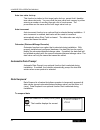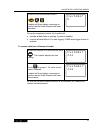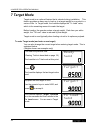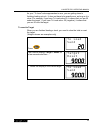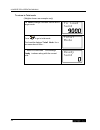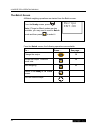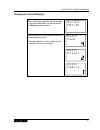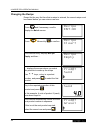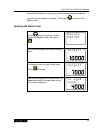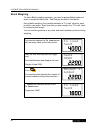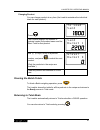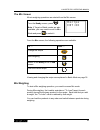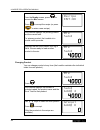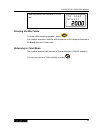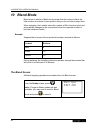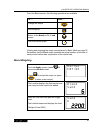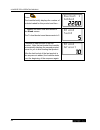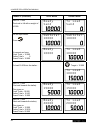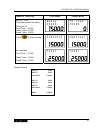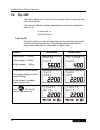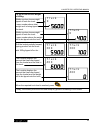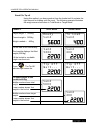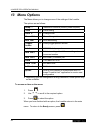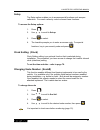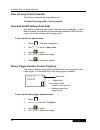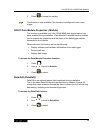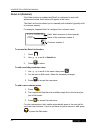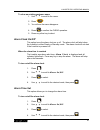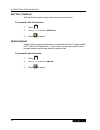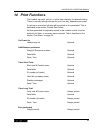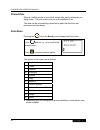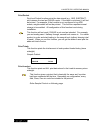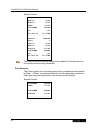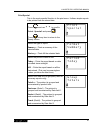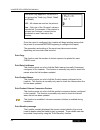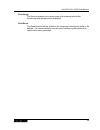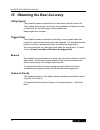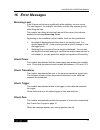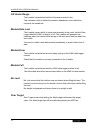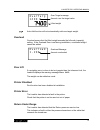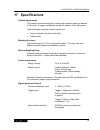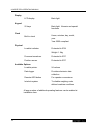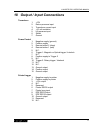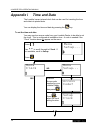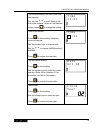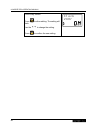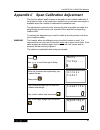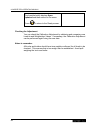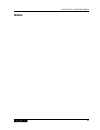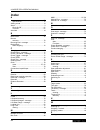- DL manuals
- Loadrite
- Accessories
- PRO
- Operator's Manual
Loadrite PRO Operator's Manual
Summary of PRO
Page 1
Pro weighing system manual operators.
Page 3: Pro Weighing System
Pro weighing system model lr918 document no. Man-80664-00 software no. 60270 version 1.0 issue date: october 2002 distributed worldwide by: 93 first avenue, po box 13-115, tauranga, new zealand +64-7-5776034 ℡ +64-7-5782820 info@loadrite.Co.Nz www.Loadritescales.Com designed & manufactured by: 8 wal...
Page 5: Contents
I contents 1 introduction ......................................................................................................................... 1 indicator lights ........................................................................................................................................
Page 6
Ii blend weighing ...........................................................................................................................................47 11 split mode ..........................................................................................................................49 1...
Page 7: 1 Introduction
Loadrite pro operating manual 1 1 introduction the loadrite weighing system measures the weight of loads lifted by front- end loaders, log loaders, forklift trucks and similar machines that use hydraulic rams to lift the load. The loadrite is installed in the cab of the loading machine and is connec...
Page 8
Loadrite pro operating manual 2 the loadrite has internal memory which stores settings and production data even when switched off. Indicator lights four indicator lights are provided below the lcd screen. Trigger check auto-add tip-off trigger illuminates when a load is lifted past the trigger point...
Page 9
Loadrite pro operating manual 3 j k l allows you to enter a tare weight. Page 21 m n o accesses the menu page 56 p q r s subtracts the current load from the total. Page 15 t u v toggle language. - w x y z accesses conversion. - view alarm settings. - i decimal point. Also view system information. - ...
Page 10
Loadrite pro operating manual 4 adds the current load to the total. Also toggles into auto add mode. Page 13 clears the short total for the current product. Page 19 zeroes out the current load. Page 15.
Page 11: 2 Quick Start Guide
Loadrite pro operating manual 5 2 quick start guide this section summarises the common loadrite procedures. For full details of weighing methods, see weighing overview on page 10 and weighing procedures on page 13. Switching on the loadrite powers up automatically when you switch on the ignition of ...
Page 12: C H E C K
Loadrite pro operating manual 6 if it is time to check zero, the loadrite will display the check zero message to remind you. More information about ready screen and check zero screen will be covered later in this manual. C h e c k z e r o the ready screen the ready screen shows the product name and ...
Page 13: S A N D
Loadrite pro operating manual 7 a short time later, the loadrite beeps, turns the trig indicator light on and displays the load lifted (2200). S a n d 3 4 0 0 2200 the trigger point is where the metal plate passes the body of the trigger. Static weigh function the loadrite has an option known as ‘st...
Page 14: R E A D Y
Loadrite pro operating manual 8 clearing the short total (weights shown are examples only) when you want to reset the short total to zero (e.G. After loading a truck) ready for another loading operation, press . R e a d y s a n d 7800 the loadrite displays total cleared for a few seconds, clears the...
Page 15: R E A D Y
Loadrite pro operating manual 9 press . The loadrite performs the zero adjustment and returns to the ready state. R e a d y s a n d 0 more detailed information about zeroing can be found on page 15..
Page 16: 3 Weighing Overview
Loadrite pro operating manual 10 3 weighing overview weighing modes while individual bucket weight can be measured, the loadrite also has an ability to accumulate how much weight you have loaded on to a truck. The main weighing modes are shown in the following table. The modes that are available in ...
Page 17: T A R G E T
Loadrite pro operating manual 11 from the ready screen, press . Press 5 6 to scroll to the required mode and then … t a r g e t m o d e ? … press to accept. Note: if your loadrite has only one of target, batch or blend mode, there is no need to scroll - simply press to access the required mode. B a ...
Page 18
Loadrite pro operating manual 12 general method of weighing 1. Bucket back. After picking up material into the bucket, roll the bucket back. 2. Lift. Raise the load smoothly past the trigger point using normal engine revs. (the trigger point is where the metal plate passes the body of the trigger). ...
Page 19: 4 Weighing Procedures
Loadrite pro operating manual 13 4 weighing procedures adding a load this function adds the lifted weight to the short and long totals for the current product. To add a load (weights shown are examples only) before the load is lifted: (current total 5600) r e a d y s a n d 5600 raise the load smooth...
Page 20: R E A D Y
Loadrite pro operating manual 14 auto add auto add is an optional feature that is selected during installation. If auto add is enabled, the loadrite can automatically operate the add function every time a load is lifted past the trigger point. The auto add indicator light illuminates when the loadri...
Page 21: R E A D Y
Loadrite pro operating manual 15 to subtract a load (weights shown are examples only) before the load is lifted: (current total 5600) r e a d y s a n d 5600 raise the load smoothly past the trigger point. The loadrite beeps and displays the load. (weight of load 2200) s a n d 5 6 0 0 2200 press p q ...
Page 22: S A N D
Loadrite pro operating manual 16 raise the bucket smoothly past the trigger point using normal engine revs. The loadrite beeps and displays the load. (example weight 20) s a n d 0 20 press the key. The loadrite performs the zero adjustment and returns to the ready state. R e a d y s a n d 0 large ze...
Page 23: Z E Ro
Loadrite pro operating manual 17 at this point a zero check lift should be carried out as described in the previous section. The reminder can be cleared without doing a zero check, by simply continuing with normal operation. However, a zero error can affect the accuracy of lifted weights so it is im...
Page 24: R E A D Y
Loadrite pro operating manual 18 recalling last load the recall function is equivalent to lifting the same load again and can be used to correct mistakes. You can recall and display the last load if it has been: • added • subtracted, or • timed out (ignored). To recall the previously lifted weight (...
Page 25: Lon G T Ot
Loadrite pro operating manual 19 viewing long total to view the long total for the current product (weights shown are examples only) in ready screen, press + l d e f . After a few seconds, the loadrite automatically returns to the ready screen. Lon g t ot 23400 clearing totals to clear the short tot...
Page 26: Lon G T Ot
Loadrite pro operating manual 20 to clear the long total for the current product (weights shown are examples only) in the ready mode, press + l d e f . The loadrite displays the long total. Lon g t ot 23400 press . The loadrite asks you to confirm the clear lon g t ot cle ar? 23400 press to confirm....
Page 27: T A R E ?
Loadrite pro operating manual 21 tare function the loadrite has two ways of using tare and this is selected at time of installation. The tare can work either with the lifted weight, or the total weight. This is explained in more detail below. Your loadrite dealer will set up how tare is to operate w...
Page 28: S A N D
Loadrite pro operating manual 22 measuring a tare weight a tare weight can be measured by the loadrite. This is common when finding the tare weight of a pallet on the forks of a loader. (it is not normal to measure the tare weight when the tare value is set to work on the total). Lift the empty pall...
Page 29: 5 Product Management
Loadrite pro operating manual 23 5 product management loadrite supports up to 30 products. Each product is associated with a product number, product name, short total, long total and add bucket counter. The product info screen enables you to manage your products. The product info screen not only all...
Page 30: R E A D Y
Loadrite pro operating manual 24 press to select the product and return to the ready screen. R e a d y g r a v e l 0
Page 31: 6 Data
Loadrite pro operating manual 25 6 data if this feature is enabled, the loadrite allows you to enter five data fields (up to eight characters) that provide additional information to the weight data. Each field has a label to identify it and can be configured as a specific data type (e.G. Alphanumeri...
Page 32
Loadrite pro operating manual 26 you may have up to five data fields available, depending on how the loadrite has been set up at installation time. Alphanumeric data the loadrite has an option to enter alphanumeric (alpha) data. This option is enabled at installation time. The loadrite uses its tele...
Page 33
Loadrite pro operating manual 27 use speed dial to recall smith: • press • you can press + l d e f (the 3 rd name on the list), then the data list can be printed out via print function: print data list as described on page 68. Name speed dial requires the data index option to be enabled at installat...
Page 34: Cu St Om Er
Loadrite pro operating manual 28 suppose we want to recall the target value for truck auq887 . In ready mode, press . You will be prompted for the first data field (data 1: customer). Since we use data 3 for truck number, you must first enter data for data 1 and data 2. Cu st om er sm it h when you ...
Page 35: Cu St Om Er
Loadrite pro operating manual 29 suppose we want to recall the target value for truck auq887. This truck is the second item on the list. It makes it truck #2. In ready mode, press . You will be prompted for the first data field (data 1: customer). Since we use data 4 for target list, you must first ...
Page 36: C U S T O M E R
Loadrite pro operating manual 30 auto tare value look up this function is similar to auto target value look up, except that it handles tare values obviously. You can recall the tare value from memory by either entering a number or scrolling through a list of truck names. The procedures are the same ...
Page 37: Cus Tom Er
Loadrite pro operating manual 31 press clear key and then enter 0. Loadrite will then display a message to confirm that the data suspend has been activated. Cus tom er 0 during the suspension period, the loadrite will: exclude all data fields in printing, if printer is enabled override all data fiel...
Page 38: 7 Target Mode
Loadrite pro operating manual 32 7 target mode target mode is an optional feature that is selected during installation. This feature provides an easy way to load up to a target weight for a product in a series of lifts. In target mode, the loadrite displays the “to load” value, which is the remainin...
Page 39: T O L Oa D
Loadrite pro operating manual 33 as your “to load” value approaches to zero, you are getting close to finishing loading a truck. It does not have to be exactly zero, as long as it is close. For example, if you have to load value 20, it means that you are 20 under the target. If you have to load valu...
Page 40: T O L O A D
Loadrite pro operating manual 34 to return to total mode (weights shown are examples only) to load message indicates that we are in target mode. T o l o a d s a n d 9000 press to go to total mode. The loadrite displays total mode for a few seconds and then … t o t a l m o d e … return to total mode....
Page 41: 8 Batch Mode
Loadrite pro operating manual 35 8 batch mode batch mode allows you to weigh and load products according to a predefined recipe. You enter the target weight of the batch, the loadrite will work out exactly what you need for each product. The recipe can contain up to ten products. It specifies the re...
Page 42: R E C I P E
Loadrite pro operating manual 36 the batch screen all batch weighing operations are started from the batch screen. From the ready screen, press . Note: if target or blend modes are also available, you may need to scroll to batch mode and then press to select it. R e c i p e e n t : o k from the batc...
Page 43: R E C I P E
Loadrite pro operating manual 37 viewing the current recipe the loadrite automatically scrolls through the recipe details after you have entered the recipe confirm screen. R e c i p e e n t : o k the loadrite briefly displays the proportion of each product in turn. (example display: 4 units of sand,...
Page 44: R E C I P E
Loadrite pro operating manual 38 changing the recipe except for the very first time that a recipe is entered, the current recipe must be cleared before you can enter a new one. Press and if necessary, scroll to display the batch screen. R e c i p e e n t : o k press followed by to confirm. R e c i p...
Page 45: R E C I P E
Loadrite pro operating manual 39 repeat the procedure of selecting a product and entering the proportion required until the recipe is complete. Then press to return to the batch screen. Entering the batch total press and if necessary, scroll to display the batch screen, then press . R e c i p e e n ...
Page 46: T O L O A D
Loadrite pro operating manual 40 batch weighing to start a batch weighing operation, you need to access batch mode and enter or accept the batch total. See entering the batch total above. During batch weighing, the loadrite maintains a "to load" target for each product in the recipe. Each time that ...
Page 47: T O L O A D
Loadrite pro operating manual 41 changing product you can change product at any time (the loadrite maintains the individual totals for each product). Press . T o l o a d s a n d 1800 the loadrite displays the number of buckets loaded, the product name and the short total for that product. S a n d b ...
Page 48: 9 Mix Mode
Loadrite pro operating manual 42 9 mix mode mix mode is similar to batch mode except that target value for the mix is not required. You load the first product to a certain amount. When you change to the next product, the loadrite will work out exactly what you need to load based on the predefined re...
Page 49: R E C I P E
Loadrite pro operating manual 43 the mix screen all mix-weighing operations are started from the mix screen. From the ready screen, press . Note: if target or batch modes are also available, you may need to scroll to mix mode and press to select it. R e c i p e e n t : o k from the mix screen, the f...
Page 50: R E C I P E
Loadrite pro operating manual 44 from the ready screen, press to access the mix screen. Press to accept the recipe (or press to enter a new recipe). R e c i p e e n t : o k the loadrite displays the primary product and the current total. For primary product, the loadrite is in normal count up mode. ...
Page 51: To L Oa D
Loadrite pro operating manual 45 load this product and continue on to the next. To l oa d gr av el 2000 clearing the mix totals to finish a mix weighing operation, press . The loadrite clears the totals for all the products in the recipe and returns to the ready screen in total mode. Returning to to...
Page 52: 10 Blend Mode
Loadrite pro operating manual 46 10 blend mode blend mode is similar to batch mode except that the recipe contains the total number of buckets of each product and you do not enter a target load. When weighing, the loadrite tracks the number of lifts of each product and automatically changes to the n...
Page 53: R E C I P E
Loadrite pro operating manual 47 from the blend screen, the following operations are available. To … press … change the recipe start weighing return to the ready or to load screen print the current recipe viewing and changing the recipe are explained in batch mode on page 35. Remember that the blend...
Page 54: B U C K E T 1
Loadrite pro operating manual 48 press . The loadrite briefly displays the number of buckets loaded for this product and then … b u c k e t 1 a d d e d 2200 … updates the short total and returns to the blend screen. The to-load bucket count decrements to 5. B l e n d s a n d 5 continue to load bucke...
Page 55: 11 Split Mode
Loadrite pro operating manual 49 11 split mode split mode is an optional feature that is selected during installation. This feature provides an easy way to load a truck with a trailer. You can split the total into multiple sub-totals. The following example illustrates how to use the split function. ...
Page 56: R E A D Y
Loadrite pro operating manual 50 example (continued) total mode target mode add # 2: 5 000 the truck is full with a weight of 10 000. R e a d y s a n d 10000 t o l o a d s a n d 0 go into split mode: press . S u b t o t a l 1 0 0 0 0 10000 s u b t o t a l 1 0 0 0 0 0 at present we have: truck total ...
Page 57: R E A D Y
Loadrite pro operating manual 51 example (continued) total mode target mode add # 5: 5 000 (final add towards the trailer). This gives us: truck total = 10 000 trailer total = 15 000 grand total = 25 000 r e a d y 2 5 0 0 0 15000 t o l o a d 2 5 0 0 0 0 press to finish loading. S u bt ot al 15000 s ...
Page 58: 12 Tip Off
Loadrite pro operating manual 52 12 tip off this feature allows you to load a truck to an exact value by using only part of the last bucketful. There are two different methods, depending on the way the loadrite has been set up: • truck tip-off, or • stock pile tip-off. Truck tip-off using this metho...
Page 59: T R U C K
Loadrite pro operating manual 53 to tip off into truck a weight of 400kg: middle number shows weight tipped off onto the truck. Lower number shows total weight as it is being tipped onto the truck. Middle number shows weight tipped off onto the truck. Lower number shows the weight still to be tipped...
Page 60: Rea Dy
Loadrite pro operating manual 54 stock pile tip-off using this method, you dump product from the bucket until it contains the right amount for loading onto the truck. The following example illustrates the weigh screen shots when in total mode or target mode. Example total mode target mode target wei...
Page 61: San D
Loadrite pro operating manual 55 roll the bucket partially forward, dumping product : with 300kg tipped off so far… san d 560 0 1900 san d 400 1900 the loadrite displays the ‘live’ weight in the bucket. San d 560 0 400 san d 400 400 when the required weight is displayed, press . Finally, tip the pro...
Page 62: 13 Menu Options
Loadrite pro operating manual 56 13 menu options the menu allows you to change some of the settings of the loadrite. The options are as follows: setup... Installation functions (security code required) clock clock setting scale # change scale clear all clear all long totals auto add auto add setting...
Page 63
Loadrite pro operating manual 57 setup the setup option enables you to access special functions such as span calibration. You need a security code to access these functions. To access the setup options: 1. Press m n o . 2. Use 5 6 to scroll to setup. 3. Press to select. 4. The loadrite prompts you t...
Page 64: > > > > - - - +
Loadrite pro operating manual 58 clear all long totals (clearall) this function clears all the long totals to zero. To clear all the long totals – refer to page 20. Auto add on/off setting (auto add) auto add is an optional feature that is selected during installation. If auto- add is enabled, the l...
Page 65
Loadrite pro operating manual 59 5. Press to accept the setting. This function is only available if the loadrite is configured to use rotary trigger. Ld941 data module properties (module) this function is available only if the ld940 mms data logger feature has been enabled during installation. Data ...
Page 66: C U S T O M E R
Loadrite pro operating manual 60 data list (datalist) if the data function is enabled and data1 is configured to work with alphanumeric data, this function will appear in the menu. The data list function allows you to manually edit a data list (typically a list of customer names). For example, suppo...
Page 67
Loadrite pro operating manual 61 to clear an existing customer name 1. Use 5 6 to scroll to the name. 2. Press . 3. You will see the name disappear. 4. Press to confirm the clear operation. 5. Press any other key to abort. Alarm clock on/off this option turns the alarm clock on or off. The alarm clo...
Page 68
Loadrite pro operating manual 62 self test (selftest) self test function tests various internal memory and devices. To access the self test function: 1. Press m n o . 2. Use 5 6 to scroll to selftest. 3. Press to select. Uplink (uplink) uplink mode is a special mode that communicates with a pc using...
Page 69: 14 Print Functions
Loadrite pro operating manual 63 14 print functions the loadrite can print ‘on-line’, or store data internally for delayed printing. There is normally enough storage for up to one day, depending on usage. If a printer is connected, all data will be printed as it is generated. This is described in th...
Page 70: Pr In T
Loadrite pro operating manual 64 printed data when a loadrite printer is connected, weight data can be printed as you weigh loads. The print options are set up at installation time. The data can be automatically printed when particular functions are performed as listed below. Print menu pressing the...
Page 71
Loadrite pro operating manual 65 print docket print last docket function prints the data stored (e.G., add, subtract, etc) between the two last clear events. If the data is not stored, it will not be printed. For example, if the loadrite is not configured to log add events, weights added will not be...
Page 72
Loadrite pro operating manual 66 sample printout: zero 0 add(1) 5100 add(2) 5220 sand 10320 customer smith id 966 03 nov 02 07:45am . . . . . . . . . . . . . . . Prod03 pumice zero 0 add(1) 5080 add(2) 5100 pumice 10180 customer adams id 966 03 nov 02 07:45am . . . . . . . . . . . . . . . This funct...
Page 73: P R I N T
Loadrite pro operating manual 67 print special this is the most powerful function in the print menu. It allows simple reports to be printed from the stored data. Press and use 5 6 to scroll to print special and press . Press at any time to return to the ready screen. P r i n t s p e c i a l select t...
Page 74: M A T C H
Loadrite pro operating manual 68 this option only appears if the printout is not grouped on totals (e.G. Data1, data2, and data3): all – all values are used on the printout. One – only one of the ‘grouped’ values is reported on. For example, if the printout is grouped on customer, a report can be ge...
Page 75
Loadrite pro operating manual 69 print usage this function displays the current usage of the internal print buffer. Percentage free storage will be displayed. Print reset the reset function allows all data in the temporary internal print buffer to be deleted. It is recommended to run this reset func...
Page 76
Loadrite pro operating manual 70 15 obtaining the best accuracy lifting speed the hydraulic pressure required to lift a load varies with the speed of lift. The loadrite electronically corrects for most variations, but better accuracy is obtained if you limit the range of lifting speed used. Keep eng...
Page 77: 16 Error Messages
Loadrite pro operating manual 71 16 error messages bouncing load if the lift arms are bouncing significantly while weighing, an error occurs. This can happen if, for example, the loader is driven over uneven ground while lifting the load. The loadrite can detect a bouncing load and if this occurs, t...
Page 78
Loadrite pro operating manual 72 lift under range the loadrite has detected that the lift pressure was too low. This indicates a fault in either the pressure transducer or the cable that connects the transducer. Module data lost the loadrite has an ability to store data internally in the event that ...
Page 79: Ov Er Ta Rg
Loadrite pro operating manual 73 ov er ta rg 12 00 7400 over target message amount over the target value lifted weight auto-add function will not automatically add over-target weight. Overload overload means that the lifted weight exceeds the full scale (capacity) setting. If the overload error is s...
Page 80
Loadrite pro operating manual 74 speed changed for accurate measurement, the speed of raising the lift arms must be smooth, without acceleration or deceleration. The loadrite can detect changing speed as the arms go past the trigger point. If this occurs, the indicator displays the message speed cha...
Page 81: 17 Specifications
Loadrite pro operating manual 75 17 specifications suitable applications the loadrite measures weight by sensing the hydraulic pressure required to lift a load. A trigger mechanism senses the position of the lifting arms. Typical vehicles using the loadrite system are: • front end loaders (bucket an...
Page 82
Loadrite pro operating manual 76 display lcd display back light keypad 22 keys back light. Numeric and special functions clock built-in clock hours, minutes, day, month, year. Year 2000 compliant physical loadrite indicator protected to ip54 weight: 1.6kg pressure transducer protected to ip67 positi...
Page 83
Loadrite pro operating manual 77 18 output / input connections transducer 1. +12v 2. Return pressure input 3. Transducer current input 4. +10 volt excitation 5. Lift pressure input 6. Shield 7. Ground power/control 1. Negative supply (ground) 2. Positive supply 3. Remote button 2 (clear) 4. Remote b...
Page 84: Appendix I
Loadrite pro operating manual 78 appendix i time and date the loadrite has an internal clock that can be used for inserting the time and date into printed data. You can display the time and date by pressing the a b c key. To set the time and date: you may need an access code from your loadrite deale...
Page 85: T I M E
Loadrite pro operating manual 79 the loadrite displays the first of the time / date screens. You can use 56 to scroll through the time/ date screens. When on the required screen, press to change the setting. T i m e 1 1 : 3 1 time of day screen: press to allow editing, a flashing cursor will appear....
Page 86: C L Oc K
Loadrite pro operating manual 80 time of day screen: press to allow editing. The setting will flash. Use the 56 to change the setting. Press to confirm the new setting. C l oc k 2 4 hr on.
Page 87: M E Nu
Loadrite pro operating manual 81 appendix ii span calibration adjustment this function allows small changes to be made to the loadrite calibration if the bucket or forks of the loader are modified or if no accurate test weight is available when the loadrite is calibrated at installation time. The ad...
Page 88
Loadrite pro operating manual 82 the loadrite briefly displays span updated and then returns to the menu. Press to return to the ready screen. Checking the adjustment you can check the calibration adjustment by obtaining and comparing new loadrite and weighbridge values. If necessary, the calibratio...
Page 89: Notes
Loadrite pro operating manual 83 notes.
Page 90: Index
Loadrite pro operating manual 84 index a accuracy ..............................................................70 specifications ...................................................75 adding a load .......................................................13 alarm..........................................