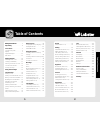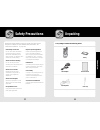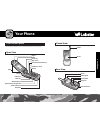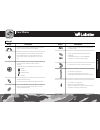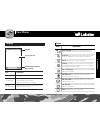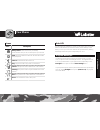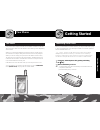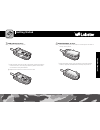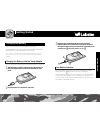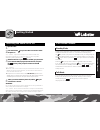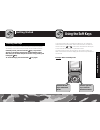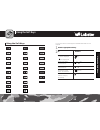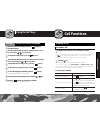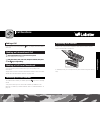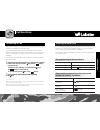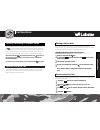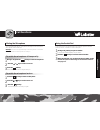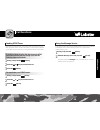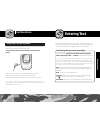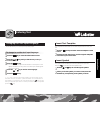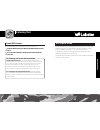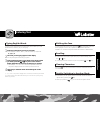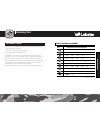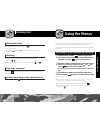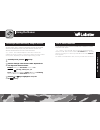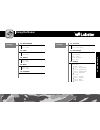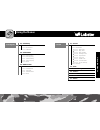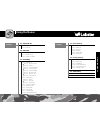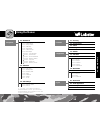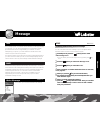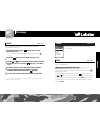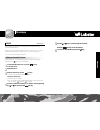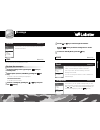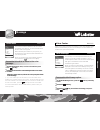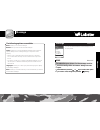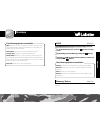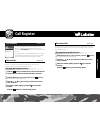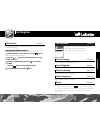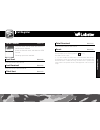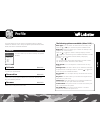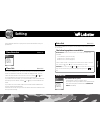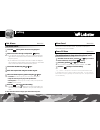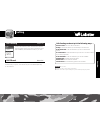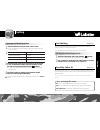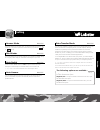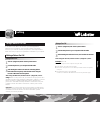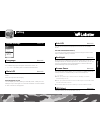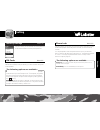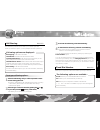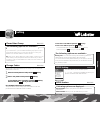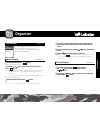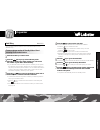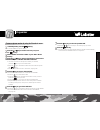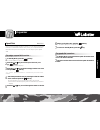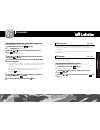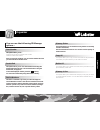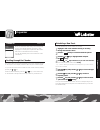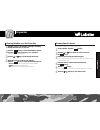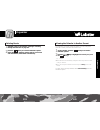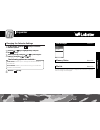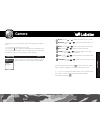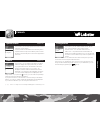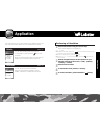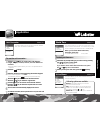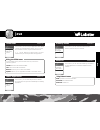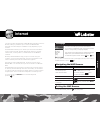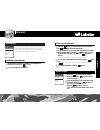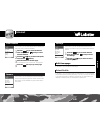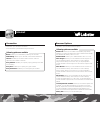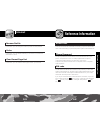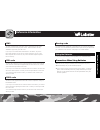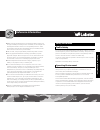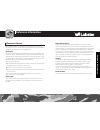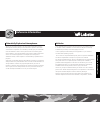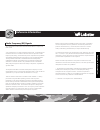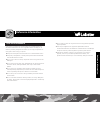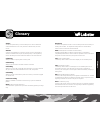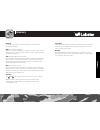Summary of 485
Page 2: Table of Contents
Table of contents table of contents 1 2 safety precautions ................3 unpacking ..............................4 your phone ............................5 your phone’s parts ...................5 display ......................................9 keypad backlight ....................12 led select ....
Page 3: Safety Precautions
Safety precautions unpacking 3 4 read these simple guidelines. Failure to comply with them may be dangerous or illegal. For more detailed safety information, see “reference information” on page 142. Road safety comes first do not use a hand-held mobile phone while driving; park the vehicle first. Re...
Page 4: Your Phone
The following illustrations show the main elements of your phone: your phone’s parts your phone your phone 5 6 open view closed view rear view earphone jack (on the upper side) earpiece navigation/hot keys right soft key end/power on-off key clear key folder display internet service/confirmation key...
Page 5: Your Phone
Key(s) description performs the functions indicated by the text above them, on the bottom line of the display. In standby mode, this key can be used to access ` the internet browser. In some features, this key also can be used as a confirmation key or a soft key. In menu mode, scrolls through the me...
Page 6: Your Phone
Your phone 9 10 icons description signal strength : shows the received signal strength. The greater the number of bars, the stronger the signal. No service : appears when you are outside a service area. When it is displayed, you cannot make or receive calls. Service : appears when a call is in progr...
Page 7: Your Phone
Sub lcd your phone has an external lcd screen on the folder. When the folder is closed, it indicates that you have an incoming call or message. It also alerts you when you have set an alarm at the specified time by flashing its backlight and showing the corresponding icon on it. Your phone 11 12 the...
Page 8: Getting Started
Getting started 13 14 getting started your phone has a unique color led on the folder. It flashes to indicate various phone’s status. The led blinks in the following colors depending on the status: when you connect the adapter to charge the phone, the led glows on red while it is charged, and glows ...
Page 9: Getting Started
Getting started 15 16 3 install a sim card. To do so: ① slide the metal lock as shown. ② insert the sim card into the sim card socket. Make sure that the notched corner is at the top right and the golden contact area on the card is facing downwards. ③ replace the metal lock so that it locks the card...
Page 10: Getting Started
Getting started 17 18 charging the battery your phone is powered by a rechargeable li-ion battery. A travel adapter comes with your phone. Use only approved batteries and chargers. Ask your local dealer for further details. note : you must fully charge the battery before using your phone for t...
Page 11: Getting Started
Standby is the most basic state of your phone. The phone goes into standby mode after you turn it on, or whenever you briefly press the key. When your phone is in standby mode, you will typically see the current date and time. If you enter a phone number, you can press the key to dial it, or press t...
Page 12: Using The Soft Keys
Use the key lock feature to make sure that the keys are not pressed accidentally, such as when the phone slips around inside a briefcase. In standby mode, press and hold the key. “key locked” appears on the display and the keys are immediately locked. Note that you can switch the phone off then on b...
Page 13: Using The Soft Keys
To view the various functions/options available and select the one required : 1 press the appropriate soft key. 2 to press the select the: soft key or the • function displayed key. • option highlighted move up or down or key. In the structure move right or left or key. In the structure move back up ...
Page 14: Call Functions
To clear press the last digit displayed the soft key the or key until the cursor is to the right of the digit to be cleared. Press any other digit in the number the soft key. You can also insert a missing digit in the cursor position simply by pressing the appropriate key. The whole display and hold...
Page 15: Call Functions
Call functions 27 28 ending a call if you want to end a call, press the key. Or, simply close the folder to end a call. Making an international call you can store the phone numbers that you use regularly in the phonebook. Simply select a name to recall the associated number to dial. For further deta...
Page 16: Call Functions
When someone calls you, the phone alerts you by ringing, blinking the color led and displaying the call alert screen. If you are subscribed to the caller line identification service and the caller can be identified, the caller’s phone number or name and image if stored in your phonebook, displays. C...
Page 17: Call Functions
When you have an active call and the call on hold, you can disconnect both calls at one time. 1 press the soft key to enter in-call options. 2 press the or key to scroll to disconnect and press the soft key. 3 press the or key to scroll to call you want to disconnect. 4 press the soft key. 1 during ...
Page 18: Call Functions
1 press the soft key to enter in-call options. 2 press the or key to scroll to mute off. 3 press the soft key. ● the other person can hear you again. 1 during a call, press the soft key to enter in-call options. 2 press the or key to scroll to mute on. 3 press the soft key. ● the other person can no...
Page 19: Call Functions
Your phone receives an incoming message during a call. You can read it immediately without disconnecting the call. You can also send a message during a call. 1 during a call, press the soft key. 2 select the message option and press the soft key. The phone enters the message menu. For details about ...
Page 20: Entering Text
Entering text 37 38 entering text using the ear-microphone supplied with your phone, you can answer an incoming call without holding the phone. Connect the ear-microphone to the jack on the side of the phone. When the phone rings, press and hold the button on the ear- microphone for more than 1 seco...
Page 21: Entering Text
Entering text 62 39 40 this mode allows you to change text input language. Changing the text input language to change to another text input language: 1 press the key to access the ezi sub menu screen. 2 press the or key until you find the entry mode you want from the list. 3 press the soft key. ● yo...
Page 22: Entering Text
Entering text 61 41 42 entering text the following text input modes are available : fix animation/fix sound : you can send ems messages with animation and sound using this modes. However, these modes allow you to send just index information and the receiver can see or hear his/her own animation or s...
Page 23: Entering Text
Entering text 43 44 entering text to type a word, press the keys corresponding to the letters you need. Remember the following as you are typing: 1 press keys on the phone just once per one letter. ● for example, to enter “hello”, press the following keystrokes: 4, 3, 5, 5, 6 . 2 the word you are ty...
Page 24: Entering Text
Key characters in the order displayed . , ? ! 1 / : ’ @ a b c 2 d e f 3 g h i 4 j k l 5 m n o 6 p q r s 7 t u v 8 w x y z 9 space 0 entering text 61 62 45 46 (caps lock mode) alphabet mode list of characters available: when typing in the abc mode, press the key labeled with a character: - once for t...
Page 25: Entering Text
Using the menus 61 62 47 48 shifting the case scrolling quickly switching to the symbol mode clearing characters ● to move the cursor to the left or right through your text, press the or key. ● to scroll up or down one line of your text, press the and key. To change the case of words, press the key....
Page 26: Using The Menus
1 in standby mode, press the soft key. 2 enter the first digit of the shortcut number. Repeat this for each digit of the shortcut number. Example : setting the auto redial function to on . Press the soft key, and key in 4, 3, 6. Menu enters the menu, 4 selects setting , 3 selects the call setting me...
Page 27: Using The Menus
Using the menus 51 52 using the menus 1-1 : write message 1-2 : inbox 1-3 : outbox 1-4 : draft 1-5 : templates 1. Message 1-1-1 : sms 1-1-2 : mms 1-3-1 : sms 1-3-2 : mms 1-4-1 : sms 1-4-2 : mms 1-2-1 : sms 1-2-2 : mms 1-6 : voice mail 1-7 : info message 1-8 : settings 1. Message 1-6-1 : call voicema...
Page 28: Using The Menus
Using the menus 53 54 using the menus 2-1 : call history 2-2 : call duration 2-3 : gprs counter 2. Call register 2-1-1 : missed no. 2-1-2 : received no. 2-1-3 : dialled no. 2-2-1 : last incoming 2-2-2 : last outgoing 2-2-3 : total incoming 2-2-4 : total outgoing 2-2-5 : reset 2-3-1 : last sent 2-3-2...
Page 29: Using The Menus
Using the menus 55 56 using the menus 4-1 : time/date set 4-2 : alarm set 4-3 : call setting 4. Setting 4-1-1 : time set 4-1-2 : date set 4-2-1 : set alarm 4-2-2 : alarm sound 4-2-3 : power off alarm 4-3-1 : call divert 4-3-1-1 : all voice calls 4-3-1-2 : if busy 4-3-1-3 : if not answered 4-3-1-4 : ...
Page 30: Using The Menus
Using the menus 57 58 using the menus 5-1 : phonebook 5-2 : scheduler 5-3 : file manager 5. Organizer 5-1-1 : name search 5-1-2 : group search 5-1-3 : add entry 5-1-4 : speed dials 5-1-5 : caller groups 5-1-6 : pb manage 5-1-6-1 : own number 5-1-6-2 : scratch pad 5-1-6-3 : service numbers 5-1-6-4 : ...
Page 31: Message
Message message the messages option is a network service and may not be supported by your network. You can send a message by a text messaging system, provided that the service is supported by your network. To send messages by your phone, you must obtain the number of the sms center from your local s...
Page 32: Message
Message 61 62 message mms menu 1-1-2 you can write and send a multimedia message using the new multimedia message option. 1 in standby mode, press the soft key twice to enter the message menu. ● you can directly enter the message menu by pressing the key once. 2 press the soft key to enter write mes...
Page 33: Message
1 to access the message menu, press the soft key in standby mode. 2 select the inbox. 3 scroll to mms and press the soft key. ● the list of the received messages displays. The screen shows the: ● sender's phone number. ● icon on the left of each multimedia message to show whether or not you read it;...
Page 34: Message
Message 65 66 message 1 access the message menu by pressing the soft key in standby mode 2 select option 3(outbox) and sms by pressing the soft key. ● the list of the sent messages is displayed. The screen shows the: ● sender’s phone number. 3 scroll to a message by pressing the or key and press the...
Page 35: Message
1 access the message menu, scroll to voice mail and press the soft key. 2 select call voice mail to automatically dial the voice center number. When the center answers, follow the voice prompts to listen to the message. note : when you use this feature, if the voice mail center number is not c...
Page 36: Message
Message 69 70 message you can set several features for the message service on your phone. Settings menu 1-8 1. Message 3 outbox 4 draft 5 templates 6 voice mail 7 info message 8 settings read : allows you to read cb messages. Receive : lets you view the last received messages. Topics : allows you to...
Page 37: Message
Message 71 72 message smsc : allows you to store or change the number of your sms center required when sending and receiving messages. You must obtain this number from your service provider. Status report : allows you to see the current status of sms. Message type : allows you to select the message ...
Page 38: Call Register
1 with the received no. Option selected, press the soft key. ● the received number list displays. 2 press the or key to scroll to the number you want to view on the list. 3 when the number displays, press the key to dial the number. Press the soft key for the following options. 1 press the soft key ...
Page 39: Call Register
1 with the dialled no. Option selected, press the soft key. ● the dialled number list displays. 2 press the or key to scroll to the number you want to view on the list. 3 when the number displays, press the key to dial the number. Press the soft key for the following options. 4 to exit the call reco...
Page 40: Call Register
You can use the reset option to reset the gprs counter; when the phone prompts you to confirm, press the soft key. The gprs counter is reset. note : gprs is the abbreviation of general packet radio service, and enables to connect to the data network and to use information and multimedia servic...
Page 41: Profile
Profile 80 79 profile this menu allows you to set the sound up for general situation. General menu 3-1 3. Profile 1 general 2 silent 3 vibration only 4 outdoor 5 other1 6 other2 allows you to activate general mode. If activated, the phone sounds as you set up in general mode. Activate menu 3-1-1 all...
Page 42: Setting
Setting 82 81 setting time/date set menu 4-1 4. Setting 1 time/date set 2 alarm set 3 call setting 4 phone settin.. 5 security sett.. 6 gprs setting this option enables you to set the current time in the format you prefer. When you select the time set, two fields are displayed. First, you can select...
Page 43: Setting
1 press the soft key when set alarm is highlighted. 2 select one of alarm 1 through 3 and press the soft key. ● if you selected 24 hour mode in time set, 2 fields are displayed: upper field is to enter alarm time and the lower field is to select frequency option. ● if you selected 12 hour mode in ti...
Page 44: Setting
Setting 86 85 setting some of the following menu functions are network services. Please contact your service provider to check their availability and subscribe to them, if you wish. Call setting menu 4-3 4. Setting 1 time/date set 2 alarm set 3 call setting 4 phone settin.. 5 security sett.. 6 gprs ...
Page 45: Setting
3 select set divert and select to either divert to the voice mail or if to an alternative number. Enter the number to which the calls are to be diverted and press the soft key. ● to enter an international code, press the 0 key until the + sign displays. 4 the phone sends your settings to the network...
Page 46: Setting
Setting 90 89 setting answer mode menu 4-3-4 this menu allows you to select how you answer when an incoming call comes in. Your phone is preset to answer when you press the key or soft key. Min minder menu 4-3-5 this menu allows you to specify whether or not the phone beeps during an outgoing call t...
Page 47: Setting
Setting 92 91 setting making a data or fax call 1 choose "(single no.) data" item in phone menu. 2 connect the phone to your computer with the cable. 3 after starting the software for network connecting (built in microsoft windows system), make the data service using the browser of microsoft windows...
Page 48: Setting
Setting 94 93 phone settings menu 4-4 4. Setting 1 time/date set 2 alarm set 3 call setting 4 phone settin.. 5 security sett.. 6 gprs setting language menu 4-4-1 you can set the display language. The available languages are english and russian, french, etc.. note : this setting does not affect...
Page 49: Setting
Setting 96 95 setting using this menu, you can activate use of the password for the personal menu and change the password. Security settings menu 4-5 4. Setting 1 time/date set 2 alarm set 3 call setting 4 phone settin.. 5 security sett.. 6 gprs setting pin code menu 4-5-1 using this menu, you can a...
Page 50: Setting
Setting 98 97 setting call barring menu 4-5-3 the call barring network service allows you to restrict your calls. When you select this option, you are prompted to enter a password. All outgoing : calls cannot be made. International : international calls cannot be made. Incoming when roam : calls can...
Page 51: Setting
The change code feature allows you to change your current phone password to a new one. 1 enter the current password and press the soft key. 2 enter a new password and press the soft key. To clear the last entry, if necessary, press the soft key. Press and hold the soft key to clear all entries. Pin ...
Page 52: Setting
Setting 102 101 setting the network selection feature enables you to automatically or manually select the network used when roaming outside of your home area. note : you can select a network other than your home network only if it has a valid roaming agreement with your home network. Network s...
Page 53: Organizer
Organizer 104 103 organizer phonebook menu 5-1 5. Organizer 1 phonebook 2 scheduler 3 file manager you can store phone numbers and their corres- pounding names in the phone memory. You can store up to 1,000 entries in the phone memory, called phonebook. Group search menu 5-1-2 allows you to view the...
Page 54: Organizer
4 press the key to move to the next field. ● 4 phone number fields and 1 e-mail field are available. ● press the key to activate the field. ● press the key to delete the number one by one and press the soft key to save. ● press the key to go to the next phone number field. ● repeat the steps shown a...
Page 55: Organizer
1 in standby mode, press the soft key. ● the phonebook options display. 2 press the or key to scroll to add entry and press the soft key. 3 select whether to save the number on your sim or phone memory. 4 press the or key to move to the fields you want such as name field, phone number field and e-ma...
Page 56: Organizer
1 in standby mode, press the soft key. ● the phonebook options display. 2 press the or key to scroll to speed dials and press the soft key. ● the speed dials list displays. 3 press the or key to select an empty location from 2 to 9 and press the soft key. Organizer 110 109 organizer once you have cr...
Page 57: Organizer
1 in standby mode, press the soft key. ● the phonebook options display. 2 press the or key to scroll to pb manage and press the soft key. 3 press the or key to select an option and press the soft key. 1 in standby mode, press the soft key. ● the phonebook options display. 2 press the or key to scrol...
Page 58: Organizer
Organizer 114 113 organizer this option allows you to : ● store your own phone numbers with a name ● edit the names and number. Once you store the numbers, you can see the number list when you access the own number menu. Own number this option allows you to copy or move all contents of the phonebook...
Page 59: Organizer
You can schedule up to 50 events for one day. 1 highlight a date on the calendar referring to “scrolling through the calendar” above. 2 press the soft key to access the scheduler options. 3 press the or key to highlight make and press the soft key. 4 press the or key to select am or pm and enter the...
Page 60: Organizer
You can find an event using its date, type and note. 1 on the calendar, press the soft key. 2 press the or key to select go to date and press the soft key. 3 enter the period using the number keypad. ● you can move the cursor through the date input fields by using the navigation keys. 4 enter the fi...
Page 61: Organizer
1 highlight a date on the calendar, referring to “scrolling through the calendar” on page 115. 2 press the soft key to access the scheduler options. Select daily view, select the options soft key, scroll down and select delete, delete event or delete day. Organizer 120 119 organizer deleting events ...
Page 62: Organizer
1 on the calendar, press the soft key to access the scheduler options. 2 press the or key to highlight setup and press the soft key. 3 select an option by pressing the or key and change the setting by pressing the or key. 4 press the soft key. Organizer 122 121 organizer changing the calendar settin...
Page 63: Camera
- zoom : use the or to adjust the zoom from 1 to 5 level. - exposure : use the or to adjust the contrast from 1 to 8 level. - effect : use the or to select various effects to the image. - size : use the or to define the size of the image. - quality : use the or to adjust the quality of the image amo...
Page 64: Camera
Camera 126 125 in this menu, you can take a photo with various sticker frames or couple frames. It has the same functionalities as the shooting menu explained above except for the pbook photo and the multi shot functionality which will not be supported in this menu. Special effects menu 6-2 6. Camer...
Page 65: Application
1 enter the first number using the numeric keys. ● the number displays in the upper box. notes : ● to clear the last entry, press the soft key. Press and hold the key to clear all of the entries from the display. ● to enter a decimal point, press the key. ● to enter a ‘+’ or ‘-’ in front of a ...
Page 66: Application
1 press the or key to scroll to the unit category. Length, weight, volumes, surface, and user define are available. ● the user define option allows you to set the specified rate as required. 2 press the soft key. 3 enter the value to be converted using the number keypad. ● the number appears in the ...
Page 67: Java
Java 132 131 in this menu, you can run java application that default contents and downloaded contents. Once you have downloaded contents, they are added to the list. note : before you use this menu, you must confirm that your service provider has supported. Downloads menu 8-1 8. Java 1 downloa...
Page 68: Internet
note : to access the startup homepage from any other screen in the wap browser, use the key. Your phone comes equipped with a wap (wireless application protocol) browser, making it possible for you to access the wireless web. Note that this feature may be unavailable or vary depending on your ...
Page 69: Internet
Internet 136 135 internet you can set a bookmark for most pages so that they can then be accessed directly from any web page. Bookmarks save you time by reducing the number of steps required to access a given page. Bookmarks adding a bookmark 1 bookmarks list, press the or key to highlight add bookm...
Page 70: Internet
Internet 138 137 internet in this menu, you can manually enter the address of a web page and go there immediately. 1 press the key to access the internet menu and press the soft key to select the enter address. 2 press the or key to select a url prefix, and press the soft key. 3 enter the address of...
Page 71: Internet
Internet 140 139 internet connection in this menu, you can set the connection. You should select a profile before using this function. Bearer : allows you to set bearer by selecting csd or gprs. Gprs setting : allows you to edit apn, user name and password. Timeout : enables you to set the timeout v...
Page 72: Internet
Reference information 142 141 internet rename profile in this menu, you can change the name of profile currently selected. Clear recent page list in this menu, you can clear the recent page saved in your browser. Cache in this menu, you can decide whether you use cache or not and clear information i...
Page 73: Reference Information
Reference information 144 puk code the puk (pin unblocking key) code is required to change a blocked pin code. The puk code may be supplied with the sim card. If not, contact your local service provider for the code. If you key in an incorrect puk code ten times in succession, the sim card cannot be...
Page 74: Reference Information
Reference information 146 safety information traffic safety do not use a hand-held mobile phone while driving a vehicle. If using a hand-held phone, park the vehicle before conversing. Always secure the phone in its holder, do not place the phone on the passenger seat or where it can break loose in ...
Page 75: Reference Information
Reference information 148 other medical devices operation of any radio transmitting equipment, including cellular phones, may interfere with the functionality of inadequately protected medical devices. Consult a physician or the manufacturer of the medical device to determine if they are adequately ...
Page 76: Reference Information
Reference information 150 vehicles only qualified personnel should service the phone, or install the phone in a vehicle. Faulty installation or service may be dangerous and may invalidate any warranty which may apply to the unit. Check regularly that all mobile phone equipment on your vehicle is mou...
Page 77: Reference Information
Reference information 152 before a phone model is available for sale to the public, it is tested to confirm compliance with the guidelines. The tests are performed in positions and locations (e.G. At the ear) that conform to a uniform testing methodology determined by an expert standards body. The h...
Page 78: Reference Information
Reference information 154 153 reference information your phone is a product of superior design and craftsmanship and should be treated with care. The suggestions below will help you to fulfill any warranty obligations and allow you to enjoy this product for many years. When using your phone: ● keep ...
Page 79: Glossary
Glossary airtime actual time spent talking on the wireless phone. Most carriers bill customers based on how many minutes of airtime they use each month. Antenna a device for transmitting or receiving signals. The size and shape of antennas is determined, in part, by the frequency of the signal they ...
Page 80: Glossary
Glossary 158 voice mail computerised answering service that automatically answers your calls when you are not available, plays a greeting (optionally in your own voice) and records a message. Wireless radio-based systems that allow transmission of telephone or data signals through the air without a ...