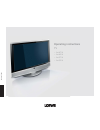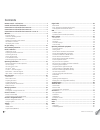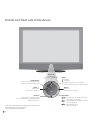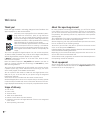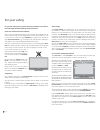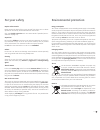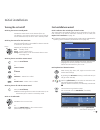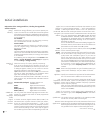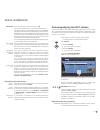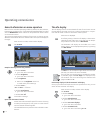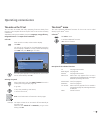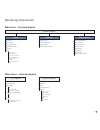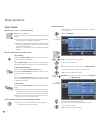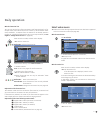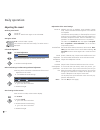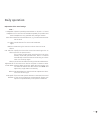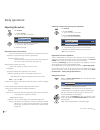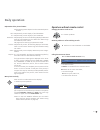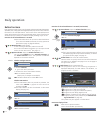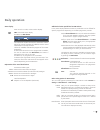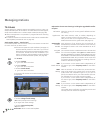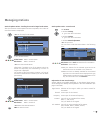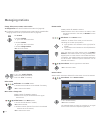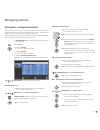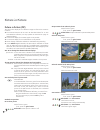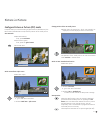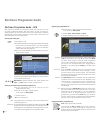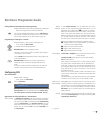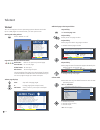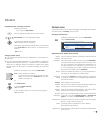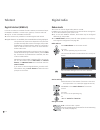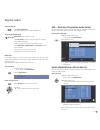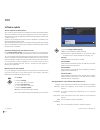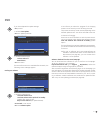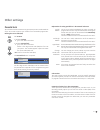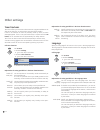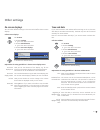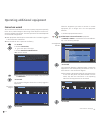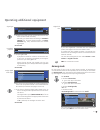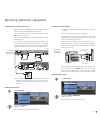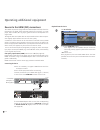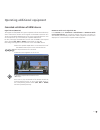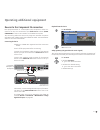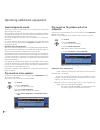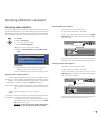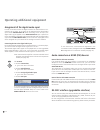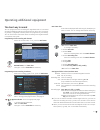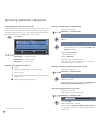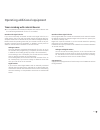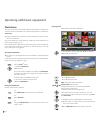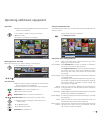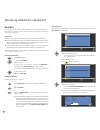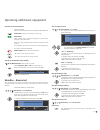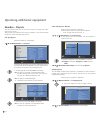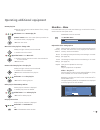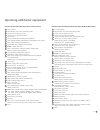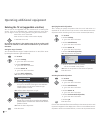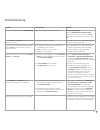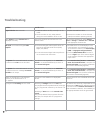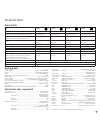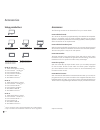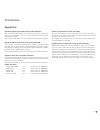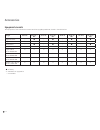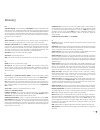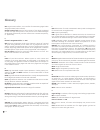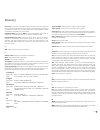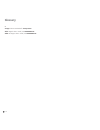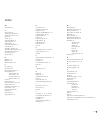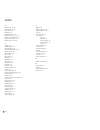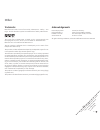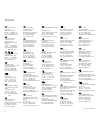- DL manuals
- Loewe
- LCD TV
- 32 sl
- Operating Instructions Manual
Loewe 32 sl Operating Instructions Manual
Summary of 32 sl
Page 1
Operating instructions – art 47 sl – art 42 sl – art 37 sl – art 32 sl tv 233–34177.021.
Page 2
Please fold out this page. Contents remote control – tv functions ................................................................ 3 control unit front side of the device ....................................................... 4 connections rear side of the device art 32 sl ............................
Page 3
3 - remote control – tv functions (1 radio only for dvb reception, provided the station broadcasts this. Otherwise switch-over to an audio input. (2 when equipped with digital recorder, these buttons have different functions, see digital recorder user guide. Switch on / switch off to standby mode .....
Page 4
- 4 dr+ button +: station up in the menu: to the right on/off button: switch on from the standby mode switch off from the standby mode button – : station down in the menu: to the left display: = standby = operation = operation without on-screen display (radio, epg data capture or timer recording) bu...
Page 5
5 - ant out (1 connect antenna output with ant-tv (tuner 1) ant-tv antenna/cable analogue/digital (tuner 1) rs-232c (1 - serial interface audio in1 l/r - audio input left/right (analogue) audio out l/r - audio output left/right (analogue) ant sat2 (1 satellite antenna (sat tuner 2) ant2 (1 antenna/c...
Page 6
- 6 connections rear side of the device art 37 sl (1 see page 73 for equipment and upgrade possibilities. Factory setting: av2: dvd recorder you can change this during the initial installation (page 13) or in the connection wizard (page 46). Before you connect other devices or make any changes, plea...
Page 7
7 - connections rear side of the device art 42 sl / art 47 sl factory setting: av2: dvd recorder you can change this during the initial installation (page 13) or in the connection wizard (page 46). Before you connect other devices or make any changes, please start the con- nection wizard (page 46) a...
Page 8: Thank You!
- 8 welcome thank you! Loewe sets high standards in technology, design and user friendliness. This applies equally for tv, video and accessories. Your new tv set is equipped for the tv standard "hdtv" (high definition television). With its high definition screen, the 100 hz image refresh frequency a...
Page 9: The Wizards In Overview
9 - welcome operating convenience with wizards this tv set offers user prompting with wizards that take you through the settings step-by-step. You can return to the previous step or exit the wizard at any time. The wizards in overview initial installation the initial installation wizard helps you wi...
Page 10
- 10 for your own safety and to prevent unnecessary damage to your device, read and comply with the following safety instructions: proper use and environmental conditions this tv set is intended exclusively for the reception and reproduction of video and audio signals and designed for the home and o...
Page 11
11 - for your safety energy consumption your tv set is equipped with an eco-standby power supply. In the standby mode, the power consumption drops to low power (see technical data on page 71). If you want to save even more energy then switch the device off with the mains switch. However note that in...
Page 12: Installing The Tv Set
- 12 installing the tv set first plan the installation solution for your tv set. See the installation instructions of the enclosed table mount for this. See accessories (page 72) for other installation options. Preparing the remote control unit inserting or replacing batteries press the embossed arr...
Page 13: Turning The Set On/off
13 - turning the set on/off switching the tv set to standby mode activate the mains switch on the bottom of the set. The display in the control panel on the front of the set will be illuminated red, the set is now in standby mode. Switching the tv on/off on the control unit press the on/off button i...
Page 14
- 14 for tv sets with mheg-5 software the stations are tied to “logical channel numbers” – “lcn” and sorted from 1-799. Digital stations without “lcn” are stored from 800 onwards. Analogue stations are stored from 1001. You can state whether coded stations are to be searched for in the search/update...
Page 15
15 - positioning/aligning the dvb-t antenna if you receive one or more dvb-t stations with picture or sound interfer- ence, you should change the position and alignment of the antenna. Ask your dealer to tell you which channels are used to broadcast the dvb-t stations in your region. ➠ in normal tv ...
Page 16: The Info Display
- 16 operating convenience the info display the info display shows a content-based info text for each menu item at the top edge of the screen to aid you in making the settings. In conjunc- tion with the index it makes a convenient control system. ➠ a menu is displayed. The factory setting is that th...
Page 17: The Index In The Tv Set
17 - operating convenience the index in the tv set you can start all wizards and many operating functions directly from this point. The complete function scope of the tv set can thus be easily understood. Alphabetic sorting is preceded by the items language, energy efficiency, integrated features an...
Page 18: Tv Menu – Overview Diagram
- 18 settings tv menu picture sound connections recording recording wizard timer list pre-record time post record time new devices/modifications sound components antenna dvb digital link plus miscellaneous picture adjustment contrast colour intensity colour temperature brightness sharpness digital n...
Page 19
19 - radio menu sound stations timer functions search wizard manual adjustment change stations select/change favourites switch off today only switch off daily one-time reminder wake up mon-fri wake up sat wake up sun wake up with wake up signal volume switch on tv when marked off on (only for dvb) o...
Page 20: Select Station
- 20 select station with the keys p+ and p - on the remote control p+/p– station up/down. The station display with sound identification is displayed briefly. ➠ if favourites are selected, the station in the favourites list is switched over with p+/p– (see page 21). ➠ if other languages or dvb subtit...
Page 21: Select Video Source
21 - daily operation with the favourites lists you can save and call your favourite stations in 6 favourites lists (e.G. For multiple users). Each favourites list can contain up to 99 stations. After initial installation, 10 stations from the station list are already stored in the first list. Change...
Page 22: Adjusting The Sound
- 22 daily operation adjusting the sound switching sound on/off sound off; sound on: press button again or set volume v+. Setting the volume v+/v– volume louder / quieter. The volume bar will be shown briefly if no other menu is displayed. Call sound adjustment call sound adjustment. Select sound ad...
Page 23
23 - daily operation explanations of the sound settings: selection possibility mono/stereo or sound 1 or sound 2 for two-sound broadcasts separately for speakers and headphones. Only available with analogue stations. Reduces volume differences, e.G. For advertisements that are too loud. Sound select...
Page 24: Adjusting The Picture
- 24 adjusting the picture call tv menu. Select picture, go to the menu line below. Select the desired picture function, go to the menu line below. Make changes. Explanations of the picture settings: switches the picture parameters between personal set- tings and energy efficiency presettings. Adjus...
Page 25
25 - daily operation explanations of the picture formats: ➠ the setting options depend on the transmitted picture content. 16:9 proportionally correct display of 16:9 broadcasts. 4:3 proportionally correct display of 4:3 broadcasts. Panorama proportionally correct or format filling display (as-deliv...
Page 26: Button Functions
- 26 daily operation button functions every operating mode of the tv set (tv, radio, teletext, epg, pip, photoviewer and dr archive, if equipped with digital recorder) has its own menu and own functions for the coloured buttons. The function of the coloured buttons is shown at the bottom of the menu...
Page 27
27 - status display ➠ in normal tv mode, without other displays. End: show/hide status display. For mheg-5, info button. You will see the number and name of the station and the title of the current broadcast (if available) and the sound identification in the top two lines. The bar (if available) ind...
Page 28: Tv Stations
- 28 managing stations tv stations various options for managing stations are available via the tv menu. For example the description for tv stations. For radio stations the same applies, except that the radio menu is called in radio mode (see also page 38). ➠ station management is not possible if a p...
Page 29
29 - search for/update stations – handling of new and no longer found stations after the automatic search/update has been completed, the number of new found stations is displayed. Ok list of newly found stations. Select station. Yellow button: mark / unmark station blue button: mark / unmark all ok ...
Page 30
- 30 change, delete, move, rename, restore station ➠ change station can also be called via the station list (page 20). ➠ if at least one station is locked the access code must be entered before changing stations start-up (see parental lock on page 43). Call tv menu. Select settings, go to the menu l...
Page 31
31 - managing stations put together / change favourites list each favourites list can contain up to 99 stations. You can put together the favourites lists to suit your requirements (e.G. Topic lists). Other persons using this tv set can create their own favourites lists. The favourites lists also ha...
Page 32: Picture In Picture (Pip)
- 32 picture in picture (pip) the concurrent display of two different images is referred to as picture in picture. ➠ the coloured buttons do not work as described below for tv sets with mheg-5 software, but they operate as described on page 37 (digital teletext). ➠ a concurrent display of two hdtv s...
Page 33
33 - change position of the pip small picture ➠ other than the status line, which may possibly be displayed, no other display is shown on the screen: move the pip into a corner of the screen. The position of the small picture can also be selected under position in the pip menu. Switch to ipip / stan...
Page 34
- 34 adjusting the programme list ➠ the selection is at the top of the specifications, if not, press the blue button. Select date, time, stations or topics. Select defaults within the respective line. Example if you are searching for the next news, select today’s date, 17:00 for example for the time...
Page 35: Configuring Epg
35 - in the station selection you can determine for which station in the programme guide information is to be displayed. Only stations with are shown in the epg. With the coloured buttons you can select or remove sta- tions or only select the stations from the favourites lists. Because of the large ...
Page 36: Teletext
- 36 additional page selection possibilities 1st possibility: call overview page 100. 2nd possibility: directly enter the page number. 3rd possibility: ➠ the page includes 3-digit page numbers. Mark desired page number. Ok call the page. 4th possibility: ➠ the page consists of several sub-pages indi...
Page 37: Teletext Menu
37 - programming timer recordings via teletext ➠ teletext is started, if not, press the text button. Call the programme pages of the current station. Green button: go to the appropriate page. Select the desired programme, ok to programme the recording. Change the appropriate recording data in the fo...
Page 38: Digital Teletext (Mheg-5)
- 38 teletext digital teletext (mheg-5) in the uk or ireland, the teletext for dvb-t stations is transmitted as per the mheg-5 standard. It contains text, graphics, functions and links. ➠ only for tv sets with mheg-5 software. ➠ at the moment only available in united kingdom and ireland. ➠ digital t...
Page 39
39 - digital radio audio adjustment call sound adjustment. Other settings as for tv mode (see page 22). Switching the screen on/off red button: switch off the screen. The led display on the tv set (see page 4) changes from green to orange. Switch on the screen with the remote control: press red butt...
Page 40: Software Update
- 40 if you want to change the update settings: select change update settings, ok the wizard polls the update settings. ➠ the selection options depend on the antenna cables connected at the initial installation (see page 13). Usb only new software is searched for via usb. Usb and dvb-t new software ...
Page 41
41 - dvb if you have adapted the update settings: ok proceed. Select start update, ok start update procedure. Select software type: tv base software or dvb software, ok start search. If a new software version is available after the search, the following screen message appears. Loading new software s...
Page 42
- 42 dvb conditional access module (ca module) in order to be able to receive digital stations, a conditional access module (ca module) and a smart card must be inserted in the ci slot of your tv set (see pages 5 to 7). The ca module and the smart card are not part of the tv set's scope of delivery....
Page 43: Parental Lock
43 - other settings parental lock you can select and set various security options to prevent unauthorised use of the tv set and to protect your children from unsuitable programmes. Defining the access code (pin) call tv menu. Select settings, go to the menu line below. Select parental lock, go to th...
Page 44: Timer Functions
- 44 other settings timer functions this menu offers you convenient alarm services. Programmed alarms are also active when the tv set has been switched off to standby. If the tv set switches on from the standby mode by alarm, a screen message appears. If this is not confirmed within 5 minutes with t...
Page 45: On-Screen Displays
45 - other settings on-screen displays you can select different settings in this menu which affect the on-screen displays. Call on-screen displays call tv menu. Select settings, go to the menu line below. Select miscellaneous, go to the menu line below. Select on-screen displays, go to the menu line...
Page 46: Connection Wizard
- 46 select the equipment you want to connect or remove equipment you no longer use in the av equipment selection. Select equipment/connection. Yellow button: connect/disconnect equipment. A camcorder / camera is connected to the tv set addition- ally in the following example. Ok proceed. The connec...
Page 47: Gaming Mode
47 - select the signal types of the individual devices one after another where necessary. Normally you should leave the setting on automatic cvbs/yc (e.G. For dvd player/recorder) or autom.- vhs/svhs (e.G. Vcr), otherwise select the suitable signal type. Ok proceed. Select yes or no. If playback is ...
Page 48
- 48 operating additional equipment devices to the connections av1/av2/avs accessory equipment such as dvd players, video and dvd recorders etc. Can be connected to the tv set at the euro-av sockets av1 and av2 (see pages 5 to 7). The av input avs (see pages 5 to 7) offers the possibility of connect...
Page 49
49 - connecting camcorder/camera ➠ camcorder/camera is registered with the connection wizard. Switch off all equipment before connecting. Connect the av output of the camcorder to the audio input sockets l/r (white/red) and the s-vhs connection of the avs sockets of the tv set. Use the av cable encl...
Page 50
- 50 operating additional equipment devices to the hdmi (dvi) connections the hdmi connections (high definition multimedia interface) allow the transmission of digital video and audio signals from a player, e.G. Dvd player, dvd recorder, blu-ray player, game console or set-top-box via a single cable...
Page 51
51 - operating additional equipment concealed installation of hdmi devices digital link hd (hdmi cec) the digital link hd (hdmi cec) system operation allows loewe television sets to transmit the remote control signals via the hdmi connection of a tv set to compatible hdmi devices, such as e.G. Loewe...
Page 52
- 52 operating additional equipment devices to the pc in connection you can connect a pc to the pc in socket for example and thus use the tv screen as a monitor. ➠ when connecting a pc or accessory equipment to the pc in socket of the tv set, set one of the following screen resolutions on the pc / a...
Page 53
53 - operating additional equipment devices to the component in connection dvd players/recorders or a set-top-box with component video con- nections can also be connected to the cb/pb cr/pr y sockets (sd/hd- component) of the tv set instead of to the euro-av sockets. The connecting cable with three ...
Page 54: Sound Components Wizard
- 54 operating additional equipment sound components wizard the sound components wizard helps you to configure the components used to play the tv sound. The tv speakers alone or with active subwoofer, active speakers, analogue or digital hifi/av amplifier or the loewe individual sound projector can ...
Page 55: Connecting Audio Amplifiers
55 - connecting audio amplifiers the sound component wizard permits configuration of different audio amplifiers (stereo amplifiers, surround amplifiers, analogue or digital) with different digital audio formats (dolby digital, dts, mpeg, and stereo/pcm). See the operating manual for the audio amplif...
Page 56
- 56 assignment of the digital audio input in order to be able to hear the digital sound of an external device con- nected to an av input, an av input can be assigned to the digital audio input socket audio digital in. When switching to this av input, the digital audio signal applied to the audio di...
Page 57: The Direct Way to Record
57 - operating additional equipment the direct way to record you can programme timer recordings for digital recorder or connected recorders available according to the equipment on the tv set. The record- ing wizard is integrated at several places for programming a recording. You will find further in...
Page 58
- 58 operating additional equipment programming the timer with the timer overview all programmed recordings, marked programmes and copy orders (1 are listed in the timer overview. You can also programme new recordings, mark other programmes and copy (1 pre-recorded programmes from the dr archive to ...
Page 59
59 - operating additional equipment timer recording with external devices ➠ it is not possible to record hdtv broadcasts with external devices. Use the internal digital recorder for this if it is installed. Recorder with digital link plus if you use an externally connected recorder with digital link...
Page 60: Photoviewer
- 60 photoviewer you can view photos in the standard jpeg format stored on a usb stick or a memory card in a card reader. You can also collect photos in a slide show. Connecting ➠ certain usb memory media may not be supported by this set under some circumstances. Plug a card reader (via a usb cable)...
Page 61
61 - calling the photoviewer menu in the photoviewer menu you can make picture settings and select the memory medium. ➠ the photo overview is displayed. Call photoviewer menu. Explanations of the setting possibilities: within the folder select a photo directly or go to the beginning or end of the fo...
Page 62: Musicbox
- 62 operating additional equipment musicbox you can play music files in mp3 or wma format which are saved on a usb stick or a memory card in a card reader. You can also collect the music titles in play lists. Connection ➠ certain usb memory media may not be supported by this device. ➠ your memory m...
Page 63: Musicbox – Browse/sort
63 - operating additional equipment functions of the control buttons ➠ title is played. ➠ fast forward and rewind is no possible with wma files. Stop button: once: resume stop, twice: stop. Play button: after resume stop: continue playing at place where playback was interrupted. After stop: start pl...
Page 64: Musicbox – Play Lists
- 64 operating additional equipment musicbox – play lists you can save and call your music titles in play lists. Change and create play lists as you like. The play lists are created on the memory medium in the common m3u format for simple exchange with the pc. Call / play play list ➠ the musicbox li...
Page 65: Musicbox – Menu
65 - operating additional equipment rename play lists ➠ play list (right column) must be selected. If not, change column with . Blue button: starts rename play list. Numeric buttons: enter new name (same procedure as for rename station, see page 30). Ok save new name. Move titles in the play lists /...
Page 66: Operating Loewe Equipment
- 66 operating loewe equipment using the remote control for the tv mode of the tv set press the tv button, the display above it will light for approx. 5 seconds. Using the remote control for additional equipment press the rec, dvd or audio button, the display above it will light for approx. 5 second...
Page 67
67 - functions for the loewe dvd recorder (centros 1202, 2102 hd, viewvision dr+) tv sound off/on led indicator for current operating mode switch over to operate tv set switch over to operate recorder timer recording menu; timer recording list menu stop: title list; play: edit thumbnail; card: photo...
Page 68
- 68 operating additional equipment rotating the tv set (upgradable interface) your tv set can be upgraded with the connection for a rotating foot control. If the set is assembled with a loewe stand with motor drive, you can align it to suit your sitting position using the remote control. ➠ a motor ...
Page 69
69 - troubleshooting problem possible cause remedy all menus are displayed in the wrong language. The menu language was set incorrectly. Set the menu language: press the info button in tv mode (index). Mark the first key word and call it with ok. Then select the language and confirm it with ok. In t...
Page 70
- 70 troubleshooting problem possible cause remedy digital link plus does not work. A) euro-av cable is not fully wired (pin 10 not wired). B) some recorders can only adopt stations during the initial installation of the tv set. A) replace the euro-av cable. B) restore the recorder to the as-deliver...
Page 71: Electrical Data
71 - technical data jack 3.5 mm: ............................................................ Headphones 32-2000 ohm mini-din (avs) video in: ................................................................Y/c (s-vhs/hi 8) ............................................................Cvbs (vhs/8 mm) c...
Page 72: Setup Possibilities
- 72 setup possibilities art 42 sl / art 47 sl ntable stand (delivery status) nfloor stand 4 (1 / 4 mu sp (1 (2 nfloor stand 5 mu sp (1 (2 nfloor stand a 37/42/47 nwall mount wm 57 nwall mount flex 52 l (1 art 37 sl ntable stand (delivery status) nfloor stand 4 (1 / 4 mu sp (1 (2 nfloor stand 5 mu s...
Page 73: Upgrade Kits
73 - accessories upgrade kits upgrade kit digital single satellite tuner (art.No. 89565.081): you can receive digital satellite and hdtv stations with the upgrade kit. The tuner is integrated in the tv set and is operated with the remote control/menu control. The retrofit possibilities for your set ...
Page 74: Equipment Variants
- 74 tv type art 32 sl art 32 sl / dr+ art 37 sl art 37 sl / dr+ art 42 sl art 42 sl / dr+ art 47 sl art 47 sl / dr+ digital recorder – z – z – z – z single dvb-t/c z – z – z – z – dual dvb-t/c – z – z – z – z usb port 1x 2x 1x 2x 1x 2x 1x 2x single dvb-s2 art.No. 89565.081 { { { { { { { { twin dvb-...
Page 75
75 - glossary 0-9 24p movie display: films released on blu-ray disc support presentation of 24p cinema films. The blu-ray player transfers the original film format to the television with 24 frames per second. The dmm (digitalmoviemode) set in the factory calculates and inserts additional intermediat...
Page 76
- 76 dvi: digital visual interface, is an interface for transmitting digital video and graphic data (without audio). Dynamic contrast ratio: here the light intensity of the display is adapted in case of a high black portion in the picture. The so-called backlights are dimmed automatically and the co...
Page 77
77 - pixel error: a pixel error is a defective pixel, usually on an lcd. Pixel errors may be caused by production errors. They are expressed for example by a constantly lit pixel or a constantly black pixel. Single defective pixels however are excluded from a guarantee. Progressive jpeg: progressive...
Page 78
- 78 y ycc/ypp: colour standards for set-top-boxes. Ycbcr: digital colour model, see component in. Ypbpr: analogue colour model, see component in. Glossary.
Page 79
79 - index 0-9 24p format 50 a access code 43 adjusting the picture 24 adjusting the sound 22 alarm 44 assist+ 9, 17 audio adjustment 22 audio button 13 auro loewe preceiver 54 auto format 24 automatic dimming 24 automatic speech detection 23 automatic time control 57 av audio signal 23 av selection...
Page 80
- 80 r radio menu 19, 39 radio mode 13, 38 rec button 66 recording 57 recording wizard 57 remote control 3, 12, 66 repeat initial installation 13 reset picture/sound 24 rotating the tv set 68 s safety 10, 11 satellite system 14 scope of delivery 8 search/update stations 28 search wizard 28 select st...
Page 81: Trademarks
81 - other trademarks manufactured under licence from dolby laboratories. "dolby", "pro logic" and the double-d symbol are trademarks of dolby laboratories. The screen font "loewel2700" is based on the "tavmjong bah arev (tavmjong.Free.Fr)" font, which in turn is based on "bitstream vera". Bitstream...
Page 82
82 loewe austria gmbh parkring 12 1010 wien, Österreich tel +43 - 1 22 88 633 - 0 fax +43 - 1 22 88 633 - 90 email: loewe@loewe.Co.At international dynamics australasia pty ltd. 129 palmer street richmond 3121, victoria, australia tel +61 - 3 - 94 29 08 22 fax +61 - 3 - 94 29 08 33 email: mail@inter...