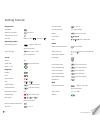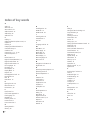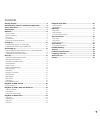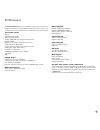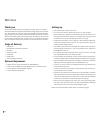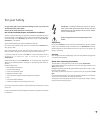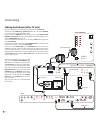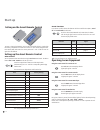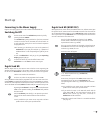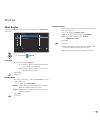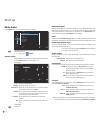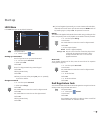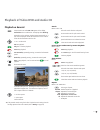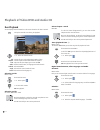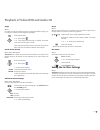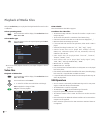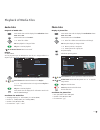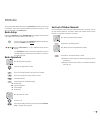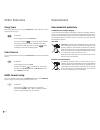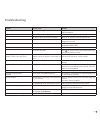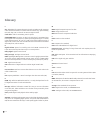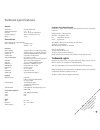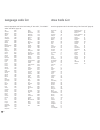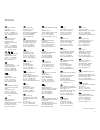Summary of AudioVision
Page 1
User guide audio audiovision 233–33998.020
Page 2
Preparation tv operation audiovision operation press briefly switching device on/off insert disc button on device – insert disc – operating modes select operating mode dvd/cd - usb - ipod (press several times) select media type music - photo - video (press several times) sound volume v+/- sound mode...
Page 3
3 - assist remote control– audiovision operation switch on/off in standby mode .........................(page 14) device set, e.G. Operate audiovision audiovision short: cd/dvd/usb/ipod; long: fm radio device set, e.G. Operate blutech vision individual sound settings ...................................
Page 4
H handling discs 20 hdmi cec 15 hdmi format 28 i inserting discs 20 intended use 9 ipod 26 l language code list 32 m main menu 16 mains supply 15 media type 24 menu audio 18 menu display 17 menu language 16 menu lock 19 n navigation in the menu 16 night mode 18 o operating loewe equipment 14 operati...
Page 5
Contents getting started ................................................................ 2 assist remote control– audiovision operation ............... 3 front / rear view ............................................................. 6 performance ......................................................
Page 6
Front / rear view - 6 display cd/dvd drive disc drawer source selection volume video out (tv output select) antenna fm (fm radio antenna) input aux r/l (analogue sound input stereo l/r) coaxial in (digital sound input) fast forward stop playback / pause rewind ir receiver open / close disc drawer on...
Page 7
Performance your loewe audiovision offers you a comfortable access to your media collection. It plays cds and dvds and receives fm radio signals via antenna or cable. You can use digital music files from a usb stick and from data dvds as you can from an ipod. Connection options usb 2.0 hdmi out (hdm...
Page 8
Thank you for choosing a loewe product. We are happy to welcome you as our customer. At loewe we combine the highest standards of technology, design and user friendli- ness. This is equally true of tv, dvd, video, audio and accessories. Neither technol- ogy nor design is an end in itself, but both a...
Page 9
For your safety for your safety, and to avoid unnecessary damage to your unit, please read and follow the safety advice below. Please keep the safety information in a safe place. Use for the intended purpose and ambient conditions this unit is intended exclusively for wireless transmission and playb...
Page 10
Setting up suggested setup solution: 5.1 audio system - 10 surround speakers right front speakers right subwoofer individual sound highline loewe flat tv set loewe flat tv set surround speakers left front speakers left suggested setup solution: stereo audio system front speakers right audiovision fr...
Page 11
Cabling audiovision (from mainframe l271x) - integrated network with this configuration, the audio signals are controlled via your loewe tv set. Audiovision serves as an audio and video source. Connect the socket hdmi out of audiovision with the socket hdmi in on your tv set using the provided hdmi ...
Page 12
Connecting cabling audiovision (other tv sets) with this configuration, the audio signals are processed via audiovision. Connect the socket hdmi out of audiovision with one of the sockets hdmi in on your tv set using the provided hdmi cable. If your tv set has no hdmi in socket, connect the three so...
Page 13
Connecting up audiovision as a stand-alone solution use the antenna cable to connect the socket antenna fm to an antenna socket. If you want to connect an analogue audio source, connect it with the sockets input aux l/r of the audiovision. The analogue audio signal of the audiovision is available on...
Page 14
Start-up setting up the assist remote control to insert or change the batteries, press on the arrow. While doing so, simply slide the battery compartment lid down and remove it. Insert alkali manganese bat- teries lr 03 (aaa) and ensure the correct position of + and –. Slide the cover on again from ...
Page 15
Start-up connecting to the mains supply plug the mains plug (page 6) into a mains socket 220-240v/50-60 hz. Switching on/off set the remote control for audiovision operation by briefly pressing the button audio. Your audiovision it getting switched on. If you have connected a loewe tv set (from l271...
Page 16
Start-up menu language during the first operation you will be asked to choose the language you want to use in the menus of the audiovision. Menu language deutsch english français italiano español nederlands select adopt select required language. Confirm with ok. You can change the menu language at a...
Page 17
Start-up menu display in the menu display you can set the on-screen display of your audiovision to your tv set. End s display tv aspect display mode tv output select 4 : 3 16 : 9 move enter w return call up main menu. Select option display. Tv aspect select option tv aspect. 4 : 3 select this settin...
Page 18
Start-up menu audio in the audio menu you can make various sound settings. End s audio 5.1 speaker setup drc vocal hd av sync audio output preamplifier tv input move enter w prev. Call up main menu. Select option audio. Speaker setup select this setting if you have connected an audio system directly...
Page 19
Start-up lock menu in the lock menu you can set playback limitations. End s lock rating password area code new enter w prev. Call up main menu. Select the option lock. Setting up a password first of all you have to set up a personal password. Select option password. Select option new. Confirm ok. En...
Page 20
Playback of dvd and cd system conditions if you have carried out the relevant steps as described in chapters ”setup”, ” con- nect” and ”start-up” switch your audiovision and devices connected to it on. Depending on which device configuration you are using (see page 11 to page 13), set the device but...
Page 21
Playback of video dvd and audio cd playback in general press several times until dvd / cd appears in the display. Audiovision tries to read the disc. The display shows reading. Depending on the medium, playback starts automatically or a disc menu is displayed. Follow the instructions on the screen o...
Page 22
Playback of video dvd and audio cd disc playback you can display various information on the screen about the disc that is inserted. Call up the dvd title menu during the playback. Chapter 1/8 w 1/12 x 00:01:24 1 mp3 2/0ch off 1/4 pop move enter 0-9 input select the desired function. Title current ti...
Page 23
Playback of video dvd and audio cd angle dvd-v if the dvd includes scene which have been recorded from different angles, you can change to a different camera angle during playback. Show dvd title menu. Select symbol . Select required camera angle - if available. The number of the current camera angl...
Page 24
Playback of media files with your audiovision you can play back the digital media files saved on discs or usb sticks. Select operating mode press several times until the display of the audiovision shows dvd / cd or usb. Select media type press several times to select the required operating mode musi...
Page 25
Playback of media files audio files playback of audio files press several times until the display of the audiovision shows dvd / cd or usb. Press several times to select music. Select file or folder. Ok start playback or change to folder. Play start / continue playback. Red button switch screen on/o...
Page 26
Playback from ipod you can connect your ipod to the audiovision and enjoy your music in high quality. To do so, used the ipod cable supplied. Connecting ipod make the connection between your ipod and the audiovision (page 13) by plug- ging the contact pin of the ipod cable into the ipod (24pin) sock...
Page 27
Fm radio you can receive fm radio stations with your audiovision. The device can save up to 40 stations. If the station transmits additional information via rds, it can be seen on the display of the audiovision. Radio setup connect the audiovision via the antenna fm socket (page 6) and the antenna c...
Page 28
Other functions sleep timer with the sleep-timer you can set your audiovision to switch off after a certain period of time set by you. Press button. On the display you will see: sleep 180. Every time the button is pressed, the time to automati- cally switching off will be reduced is predetermined st...
Page 29
Troubleshooting problem possible cause remedy not working at all mains cable not plugged in. Plug the mains cable into a socket 220-240 v 50/60 hz. No picture. The device is not connected properly. Make the connections as described on page 11-13 . The tv set is not set up to receive dvd signals. On ...
Page 30
Glossary c cec: abbreviation for consumer electronics control. Cec makes overall component control functions available for consumer electronics devices (e.G. System-standby, one touch play). Cec is referred to at loewe as digital link hd. Cinch cable : cable for transmitting sound or picture. Compon...
Page 31
Technical specifications general audiovision item no. 69202 l/t00 operating temperature º 5 °c ... 35 °c humidity 30 % ... 85 % (no condensation) dimensions (approx.) 430 x 73 x 303 mm (w x h x d) weight 3.7 kg electrical data power supply ac 220 - 240v, 50/60 hz power consumption operation: 70 w st...
Page 32
- 32 language code list afar 6565 afrikaans 6570 albanian 8381 amharic 6577 arabic 6582 armenian 7289 azerbaijani 6590 assamese 6583 aymara 6588 baschkir 6665 basque 6985 bengali, bangla 6678 bhutanese 6890 bihari 6672 breton 6682 bulgarian 6671 chinese 9072 danish 6865 german 6869 english 6978 espe...
Page 33
33 loewe austria gmbh parkring 12 1010 wien, Österreich tel +43 - 1 22 88 633 - 0 fax +43 - 1 22 88 633 - 90 email: loewe@loewe.Co.At international dynamics australasia pty ltd. 129 palmer street richmond 3121, victoria, australia tel +61 - 3 - 94 29 08 22 fax +61 - 3 - 94 29 08 33 email: mail@inter...