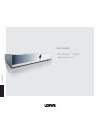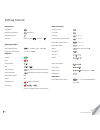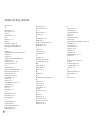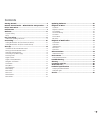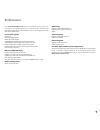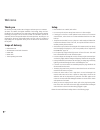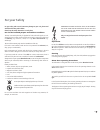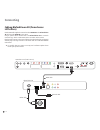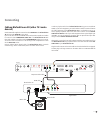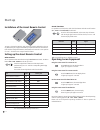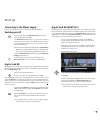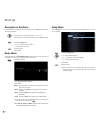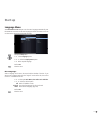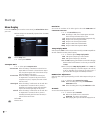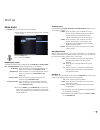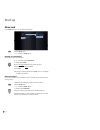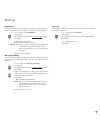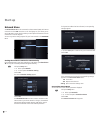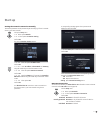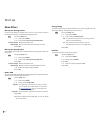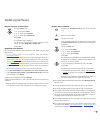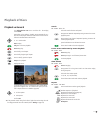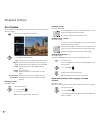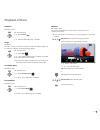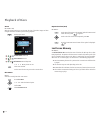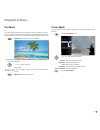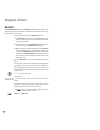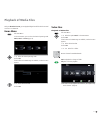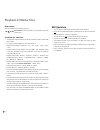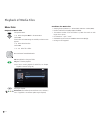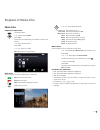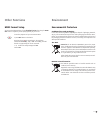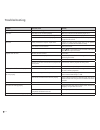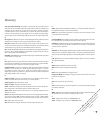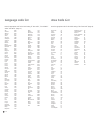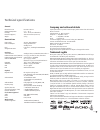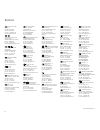- DL manuals
- Loewe
- Blu-ray Player
- BluTechVision 3D
- User Manual
Loewe BluTechVision 3D User Manual
Summary of BluTechVision 3D
Page 1
233–34466.020 user guide blu-ray disc tm player blutechvision 3d _34466_btv3d_00_buch_en.Indb 1 27.01.2011 08:41:15.
Page 2
Preparation tv operation blutechvision operation press briefly switch device on/off insert disc button on device – insert disc – operating modes select operating mode movie - music - photo ok if applicable select medium disc - usb ok playback playback pause stop (continue) stop search forwards exten...
Page 3
Remote control assist – blutechvision 3d operation switch on/off in standby mode .........................(page 13) device set, e.G. Operate audiovision audiovision short: cd/dvd/usb/ipod; long: fm-radio device set, e.G. Operate blutechvision sound adjustment/sound via (loewe tv set) menu: enter num...
Page 4
Freeze frame 25 front / rear view 6 g getting started 2 glossary 37 h handling discs 24 hdmi cec 13 hdmi colour adjustment 16 hdmi format 35 home menu 14, 31 i initialize 22 inserting discs 24 intended use 9 l language 15 language code list 38 last scene memory 28 m mains supply 13 menu display 16 m...
Page 5
Contents getting started ................................................................ 2 remote control assist – blutechvision 3d operation ..... 3 front / rear view ............................................................. 6 performance ..........................................................
Page 6
Front / rear view - 6 display cd/dvd/blu-ray drive usb socket front side hdmi output (hdmi output) lan (rj-45 network- connection) digital audio out coaxial (digital sound output) stop playback / pause ir receiver open / close disc drawer screen resolution on switching off in standby operating displ...
Page 7
Performance your loewe blutechvision 3d offers you comfortable access to your me- dia collection. It plays blu-ray discs™ in the 2d/3d format, audio-cds and video-dvds. Digital video, photo and music files can also be played from usb sticks and from data discs. Connection options 2x usb 2.0 hdmi out...
Page 8
Thank you for choosing a loewe product. We are happy to welcome you as our customer. At loewe, we combine the highest standards of technology, design and user- friendliness. This is equally true of tv, dvd, video, audio and accessories. Neither technology nor design is an end in itself, but both are...
Page 9
For your safety for your safety, and to avoid unnecessary damage to your unit, please read and follow the safety advice below. Please keep the safety information in a safe place. Use for the intended purpose and ambient conditions this unit is intended exclusively for playback of video and audio sig...
Page 10
Connecting cabling blutechvision 3d (from chassis l271x/slxx) use the hdmi cable supplied to connect the socket hdmi out on the blutechvision 3d with the socket hdmi in on your tv set. Using an optional rj-45 network cable of the blutechvision 3d to a network connection (e.G. Switch or dsl router) w...
Page 11
Cabling blutechvision 3d (other tv-/audio devices) use the hdmi cable supplied to connect the socket hdmi out on the blutechvision 3d with the socket hdmi in on your tv set. If your tv set does not have an hdmi in socket, use three video-capable cinch cables to connect the three component video out ...
Page 12
Start-up installation of the assist remote control to insert or change the batteries, press where the arrow is embossed on the cas- ing. While doing so, simply slide the battery compartment lid down and remove it. Insert alkaline manganese batteries lr 03 (aaa) and ensure the correct position of + a...
Page 13
Start-up connecting to the mains supply plug the mains plug (page 6) into a mains socket 220-240v/50-60 hz. Switching on/off set the remote control for blutechvision 3d operation by briefly pressing the button dvd. Your blutechvision 3d switches on. If you have connected a loewe tv set (from l271x/s...
Page 14
Start-up navigation in the menu in these operating instructions, the arrow buttons on the assist remote control are shown as follows: in the text, the arrows correspond to: ” “. The ok button on the remote control is shown as ok in the text. Call up the setup menu. Select the desired option. Move ba...
Page 15
Start-up language menu your blutechvision 3d attempts to set the menu language automatically over the hdmi-cec connection to the same language as that of the loewe tv set. You can also set the desired menu language manually. 'lvsod\0hqx 'lvsod\ 'lvf$xglr $xglr 'lvf6xewlwoh /rfn 1hwzrun 2wkhuv 'lvf0h...
Page 16
Start-up menu display in the menu display you can set the screen view of your blutechvision 3d on your tv set. ➠ these settings are automatically imported when the hdmi socket is used. 79$vshfw5dwlr s'lvsod\0rgh +'0,&roru6hwwlqj '0rgh 5hvroxwlrq /hwwhu%r[ 3dq6fdq 2uljlqdo )xoo $xglr /rfn 1hwzrun 2wk...
Page 17
Start-up menu audio in the audio menu you can make various sound settings. ➠ these settings are automatically imported when the hdmi socket is used. 6dpsolqj)uht '5& '761hr 3&00xowl&k '765h(qfrgh 3ulpdu\3dvv7kux 'ljlwdo2xwsxw 3&06whuhr +'0, 'lvsod\ $xglr /rfn 1hwzrun 2wkhuv /dqjxdjh call up the setu...
Page 18
Start-up menu lock in the lock menu you can set playback limitations. 2. 3dvvzrug %oxud\'lvf5dwlqj $uhd&rgh '9'5dwlqj 1hz 9huli\ 'lvsod\ $xglr /rfn 1hwzrun 2wkhuv /dqjxdjh call the setup menu. Select the lock option. Setting up a password please set your personal password. Select option password. Se...
Page 19
Start-up dvd- rating this function limits play of dvds that have an adult rating, providing the discs have a corresponding code. For full play you are asked to enter the password. Select option dvd rating. Press button. Use number buttons to enter the current four-digit password. Confirm ok. Select ...
Page 20
Start-up network menu your blutechvision 3d can be connected to a home network (lan) with internet connection via the lan connection on the back (page 10). This allows you to use the bd-live™ service which provides you with optional information from the manufacturer of the blu-ray disc. You can carr...
Page 21
Start-up setting the network connection manually the network parameters can be permanently set manually (e.G. If there is no dhcp server in your home network). Call up the setup menu. Select option network. Select option connection setting. Confirm ok. The menu connection setting appears. &rqqhfwlrq...
Page 22
Start-up menu others blu-ray disc storage select you can choose whether to integrate in the unit or or to use an external memory for the bd-live-function, connected to the usb plug socket. Call up the setup menu. Select option others. Select option blu-ray disc storage select. Built-in storage memor...
Page 23
Updating software display software version status call up the setup menu. Select option others. Select option software. Select option information. Confirm ok. An information page is displayed. You can see the current software version of the device to the right of the entries main ver and servo ver. ...
Page 24
Playback of discs conditions if you have carried out the relevant steps as described in the chapters “setup”, “ connecting“ and “start-up“, switch your blutechvision 3d and the devices connected to it on. For playing 3d content, you need a 3d-capable tv set with compatible 3d glasses, as well as blu...
Page 25
Playback of discs playback in general your blutechvision 3d tries to read the disc. The display shows read. Depending on the medium, playback starts automatically or a disc menu is displayed. Follow the instructions on the screen or follow the documentation with the disc. Select title. Ok start play...
Page 26
Playback of discs disc playback you can display various information about the inserted disc on the screen and set options for playing. Call up the title menu during the playback. 03 &+ 'hidxow 7lph (qjolvk 2uljlqdo select the desired function. Title current title (or track number)/total number of ti...
Page 27
Playback of discs subtitles bd dvd-v divx call up the title menu. Select subtitle . Select the subtitle language - if available. Angle bd dvd-v if the disc includes scene which have been recorded from different angles, you can change to a different camera angle during playback. Call up the title men...
Page 28
Playback of discs zoom bd dvd-v jpg with the zoom function you can increase the size of the video image and then navigate within the zoomed in picture during playback. Overlay open zoom. =rrp yellow button zoom out green button zoom in blue button normal depiction b move picture cut-out. Close zoom ...
Page 29
Playback of discs disc menu bd some discs contain menus to set the language for the film soundtrack, for exam- ple, or for subtitles, or to select certain scenes. Accompanying film material may also be available. These menus are individually designed, depending on the disc. Popup-m select popup /dis...
Page 30
Playback of discs bd-live™ your blutechvision 3d supports the bd-live™-function (blu-ray™ profile 2.0). This allows you to access interactive content which is provided by certain blu-ray disc™ suppliers via the internet. Insert the blu-ray disc™ with the bd-live™ function. ➠ the bd-live™ function re...
Page 31
Playback of media files with your blutechvision 3d, you can playback digital media files which are saved on discs or on usb sticks. Home menu call home menu. In the home menu you can select the desired operating mode movie, music or photo (page 14). Movie music photo setup select the desired operati...
Page 32
Playback of media files divx subtitle select the subtitles as described on page 26. Green button select code table for divx subtitle by pushing several times. Conditions for video files • the maximum image resolution of the divx file is smaller or equal to 1920 x 1080 (w x h) pixels. • file name and...
Page 33
Playback of media files music files playback of music files call up home menu. Select the option music in the home menu. Confirm ok. If both a disc and a usb storage are available, a selection menu appears. Select desired medium. Confirm ok. Select file or folder. P+ or p- browse forwards/backwards....
Page 34
Playback of media files photo files playback of photo files call up home menu. Select the option photo. Confirm ok. If both a disc and a usb storage are available, a selection menu appears. Select desired medium. Confirm ok. Select file or folder. Ok display photo or change to folder. 0%0% 86%'&,0 6...
Page 35
Other functions hdmi format setup you can set the video resolution of your blutechvision 3d when using the hdmi out socket to adjust the picture quality optimally to your tv set. ➠ end the playback until you see the home menu. Or press res button on the device. Every time the is pressed again, the r...
Page 36
Troubleshooting problem possible cause remedy not working at all mains cable not plugged in. Plug the mains cable into a socket 220-240 v 50/60 hz. No picture. The device is not connected properly. Make the connections as described on pages 10-11. The tv set is not set up to receive dvd signals. On ...
Page 37
Glossary 24p cinema film showing:film-makers of the present day record their films at 24 pictures per second (24p); traditional tv sets (and also most of the dvds) show 50 images per second (50 hz). To play the film, the original number of pictures is doubled and the film is accelerated. This is opt...
Page 38
Language code list afar 6565 afrikaans 6570 albanian 8381 amharic 6577 arabic 6582 armenian 7289 azerbaijani 6590 assamese 6583 aymara 6588 baschkiri 6665 basque 6985 bengali, bangla 6678 bhutanese 6890 bihari 6672 breton 6682 bulgarian 6671 chinese 9072 danish 6865 german 6869 english 6978 esperant...
Page 39
Technical specifications general blutechvision 3d item no. 51501 l/t operating temperature 5 °c ... 35 °c humidity 30 % ... 85 % (no condensation) dimensions (approx.) 430 x 62 x 252 mm (w x h x d) weight 2,5 kg electrical data power supply ac 200 - 240v, 50/60 hz power consumption during operation:...
Page 40
40 loewe austria gmbh parkring 12 1010 wien, Österreich tel +43 - 810 0810 24 fax +43 - 1 22 88 633 - 90 e-mail: loewe@loewe.Co.At audio products group pty ltd 67 o’riordan st alexandria nsw 2015, australia tel +61 - 2 9669 3477 fax +61 - 2 9578 0140 e-mail: help@audioproducts.Com.Au loewe opta bene...