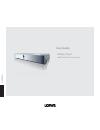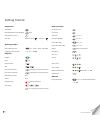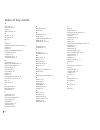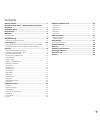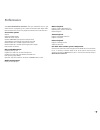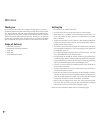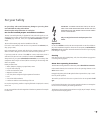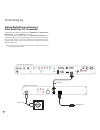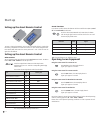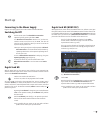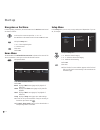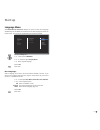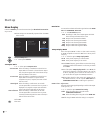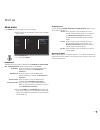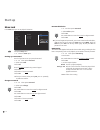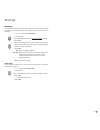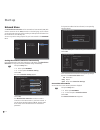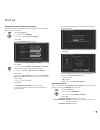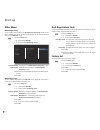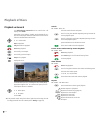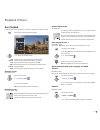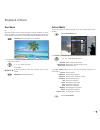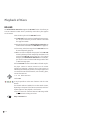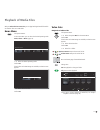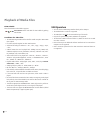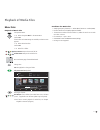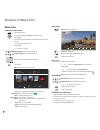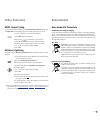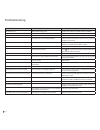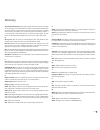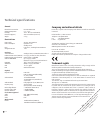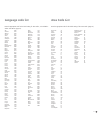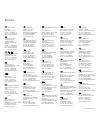- DL manuals
- Loewe
- Blu-ray Player
- BluTechVision Interactive
- User Manual
Loewe BluTechVision Interactive User Manual
Summary of BluTechVision Interactive
Page 1
233–33997.020 user guide bluray player blutechvision interactive.
Page 2
Preparation tv operation press blutechvision interactive mode briefly switching device on/off insert disc button on device – insert disc – operating modes select operating mode movie - photo - music ok if applicable select medium disc - usb ok playback playback pause stop (continue) stop press searc...
Page 3
3 - remote control assist – blutechvision interactive operation switch on/off in standby mode ........................ (page 13) device set, e.G. Operate audiovision audiovision short: cd/dvd/usb/ipod; long: fm radio device set, e.G. Operate blutechvision sound adjustment/sound via loewe tv set) men...
Page 4
G getting started 2 glossary 35 h handling discs 23 hdmi cec 13 hdmi colour adjustment 16 hdmi format 33 home menu 14, 15, 29 i inserting discs 23 intended use 9 l language 15 language code list 37 m mains supply 13 markers 26 menu display 16 menu language 14 music files 31 n navigation in the menu ...
Page 5
Contents getting started ................................................................ 2 remote control assist – blutechvision interactive operation ......................................................................... 3 front/rear view ...........................................................
Page 6
Front/rear view - 6 display cd/dvd drive disc drawer usb socket hdmi output (hdmi output) lan (rj-45 network connection) digital audio out coaxial (digital sound output) fast forward stop playback / pause rewind ir receiver open/close disc drawer screen resolution on switching off in standby operati...
Page 7
Performance your loewe blutechvision interactive offers you comfortable access to your media collection. It plays blu-ray discs, audio cds and video dvds. Digital video, photo and music files can also be played from usb sticks and from data discs. Connection options usb 2.0 hdmi out (hdmi output) vi...
Page 8
Thank you for choosing a loewe product. We are happy to welcome you as our customer. At loewe we combine the highest standards of technology, design and user friendli- ness. This is equally true of tv, dvd, video, audio and accessories. Neither technol- ogy nor design is an end in itself, but both a...
Page 9
For your safety for your safety, and to avoid unnecessary damage to your unit, please read and follow the safety advice below. Please keep the safety information in a safe place. Use for the intended purpose and ambient conditions this unit is intended exclusively for playback of video and audio sig...
Page 10
Connecting up cabling blutechvision interactive (from mainframe l271x onwards) use the hdmi cable supplied to connect the socket hdmi out on the blutechvision interactive with the socket hdmi in on your tv set. Using an optional rj-45 network cable of the blutechvision interactive to a network conne...
Page 11
Cabling blutechvision interactive (other tv/audio equipment) use the hdmi cable supplied to connect the socket hdmi out on the blutechvision interactive with the socket hdmi in on your tv set. If your tv set does not have an hdmi in socket, then connect the three output component sockets on the blut...
Page 12
Start-up setting up the assist remote control to insert or change the batteries, press on the arrow. While doing so, simply slide the battery compartment lid down and remove it. Insert alkali manganese bat- teries lr 03 (aaa) and ensure the correct position of + and –. Slide the cover on again from ...
Page 13
Start-up connecting to the mains supply plug the mains plug (page 6) into a mains socket 220-240 v/50-60 hz. Switching on/off set the remote control for blutechvision interactive operation by briefly pressing the button dvd. Your blutechvision interactive switches on. If you have con- nected a loewe...
Page 14
Start-up navigation in the menu in these operating instructions, the arrow buttons on the assist remote control are shown as follows: in the text, the arrows correspond to: " ". The ok button on the remote control is shown as ok in the text. Call up the setup menu. Select required option. Previous m...
Page 15
Start-up language menu your blutechvision interactive attempts to set the correct menu language automatically over the hdmi-cec connection to the same language as that of the loewe tv unit. You can also set the desired menu language manually. Display menu disc menu disc audio disc subtitle english e...
Page 16
Start-up menu display in the menu display you can set the screen view of your blutechvision interactive on your tv set. ➠ these settings are automatically imported when the hdmi socket is used. 4:3 letterbox 4:3 panscan 16:9 original 16:9 full tv aspect ratio resolution 1080p display mode hdmi color...
Page 17
Start-up menu audio in the audio menu you can make various sound settings. ➠ these settings are automatically imported when the hdmi socket is used. Hdmi spdif sampling freq. Drc pcm stereo pcm multi-ch dts re-encode primary pass-thru display language audio lock network others call up the setup menu...
Page 18
Start-up menu lock in the lock menu you can set playback limitations. Ok password dvd rating bd rating area code new delete new display language audio lock network others call up the setup menu. Select the lock option. Setting up a password first of all you have to set up a personal password. Select...
Page 19
Start-up bd rating this function limits playback of blu-ray discs that have an adult rating, providing the discs have a corresponding code. For full playback you are asked to enter the password. Select option bd rating. Press button. Use number buttons to enter the current four-digit password. Confi...
Page 20
Start-up network menu your blutechvision interactive can be connected to a home network (lan) with internet connection via the lan connection on the back (page 10). This allows you to use the bd-live service which provides you with optional information from the manufacturer of the blu-ray disc. You ...
Page 21
Start-up setting the network connection manually the network parameters can be permanently set manually (e.G. If there is no dhcp server in your home network). Call up the setup menu. Select option network. Select option connection setting. Confirm ok. The menu connection setting appears. . . . . . ...
Page 22
Start-up other menu bd storage select you can make a setting whether your blutechvision interactive should use the built-in storage (page 36) or an optional usb storage for the downloaded data when using the bd-live service. Call up the setup menu. Select option others. Select option bd storage sele...
Page 23
Playback of discs conditions if you have carried out the relevant steps as described in the chapters "setup", " connect" and "start-up", switch your blutechvision interactive and the devices connected to it on. Playable discs only use discs that conform with the standards. This can be ascertained fr...
Page 24
Playback of discs playback in general your blutechvision interactive tries to read the disc. The display shows read. Depending on the medium, playback starts automatically or a disc menu is displayed. Follow the instructions on the screen or follow the documentation with the disc. Select title ok st...
Page 25
Playback of discs disc playback you can display various information on the screen about the disc that is inserted. Call up the title menu during the playback. Chapter 1/8 w 1/12 x 00:01:24 1 mp3 2/0ch off 1/4 select the desired function. Title current title (or track number)/total number of titles c...
Page 26
Playback of discs angle bd dvd-v if the dvd includes scene which have been recorded from different angles, you can change to a different camera angle during playback. Call up the title menu. Select angle . Select required camera angle - if available. The number of the current camera angle is shown. ...
Page 27
Playback of discs disc menu bd some discs contain menus to set the language for the film soundtrack, for exam- ple, or for subtitles, or to select certain scenes. Accompanying film material may also be available. These menus are individually designed, depending on the disc. Pop-up-m select pop-up/di...
Page 28
Playback of discs bd-live your blutechvision interactive supports the bd-live function. This allows you to access interactive content which is provided by certain blu-ray disc suppliers via the internet. Insert the blu-ray disc with the bd-live function. ➠ the bd-live function requires a broadband i...
Page 29
Playback of media files with your blutechvision interactive you can play back digital media files which are saved on discs or on usb sticks. Home menu call up home menu. In the home menu you can select the desired operating mode movie, photo or music (page 14). Blutechvision interactive movie setup ...
Page 30
Playback of media files divx subtitle select the subtitles as described on page 25. Green button select code table for divx subtitle by pushing several times. Conditions for video files • the maximum image resolution of the divx file is smaller or equal to 1920 x 1080 (w x h) pixels. • file name and...
Page 31
Playback of media files music files playback of music files call up home menu. Select the option music in the home menu. Confirm ok. If both a disc and a usb storage are available, a selection menu appears. Select desired medium. Confirm ok. Select file or folder. Green button jump to the start of t...
Page 32
Playback of media files photo files playback of photo files call up home menu. Select the option photo in the home menu. Confirm ok. If both a disc and a usb storage are available, a selection menu appears. Select desired medium. Confirm ok. Select file or folder. Green button jump to the start of t...
Page 33
Other functions hdmi format setup you can set the video resolution of your blutechvision interactive when using the hdmi out socket to adjust the picture quality optimally to your tv set. ➠ end the playback until you see the home menu. Or press res button on the device. Every time the is pressed aga...
Page 34
Troubleshooting problem possible cause remedy not working at all mains cable not plugged in. Plug the mains cable into a socket 220-240 v 50/60 hz. No picture. The device is not connected properly. Make the connections as described on page 10-11. The tv set is not set up to receive dvd signals. On t...
Page 35
Glossary 24p cinema film showing: film producers today rotate their movies at 24 images per second (24p); conventional televisions (and also most dvds) show 50 pictures per second (50 hz). To play the movie, the original number of pictures is doubled and the movie is accelerated. This is optimal for...
Page 36
Technical specifications general blutechvision interactive item no. 69510 l/t02 operating temperature 5 °c... 35 °c humidity 30 %... 85 % (no condensation) dimensions (approx.) 430 x 54 x 260 mm (w x h x d) weight 2.7 kg electrical data power supply ac 200 - 240 v, 50/60 hz power consumption operati...
Page 37
Language code list afar 6565 afrikaans 6570 albanian 8381 amharic 6577 arabic 6582 armenian 7289 azerbaijani 6590 assamese 6583 aymara 6588 baschkir 6665 basque 6985 bengali, bangla 6678 bhutanese 6890 bihari 6672 breton 6682 bulgarian 6671 chinese 9072 danish 6865 german 6869 english 6978 esperanto...
Page 38
38 loewe austria gmbh parkring 12 1010 wien, Österreich tel +43 - 1 22 88 633 - 0 fax +43 - 1 22 88 633 - 90 email: loewe@loewe.Co.At international dynamics australasia pty ltd. 129 palmer street richmond 3121, victoria, australia tel +61 - 3 - 94 29 08 22 fax +61 - 3 - 94 29 08 33 email: mail@inter...