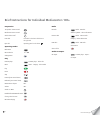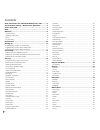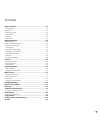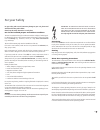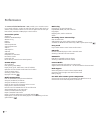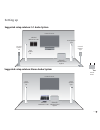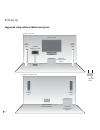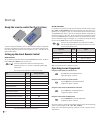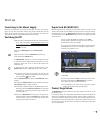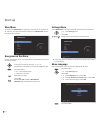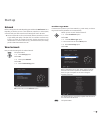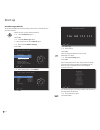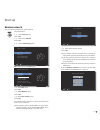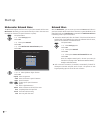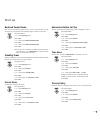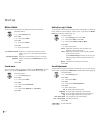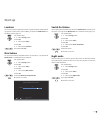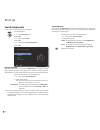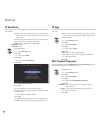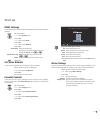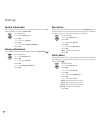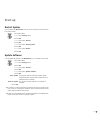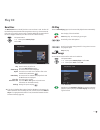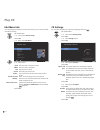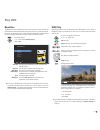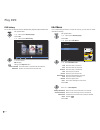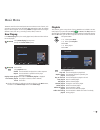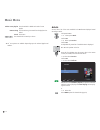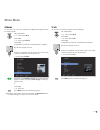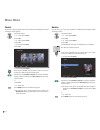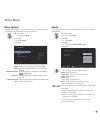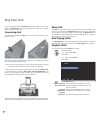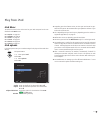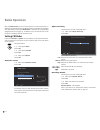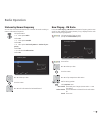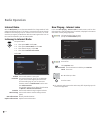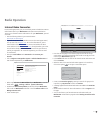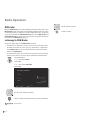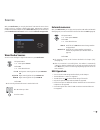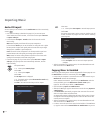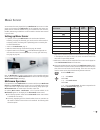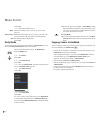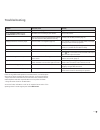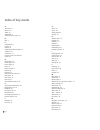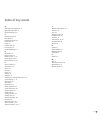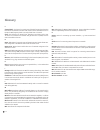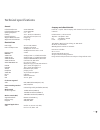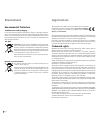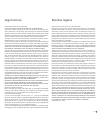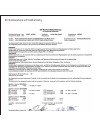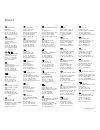- DL manuals
- Loewe
- Media Player
- Individual Mediacenter DR+
- Operating Instructions Manual
Loewe Individual Mediacenter DR+ Operating Instructions Manual
Summary of Individual Mediacenter DR+
Page 1
233–33591.021 individual mediacenter individual mediacenter dr+ operating instructions.
Page 2
Preparation tv operation remote control mediacenter remote control switch device on/off insert disk insert disk in the slot-in disk drive on the right side eject disk operating panel on the device operating modes main menu menu selection ok settings menu play dvd/cd player - dvd/cd player - select t...
Page 3
3 - assist remote control – mediacenter operation short: switch on/off in standby mode ...............(page 17) long: mediacenter reduced power down short: switching on mediacenter last music selection long: last radio station shift to operate blutechvision interactive sound functions .................
Page 4
Contents brief instructions for individual mediacenter / dr+ ........ 2 assist remote control – mediacenter operation ............. 3 front / side view .............................................................. 6 back .................................................................................
Page 5
Contents play from ipod ............................................................... 42 connecting ipod ..........................................................................................42 menu ipod .............................................................................................
Page 6
Front / side view button +: volume up on/off button: switching on from standby mode switching off in the standby mode button – : volume down led indicator: = standby (readiness) = operate = mediacenter in active standby (server functionality is guaranteed) button r: radio on from standby mode switch...
Page 7
Back 7 - mains switch socket for network cable lan network rj-45 audio out l/r ipod dock bracket digital in video out composite video digital out ant fm hdmi in hdmi out audio link rs-232 usb audio in l/r component out.
Page 8
Thank you for choosing a loewe product. We are happy to welcome you as our customer. At loewe we combine the highest standards of technology, design and user friendli- ness. This is equally true of tv, dvd, video, audio and accessories. Neither technol- ogy nor design is an end in itself, but both a...
Page 9
For your safety for your safety, and to avoid unnecessary damage to your unit, please read and follow the safety advice below. Please keep the safety information in a safe place. Use for the intended purpose and ambient conditions this unit is intended exclusively for wireless transmission and play ...
Page 10
Performance the loewe individual mediacenter / dr+ provides you a convenient access to your media collection. It plays cds and dvds and receives radio signals via antenna, cable, satellite or internet. You can also use digital music files from your home network, usb stick and mp3 player as ipod or i...
Page 11
Setting up suggested setup solution: 5.1 audio system 11 - surround speakers right front speakers right subwoofer individual sound highline individual mediacenter / dr+ loewe flat tv set loewe flat tv set internet router surround speakers left front speakers left suggested setup solution: stereo aud...
Page 12
Setting up suggested setup solution: multiroom system example: secondary room example: living room - 12 individual sound multiroom receiver speakers right speakers left subwoofer individual sound highline individual mediacenter / dr+ loewe flat tv set subwoofer individual sound highline internet rou...
Page 13
Connecting mediacenter in the integrated tv system use the supplied rj-45 network cable to connect the mediacenter to a network connection (e.G. Switch or dsl router) with a link to the internet. Use the supplied hdmi cable to connect the hdmi out socket of the mediacenter to the hdmi in socket on y...
Page 14
Connecting up mediacenter with loewe sound projector and loewe flat tv set use the supplied rj-45 network cable to connect the mediacenter to a network connection (e.G. Switch or dsl router) with a link to the internet. Use the supplied hdmi cable to connect the hdmi out socket of the mediacenter to...
Page 15
Connecting up mediacenter as a standalone solution use the supplied rj-45 network cable to connect the mediacenter to a network connection (e.G. Switch or dsl router) with a link to the internet. ➠ in order to be able to carry out settings (see from page 18 onwards) it is necessary to connect the me...
Page 16
Start-up using the remote control for the first time to insert or change the batteries, press on the arrow. While doing so, simply slide the battery compartment lid down and remove it. Insert alkali manganese bat- teries lr 03 (aaa) and ensure the correct position of + and –. Slide the cover on agai...
Page 17
Start-up connecting to the mains supply make the required cable connections as described in section “connecting“ (page 13). First insert the smaller three-pin plug of the network cable into the socket for the network cable (page 7) at the rear of the player, then insert the large network plug into a...
Page 18
Start-up main menu the menu of the mediacenter is displayed on the screen of the connected tv set. From here, you can execute different functions of the mediacenter and also make the necessary settings. Bd blu-ray palyer dvd/cd player ipod music radio sources settings mediacenter navigation in the m...
Page 19
Start-up network different settings must be made depending upon whether the mediacenter has a depending on whether you use a wired (ethernet, powerline) or wireless (wifi) connection with your home network several settings will have to be made. ➠ loewe recommends use of a wired network (ethernet, po...
Page 20
Start-up ip address type manual the network parameters be fixed manually (e.G. When there is no dhcp server in your home network). ➠ call up menu as under “wireless network“. Select set ethernet option. Confirm ok. Select ip address type option. Press several times to set the manual option. Select o...
Page 21
Start-up wireless network here you make the settings for the selected network. Call up main menu. Select settings option. Confirm ok. Select option network. Confirm ok. Select connect using option. Press assist end connect using wifi wifi network name connect to network share 1 connect to network sh...
Page 22
Start-up mediacenter network name the mediacenter registers itself as a server in your home network with the name mediacenter. Alternately, you can enter the name of your choice. This name must not exceed 15 characters (no special characters or spaces). Call up main menu. Select settings option. Con...
Page 23
Start-up reduced power down with the function reduced power down, you can save maximum energy (see page 57). It will however take somewhat longer to switch on the device. Call up main menu. Select settings option. Confirm ok. Select option reduced power down. Confirm ok. Select option reduced power ...
Page 24
Start-up movie audio you can set the sound format for the digital audio output in dvd mode. Call up main menu. Select settings option. Confirm ok. Select option audio. Confirm ok. Select option movie. Confirm ok. Select desired option. 5.1 channel surround output of 5.1 channel surround sound. Use t...
Page 25
Start-up loudness you can set an aurally compensated increase in higher and deeper sounds depend- ing upon the volume. Set this option to on, if you operate the mediacenter as a standalone solution (page 15). Call up main menu. Select settings option. Confirm ok. Select option audio. Confirm ok. Sel...
Page 26
Start-up sound components in this menu you can configure your audio system. Call up main menu. Select settings option. Confirm ok. Select option audio. Confirm ok. Select option sound components. Confirm ok. Assist end system amplifier tv tv sound input spdif connections distance level restore defau...
Page 27
Start-up connections when you operate the mediacenter as a standalone solution (page 15), use this option to set which speakers are connected. ➠ call up menu as under “ sound components“. Select option connections. Confirm ok. Select desired option. Confirm ok. Front speaker set to no or cut-off fre...
Page 28
Start-up tv resolution in this menu you can set the tv resolution. Higher resolution provides a sharper screen display. ➠ please refer to the documentation of your tv set to learn about the resolutions supported by your tv set at the used video socket. Depending upon which interfaces do you use for ...
Page 29
Start-up hdmi settings for the hdmi interface to the tv set, a few parameters can be set for the optimum operation. Call up main menu. Select settings option. Confirm ok. Select option video. Confirm ok. Select option hdmi in. Confirm ok. Audio delay setting the audio delay (for e.G. Lip-synchronise...
Page 30
Start-up system information you can retrieve information, such as e.G. Hardware version, software version, mac address, ip address etc. About the mediacenter. Call up main menu. Select settings option. Confirm ok. Select option utilities. Confirm ok. Select option system information. Confirm ok. Sto...
Page 31
Start-up restart system you can restart the mediacenter from the remote control (as during switch-on from power switch). Call up main menu. Select settings option. Confirm ok. Select option utilities. Confirm ok. Select option restart system. Confirm ok. Select option restart. Confirm ok. Update sof...
Page 32
Play cd and dvd preconditions when you have performed the relevant steps described in chapters “setting up“, “connecting“ and “startup“, switch on the mediacenter as well as the devices connected to it (page 17). Playable discs only use discs that comply with the standards. This can be ascertained f...
Page 33
Play cd read disc the mediacenter tries to identify the disc as soon as the cd is read. The disc will be identified by internet based media recognition services (e.G. The gracenote ®). If the query is successful, covers as well as possible additional information about the disc is displayed. Otherwis...
Page 34
Play cd edit music info if no corresponding information is found in the internet, you can enter the media information manually. Call up main menu select option dvd/cd player. Confirm ok. Select option edit music. End assist edit music - finja back home artist: finja album: avenue year: 2010 genre: p...
Page 35
Play dvd read disc the mediacenter tries to identify the disc as soon as the dvd is read. The disc will be identified by internet based media recognition services (e.G. The gracenote ®). If the query is successful, covers as well as possible additional information about the disc is displayed. Otherw...
Page 36
Play dvd dvd history you can have an overview of the last 100 dvd titles played back by the mediacenter. Call up main menu. Select option dvd/cd player. Confirm ok. Select option dvd history. S s menu assist end back options home dvd history select movie. Ok start play. Calling up the options menu. ...
Page 37
Music menu the music menu forms the central option to access various sources of music, such as network, external or internal harddisks , usb media or ipod. All available titles are shown together. You can have your music displayed sorted according to different criteria, such as e.G. According to art...
Page 38
Music menu add to a new playlist the selected title is added at the end of a new playlist remove song the selected song is removed from the playlist to be edited cancel close menu the selected title is moved up or down. ➠ different options are available depending upon the selected playlist and mediu...
Page 39
Music menu albums you can have a list of the music available in the mediacenter displayed sorted according to albums. Call up main menu. Select option music. Confirm ok. Select option albums. Confirm ok. An alphabetically sorted list of available albums is displayed. P+ / p- scroll up/down in the li...
Page 40
Music menu covers you can have a graphic display of the albums available in the mediacenter filtered according to genres (genres). Call up main menu. Select option music. Confirm ok. Select option covers. Confirm ok. Select desired genre. Confirm ok. End menu assist back options home finja avenue al...
Page 41
Music menu music options in the menu music options, you can make the settings for the playback and man- age the media information related to your music collection. Call up main menu. Select option music. Confirm ok. Select options. Confirm ok. Assist end music options back home shuffle off repeat of...
Page 42
Play from ipod you can connect your ipod to the mediacenter and thus enjoy your music in high quality. The mediacenter has an integrated ipod dock, which you can simply detach from the top if necessary. Connecting ipod press the position marked with push on the ipod dock until it unlocks and de- tac...
Page 43
Play from ipod ipod music the selection menus for the tracks saved on your ipod correspond to the ones described under music menu. Menu artists: see page 38. Menu albums: see page 38. Menu tracks: see page 39. Menu covers: see page 39. Menu genres: see page 40. Menu search: see page 41. Ipod options...
Page 44
Radio operation with your mediacenter you can use several options to receive radio stations. In addition to the integrated receiver for fm radio (ukw), it is possible to receive digital radio (dvb radio), provided your mediacenter is connected to an appropriately equipped loewe tv set (page 13). In ...
Page 45
Radio operation stations by names/frequency you can select the saved radio stations from a stations list sorted according to names or radio station frequencies. Call up main menu. Select option radio. Confirm ok. Select option fm radio. Confirm ok. Select option stations by name or stations by fre- ...
Page 46
Radio operation internet radio with the mediacenter you can hear internet radio from a large number of radio stations with different genres, if the device is connected to the internet through broadband connection (page 19). For convenient use of this service, we recom- mend that you register you med...
Page 47
Radio operation internet radio favourites from loewe support portal, you can conveniently create and administer internet radio favourite lists for your mediacenter and other internet radio devices. To set up your favourite internet radio stations for your mediacenter, proceed as follows: • enter the...
Page 48
Radio operation dvb radio with your mediacenter you can play back digital radio (dvb radio). For this, your mediacenter must be connected to an appropriately equipped loewe tv set, which receives digital radio. The supplied cinch cable (digital audio cable: orange plug) is to be connected with the a...
Page 49
Sources with your mediacenter you can play back music from external sources. These sources can be e.G. Analogue or digital audio signals, usb memory or external harddisks in the home network. The menu other sources gives you an overview of possible wired sources of sound as well as available externa...
Page 50
Importing music audio-cd import you can import your cd collection into the mediacenter and then conveniently access it . • first make the settings as described on page 33. If you want to import several audio cds one after another, it is useful to set the option cd insert to import and eject. • in th...
Page 51
Music server you can stream the music played which your mediacenter has access to in other rooms. For this purpose, the mediacenter has an integrated music server com- patible with the u-pnp-av standard. Thus, you can stream the music from cds, harddisk, usb memory, ipod/iphone or radio via wired or...
Page 52
Music server confirm ok. Select required media sources. Music selection according to criteria, such as e.G. Album, artist, genre, etc. Other sources mediacenter linked audio sources, such as e.G. Cd drive, usb stick, wired sources, fm radio, dvb radio and party mode. Ipod ipod docking station of med...
Page 53
Troubleshooting problem possible cause remedy not working at all mains cable not plugged in. Plug the mains cable into a socket 220-240 v 50 hz. Despite automatic (dhcp) settings, the mediacenter has no ip address. No dhcp server is working on your network. Set up a dhcp server. With a connection vi...
Page 54
Index of key words a accessories 8 albums 39 artists 38 audio link 7 automatic return to play 23 b back 7 c cd/dvd drive 6 cd play 33 cleaning 9 company and editorial details 57 conditions 32 connections 27 copying covers to harddisk 52 covers 39 d delete music 30 device buttons 16 device display 6 ...
Page 55
Index of key words o operating loewe equipment 16 operating requirements 9 optional expansions 8 p parental controls 29 party mode 52 password protection 29 performance 10 playlist 37 playlists (ipod) 42 privacy policy 23 product registration 17 r rec button 16 regional code 32 remote control 3, 16 ...
Page 56
N nas: abbreviation for network attached storage. The term describes a hard disk which is independently linked to the network (i.E. Without a pc). R router: device for connecting up several networks, e.G. Home network and internet. S switch: device for connecting several computers to a network. U up...
Page 57
General individual mediacenter art.No. 68202 b00 individual mediacenter dr+ art.No. 68202 b40 operating temperature 5 °c ... 35 °c humidity 30 % ... 90 % (no condensation) dimensions (approx.) 475 x 353 x 63.5 mm (w x h x d) weight of mediacenter / dr+ 6.9 kg/7.1kg weight / dr+ with table base 9.7 k...
Page 58
Environment legal notices environmental protection cardboard box and packaging in line with national regulations regarding the disposal of packaging materials, we pay a fee to authorised recyclers who collect packaging from dealers. Never- theless, we recommend that you keep the original cardboard b...
Page 59
Legal notices reseñas legales gracenote® end user license agreement use of this product implies acceptance of the terms be low. This product contains technology and data from gracenote of emeryville, cali- fornia (“gracenote”). The technology from gracenote (the “gracenote embedded software”) enable...
Page 60
Ec declaration of conformity.
Page 61
61 loewe austria gmbh parkring 12 1010 wien, Österreich tel +43 - 1 22 88 633 - 0 fax +43 - 1 22 88 633 - 90 email: loewe@loewe.Co.At international dynamics australasia pty ltd. 129 palmer street richmond 3121, victoria, australia tel +61 - 3 - 94 29 08 22 fax +61 - 3 - 94 29 08 33 email: mail@inter...