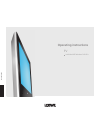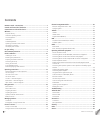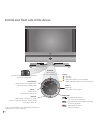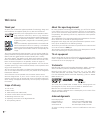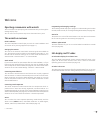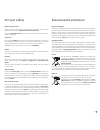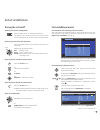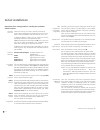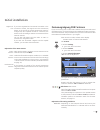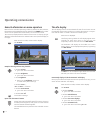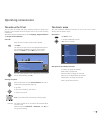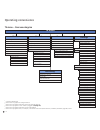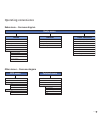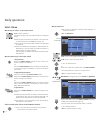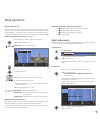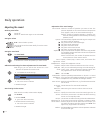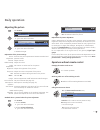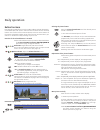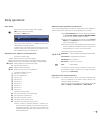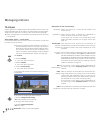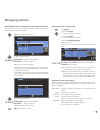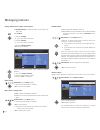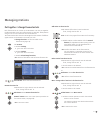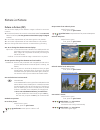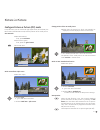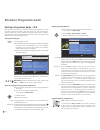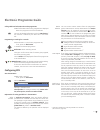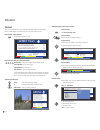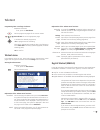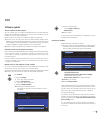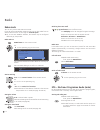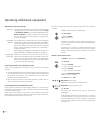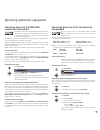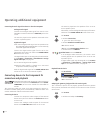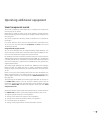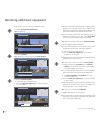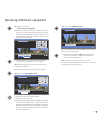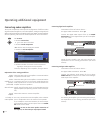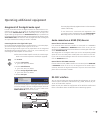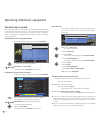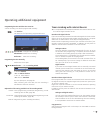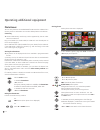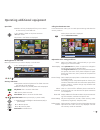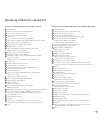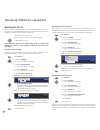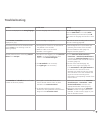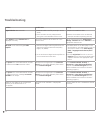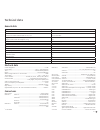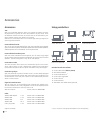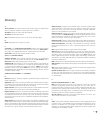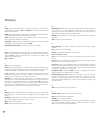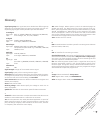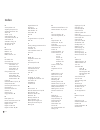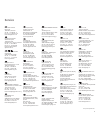- DL manuals
- Loewe
- TV
- LOEWE
- Operating Instructions Manual
Loewe LOEWE Operating Instructions Manual
Summary of LOEWE
Page 1
23 3– 32 95 9. 02 2 tv individual 40 selection full-hd + operating instructions 3 2 9 5 9 0 2 2.
Page 2: Contents
Please fold out this page. Contents remote control – tv functions ............................................................... 3 control unit front side of the device ....................................................... 4 connections rear side of the device .......................................
Page 3
- remote control – tv functions switch on/off – to standby mode ..................................................(page 11) switch over to radio mode (1 ..............................(page 11; 6) switch over to operate dvd player ..........................(page 5) set sound mode .......................
Page 4
- 4 control unit front side of the device (1 radio only for dvb reception, provided the station broadcasts this. Otherwise switch over to an audio input. I n d i v i d u a l dr+ button +: station up in the menu: to the right on/off button: switch on from the standby mode switch off to the standby m...
Page 5
5 - connections rear side of the device (1 digital twin satellite tuner optionally available as an retrofit kit (see accessories, page 58). Ant out connect antenna output with ant-tv (tuner 1) ant-tv antenna/cable analogue/digital (tuner 1) mains switch control - rotating stand control rs-232c - ser...
Page 6: Welcome
- 6 welcome thank you! At loewe, we combine the highest standards of technology, design and user friendliness. This applies equally for tv, video and accessories. Your new tv set is equipped for the tv standard "hdtv" (high definition television). With its high resolution screen and future-oriented ...
Page 7: Welcome
7 - welcome operating convenience with wizards this tv set offers user prompting with wizards that take you through the settings step-by-step. You can return to the previous step or exit the wizard at any time. The wizards in overview initial installation the initial installation wizard helps you wi...
Page 8: For Your Safety
- 8 for your own safety and to prevent unnecessary damage to your device, read and comply with the following safety instructions: proper use and environmental conditions this tv set is designed exclusively for reception and reproduction of video and audio signals and is designed for living rooms or ...
Page 9: For Your Safety
9 - for your safety energy consumption your tv set is equipped with an eco-standby power supply. In the standby mode, the power consumption drops to low power (see technical data on page 57). If you want to save even more energy then switch the device off with the mains switch. However note that in ...
Page 10: Installing The Tv Set
- 10 installing the tv set install as manually rotatable table unit with the screen table stand included. See accessories (page 58) for other installation possibilities. Removing the protective foil slowly and carefully remove the protective foil on the trim. Preparing the remote control unit insert...
Page 11: Turning The Set On/off
11 - turning the set on/off switching the tv set to standby mode press the mains switch on the bottom of the set. The display in the control panel on the front of the set will be illuminated red, the set is now in standby mode. Switching the tv on/off on the control unit press the on/off button in t...
Page 12: Initial Installation
- 1 normally, you do not need to change the values for high and low band, unless the lnc (lnb) of your satellite system uses a different oscillator frequency (important for the frequency display). After you have made these settings, you should receive the picture and sound of the selected satellites...
Page 13: Initial Installation
1 - positioning/aligning dvb-t antenna if you are receiving one or more dvb-t stations with picture and sound interference then you should change the installation location and align- ment of the antenna. Ask your dealer to tell you which channels are used to broadcast the dvb-t stations in your regi...
Page 14: The Info Display
- 14 the info display the info display shows a content-based info text for each menu item at the top edge of the screen to help you in making the settings. In conjunc- tion with the index it creates a convenient control system. ➠ a menu is displayed. The factory setting makes the info display appear...
Page 15: The Index In The Tv Set
15 - the index in the tv set you can start all wizards and many operating functions directly from this point. The complete function scope of the tv set can thus be easily understood. Alphabetic sorting is preceded by the items language, integrated features and repeat initial installation. Call index...
Page 16: Operating Convenience
- 16 tv menu picture connections new devices/modifications (1 sound components (1 antenna dvb (1 digital link plus miscellaneous manual adjustment of av standard assign digital audio input allow switching voltage rgb insertion at av2 remote tv switch on via hdmi picture adjustment contrast colour in...
Page 17: Operating Convenience
17 - radio menu sound stations timer functions auto volume maximum volume switch on volume volume adjustment for current station balance search wizard (1 manual adjustment change stations select/change favourites sound mode dolby plii mode (5 sound adjustment headphone volume loudness more... Switch...
Page 18: Select Station
- 18 select station with the keys p+ and p– on the remote control p+/p– station up/down. The station display with sound identification is displayed briefly. ➠ if favourites are selected, the station is switched over in the favourites list with p+/p– (see page 19). ➠ the symbols for the sound identif...
Page 19: Daily Operation
19 - daily operation with the favourites lists you can save and call your favourite stations in 6 favourites lists (e.G. For multiple users). Each favourites list can contain up to 99 stations. After initial installation, 10 stations from the station list are already stored in the first list. Change...
Page 20: Daily Operation
- 0 daily operation adjusting the sound switching sound off/on sound off; sound on: press button again or set volume v+. Setting the volume v+/v– volume louder / quieter. The volume bar will be shown briefly if no other menu is displayed. Setting the sound mode call sound mode. 34 select the number ...
Page 21: Daily Operation
1 - daily operation adjusting the picture call tv menu. 34 select picture, 6 go to the menu line below. 34 select the desired picture function, 6 go to the menu line below. 34 make changes. Explanations of the picture settings: switches the picture parameters between standard and personal values. Ad...
Page 22: Daily Operation
- daily operation button functions every operating mode of the tv set (tv, radio, teletext, epg, pip, photoview- er and dr archive) has its own menu and own functions for the coloured buttons. The function of the coloured buttons is shown at the bottom of the menus and wizards. Below, some of the fu...
Page 23: Daily Operation
- status display ➠ in normal tv mode, without other displays. End: show / hide status display. For mheg-5, info-button. You will see the number and name of the station and the title of the current broadcast ( if available) and the sound identification in the top two lines. A selection (see right han...
Page 24: Managing Stations
- 4 managing stations tv stations various options for managing stations are available via the tv menu. For example the description for tv stations. For radio stations the same applies, except that the radio menu is called in radio mode (see also page 6). ➠ station management is not possible if a pro...
Page 25: Managing Stations
5 - search for/update stations – handling of new and no longer found stations the number of new stations found is displayed after the automatic search/update has been completed. Ok list of new stations found 634 select station, yellow button: mark / unmark station blue button: mark / unmark all ok ...
Page 26: Managing Stations
- 6 change, delete, move, rename, restore stations ➠ change stations can also be called via the station list (page 18). Call tv menu. 34 select settings, 6 go to the menu line below. 34 select stations, 6 go to the menu line below. 34 select change stations, ok call list of stations. In this menu yo...
Page 27: Managing Stations
7 - put together / change favourites lists each favourites list can contain up to 99 stations. You can put together the favourites lists to suit your requirements (e.G. Topic lists). Other persons using this tv set can create their own favourites lists. The favourites lists also have the advantage t...
Page 28: Picture In Picture (Pip)
- 8 picture in picture (pip) the concurrent display of two different images is referred to as picture in picture. ➠ the coloured buttons do not work as described below for tv sets with tv sets with mheg-5 software, but they operate as described on page (digital , but they operate as described on pag...
Page 29: Picture In Picture
9 - change position of the pip small picture ➠ other than the status line, which may possibly be displayed, no other display is shown on the screen: 634 move the pip into a corner of the screen. The position of the small picture can also be selected under position in the pip menu. Switch to ipip / ...
Page 30: Electronic Programme Guide
- 0 adjusting the programme list ➠ the selection is at the top of the specifications, if not, press the blue button. 6 select date, time, stations or topics. 34 select defaults within the respective line. Example if you are looking for the next news broadcast, select today's date, for time, select ...
Page 31: Configuring Epg
1 - you can remove certain stations from the programme guide. These stations must be deactivated in the station selection. First, all stations for which programme infor- mation can be provided are marked with a . Stations without a are not included in the programme guide. With the the coloured bu...
Page 32: Teletext
- additional page selection possibilities 1st possibility: call overview page 100. 2nd possibility: directly enter the page number. 3rd possibility: ➠ the page includes -digit page numbers. 6 mark desired page number. Ok to call the page. 4th possibility: ➠ the page consists of several sub-pages in...
Page 33: Teletext Menu
- programming timer recordings via teletext ➠ teletext is started, if not, press the text button. Call the programme pages of the current station. Green button: go to the appropriate page. 6 select the desired programme, ok to programme the recording. Change the appropriate recording data in the fo...
Page 34: Dvb
- 4 conditional access module (ca module) in order to receive coded digital stations, a conditional access module (ca module) and a smart card must be inserted in the ci slot of your tv set (see page 5). The ca module and the smart card are not part of the tv set's scope of delivery. They are usuall...
Page 35: Software Update
5 - 6 select software type: select tv base software or dvb software, ok start search. If new versions are available then a subsequent screen message will be displayed. Loading new software ➠ new software available via search. ➠ if a new tv and a new dvb software is available in the automatic search...
Page 36: Radio
- 6 radio radio mode you can only receive radio stations via dvb. If you do not have dvb radio reception then you can play audio from an external device via the tv set using the audio/av inputs. ➠ for tv sets with mheg-5 software, the buttons may be configured differently by the provider. Radio mode...
Page 37: Device Connection Wizard
7 - yellow button: place a check mark after the devices to be connected. Ok proceed. The connection plan is displayed again. Connect the devices to the back of the tv set (in this example the dvd player (dvd) to av1, the dvd recorder (dvd•) to av2). Select the signal type of your set. Leave the sett...
Page 38
- 8 explanations of important settings the signal type of the devices that can be connected can vary greatly. If you are not sure, leave the setting for signal on automamtic cvbs/yc (e.G. For dvd player/recorder) or autom.-vhs/svhs (e.G. Video recorder), otherwise select the right signal type. See t...
Page 39: Connections and Playback
9 - operating additional equipment connecting devices to the hdmi (dvi) connections and playback the hdmi connections (high definition multimedia in- terface) permit digital video and audio transmission via a connection cable from a player, e.G. From the loewe viewvision dvd recorder. The digital pi...
Page 40: Connection and Playback
- 40 the sound is played over the speakers of the tv set or over a speaker system. Alternatively, connect the digital audio output of the exter- nal device to the audio digital in socket of the tv set. Call tv menu. 34 select connections, 6 go to the menu line below. 34 select new devices/modificati...
Page 41: Sound Components Wizard
41 - operating additional equipment sound components wizard the sound components wizard helps you to configure the components used to play the tv sound. Depending on what you want to use, active speakers, speaker systems, loewe sound projector and analogue and digital hifi/av amplifiers can be confi...
Page 42
- 4 on line in power out off bass intensity 230v~50/60hz surr. Front right surr. Front subw. Left right center left master r r l c l phase min. Max. 0 180 audio-link l sl sr r c sub l sl sr r c sub l sl sr r c sub . Operating additional equipment speaker system loewe individual sound on the dolby di...
Page 43: Adjusting The Speaker System
4 - connecting other speaker systems or active speakers to the dolby digital decoder if you want to use another similar speaker system or active speakers, you can connect these to the audio link interface of the tv set with an adapter cable. A comparable speaker system is connected in a similar way ...
Page 44
- 44 operating additional equipment if you want to set up or change a speaker system: 34 select configuration/modification, ok call selection. 6 select complete, ok continue to connect and set the front speakers. 34 select external speakers, 6 go to the menu line below and 34 set the lower limit fr...
Page 45
45 - operating additional equipment ok continue to set the distance to left front speaker. ➠ measure the distances from your listening position to the front, surround, and centre speakers respectively. The dolby digital decoder calculates the delay times for the speaker signals from these so that th...
Page 46: Connecting Audio Amplifiers
- 46 connecting audio amplifiers the sound components wizard permits configuration of different audio amplifiers (stereo amplifiers, surround amplifiers, analogue or digital) with different digital audio formats (dolby digital, dts, mpeg, and stereo/pcm). See the operating manual of the audio amplif...
Page 47: Rs-232C Interface
47 - assignment of the digital audio input in order to be able to hear the digital sound of an external device con- nected to an av input, an av input can be assigned to the digital audio input socket audio digital in. When switching to this av input, the digital audio signal applied to the audio di...
Page 48: The Direct Way To Record
- 48 operating additional equipment the direct way to record you can programme timer recordings via the integrated digital recorder or connected recorders on the tv set. The recording wizard is integrated at several places for programming a recording. Further information about recording with the dig...
Page 49
49 - operating additional equipment programming the timer with the timer overview a timer recording can also be programmed manually. Call timer list. You see a list of all previously programmed timers: green button: change timer recording. Yellow button: delete timer recording. Red button: new timer...
Page 50: Photoviewer
- 50 photoviewer you can view photos in the standard jpeg format stored on a usb stick or a memory card in a card reader. You can also collect photos in a slide show. Connecting ➠ certain usb memory media may not be supported by this set under some circumstances. Plug a card reader (via a usb cable)...
Page 51
51 - calling the photoviewer menu in the photoviewer menu you can make picture settings and select the memory medium. ➠ the photo overview is displayed. Call the photoviewer menu. Explanations of the setting possibilities within the folder select a photo directly or go to the beginning or end of the...
Page 52: Operating Loewe Equipment
- 5 operating loewe equipment using the remote control for the tv mode of the tv set press the tv button, the display above it will light for approx. 5 seconds. Using the remote control for a recorder press the rec button, the display above it will light for approx. 5 seconds. Using the remote contr...
Page 53
5 - operating additional equipment functions for the loewe dvd player (auro 2216 ps, 8116 dt) sound off/on led indicator for current operating mode switch over to operate tv set switch over to operate recorder sleep timer set tv picture format; radio: mono/stereo disc: repeat; radio: display rds nam...
Page 54: Rotating The Tv Set
- 54 rotating the tv set your tv set has a connection for a rotating stand control. If the set is mounted on a motorised loewe stand, you can use the remote control to adjust it to your seating location accordingly. ➠ a motor unit is connected. ➠ in normal tv mode, without other displays. 34 rotate ...
Page 55: Troubleshooting
55 - troubleshooting problem possible cause remedy all menus are displayed in the wrong language. The menu language was set incorrectly. Set the menu language: press the info button in tv mode (index). Mark the first key word and call it with ok. Then select the language and confirm it with ok. In t...
Page 56: Troubleshooting
- 56 troubleshooting problem possible cause remedy digital link plus does not work. A) euro-av cable is not fully wired (pin 10 not wired). B) some recorders can only adopt stations during the initial installation of the tv set. A) replace the euro-av cable. B) restore the recorder to the as-deliver...
Page 57: Technical Data
57 - technical data euro-av video out: ........................................................Cvbs (vhs/8 mm) ................................... Y/c, (only with svhs link plus) audio in: ...................................................................................L/r audio out: ................
Page 58: Accessories
- 58 accessories trim: with your individual selection device it is possible to replace the later- ally attached trim (panels) to match the ambiance of your home. There are different surface structures or colours that can be selected for your device. Please contact your dealer in this regard. Wood tr...
Page 59: Glossary
59 - glossary a active antenna: an antenna with its own power supply or amplification that can improve reception in areas with poor reception. Av socket: socket for audio and video signals. Av sources: audio/video source. Avs: audio/video sockets on the tv set (cinch and mini-din). B band: designati...
Page 60: Glossary
- 60 h hdcp: high-bandwidth digital content protection. Coding system provided for the interfaces dvi and hdmi for protected transmission of audio and video data. Hdmi: high definition multimedia interface is a newly developed interface for full digital transmission of audio and video data. Hdtv: hi...
Page 61: Glossary
61 - signal input groups: the signal sources are divided into different groups depending on the applied signal. All signal input groups with their cor- responding signal types and the possible inputs are listed below. Tv analogue: signal type: fbas, yc, rgb-sd (480i/576i), component-sd (480i/576i) i...
Page 62: Index
- 6 index a active speakers 43 adjusting the picture 21 adjusting the sound 20 alarm 16 assist+ 7, 15 audio amplifiers 46 auro loewe preceiver 41 auto format 21 automatic diming 21 av audio signal 20 av selection 19 b balance 20 batteries 10 brightness 21 button functions 22 c ca module 34 card read...
Page 63: Service
6 loewe austria gmbh parkring 12 1010 wien, Österreich tel +43 - 1 22 88 633 - 0 fax +43 - 1 22 88 633 - 90 email loewe@loewe.Co.At international dynamics australasia pty ltd. 129 palmer street richmond 3121, victoria, australia tel +61 - 3 - 94 29 08 22 fax +61 - 3 - 94 29 08 33 email mail@internat...
Page 64
- 64.