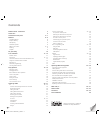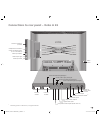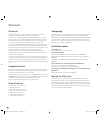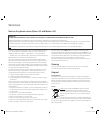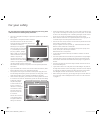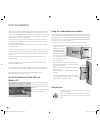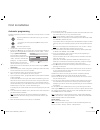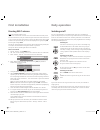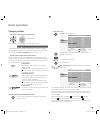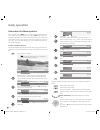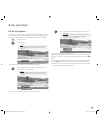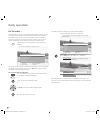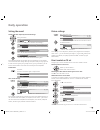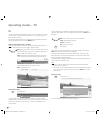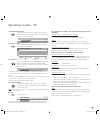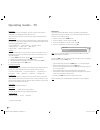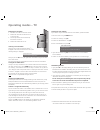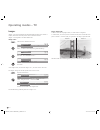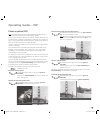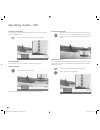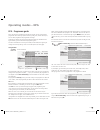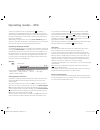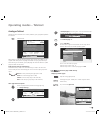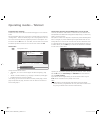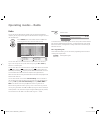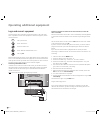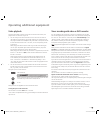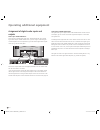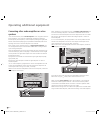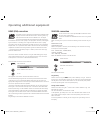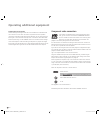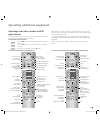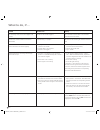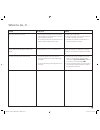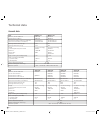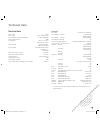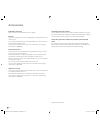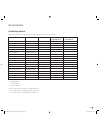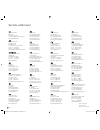- DL manuals
- Loewe
- TV
- Modus L 37
- Operating Instructions Manual
Loewe Modus L 37 Operating Instructions Manual
Summary of Modus L 37
Page 1
1 - 233–32789.020 operating instructions tv ■ xelos a 42 ■ xelos a 37 ■ xelos a 32 ■ xelos a 26 ■ modus l 42 ■ modus l 37 ba32789_020xelosmodusrel_2_gbcs21 1 ba32789_020xelosmodusrel_2_gbcs21 1 12.05.2006 10:21:23 12.05.2006 10:21:23.
Page 2: Contents
- 2 contents remote control - tv functions 3 control unit 4 connections to rear panel 5 – 7 welcome 8 – 9 integrated features 8 scope of delivery 8 transporting 8 installation options 8 notes on the screen 8 – 9 cleaning 9 disposal 9 for your safety 10 first installation 11 – 14 remote control 11 co...
Page 3
3 - - 3 remote control – tv functions p+ ok p– v– v+ sound off/on switch on/off - on standby yellow button: (3 previous station open index /in the menu: info texts on/off status display on/off (3 /in the menu: hide menu call av selection pip on/off (picture in picture) picture menu on/off (1 switch ...
Page 4: Control Unit
- 4 station up, in the menu: right 4 switch tv set on/off to standby station down, in the menu: left 3 display: red = standby green = operation orange = operation without screen display (radio mode, epg data capture or timer recording) radio on/off (1 (back to tv mode), switching on the radio from s...
Page 5
5 - antenna/cable/analogue/digital audio output left/right (analogue) audio input left/right (analogue) center audio input (analogue) headphone connection s-vhs connection (avs) (i.E. For camcorders) common interface (ci-slot) video input (avs) audio input right audio input left mains switch euro-av...
Page 6
- 6 connections to rear panel – xelos a 32/37 and modus l 37 ✳ set-specific equipment and retrofitting options for pip and satellite tuners, see pages 44 and 45. Headphones connection common interface (ci-slot) s-vhs connection (avs) (i.E. For camcorders) video input (avs) audio input right audio in...
Page 7
7 - 89352.001 service vga/xga hdtv in audio out audio digi ta l in l r out audio in l sd/hd-component in c / p r r y c / p b b r c av 2 rgb / yuv ( ) av 1 ant -tv ant -s at 13/18 v /350 ma 5 v /80 ma hdmi dvi ( ) common interface (ci-slot) headphone connection s-vhs input (avs) (i.E. For camcorders)...
Page 8: Welcome
- 8 welcome transporting only transport the unit in an upright position. Hold the set by the top and bottom edges of the housing. The plasma/lcd screen is made of glass and/or plastic and may break if not handled carefully. Should the lcd screen become damaged or should the liquid crystal begin to l...
Page 9: Welcome
9 - call up the index using the info button on the remote control, select “drm (digital refresh mode)“ and start the refresh mode by pressing the ok button. Al- ternating full-screen colour images will be displayed now instead of the tv picture. Run the refresh mode for about as long as a freeze pic...
Page 10: For Your Safety
- 10 for your safety for your safety and to avoid unnecessary damage to your tv set, please read and observe the following safety instructions: • this tv set is designed exclusively for reception and reproduction of video and audio signals. • this equipment is designed for domestic and office enviro...
Page 11: First Installation
11 - first installation remote control batteries to insert or change the batteries, press on the arrow. Slide the battery compart- ment cover downwards and remove it. Insert lr 03 alkaline-manganese batteries (aaa) and ensure that the + and - ends are positioned correctly. Then push the cover back o...
Page 12: First Installation
- 12 first installation if the reception conditions are good, then a room antenna may be used for dvb-t. Passive and active room antennas are available on the market. The power is sup- plied for an active antenna via the antenna connection. For automatic programming or in “tv menu – connections – an...
Page 13: First Installation
13 - first installation automatic programming automatic programming of the tv set is started the first time you switch it on. Follow the menus. By pressing towards one of the arrow directions, you can choose the settings ... ... And confirm your settings by pressing ok. You then go to the next menu....
Page 14: First Installation
- 14 first installation directing dvb-t antenna note: not with dvb-t stations in uk. If you use a room antenna to receive one or more dvb-t stations that have picture and sound interference, then you should change the location of where the antenna is set up. To help you direct your antenna or to hel...
Page 15: Daily Operation
15 - daily operation changing stations ... With the p+/p- buttons on the remote control stations up/down when changing, the station display is visible for a few seconds. If additional languages are broadcast with dvb stations, then the set displays the language/sound selection under the station disp...
Page 16: Daily Operation
- 16 daily operation set the bass tones by using . If you want to make other sound settings, move up with to “bass“ and select with , e.G. “more...“. You can also move up further to “sound“ by using and select other settings in the tv menu (such as picture settings). Use ok to call additional sound ...
Page 17: Daily Operation
17 - daily operation for the info system ... For each menu point, an info text is displayed at the top of the picture to help you with the setting. This saves you from having to refer back to the operating instruc- tions. We shall demonstrate this using the station search option as an example: call ...
Page 18: Daily Operation
- 18 daily operation for the index ... Using the index, you can access many operational functions directly. You can also find a great deal of information on technical terms about television. Before the alphabetical sorting, you can find the menu language option, the drm mode for reducing screen burn...
Page 19: Daily Operation
19 - setting the sound volume and other frequently used sound settings setting the volume by using or ok, you can call other sound settings ... And select using ... Use for the related selection/setting... ... And use to make the selection/setting there. Sound adjustment allows you to adjust the sou...
Page 20: Operating Modes – Tv
- 20 operating modes – tv tv in initial installation and daily operation, the tv set is in tv mode. This is also the case when none of the other modes of operation, such as epg, teletext, pip or radio, have been selected. Each of these operating modes has a separate menu with separate functions for ...
Page 21: Operating Modes – Tv
21 - operating modes – tv calling additional functions select additional functions such as image+ ✳ , teletext subtitles, personal teletext pages, headphone volume, scan stations and to move the picture up and down. Call timer overview if timer recordings have been programmed, you will see when whic...
Page 22: Operating Modes – Tv
- 22 dvb subtitles if the station provides dvb subtitles, then you can have the tv display them permanently or suppress their display. You can also select between subtitles “for translation“ or “for impaired hearing“. 1. Call the “tv menu“ via the menu button. 2. Select the “settings“ line and confi...
Page 23: Operating Modes – Tv
23 - operating modes – tv removing the ca module 1. Switch the tv set off with the mains switch. 2. Remove the cover from the back of the set on the upper left. 3. Press the eject button at the module slot; the module is unlocked. 4. Remove the module from the set. Inserting a new ca module after yo...
Page 24: Operating Modes – Tv
- 24 operating modes – tv image+ image+ is a picture improvement specially developed by loewe, which delivers a sharper, lifelike and colour-fast picture richer in detail and contrast. Image+ is not integrated in the xelos a26/32 sets. Image+ menu call the menu “additional functions“. Use to move to...
Page 25: Operating Modes – Pip
25 - picture in picture (pip) note: the coloured keys do not work as described below with dvb-t stations in uk, but they operate as described on page 30 (digital teletext). Picture in picture displays are possible if the set has an analogue pip tuner or a di- gital satellite tuner in addition to the...
Page 26: Operating Modes – Pip
- 26 operating modes – pip functions in the pip menu in the pip menu, you can set the pip type (small picture or split screen) and the position of the small picture. Call the pip menu (pip must be active, green bar/frame) setting the pip type you can have the pip picture displayed as a small pip or ...
Page 27: Operating Modes – Epg
27 - operating modes – epg when receiving digital terrestrial and digital satellite stations, you may find that two identical epg data are displayed in the “epg (dvb)“ menu for one station. If you call the epg menu in the epg mode by using the menu button, then select “station selection,“ you can se...
Page 28: Operating Modes – Epg
- 28 operating modes – epg in front of the programme’s title, the system places an ✓ . This station is switched later to this programme when the set is switched on. If the tv is off, it switches on again automatically at the beginning of the marked programme if this has been set in the epg menu. If ...
Page 29: Operating Modes – Teletext
29 - operating modes – teletext in multiple pages, scroll using . You can see which multip- les pages can be called in the bottom menu line. Call contents page 100 call the top table the top table is a general list of teletext. You can only call the table for stations that use the top operating syst...
Page 30: Operating Modes – Teletext
- 30 operating modes – teletext programme timer recordings a video and/or dvd recorder must be connected and logged in in the connection wizard. Call the programme pages of the current station in teletext mode using the direct recording button . Scroll to the teletext page in which the programme to ...
Page 31: Operating Modes – Radio
31 - operating modes – radio radio you can only receive radio stations via dvb. If you do not have any dvb radio reception, you can play a sound signal from an external device using the tv set via the sound/av inputs. Use the radio button on the remote control or the r on the control ring of the tv ...
Page 32
- 32 operating additional equipment search for and store the station of the video recorder (if no euro-av cable is available) switch on the test station on the vcr or insert a recorded tape and start playback. In some video recorders the station must be switched on by activating the modu- lator. The...
Page 33
33 - operating additional equipment timer recording with video or dvd recorder you can programme timer recordings on the tv set. Programming can be done with the epg programme guide (not with dvb-t in uk), teletext or manually. Call the “timer list“ menu with the button and press the red coloured ke...
Page 34
- 34 operating additional equipment audio output “audio digital out“ the digital audio signal is applied at the “audio digital out“ socket of the tv. For example, you can connect an external digital audio amplifier or the loewe auro system here. An analogue audio signal from the tv set or another so...
Page 35
35 - operating additional equipment connecting loewe dvd preceiver auro 2216 ps and individual sound loudspeaker system you can play audio signals from the tv or dvd player in cinema quality with these components. The individual sound system includes 5 speakers for the front, centre and surround rep...
Page 36
- 36 operating additional equipment connecting other audio amplifiers or active speakers in the connection wizard, select “hifi/av amplifier“ under “equipment selection: audio component“. The connection wizard allows configuration of different audio amplifiers (stereo amplifiers, surround amplifiers...
Page 37
37 - operating additional equipment hdmi (dvi) connection the hdmi connection (high definition multimedia interface) allows digital picture and sound transmission via a connecting cable, e.G. From loewe dvd recorder centros 2102/2172 hd. The digital picture and sound data are transmitted without dat...
Page 38
- 38 operating additional equipment sound from pc or set top box feed the analogue audio signal from the pc or the stb to the sockets audio in l/r on the tv via a cinch cable. The sound is reproduced via the tv speakers. If you have connected a digital external audio amplifier, you can select the di...
Page 39
39 - operating additional equipment when operating in the vcr or dvd mode, the indicator above the vcr or dvd button lights up. In dvd mode, the following dvd players can be operated: xemix 6122do, 8122da and 6222ps. In vcr mode, the following vcrs can be operated: viewvision 8106h, 8136h, 8176h, 63...
Page 40: What to Do, If ...
- 40 what to do, if ... Problem the “recording“ menu point is not displayed in the tv menu. “connections“ cannot be called in the tv menu (deactivated) the control of the loewe video recorder and the timer do not work or do not work properly. General problems with connecting external equip- ment via...
Page 41: What to Do, If ...
41 - problem digital link plus does not function. Various characters are displayed incorrectly in the teletext. No sound via external digital audio amplifier possible cause a) euro-av cable is not fully wired (pin 10 not wired). B) some recorders can only adopt stations during the initial installati...
Page 42: Technical Data
- 42 technical data general data type xelos a 26 xelos a 32 xelos a 37 xelos a 42 order no., versions dvb-t/c ci 66416x87 66418x87 66419x87 66421x87 versions dr+ dvb-t/c ci – 66418x47 66419x47 66421x47 mheg-5 versions dvb-t ci 66416x27 66418x27 66419x27 66421x27 mheg-5 versions dr+ dvb-t ci – 66418x...
Page 43: Technical Data
43 - ✄ the code number 3001 cancels out a secr et code and with it the child lock. Please keep in a safe place. Technical data electrical data chassis name l 2650 power supply 220 v -240v/50- 60 hz tuner vhf/uhf/ cable hyperband 8 mhz 41 mhz to 860 mhz station storage locations 1680 tv standards b/g...
Page 44: Accessories
- 44 accessories wall holders and stands refer to the notes on the installation options on page 8. Pip tuner the pip tuner enables picture in picture displays (pip) for analogue terrestrial and cable reception. You can retrofit either this pip tuner or a digital satellite tuner. The pip function is ...
Page 45: Accessories
45 - accessories retrofitting options the following table shows the equipment and retrofitting options for the individual device versions. Device version equipment item no. Version pip-tuner (1 digital digital single sat tuner (2 twin sat tuner (3 modus l 37 dvb-t/c ci 66415x87 ° ° – modus l 37 dvb-...
Page 46: Service Addresses
- 46 service addresses printed in germany 2/05.06/10,0/ps subject to modifi cations kjaerulff 1 a/s c.F. Tietgens boulevard 19 5220 odense sØ, denmark tel. +45 - 66 13 54 80 fax +45 - 66 13 54 10 email mail@kjaerulff1.Com gaplasa s.A. Conde de torroja, 25 28022 madrid, españa tel. +34 - 917 48 29 60...