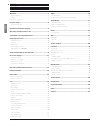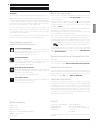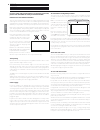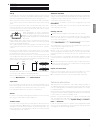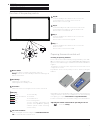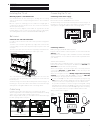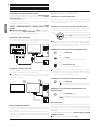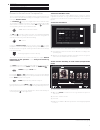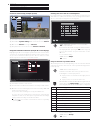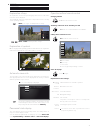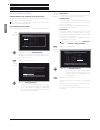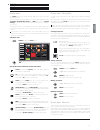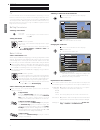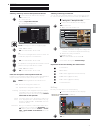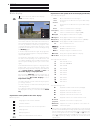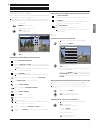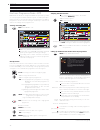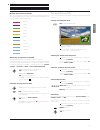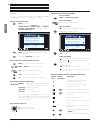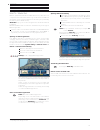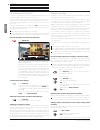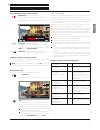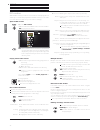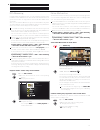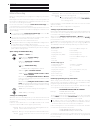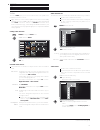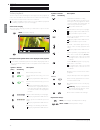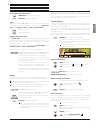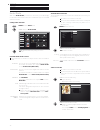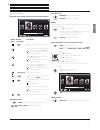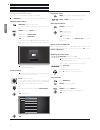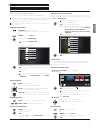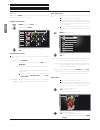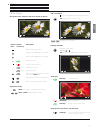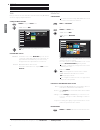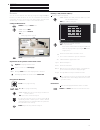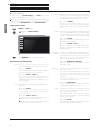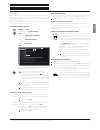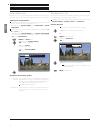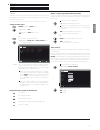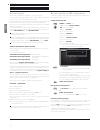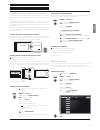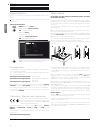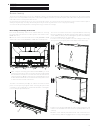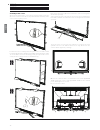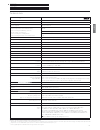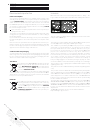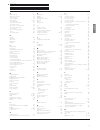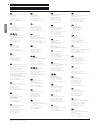- DL manuals
- Loewe
- TV
- Reference 55
- User Manual
Loewe Reference 55 User Manual
Summary of Reference 55
Page 1
Tv reference reference 55 user guide.
Page 2
Reference 55 user guide english 2 table of contents welcome! .......................................................................................3 scope of delivery .......................................................................................... 3 imprint ..................................
Page 3
Reference 55 user guide english 3 welcome! Thank you, for choosing a loewe product and having placed your trust in us. With loewe you have not simply decided on a modern and technically innovative tv set, but for timeless design, sharp picture quality, brilliant sound for movies and music as well as...
Page 4
Reference 55 user guide english 4 for your safety, and to avoid unnecessary damage to your unit, please read and follow the safety instructions below: intended use and ambient conditions this tv set is intended exclusively for receiving and playing visual and audio signals. It must not be used in ro...
Page 5
Reference 55 user guide english 5 for your safety set-up loewe flatscreen tv sets are specified for loewe accessories. The tv set is suitable for mounting in many different ways. Note the assembly instructions regarding the different possible mounting options. When using accessories from other manuf...
Page 6
Reference 55 user guide english 6 remote control (1 the assignment of these keys can be changed. The description refers to the standard setting. The factory setting of the keys can vary depending on the firmware version of the remote control. (2 depending on the settings hbbtv mode on/off, start beh...
Page 7
Reference 55 user guide english 7 6 key m: tv set in standby mode: switch tv set on in tv mode. Tv set switched on: call direct control on tv set. Direct control on tv set: up . 7 key r: tv set in standby mode: switch tv set on in radio mode. Tv set switched on: toggle tv mode and radio mode. Direct...
Page 8
Reference 55 user guide english 8 connections rear side of the device position and function of the connections 1 slot for kensington lock 2 ac in - mains connection mains socket – 220-240 v ~ 50 / 60 hz 3 lan - network connection rj-45 – ethernet / fast ethernet 4 hdmi 1 arc - hdmi input 1 (with aud...
Page 9
Reference 55 user guide english 9 connecting the tv set connecting to the mains supply remove the cover for the connections. Connect the tv set to a 220-240v mains socket: a cable bushing connects the lateral and posterior terminal region. In this way you can pass the cables of the lateral connectio...
Page 10
Reference 55 user guide english 10 connecting the tv set to the home network you may link your tv set to the home network by a wired connection (ethernet, powerline adapters separately available) or by a wireless radio connection (wlan). For wireless connections, the tv set has an internal wlan ante...
Page 11
Reference 55 user guide english 11 general information on the operation the most important keys for navigation will be explained in general. The numbers in the text refer to the figure showing the remote control in chapter remote control. The arrow keys 22 help you to navigate in the menus and lists...
Page 12
Reference 55 user guide english 12 general information on the operation entering characters with on-screen keyboard for certain functions, entering letters or characters is required, e.G., for web addresses (urls) in the browser or for renaming archive entries. An on-screen keyboard appears for ente...
Page 13
Reference 55 user guide english 13 on-screen displays operation without remote control explanation of keys an explanation of the main operating keys that can be used at the moment, can be displayed. The availability of the key explanation is dependent on the currently active operating situation. Inf...
Page 14
Reference 55 user guide english 14 initial installation wizard initial installation after switching on for the first time the initial installation wizard starts automatically with an initial instal- lation. It may be called repeatedly again. If a parental lock is activated, the access code must be e...
Page 15
Reference 55 user guide english 15 home view home view the home view is the central overview page for all of your tv set‘s operating modes. The list of options on the left gives you access to the operating modes tv, video, audio/radio, photo and web. By means of system settings you have access to mo...
Page 16
Reference 55 user guide english 16 tv volume / station continued on the next page ט tv in tv mode that can be selected via the home overview, you can use the basic tv functions of your tv set. In tv mode you will have numer- ous functionalities at your disposal as, for instance, pip, epg and, if off...
Page 17
Reference 55 user guide english 17 tv stations selecting stations by means of the expanded station list in normal tv mode, without other displays: ok call station list, call function list. Mark expanded station list, call expanded station list. P+/p– scrolling in the station list page by page. Mark ...
Page 18
Reference 55 user guide english 18 tv status display status display in normal tv mode, without other displays. Info: show status display. In the left upper corner you will see in the marked field the number and name of the station, the transmission time and (if available) the title of the current pr...
Page 19
Reference 55 user guide english 19 tv function list / av list function list (tv mode) the function list contains settings and additional options. Die individual list items will be briefly explained as follows: the function list can be opened directly in tv mode or via the station list. Depending on ...
Page 20
Reference 55 user guide english 20 tv electronic programme guide continued on the next page ט electronic programme guide – epg epg stands for electronic programme guide and provides you with on-screen programme details. With the system, as with a printed pro- gramme guide, you can learn about the cu...
Page 21
Reference 55 user guide english 21 tv electronic programme guide / pip meaning of the colours in the epg the coloured labels indicate the genre of the respective programme. When filtering with genre selection in the header, the programmes of the selected genre will be highlighted. Movies news show s...
Page 22
Reference 55 user guide english 22 tv teletext teletext your tv set supports the two operating systems top text and flof. Up to 2000 pages are stored in order to get quick access. Starting and ending teletext text: call teletext. The function of the text key can be set under system settings ט contro...
Page 23
Reference 55 user guide english 23 (1 depending on the settings selected. Tv hbbtv / mediatext hbbtv / mediatext hbbtv (1 (hybrid broadcast broadband television) offers the user comprehensive multimedia contents, e.G., media centres or additional information on the current programme as far as they a...
Page 24
Reference 55 user guide english 24 tv digital recorder continued on the next page ט tv viewing with time shift you can record programmes on the integrated hard disk of your tv set with the digital recorder of your loewe tv set. The tv broadcast that you watch is automatically recorded in the backgro...
Page 25
Reference 55 user guide english 25 tv digital recorder time shift viewing during archive recording pause key: switch to freeze picture. The recording is continued in the background. Display during time-shift viewing and archive record- ing: play key: continue playback. You will now see the time-shif...
Page 26
Reference 55 user guide english 26 dr+ archive with the dr+ archive you have access to all the recorded programmes and and you can start their playback. In the dr+ archive you can create your own directories and sort your records accordingly. Open the dr+ archive open the dr+ archive. Select the des...
Page 27
Reference 55 user guide english 27 dr+ streaming using the dr+ streaming function, you can view films via your home network from the dr archives of other loewe tvs that have been set up for this function, as long as these units make their dr archives accessible. Also, you can make the dr archive of ...
Page 28
Reference 55 user guide english 28 mobile recording mobile recording enables you to program recordings on your tv from far away. Basically, the function is based on a simple e-mail correspondence. If the mobile recording function is activated and set, the tv set scans an e-mail account at regular in...
Page 29
Reference 55 user guide english 29 video continued on the next page ט video the item video gives you access to videos from local (usb, home network) and online sources. High definition movie material (hd movies) from format 720p upwards (resolution 1280 x 720 or higher) should be played back via a w...
Page 30
Reference 55 user guide english 30 video continued on the next page ט video playback the description of the following functions applies to the playback of videos from the dr+ archive as well as for videos from usb storage media or from media servers in the home network. For playback of dr+ archive e...
Page 31
Reference 55 user guide english 31 video pause playback (freeze picture) pause key: switch to freeze picture. Play key: continue playback. Jump by briefly pressing the or keys you can skip forwards and back- wards in the movie. The jump distance can be set in the system set- tings under control ט mo...
Page 32
Reference 55 user guide english 32 audio/radio audio/radio with item audio/radio you find music files from your usb storage media and media servers in the home network and you access dvb and internet radio. Calling audio selection home: call the home view. Select audio/radio, select favourite (if an...
Page 33
Reference 55 user guide english 33 audio/radio audio playback description of the symbols in the status display for audio playback symbol (icon) remote control key description call list view (select music title / sta- tion). – switch repetition (loop playback) of all titles of the current directory o...
Page 34
Reference 55 user guide english 34 audio/radio radio mode (dvb radio) the tv set can receive digital radio stations via dvb. The audio key has been preset to radio mode in the factory. Switching radio mode on audio key on the remote control. The last used radio mode (dvb or internet) is called. Or: ...
Page 35
Reference 55 user guide english 35 audio/radio radio mode (internet radio) the tv set can receive digital radio stations via the internet. The names of the directories and stations in the internet radio mode are given by the provider vtuner. Changing the order of stations or renaming them is not pos...
Page 36
Reference 55 user guide english 36 photo photo via menu item photo you can view photos from your local media and from online sources on your tv screen. Calling photo selection home: calling the home view. Select photo. Select favourite (if any) or source, ok call. Possible photo sources the media so...
Page 37
Reference 55 user guide english 37 photo photo display description of the symbols in the status display for photos symbol (icon) remote control key description – call list view (select photo). – rotate photo by 90 degrees to the left. – rotate photo by 90 degrees to the right. Start slide show. Paus...
Page 38
Reference 55 user guide english 38 web web here you have access to multimedia content in the internet (medianet) as well as a high-quality web browser. Calling the web selection home: calling the home view. Select web. Select favourite (if any) or source, ok call. Possible web sources medianet under...
Page 39
Reference 55 user guide english 39 web browser you can access internet sites directly using the integrated opera browser. The web browser can also be used without an internet connection. Thus you can access local devices which provide a web interface (e.G., router, home control, home network server)...
Page 40
Reference 55 user guide english 40 system settings under the menu item system settings in the home menu you find all settings and adaptabilities of your tv set. Detailed information on the individual setting options you will find in the user manual, which can be downloaded from the loewe internet si...
Page 41
Reference 55 user guide english 41 functions bluetooth with the bluetooth functionality (1 , you can use a wireless connection between your tv set and a bluetooth-enabled audio source, such as smartphone, tablet, etc. And use the tv set as a playback device (bluetooth music player). When coupling a ...
Page 42
Reference 55 user guide english 42 cinema surround cinema surround is a virtualizer mode that offers the possibility to create an virtual surround sound by means of the built-in tv speakers. Selecting the surround mode the choice is available for sound component - tv speakers. All other audio compon...
Page 43
Reference 55 user guide english 43 functions timer in the timer menu you will find the timer list and the timer services. All programmed recordings, earmarked programmes and copy jobs are listed in the timer list. The timer services menu offers you convenient alarm services. Calling the timer menu h...
Page 44
Reference 55 user guide english 44 software update it is possible to update the software on your loewe tv set. In the software update (package update) all the software releases in the tv set are scanned and updated as required. Current software versions can be downloaded from the loewe internet site...
Page 45
Reference 55 user guide english 45 functions web key function you can assign the web key on the remote control unit a particular function (medianet, picture/sound menu, sound mode, etc.). The selected function will then be called directly when the key is pressed. Call web key settings default settin...
Page 46
Reference 55 user guide english 46 integrated features here you can obtain information on the integrated features of the tv set. See the rating plate on the rear of the set for the precise product designation. Call integrated features home: calling the home view. Select system settings, ok call syst...
Page 47
Reference 55 user guide english 47 the screen can now be removed. It is important that this is done by two persons. Grasp into the two openings at the bottom of the front screen. Make sure that you do not damage the speakers behind. Grasp the screen additionally on its upper edge. Push the screen ca...
Page 48
Reference 55 user guide english 48 remove the front panel (c) and insert the two centre mounting bolts into the two openings. Subsequently, the two sides of the front panel are pressed down from the middle outwards. Insert the two outer mounting bolts into the two openings. The front panel is held i...
Page 49
Reference 55 user guide english 49 technical data technical data loewe device type: reference 55 part number: 54433xxx eu energy efficiency class: see enclosed energy label or under www.Loewe.Tv/int/supportportal screen diagonal: 140 cm / 55 inch power consumption on-mode (max.) (audio output 1/8 of...
Page 50
Reference 55 user guide english 50 environment legal information environmental protection power consumption your tv set is equipped with an eco-standby power supply. In the standby mode, the power consumption drops to low power (see chapter technical data). If you want to save even more energy then ...
Page 51
Reference 55 user guide 51 english a antenna dvb ................................................ 40 archive recording ..........................................24 artist search .................................................35 audio playback ............................................. 33 audio/...
Page 52
Reference 55 user guide english 52 service hb austria electronic products ver- triebs gmbh pfarrgasse 52 1230 wien, Österreich tel +43 - 1 610 48 - 100 e-mail: support@hb-europe.Com qualifi pty ltd 24 lionel road mt.Waverley vic 3149 australia tel +61-03-8542 1111 fax +61-03-9543 3677 e-mail: info@q...