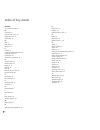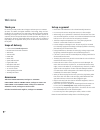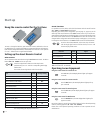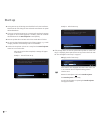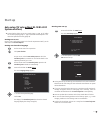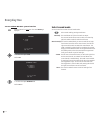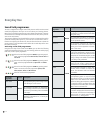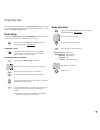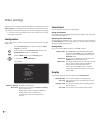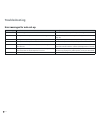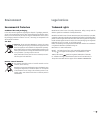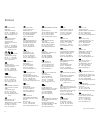- DL manuals
- Loewe
- Speakers
- Sound Projector SL
- Operating Instructions Manual
Loewe Sound Projector SL Operating Instructions Manual
Summary of Sound Projector SL
Page 1
Operating instructions individual sound audio sound projector sl 233–34073.020
Page 2
Quick guide: sound projector preparation tv operation remote control remote control sound projector switch device on/off set menu menu selection ok settings menu hide menu select signal source / source audio functions volume v+/- sound on / mute surround mode sound mode decoder mode bass mode 5.1/7....
Page 3
Remote control assist – sound projector operation switch on/off in standby mode .........................(page 17) switch over, e.G. To operate tv radio digital short: sound projector; long: sp fm radio sound mode sp fm radio: transmission frequency of the station sp fm radio: transmission frequency...
Page 4
Symbols 5.1/7.1-channel mode 27 a accessories 8 acoustic room set-up 18 adjusting volume 23 audio delay 28 b back 7 bass mode 27 batteries 35 c cleaning 9 company and editorial details 34 composite system 13 connections 30 connect the microphone 18 d decoder mode 25 device buttons 16 display 6, 30 d...
Page 5
Contents quick guide: sound projector .......................................... 2 remote control assist – sound projector operation ....... 3 front view & display ....................................................... 6 back ............................................................................
Page 6
Front view & display l c r sl sb sr ex1 lfe ex2 o m f t db auto univolume enhancer bass ext memory ps pty rt ct pcm es dscrt mtrx sleep vol tuned stereo recv trns hd mstr hi res neo:6 96 24 q digital plus q ex q true hd q pl x - 6 status display decoder displays (page 25) volume level display on off...
Page 7
Back 7 - hdmi in 1-4 digital audio/video inputs fm antenna in fm radio antenna vid video in analogue video input component component video input sub subwoofer output (not for loewe sound systems) vid video out analogue video output tv digital in digital sound input aux1/2 digital in optical digital ...
Page 8
Thank you for choosing a loewe product. We are happy to welcome you as our customer. At loewe, we combine the highest standards of technology, design and user- friendliness. This is equally true of tv, dvd, video, audio and accessories. Neither technology nor design is an end in itself, but both are...
Page 9
For your safety for your safety, and to avoid unnecessary damage to your unit, please read and follow the safety advice below. Please keep the safety information in a safe place. Please also follow the safety instructions that you will find below the left-hand and right-hand covers on the rear of th...
Page 10
Performance with the loewe individual sound projector, you can enjoy digital surround- sound in the simplest manner. It eliminates the tedious installation and cabling of several speakers distributed across a room. We use state-of-the-art digital soundprocessor technology to control several small lo...
Page 11
Setting up setup • the unit is suitable for various set-up solutions. Please pay attention to the respective mounting instructions. • only place the unit with a table or stand on a level, firm, horizontal surface. When being set up, the unit should, in particular, not protrude into or over furniture...
Page 12
Set-up solutions you can arrange your sound projector in different set-ups depending on which other equipment you are connecting to it and the layout of the room. You are urgently recommended to use the set-up solutions provided and tested by loewe. Pay attention to the advice given in the respectiv...
Page 13
Connecting sound projector in the loewe tv composite system connect, using the accompanying rs-232c system cable, the rj12/rs-232c socket of the sound projector to the rj12/rs-232c socket on your loewe tv-set (from chassis sl 1xx onwards). Connect the socket hdmi out of the sound projector using the...
Page 14
Connecting sound projector and mediacenter in the loewe tv composite system connect, using the accompanying rs-232c system cable, the rj12/ rs-232c socket of the sound projector to the rj12/rs-232c socket on your loewe tv-set (from chassis sl 1xx onwards). Connect the socket hdmi out of the sound pr...
Page 15
Connecting connecting to loewe tv sets without rj-12/rs-232c system interface make the connections as shown here: depending on the availability of the interfaces, set up either a digital audio/ video-connection (recommended) or alternatively the analogue audio/video -connection (shown in grey in the...
Page 16
Start-up using the remote control for the first time to insert or change the batteries, press where the arrow is embossed on the cas- ing. While doing so, simply slide the battery compartment lid down and remove it. Insert alkaline manganese batteries lr 03 (aaa) and ensure the correct position of +...
Page 17
Start-up connecting to the mains supply make the required cable connections as described in section “connecting“ (page 13 - page 15). First remove the left-hand cover at the back of the unit. Insert the smaller three-pin plug of the network cable into the ac in socket (page 7) at the rear of the pla...
Page 18
Start-up acoustic room set-up for the sound field of the sound projector to be aligned directly to your listening position, adjust the unit to your actual room. This is done using the microphone supplied and an automatic sequence controlled by the sound projector. The following steps are required: a...
Page 19
Start-up auto setup (tv sets with rj-12/rs-232c system interface) ➠ ensure that the devices are set up correctly (page 11, page 12), all cables are connected properly (page 13-page 14) and that the microphone is con- nected and positioned correctly (page 18). Set the remote control for tv operation....
Page 20
Start-up ➠ during auto set-up, the listening room should be free of noise interference. Please leave the room during this time so that the sound beams can spread without disturbance. ➠ if an error occurs during auto set-up, a warning will sound and a message will appear on the tv screen (page 32). I...
Page 21
Start-up auto setup (tv sets without rj-12/rs-232c system interface) ➠ ensure that the devices are set up correctly (page 11, page 12), all cables are connected properly (page 13 - page 15) and that the microphone is con- nected and positioned correctly (page 18). Settings on tv set on your tv set, ...
Page 22
Start-up after auto set-up has been completed, a message will appear on the screen. Example 1 - successful auto set-up: [end] : cancel [ok] : save set-up. Show result beam mode : st+3beam/plus2 subwoofer : not applicable example 2 - failed auto set-up: [end] : cancel error e - 5 please check mic pos...
Page 23
Everyday use playback switch sound on/off sound off; sound on: press the button again or set the v+/- volume (loudness). Adjusting volume v+/v– volume up / down or on the unit, press volume - / +. Other sound settings for tv sets with rs-232c system interface ➠ as long as the volume bar or the selec...
Page 24
Everyday use tv sets without rs-232c system interface press the button for a long time. The menu memory is displayed. ¼ [ ] / [] :up / down [ok] : enter memory 1) load 2) save select the option load. Confirm ok. ¼ [ ] / [] :up / down [ok] : enter 2) memory load a) memory 1 b) memory 2 c) memory 3 se...
Page 25
Everyday use select decoder mode you can set the decoder for playing back dts audio signals. ➠ in most cases, setting the input mode to auto is recom- mended. Set the remote control for sound projector operation. Select the decoder mode by pressing in-mode several times. Auto the decoder automatical...
Page 26
Everyday use sound field programmes the unit is equipped with a digital sound field processor which contains several sound field programmes which you can use to enhance your listening pleasure. Most of the sound field programmes are precise digital reproductions of acoustic environments which actual...
Page 27
Everyday use 5.1/7.1-channel mode this unit can decode 5.1-channel sources and play them back as surround sound with up to 7.1 channels. Depending on the selected input source, one of the fol- lowing decoders is selected automatically. To do so, set the number of channels to 7.1 ch (page 30). Press ...
Page 28
Everyday use sound menu functions for loewe tv sets with rj-12/rs-232c system interface if the sound projector is being operated in connection with a loewe tv set with an rs-232c system interface (page 13), some special menus will appear on the tv set. Call up the tv menu. Select sound. Switch to th...
Page 29
Everyday use you can receive fm radio stations with your sound projector. The device can save up to 40 stations. If the station transmits additional information via rds, it can be shown on the sound projector display. Radio setup connect your sound projector via the fm antenna in socket (page 7) and...
Page 30
Other settings if required, you can configure additional parameters in the settings menu of the sound projector. These settings are only intended for trained technical personnel. ➠ unless you have sufficient expertise, do not make any changes to the settings in this area, as this may maladjust the u...
Page 31
Troubleshooting problem possible cause remedy not working at all mains cable not plugged in. Plug the mains cable firmly into the socket on the sound projector and then into a 220-240 v 50 hz socket with pro- tective ground. The unit suddenly switches to standby. The internal temperature is too high...
Page 32
Troubleshooting error messages for auto set-up error message possible cause remedy error e-1 your listening room has too much undesirable noise. Ensure that it is as quiet as possible in your listening room. Error e-2 the optimisation microphone was disconnected during auto set-up. Ensure that the o...
Page 33
Glossary a av-socket: socket for audio and video signals. Av-sources: audio/video source. C cec: abbreviation for consumer electronics control. Cec makes overall component control functions available for consumer electronics devices (e.G. System-standby, one touch play). Cec is referred to at loewe ...
Page 34
Technical data general individual sound projector item no. 69205 t/w/u00 operating temperature 5 °c ... 35 °c humidity 30 % ... 90 % (no condensation) dimensions (approx.) 1000x225x90 mm (w x h x d) weight 10.6 kg electrical data power supply ac 220 - 240v, 50/60 hz power consumption during operatio...
Page 35
Environment environmental protection cardboard box and packaging in line with national regulations regarding the disposal of packaging materials, we pay a fee to authorised recyclers who collect packaging from dealers. Never- theless, we recommend that you keep the original cardboard box and the res...
Page 36
36 loewe austria gmbh parkring 12 1010 wien, Österreich tel +43 - 1 22 88 633 - 0 fax +43 - 1 22 88 633 - 90 email: loewe@loewe.Co.At international dynamics australasia pty ltd. 129 palmer street richmond 3121, victoria, australia tel +61 - 3 - 94 29 08 22 fax +61 - 3 - 94 29 08 33 email: mail@inter...