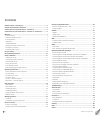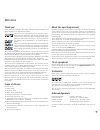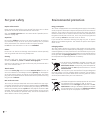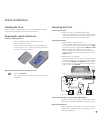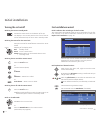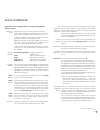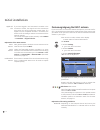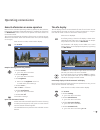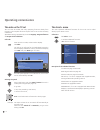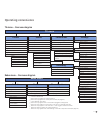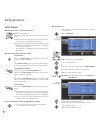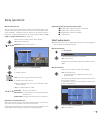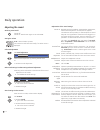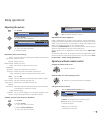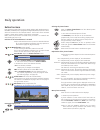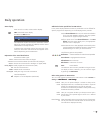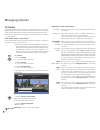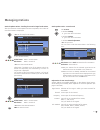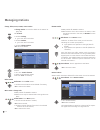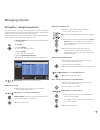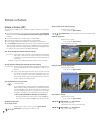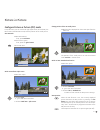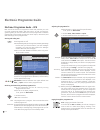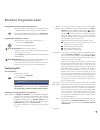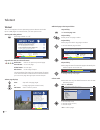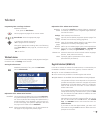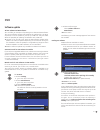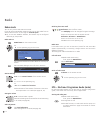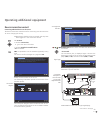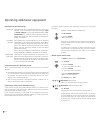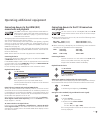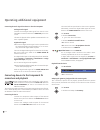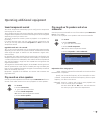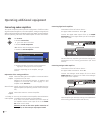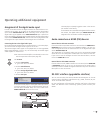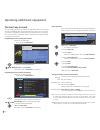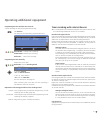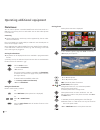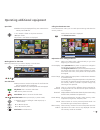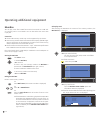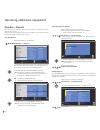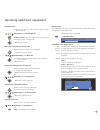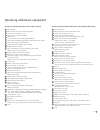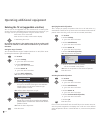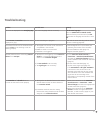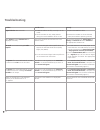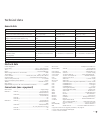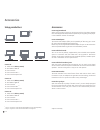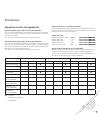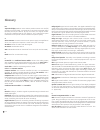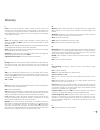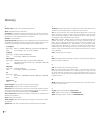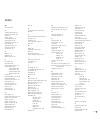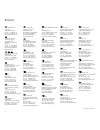- DL manuals
- Loewe
- LCD TV
- Spheros 37 HD/DR+
- Operating Instructions Manual
Loewe Spheros 37 HD/DR+ Operating Instructions Manual
Summary of Spheros 37 HD/DR+
Page 1
Operating instructions tv connect 42 connect 37 connect 32 3 3 3 1 9 0 2 0 23 3– 33 31 9. 02 0
Page 2: Contents
Please fold out this page. Contents remote control – tv functions ................................................................ 3 control unit front side of the device ....................................................... 4 connections rear side of the device – connect 32 .........................
Page 3
3 - remote control – tv functions (1 radio only for dvb reception, provided the station broadcasts this. Otherwise switch-over to an audio input. (2 when equipped with digital recorder, these buttons have different functions, see digital recorder user guide. Switch on / switch off to standby mode .....
Page 4
- 4 control unit front side of the device (1 radio only for dvb reception, provided the station broadcasts this. Otherwise switch over to an audio input. (2 only in sets with integrated digital recorder. (3 only in sets with network mediaplayer (see operating manual network mediaplayer). C o n n e c...
Page 5: – Connect ��
5 - ant out (1 connect antenna output with ant-tv (tuner 1) ant-tv antenna/cable analogue/digital (tuner 1) mains switch control (1 - rotating stand control rs-232c (1 - serial interface audio in1 l/r - audio input left/right (analogue) audio out l/r - audio output left right (analogue) ant sat2 (1 ...
Page 6
- 6 ant out (1 connect antenna output with ant-tv (tuner 1) ant-tv antenna/cable analogue/digital (tuner 1) mains switch control (1 - rotating stand control rs-232c (1 - serial interface audio in1 l/r - audio input left/right (analogue) audio out l/r - audio output left right (analogue) ant sat2 (1 ...
Page 7: Welcome
7 - welcome thank you! Loewe sets high standards in technology, design and user friendliness. This applies equally for tv, video and accessories. Your new tv set is equipped for the tv standard "hdtv" (high definition television). With its high definition screen and the future-oriented digital inter...
Page 8: Welcome
- 8 welcome operating convenience with wizards this tv set offers user prompting with wizards that take you through the settings step-by-step. You can return to the previous step or exit the wizard at any time. The wizards in overview initial installation the initial installation wizard helps you wi...
Page 9: For Your S�Fety
9 - for your own safety and to prevent unnecessary damage to your device, read and comply with the following safety instructions: proper use and environmental conditions this tv set is intended exclusively for the reception and reproduction of video and audio signals and designed for the home and of...
Page 10: For Your S�Fety
- 10 for your s fety energy consumption your tv set is equipped with an eco-standby power supply. In the standby mode, the power consumption drops to low power (see technical data on page 57). If you want to save even more energy then switch the device off with the mains switch. However note that in...
Page 11: Installing The Tv Set
11 - installing the tv set install as manually rotatable table unit with the table stand included. See accessories (page 58) for other installation options. Preparing the remote control unit inserting or replacing batteries press the embossed arrow and push down the battery compartment cover. Insert...
Page 12: Turning The Set On/off
- 12 turning the set on/off switching the tv set to standby mode actuate the mains switch on the bottom of the set. The display in the control panel on the front of the set will be illuminated red, the set is now in standby mode. Switching the tv on/off on the control unit press the centre of the on...
Page 13: Initi�L Inst�Ll�Tion
13 - normally, you do not need to change the values for high and low band, unless the lnc (lnb) of your satellite system uses a different oscillator frequency (important for the frequency display). After you have made these settings, you should receive the picture and sound of the selected satellite...
Page 14: Initi�L Inst�Ll�Tion
- 14 positioning/aligning the dvb-t antenna if you receive one or more dvb-t stations with picture or sound interfer- ence, you should change the position and alignment of the antenna. Ask your dealer to tell you which channels are used to broadcast the dvb-t stations in your region. ➠ in normal tv ...
Page 15: Oper�Ting Convenience
15 - oper ting convenience the info display the info display shows a content-based info text for each menu item at the top edge of the screen to aid you in making the settings. In conjunc- tion with the index it makes a convenient control system. ➠ a menu is displayed. The factory setting is that th...
Page 16: Oper�Ting Convenience
- 16 oper ting convenience the index in the tv set you can start all wizards and many operating functions directly from this point. The complete function scope of the tv set can thus be easily understood. Alphabetic sorting is preceded by the items language, integrated features and repeat initial in...
Page 17: Oper�Ting Convenience
17 - tv menu – overview diagram oper ting convenience radio menu – overview diagram settings stations parental lock timer functions tv menu picture sound connections radio menu sound stations timer functions recording (7 recording wizard (1 timer list pre-record time post-record time new devices/mod...
Page 18: Select Station
- 18 select station with the keys p+ and p - on the remote control p+/p– station up/down. The station display with sound identification is displayed briefly. ➠ if favourites are selected, the station in the favourites list is switched over with p+/p– (see page 19). ➠ if other languages or dvb subtit...
Page 19: D�Ily Oper�Tion
19 - d ily oper tion with the favourites lists you can save and call your favorite stations in 6 favourites lists (e.G. For multiple users). Each favourites list can contain up to 99 stations. After initial installation, 10 stations from the station list are already stored in the first list. Change ...
Page 20: D�Ily Oper�Tion
- 20 d ily oper tion adjusting the sound switching sound on/off sound off; sound on: press button again or set volume v+. Setting the volume v+/v– volume louder / quieter. The volume bar will be shown briefly if no other menu is displayed. Call sound adjustment call sound adjustment. Select sound ad...
Page 21: Adjusting The Picture
21 - adjusting the picture call tv menu. 34 select picture, 6 go to the menu line below. 34 select the desired picture function, 6 go to the menu line below. 34 make changes. Explanations of the picture settings: switches the picture parameters between standard and personal values. Adjust contrast. ...
Page 22: D�Ily Oper�Tion
- 22 d ily oper tion button functions every operating mode of the tv set (tv, radio, teletext, epg, pip, photoviewer, musicbox and dr archive, if equipped with digital recorder) has its own menu and own functions for the coloured buttons. The function of the coloured buttons is shown at the bottom o...
Page 23: D�Ily Oper�Tion
23 - status display ➠ in normal tv mode, without other displays. End: show/hide status display. For mheg-5, info-button. You will see the number and name of the station and the title of the current broadcast (if available) and the sound identification in the top two lines. A selection (see right han...
Page 24: M�N�Ging St�Tions
- 24 m n ging st tions tv stations various options for managing stations are available via the tv menu. For example the description for tv stations. For radio stations the same applies, except that the radio menu is called in radio mode (see also page 36). ➠ station management is not possible if a p...
Page 25: M�N�Ging St�Tions
25 - search for/update stations – handling of new and no longer found stations after the automatic search/update has been completed, the number of new found stations is displayed. Ok list of newly found stations. 634 select station, yellow button: mark / unmark station blue button: mark / unmark al...
Page 26: M�N�Ging St�Tions
- 26 change, delete, move, rename, restore station ➠ change station can also be called via the station list (page 18). Call tv menu. 34 select settings, 6 go to the menu line below. 34 select stations, 6 go to the menu line below. 34 select change stations, ok call list of stations. In this menu you...
Page 27: M�N�Ging St�Tions
27 - m n ging st tions put together / change favourites list each favourites list can contain up to 99 stations. You can put together the favourites lists to suit your requirements (e.G. Topic lists). Other persons using this tv set can create their own favourites lists. The favourites lists also ha...
Page 28: Picture In Picture (Pip)
- 28 picture in picture (pip) the concurrent display of two different images is referred to as picture in picture. ➠ the coloured buttons do not work as described below for tv sets with tv sets with mheg-5 software, but they operate as described on page 33 (digital , but they operate as described on...
Page 29: Picture In Picture
29 - change position of the pip small picture ➠ nothing else is displayed on the screen apart from the status line. 634 move the pip into a corner of the screen. The position of the small picture can also be selected under position in the pip menu. Switch to ipip / standard pip function ➠ pip menu ...
Page 30: Electronic Progr�Mme Guide
- 30 adjusting the programme list ➠ the selection is at the top of the specifications, if not, press the blue button. 6 select date, time, stations or topics. 34 select defaults within the respective line. Example if you are looking for the next news broadcast, select today's date, until 17.00 for ...
Page 31: Configuring Epg
31 - you can remove certain stations from the programme guide. These stations must be deactivated in the station selection. First, all stations for which programme infor- mation can be provided are marked with a . Stations without a are not included in the programme guide. With the coloured butto...
Page 32: Teletext
- 32 additional page selection possibilities 1st possibility: call overview page 100. 2nd possibility: directly enter the page number. 3rd possibility: ➠ the page includes 3-digit page numbers. 6 mark desired page number. Ok to call the page. 4th possibility: ➠ the page consists of several sub-page...
Page 33: Teletext Menu
33 - programming timer recordings via teletext ➠ teletext is started, if not, press the text button. Call the programme pages of the current station. Green button: go to the appropriate page. 6 select the desired programme, ok to programme the recording. Change the appropriate recording data in the...
Page 34: Dvb
- 34 conditional access module (ca module) in order to be able to receive digital stations, a conditional access module (ca module) and a smart card must be inserted in the ci slot of your tv set (see pages 5 and 6). The ca module and the smart card are not part of the tv set's scope of delivery. Th...
Page 35: Software Update
35 - 6 select software type: select tv base software or dvb software, ok start search. The following on-screen message appears if new versions are available. Loading new software ➠ new software available via search. ➠ if both a new tv and a new dvb software are available in the automatic search for...
Page 36: R�Dio
- 36 r dio radio mode you can only receive radio stations via dvb. If you do not have dvb radio reception then you can play audio from an external device via the tv set using the audio/av inputs. ➠ for tv sets with mheg-5 software, the buttons may be configured differently by the provider. Radio mod...
Page 37: Device Connection Wizard
37 - yellow button: place a check mark after the devices to be connected. Ok proceed. The connection plan is displayed again. Connect the devices to the back of the tv set (in this example the dvd player (dvd) to av1, the dvd recorder (dvd•) to av2). Select the signal type of your set. Leave the set...
Page 38
- 38 explanations of important settings the signal type of the connectable devices may be very different. If you are uncertain, leave the setting for signal on autom.-cvbs/yc (e.G. For dvd player/recorder) or au- tom.Vhs/svhs (e.G. Video recorder), otherwise select the appropriate signal type. See t...
Page 39: Connections and Playback
39 - oper ting ddition l equipment connecting devices to the hdmi (dvi) connections and playback the hdmi connections (high definition multimedia in- terface) permit digital video and audio transmission via a connection cable from a player, e.G. From the loewe viewvision dvd recorder. The digital p...
Page 40: Connection and Playback
- 40 the sound will be reproduced via the tv set's speakers. Alternatively, connect the digital audio output of the ext. Device to the audio digital in socket of the tv set. Call tv menu. 34 select connections, 6 go to the menu line below. 34 select new devices/modifications. Ok calls the wizard. Ok...
Page 41: Sound Components Wizard
41 - oper ting ddition l equipment sound components wizard the sound components wizard helps you to configure the components used to play the tv sound. The tv speakers alone or with active subwoofer, active speakers, analogue or digital hifi/av amplifier or the loewe sound projector can be configur...
Page 42: Connecting Audio Amplifiers
- 42 connecting audio amplifiers the sound component wizard permits configuration of different audio amplifiers (stereo amplifiers, surround amplifiers, analogue or digital) with different digital audio formats (dolby digital, dts, mpeg, and stereo/pcm). See the operating manual for the audio amplif...
Page 43
43 - assignment of the digital audio input in order to be able to hear the digital sound of an external device con- nected to an av input, an av input can be assigned to the digital audio input socket audio digital in. When switching to this av input, the digital audio signal applied to the audio di...
Page 44: The Direct Way To Record
- 44 oper ting ddition l equipment the direct way to record you can programme timer recordings for digital recorder or connected recorders available according to the equipment on the tv set. The record- ing wizard is integrated at several places for programming a recording. You will find further in...
Page 45
45 - oper ting ddition l equipment programming the timer with the timer overview a timer recording can also be programmed manually. Call timer list. You see a list of all previously programmed timers: green button: change timer recording. Yellow button: delete timer recording. Red button: new timer...
Page 46: Photoviewer
- 46 photoviewer you can look at photos in standard jpeg format which are saved on a usb stick or a memory card in a card reader. You can also collect photos in a slide show. Connecting ➠ certain usb memory media may not be supported by this set under some circumstances. Plug a card reader (via a us...
Page 47
47 - calling the photoviewer menu in the photoviewer menu you can make picture settings and select the memory medium. ➠ the photo overview is displayed. Call photoviewer menu. Explanations of the setting possibilities: within the folder select a photo directly or go to the beginning or end of the fo...
Page 48: Musicbox
- 48 oper ting ddition l equipment musicbox you can play music files in mp3 format which are saved on a usb stick or a memory card in a card reader. You can also collect the music titles in play lists. Connection ➠ certain usb memory media may not be supported by this device. ➠ your memory medium s...
Page 49: Musicbox – Browse/sort
49 - oper ting ddition l equipment functions of the control buttons ➠ title is played. Stop button: once: resume stop, twice: stop. Play button: after resume stop: continue playing at place where playback was interrupted. After stop: start playing the first title according to the set sorting. For p...
Page 50: Musicbox – Play Lists
- 50 oper ting ddition l equipment musicbox – play lists you can save and call your music titles in play lists. Change and create play lists as you like. The play lists are created on the memory medium in the common m3u format for simple exchange with the pc. Call / play play list ➠ the musicbox li...
Page 51
51 - oper ting ddition l equipment rename play lists ➠ play list (right column) must be selected. If not, change column with4. Blue button: starts rename play list. Numeric buttons: enter new name (same procedure as for rename station, see page 26). Ok save new name. Move titles in the play lists /...
Page 52: Operating Loewe Equipment
- 52 operating loewe equipment using the remote control for the tv mode of the tv set press the tv button, the display above it will light for approx. 5 seconds. Using the remote control for a recorder press the rec button, the display above it will light for approx. 5 seconds. Using the remote cont...
Page 53
53 - functions for the loewe dvd recorder (centros 1202, 2102 hd, viewvision dr+) tv sound off/on led indicator for current operating mode switch over to operate tv set switch over to operate recorder timer recording menu; timer recording list menu stop: title list; play: edit thumbnail; card: photo...
Page 54
- 54 rotating the tv set (upgradable interface) your tv set can be upgraded with the connection for a rotating foot control. If the set is assembled with a loewe stand with motor drive, you can align it to suit your sitting position using the remote control. ➠ a motor unit is connected. ➠ in normal ...
Page 55: Troubleshooting
55 - troubleshooting problem possible cause remedy all menus are displayed in the wrong language. The menu language was set incorrectly. Set the menu language: press the info button in tv mode (index). Mark the first key word and call it with ok. Then select the language and confirm it with ok. In t...
Page 56: Troubleshooting
- 56 troubleshooting problem possible cause remedy digital link plus does not work. A) euro-av cable is not fully wired (pin 10 not wired). B) some recorders can only adopt stations during the initial installation of the tv set. A) replace the euro-av cable. B) restore the recorder to the as-deliver...
Page 57: Technic�L D�T�
57 - technic l d t jack 3.5 mm: ........................................................Headphones 32-2000 ohm mini-din (avs) video in: ...........................................................Y/c (s-vhs/hi 8) ........................................................Cvbs (vhs/8 mm) cinch (yellow) ...
Page 58: Setup Possibilities
- 58 setup possibilities connect 42 table stand (delivery status) delivery status)) wall mount wm 54 floor stand 4 (1 floor stand 5 mu (1 (2 floor stand trapeze c42 connect 37 table stand (delivery status) delivery status)) wall mount wm 54 floor stand 4 (1 floor stand 5 mu (1 (2 floor stand trapeze...
Page 59: Accessories
59 - ex factory available as a upgrade kit – not available accessories equipment variants and upgrade kits upgrade kit digital single satellite tuner (art.No. 89565.081): you can receive digital satellite and hdtv stations with the upgrade kit. The tuner is integrated in the tv set and is operated w...
Page 60: Gloss�Ry
- 60 gloss ry 0-9 24p movie display: modern movie makers produce movies with 24 (full) pictures per second (24p), conventional tv sets (and most dvds) show 50 (half) pictures per second. To play the movie, the original number of pictures is doubled and the film sped up. This is optimal for sports br...
Page 61: Gloss�Ry
61 - f flof: full level one facilities. Teletext system in which names and numbers of the jump destinations are transmitted in the bottom line on every page. This guides the reader to related topics for example. An information about which pages exist and which pages have sub-pages is not available i...
Page 62: Gloss�Ry
- 62 s satellite tuner: receiver for satellite programmes. Sdtv: standard definition television. Set-top-box: set-top-box (stb for short) refers to a device in entertain- ment electronics which is connected to another device, usually a tv set, and offers the user additional functional options. Secam...
Page 63: Index
63 - index 0-9 24p format 39 a adjusting the picture 21 adjusting the sound 20 alarm 17 assist+ 8, 16 audio adjustment 20 audio amplifiers 42 auro loewe preceiver 41 auto format 21 automatic dimmer 21 av audio signal 20 av selection 19 b batteries 11 brightness 21 button functions 22 c ca module 34 ...
Page 64: Service
64 loewe austria gmbh parkring 12 1010 wien, Österreich tel +43 - 1 22 88 633 - 0 fax +43 - 1 22 88 633 - 90 email loewe@loewe.Co.At international dynamics australasia pty ltd. 129 palmer street richmond 3121, victoria, australia tel +61 - 3 - 94 29 08 22 fax +61 - 3 - 94 29 08 33 email mail@interna...