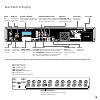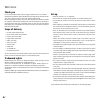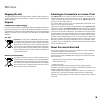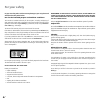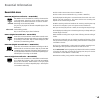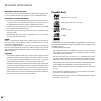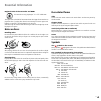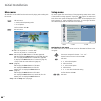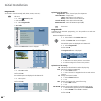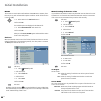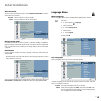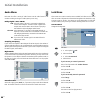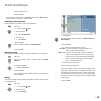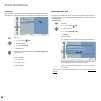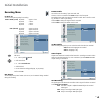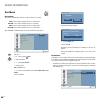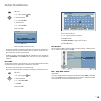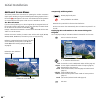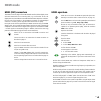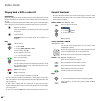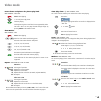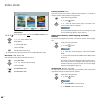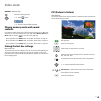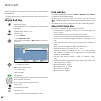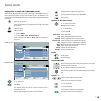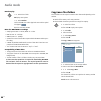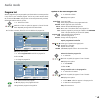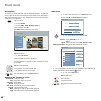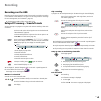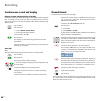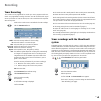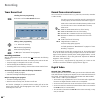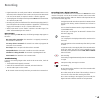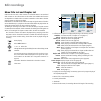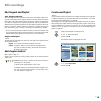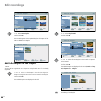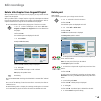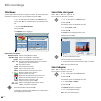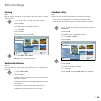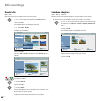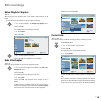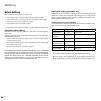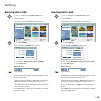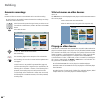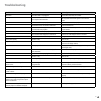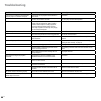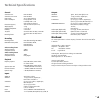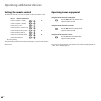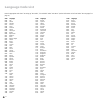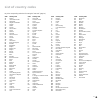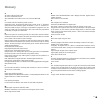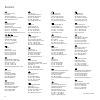- DL manuals
- Loewe
- DVD Player
- Viewvision DR+
- Operating Manual
Loewe Viewvision DR+ Operating Manual
Summary of Viewvision DR+
Page 1
23 3– 32 81 8. 02 2 3 2 8 1 8 0 2 2 operating manual dvd viewvision dr+.
Page 2: Contents
- contents remote control assist – recorder operation .................... 3 front panel ......................................................................4 rear panel & display ....................................................... 5 welcome .......................................................
Page 3
3 - remote control assist – recorder operation switch on/off - on stand by ...............................(page 15) loewe tv: radio digital switch over to operate dvd-player loewe tv: sound menu stop: select station directly ..............................(page 4) menu: enter numbers or letters.........
Page 4: Front Panel
- 4 front panel hdd dvd hdd hdd power button switch off in standby disc tray disc tray open/close front flap (closed) display playback / pause stop beginning of chapter / previous chapter input 4 s-video in dv in video in 4 / audio in 4 l/r memory card 2 sd / mmc / ms / ms-pro / xd front flap (open) n...
Page 5: Rear Panel & Display
5 - dvd rec t/s hdd tv rear panel & display s-video out character specifications time, total playing time, time elapsed, title, chapter / track number, station, status etc. T/s timeshift mode active rec recording mode active hdd hard disk in operation dvd dvd in operation hdd ◄► dvd dubbing mode act...
Page 6: Welcome
- 6 welcome thank you for choosing a loewe product. We are happy to welcome you as our customer. At loewe we combine the highest standards of technology, design and user friendli- ness. This is equally true of tv, dvd, video, audio and accessories. Neither technology nor design is an end in itself, ...
Page 7: Welcome
7 - welcome shipping the unit the original shipping box and packaging materials should be used to ship the unit. To give the unit the best possible protection, repack it as it was originally packed by the manufacturer. Disposal cardboard box and packaging in line with national regulations regarding ...
Page 8: For Your Safety
- 8 for your own safety and to avoid unnecessary damage to your unit, please read and follow the safety advice below: use for the intended purpose and ambient conditions this recorder is intended exclusively for the reception, recording and playing of video and audio signals and is designed for the ...
Page 9: Rewritable Discs
9 - rewritable discs dvd-rw (digital versatile disc - rewritable) dvd-rw discs can be formatted for recording in the vr mode or in the video mode. These discs can be rewritten several times. Recordings can be deleted and the disc can then be rewritten. Vr mode recordings can be extensively edited. T...
Page 10: Playable Discs
- 10 recording tv-audio channels this recorder can also record nicam audio. If the nicam setting (page 0) is set to “auto“, nicam audio will be recorded in the case of a nicam transmission. Restrictions on video recording you cannot record movie material with copy protection with this recorder. If a...
Page 11: Notes On Discs
11 - regional code of the recorder and dvds this recorder can only play region ““ or “all“ coded dvds. 2 the region code on the label of some dvds shows which type of dvd recorder can play those discs. If you play other discs the error message “incorrect region code. Playback not possible.“ will be ...
Page 12: Connections - General
- 1 initial remote control setup to insert or change the batteries, press on the imprinted arrow. Sldie off and remove the battery compartment cover. Insert alkaline-manganese lr 03 (aaa) type batteries and make sure the + and – poles are aligned correctly. Then, replace the cover. Resetting the dvd...
Page 13: Receiver
13 - connecting to the television make the following connections depending on the scope of functions of your existing equipment: s-video output ud io i put video i put d i i put s t i put p p o po e t video i put a v h l s c back of the recorder back of the television antenna/ cable television wall ...
Page 14: Connecting to An Amplifier
- 14 connecting to an external decoder box if you use an external decoder box for your satellite or cable tv system, follow the connection procedure described below. Connect your aerial socket in the wall to the aerial input socket on your set-top box / satellite receiver using an aerial cable. Conn...
Page 15: Activating Digital Link
15 - ➠ if the audio format of the digital output does not correspond to the capa- bilities of your receiver, the receiver will emit a strong distorted sound or no sound at all. 5.1 digital surround sound via the digital connection can only be obtained if your receiver is equipped with a digital mult...
Page 16: Main Menu
- 16 main menu all media files can be called from the main menu for playing and recording with the recorder. Call main menu. 34 select desired operating mode. 56 call options. Confirm selection with ok. Exit main menu. Hdd disc memory card1 memory card2 music tv hdd: live tv picture on – record on h...
Page 17: The General Menu
17 - the general menu automatic programming this recorder is equipped with an analog receiver (tuner) which can receive a maximum of 88 channels. ➠ when using digital link plus, the channel setting is adapted to the tv set (on this page). ➠ connect the recorder to the aerial system (page 1). Call me...
Page 18: Initial Installation
- 18 program edit you can edit a channel manually (add, delete, rename, move etc.). Call menu. 5 6 select general symbol. 4 call second level. 5 6 select program edit. 4 mark edit. Ok edit auto programming program edit clock set tv aspect display mode av2 connection power save mode initialisation 3 ...
Page 19: Initial Installation
19 - station rename you can give whatever name you like to a station. Names should have a maximum of five characters. 5 6 select station in the station list menu. Confirm with ok. The available options are displayed at the bottom left. 5 6 select station rename. Confirm with ok. The keyboard menu is...
Page 20: Initial Installation
- 0 nicam this recorder can receive hifi sound broadcasts in nicam-stereo. However, distor- tions may occur under unfavourable reception conditions. Switch off the function in this case (off). 5 6 select station in the station list menu. Confirm with ok. The available options are displayed at the bo...
Page 21: Language Menu
1 - av2 connection you can connect the following devices to the euro av2 decoder connection on the back of the recorder: decoder connect a pay-tv or canal+ decoder. Others connect a video recorder or similar device. Ok ok auto programming program edit clock set tv aspect display mode av2 connection ...
Page 22: Audio Menu
- audio menu each dvd disc offers a variety of audio formats. Set the audio format for the recorder according to the type of audio system you are using. Dolby digital / dts / mpeg pcm select this option if the unit is connected to a digital two channel stereo amplifier. The dvd recorder‘s digital au...
Page 23: Initial Installation
3 - enter password to check. Confirm with ok. ➠ if you make a mistake, press 3repeatedly before you press ok to delete or correct the password numbers one after another. Switching off the password proceed as follows if you want to switch off the password. Call menu. 5 6 select symbol lock. 4 call se...
Page 24: Initial Installation
- 4 area code enter the code for a country/region whose standards are to be used to rate the dvd- video disc. (see “list of country code“ on page 63). For great britain select “g b“. Rating set password area code divx reg. Code g b 3 prev. 4 next ok select move call menu. 5 6 select symbol lock. 4 c...
Page 25: Recording Menu
5 - recording menu rec mode set you can set the picture quality for recording: dvd+/-r/rw (4,7 gb) hq mode: approx. 1 hour. Sq mode: hours. Lq mode: 4 hours. Eq mode: 6 hours. Hdd (160 gb) hq mode: approx. 43 hours. Sq mode: approx. 80 hours. Lq mode: approx. 15 hours. Eq mode: approx. 7 hours. Ok o...
Page 26: Disc Menu
- 6 disc menu disc format the recorder automatically initialises a new disc when it is inserted. Dvd-rthe recorder initializes the disc in “video mode”. Dvd-rw the recorder initializes the disc in “vr mode”. Dvd+r the recorder initializes the disc in “video mode”. Dvd+rw the recorder initializes the...
Page 27: Initial Installation
7 - call menu. 5 6 select symbol disc. 4 call second level. 5 6 select finalise. 4 call third level. 5 6 select finalise. Confirm with ok. Ok cancel do you want finalisation? Finalise 34 select ok button. Confirm with ok to finalise the disc. ➠ the time needed for finalisation depends on the type of...
Page 28: Additional Screen Menus
- 8 additional screen menus this manual contains basic instructions for operating the recorder. Some dvds require specific handling or only permit limited operation during playback. If this is the case the symbol appears on the screen. This indicates that certain operations are not permitted at cert...
Page 29: Hdmi (Dvi) Connection
9 - hdmi (dvi) connection the hdmi connection (high definiton multimedia interface) allows digital picture and sound transmission via a connecting cable, e.G. To loewe flat tv sets. The digital picture and sound data are transmitted without data compression and there- fore lose none of their quality...
Page 30: General Functions
- 30 playing back a dvd or video cd preparation switch the television on and set the video source to be the input that the recorder has been connected to or activate the “control voltage“ option for the television‘s av input. If you have connected the recorder to an audio system, switch on the audio...
Page 31: Video Mode
31 - freeze frame and picture for picture play-back hdd dvd-all vcd divx pause: pause playing. 34 scroll picture by picture. Continue playing. ➠ the picture by picture scroll back is not supported by video- cds and in divx. You can page forward through images by pressing pause on the remote control....
Page 32: Video Mode
- 3 ok end menu 4 : 3 16 : 9 select close delete move marker search delete marker press the blue button long to select marker search menu. 5 634 select marked scene. Delete marker. 34 select yes option. Confirm with ok. Exit the marker search menu. ➠ the markers are only saved until the disc is chan...
Page 33: Contents
33 - subtitles dvd-all divx select twice during play-back. 5 6 select symbol. Dvd-video 1/10 0:12:34 1.Stereo off 1/1 normal 4/14 3 4 select the desired subtitle language. Playing memory media with mixed contents if the memory media contain files of different playing formats such as mp3, jpg and...
Page 34: Playing Divx Files
- 34 with this recorder you can play divx files which are saved on hdd, cd-r/rw or dvd±r/rw media. ➠ before playing divx files, please read the notes “about divx video files” on this page. Playing divx files open the disc drawer. Insert the selected disc in the drawer with the side to be played faci...
Page 35: Audio Mode
35 - playing titles on audio cd or mp3/wma media audio cds can be played with the recorder. Recordings in mp3/wma format can also be played from hdd, memory card, cd-rom, cd-r or cd-rw discs (read the instructions for mp3/wma recordings on page 36 before playing mp3/wma recordings). Open the disc dr...
Page 36: Copy/move Files/folders
- 36 random play 5 6 select title or folder. Ok display menu options. 5 6 select random. Confirm with ok. The random play-back starts and the symbol is displayed: . Skip the current title with p+. Hints for mp3/wma recordings sampling rates: mp3: 8 - 48 khz; wma: 4 - 3 khz. Mp3 bit rates: 3 - 30 kbp...
Page 37: Program List
37 - program list with the program list you can put together your favorite titles on a memory medium in any order for your individual program. This list may contain 99 titles (audio cd) or 56 titles (mp3/wma). Program lists can be saved permanently, renamed, deleted and loaded as often as you like. ...
Page 38: Photo Mode
- 38 show photos the recorder can display jpeg files under the following conditions. The maximum size of a jpeg file may not exceed 4 mb. The total number of files and folders is 1999. The file extension must be “.Jpg”. The progressive and loss-free compression of jpeg files is not supported. Call m...
Page 39: Card-Reader Mode
39 - about the system with the digital audio/photo card reader integrated in the recorder, you can show photos taken by digital cameras on the screen with the most common memory cards. Mp3/wma audio files can be played. You can operate the audio/photo card reader with the remote control of the loewe...
Page 40
- 40 remote control assist – card-reader operation loewe tv: sound off/on led indicator for current operating mode switch over to operate tv set (page 15) ....................... Switch over to operate recorder * * * (page 37) .......................Mp3/wma: original list / playlist (page 16) .........
Page 41: Recordings On The Hdd
41 - recordings on the hdd recordings on the internal hard disc (hdd) of the recorder are similar to recording in the vr mode on dvd-rw discs. Ten genres can be assigned to the recordings for easier management (see “title name”, page 50). ➠ the maximum number of titles on the hdd is 55. Delayed tv v...
Page 42: Manual Record
- 4 simultaneous record and display playing another medium during recording play and record take place independently of each other for dvds and the integrated hdd. For example, you can record on a dvd or the hdd and at the same time play a movie, photos or music from the respective other memory medi...
Page 43: Timer Recording
43 - timer recording this recorder can be programmed to record up to seven programs within one month. For programmed recordings the timer must be informed which signal sources (tv stations or from av devices) are to be recorded and the respective start and stop time. Switch on the recorder. Insert a...
Page 44: Timer Record List
- 44 timer record list checking the timer programming press twice to call the timer record list menu. Ok end menu edit pr date starttimeduration mode check 1/1 pr-01 8/12 fr 20:15 105m sq rec. Ok new close delete timer record list : vps/pdc on timer record rec-menu editing a timer programming 5 6 se...
Page 45: Recording
45 - recording digital camcorders can usually record audio as 16 bit/48 khz stereo or twin stereo tracks with 1 bit/3 khz. This recorder can only record one stereo audio track. Set “dv rec audio“ as required or audio 1 or audio (page 5). The sampling rate of the digital sound input to the dv in sock...
Page 46: Edit Recordings
- 46 menu title list and chapter list under the title list menu, video contents on unfinalised dvds in vr mode and video contents on the internal hdd can be edited. The available edit functions are dependent on whether video on a dvd in vr mode or on the hdd or whether original contents or playlists...
Page 47: Edit Original And Playlist
47 - edit original and playlist title, chapter and parts titles of the original content of the disc contain one or more chapters. When insert- ing a title in the playlist, all the chapters within this title also appear. That means that chapters in the playlist behave exactly the same as chapters on ...
Page 48: Edit Recordings
- 48 ok end text info 4 : 3 16 : 9 select dvd-rw sq 25m free play search > delete protect edit > playlist add > dubbing close playlist info title 2 22.11. 0:33:12 title 1 21.11. 0:25:30 title 3 23.11. 0:45:00 title 5 24.11. 0:05:00 title 4 24.11. 0:12:55 title 6 28.11. 0:08:42 title list - original ...
Page 49: Delete Part
49 - delete title/chapter from original/playlist when you delete a title or a chapter from the playlist, you only remove the title/ chapter from the playlist. When you delete a title or chapter from the original list, title/chapter are deleted from the disc and the time remaining for recording is pr...
Page 50: Title Name
- 50 title name you can assign names to the titles of original or playlist. The names may have a maximum 3 characters. A genre can be added to the name (hdd). 5634 select title to be renamed in the title list menu. Confirm with ok. The available options are displayed at the left. 56 select title nam...
Page 51: Sorting
51 - sorting hdd with this function the title list can be sorted by date, title or genre for quicker retrieval of titles. 5634 select title in the title list menu of the hdd. Confirm with ok. The available options are displayed at the left. 56 select sort. Confirm with ok. The options for sorting ar...
Page 52: Divide Title
- 5 divide title hdd +rw with this function you can divide a title into two new titles. 5634 select title to be divided in the title list menu. Confirm with ok. The available options are displayed at the left. 56 select edit - divide. Example: title list (hdd): ok end info 4 : 3 16 : 9 select hdd sq...
Page 53: Move Playlists Chapters
53 - move playlists chapters -rw vr with this function the play-back order of the chapters within playlists can be edited. ➠ this function is not available if only one chapter is available. 5634 select chapter in the chapter list-playlist menu. Confirm with ok. The available options are displayed at...
Page 54: Before Dubbing
- 54 before dubbing with the dubbing function of this recorder you can create backup copies of important recordings on the hdd on a dvd. Create a dvd copy of a recording on the hdd for playing on other players. Copy movies from a dvd to the hdd for editing. Copy edited movies from the hdd to a dvd. ...
Page 55: Dub From Hdd to Dvd
55 - dub from hdd to dvd 5634 select title in the title list (hdd) menu. Confirm with ok. The available options are displayed at the bottom left. Ok end info 4 : 3 16 : 9 select hdd sq 80h 09m free play search > delete rename edit > sort > dubbing close info title 2 22.11. 0:33:12 title 1 21.11. 0:2...
Page 56: Overwrite Recordings
- 56 overwrite recordings +rw proceed as follows to overwrite a recorded title with a new video recording: ➠ this function is not possible for dvd+r because the recordings are always made at the end of the disc here. Switch the recorder input to the signal source you wish to record from with the num...
Page 57: Troubleshooting
57 - troubleshooting problem possible cause remedy no function. The mains cable is not plugged in. Fix the mains cable firmly into a socket. No image. The television is not switched to re- ceive signals from the recorder. Select the right video input mode on the television, so that the image from th...
Page 58: Troubleshooting
- 58 troubleshooting problem possible cause remedy a disc that was recorded to from this recorder cannot be played on a different dvd player. Some players do not play discs with finalisation in video mode. No solution. The disc was recorded in vr mode. The other player must be rw-compatible. The abi...
Page 59: Masthead
59 - general viewvision dr+ item no. 6650 viewvision dr+ secam item no. 6653 power supply ac 110-40v, 50/60 hz power consumption during operation: 35 w in standby mode: (with energy save function) dimensions (approx.) 430 x 75 x 345 mm (w x h x d) weight (approx.) 4,1 kg operating temperature 5 °c t...
Page 60: Setting The Remote Control
- 60 setting the remote control the different loewe sets can be set as follows on the assist remote control: device button combination loewe tv (q500 – l650) + loewe tv (q300 – q400) + loewe centros 11x + loewe viewvision, centros 1x + loewe viewvision dr+ (dvb-t) + loewe viewvision 8106 h + loewe a...
Page 61
61 - remote control assist – tv-operation switch on/off - on stand by radio digital on/off switch over to operate auro sound menu on/off select station directly menu: enter numbers or letters call av selection pip on/off (picture in picture) menu “other functions“ on/off open index; menu: info texts...
Page 62: Language Code List
- 6 language code list enter the appropriate code when fi rst setting up “disc audio“, “disc subtitles“ and/or “disc menu“. (further information can be found under “disc languages“ on page 1.) code language 6565 afar 6566 abkhaz 6570 afrikaans 6577 amharic 658 arabic 6583 assamese 6588 aymara 6590 a...
Page 63: List of Country Codes
63 - list of country codes key in the corresponding code when first setting the “area code“ (page 4). Code country code ad andorra ae united arab emirates af afghanistan ag antigua and barbuda ai anguilla al albania am armenia an dutch antilles ao angola aq antarctic ar argentina as american samoa a...
Page 64: Glossary
64 - a av socket: audio and video signal. Av sources: audio/video source. Avs: audio/video front sockets on the tv set (cinch and mini-din). C cinch cable: cable for transmitting sound or picture. Component signal: the component video signal consists of the “y” brightness signal and the colour diffe...
Page 65: Index
- 65 index a aerial 5 area code 4 audio in 5 audio out 5 auto chapter 5 automatic programming 17 b basic settings 15 c card-reader 39 chapter list 46 chapter marker 3 clock set 0 codelist rc3h 67–70 component video out 5 connections 1 accessories 15 aerial 1 amplifier 14 camcorder 15 decoder 14 gener...
Page 66: Service
66 loewe austria gmbh parkring 10 1010 wien, Österreich tel.: +43 - 810/0810-4 (zum ortstarif) email loewe@loewe.Co.At international dynamics australasia pty ltd. 19 palmer street richmond 311, victoria, australia tel. +61 - 3 - 94 9 08 fax +61 - 3 - 94 9 08 33 email mail@internationaldynamics.Com.A...