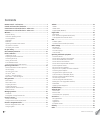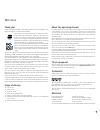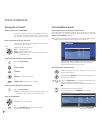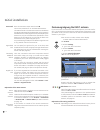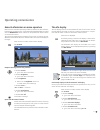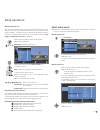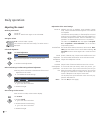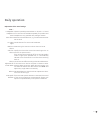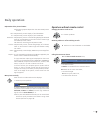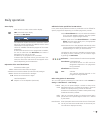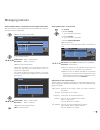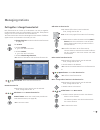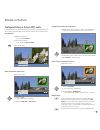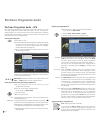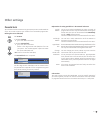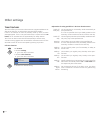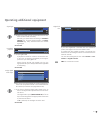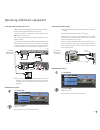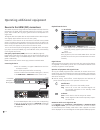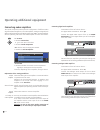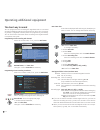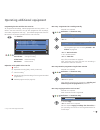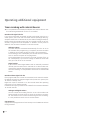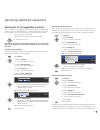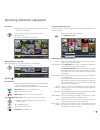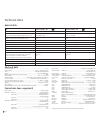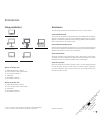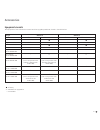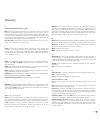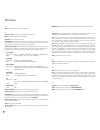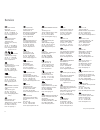- DL manuals
- Loewe
- LCD TV
- – Xelos A 37 Full-HD+ 100 – Xelos A 32 Full-HD+ 100
- Operating Instructions Manual
Loewe – Xelos A 37 Full-HD+ 100 – Xelos A 32 Full-HD+ 100 Operating Instructions Manual
Summary of – Xelos A 37 Full-HD+ 100 – Xelos A 32 Full-HD+ 100
Page 1
Operating instructions – xelos a 37 full-hd+ 100 – xelos a 32 full-hd+ 100 tv 233–33156.028.
Page 2
Please fold out this page. Contents remote control – tv functions ................................................................ 3 control unit front side of the device ....................................................... 4 connections rear side of the device – xelos a 32 .........................
Page 3
3 - remote control – tv functions (1 radio only for dvb reception, provided the station broadcasts this. Otherwise switch-over to an audio input. (2 when equipped with digital recorder, these buttons have different functions, see operating instructions of digital recorder. Switch on / switch off to ...
Page 4
- 4 control unit front side of the device (1 radio only for dvb reception, provided the station broadcasts this. Otherwise switch over to an audio input. (2 only with integrated digital recorder. Dr+ button +: station up in the menu: to the right on/off button: switch on from the standby mode switch...
Page 5
5 - ant out (1 connect antenna output with ant-tv (tuner 1) ant-tv antenna/cable analogue/digital (tuner 1) mains switch control (1 - rotating stand control (2 or ir-link (2 rs-232c (1 - serial interface audio in1 l/r - audio input left/right (analogue) audio out l/r - audio output left/right (analo...
Page 6
- 6 ant out (1 connect antenna output with ant-tv (tuner 1) ant-tv antenna/cable analogue/digital (tuner 1) mains switch control (1 - rotating stand control rs-232c (1 - serial interface audio in1 l/r - audio input left/right (analogue) audio out l/r - audio output left/right (analogue) ant sat2 (1 ...
Page 7: Thank You!
7 - welcome thank you! Loewe sets high standards in technology, design and user friendliness. This applies equally for tv, video and accessories. Your new tv set is equipped for the tv standard "hdtv" (high definition television). With its high definition screen, the 100 hz image refresh frequency a...
Page 8: The Wizards In Overview
- 8 welcome operating convenience with wizards this tv set offers user prompting with wizards that take you through the settings step-by-step. You can return to the previous step or exit the wizard at any time. The wizards in overview initial installation the initial installation wizard helps you wi...
Page 9
9 - for your own safety and to prevent unnecessary damage to your device, read and comply with the following safety instructions: proper use and environmental conditions this tv set is intended exclusively for the reception and reproduction of video and audio signals and designed for the home and of...
Page 10
- 10 for your safety energy consumption your tv set is equipped with an eco-standby power supply. In the standby mode, the power consumption drops to low power (see technical data on page 64). If you want to save even more energy then switch the device off with the mains switch. However note that in...
Page 11: Installing The Tv Set
11 - installing the tv set first plan the installation solution for your tv set. See the installation instructions of the enclosed table mount for this. See accessories (page 65) for other installation options. Preparing the remote control unit inserting or replacing batteries press the embossed arr...
Page 12: Turning The Set On/off
- 12 turning the set on/off switching the tv set to standby mode activate the mains switch on the back/bottom of the set. The display in the control panel on the front of the set will be illuminated red, the set is now in standby mode. Switching the tv on/off on the control unit press the on/off but...
Page 13
13 - in various countries, digital stations (dvb-t, dvb-c) are transmitted with a preset channel number per station, known as “logical channel numbers“ – “lcn“. In this case the preset channel numbers are adopted as station memory locations and the stations of the preferred signal source sorted acco...
Page 14
- 14 positioning/aligning the dvb-t antenna if you receive one or more dvb-t stations with picture or sound interfer- ence, you should change the position and alignment of the antenna. Ask your dealer to tell you which channels are used to broadcast the dvb-t stations in your region. ➠ in normal tv ...
Page 15: The Info Display
15 - operating convenience the info display the info display shows a content-based info text for each menu item at the top edge of the screen to aid you in making the settings. In conjunc- tion with the index it makes a convenient control system. ➠ a menu is displayed. The factory setting is that th...
Page 16: The Index In The Tv Set
- 16 operating convenience the index in the tv set you can start all wizards and many operating functions directly from this point. The complete function scope of the tv set can thus be easily understood. Alphabetic sorting is preceded by the items language, energy efficiency, integrated features an...
Page 17: Tv Menu – Overview Diagram
17 - settings tv menu picture sound connections radio menu sound stations timer functions recording (7 recording wizard (1 timer list pre-record time post-record time new devices/modifications (1 sound components (1 antenna dvb (1 digital link plus miscellaneous manual adjustment of av standard assi...
Page 18: Select Station
- 18 select station with the keys p+ and p - on the remote control p+/p– station up/down. The station display with sound identification is displayed briefly. ➠ if favourites are selected, the station in the favourites list is switched over with p+/p– (see page 19). ➠ if other languages or dvb subtit...
Page 19: Select Video Source
19 - daily operation with the favourites lists you can save and call your favourite stations in 6 favourites lists (e.G. For multiple users). Each favourites list can contain up to 99 stations. After initial installation, 10 stations from the station list are already stored in the first list. Change...
Page 20: Adjusting The Sound
- 20 daily operation adjusting the sound switching sound on/off sound off; sound on: press button again or set volume v+. Setting the volume v+/v– volume louder / quieter. The volume bar will be shown briefly if no other menu is displayed. Call sound adjustment call sound adjustment. Select sound ad...
Page 21
21 - explanations of the sound settings: selection possibility mono/stereo or sound 1 or sound 2 for two-sound broadcasts separately for speakers and headphones. Only available with analogue stations. Reduces volume differences, e.G. For advertisements that are too loud. Sound selection for two soun...
Page 22: Adjusting The Picture
- 22 adjusting the picture call tv menu. Select picture, go to the menu line below. Select the desired picture function, go to the menu line below. Make changes. Explanations of the picture settings: switches the picture parameters between personal set- tings and energy efficiency presettings. Adjus...
Page 23
23 - daily operation explanations of the picture formats: ➠ the setting options depend on the transmitted picture content. 16:9 proportionally correct display of 16:9 broadcasts. 4:3 proportionally correct display of 4:3 broadcasts. Panorama proportionally correct or format filling display (as-deliv...
Page 24: Button Functions
- 24 daily operation button functions every operating mode of the tv set (tv, radio, teletext, epg, pip, photoviewer and dr archive, if equipped with digital recorder) has its own menu and own functions for the coloured buttons. The function of the coloured buttons is shown at the bottom of the menu...
Page 25
25 - status display ➠ in normal tv mode, without other displays. End: show/hide status display. For mheg-5, info button. You will see the number and name of the station and the title of the current broadcast (if available) and the sound identification in the top two lines. The bar (if available) ind...
Page 26: Tv Stations
- 26 managing stations tv stations various options for managing stations are available via the tv menu. For example the description for tv stations. For radio stations the same applies, except that the radio menu is called in radio mode (see also page 36). ➠ station management is not possible if a p...
Page 27
27 - search for/update stations – handling of new and no longer found stations after the automatic search/update has been completed, the number of new found stations is displayed. Ok list of newly found stations. Select station. Yellow button: mark / unmark station blue button: mark / unmark all ok ...
Page 28
- 28 change, delete, move, rename, restore station ➠ change station can also be called via the station list (page 18). ➠ if at least one station is locked the access code must be entered before changing stations start-up (see parental lock on page 41). Call tv menu. Select settings, go to the menu l...
Page 29
29 - managing stations put together / change favourites list each favourites list can contain up to 99 stations. You can put together the favourites lists to suit your requirements (e.G. Topic lists). Other persons using this tv set can create their own favourites lists. The favourites lists also ha...
Page 30: Picture In Picture (Pip)
- 30 picture in picture (pip) the concurrent display of two different images is referred to as picture in picture. ➠ the coloured buttons do not work as described below for tv sets with mheg-5 software, but they operate as described on page 35 (digital teletext). ➠ a concurrent display of two hdtv s...
Page 31
31 - change position of the pip small picture ➠ other than the status line, which may possibly be displayed, no other display is shown on the screen: move the pip into a corner of the screen. The position of the small picture can also be selected under position in the pip menu. Switch to ipip / stan...
Page 32
- 32 adjusting the programme list ➠ the selection is at the top of the specifications, if not, press the blue button. Select date, time, stations or topics. Select defaults within the respective line. Example if you are searching for the next news, select today’s date, 17:00 for example for the time...
Page 33: Configuring Epg
33 - in the station selection you can determine for which station in the programme guide information is to be displayed. Only stations with are shown in the epg. With the coloured buttons you can select or remove sta- tions or only select the stations from the favourites lists. Because of the large ...
Page 34: Teletext
- 34 additional page selection possibilities 1st possibility: call overview page 100. 2nd possibility: directly enter the page number. 3rd possibility: ➠ the page includes 3-digit page numbers. Mark desired page number. Ok call the page. 4th possibility: ➠ the page consists of several sub-pages indi...
Page 35: Teletext Menu
35 - programming timer recordings via teletext ➠ teletext is started, if not, press the text button. Call the programme pages of the current station. Green button: go to the appropriate page. Select the desired programme, ok to programme the recording. Change the appropriate recording data in the fo...
Page 36: Digital Teletext (Mheg-5)
- 36 teletext digital teletext (mheg-5) in the uk or ireland, the teletext for dvb-t stations is transmitted as per the mheg-5 standard. It contains text, graphics, functions and links. ➠ only for tv sets with mheg-5 software. ➠ at the moment only available in united kingdom and ireland. ➠ digital t...
Page 37
37 - digital radio audio adjustment call sound adjustment. Other settings as for tv mode (see page 20). Switching the screen on/off red button: switch off the screen. The led display on the tv set (see page 4) changes from green to orange. Switch on the screen with the remote control: press red butt...
Page 38: Software Update
- 38 if you want to change the update settings: select change update settings, ok the wizard polls the update settings. ➠ the selection options depend on the antenna cables connected at the initial installation (see page 12). Usb only new software is searched for via usb. Usb and dvb-t new software ...
Page 39
39 - dvb if you have adapted the update settings: ok proceed. Select start update, ok start update procedure. Select software type: tv base software or dvb software, ok start search. If a new software version is available after the search, the following screen message appears. Loading new software s...
Page 40
- 40 dvb conditional access module (ca module) in order to be able to receive digital stations, a conditional access module (ca module) and a smart card must be inserted in the ci slot of your tv set (see pages 5 and 6). The ca module and the smart card are not part of the tv set's scope of delivery...
Page 41: Parental Lock
41 - other settings parental lock you can select and set various security options to prevent unauthorised use of the tv set and to protect your children from unsuitable programmes. Defining the access code (pin) call tv menu. Select settings, go to the menu line below. Select parental lock, go to th...
Page 42: Timer Functions
- 42 other settings timer functions this menu offers you convenient alarm services. Programmed alarms are also active when the tv set has been switched off to standby. If the tv set switches on from the standby mode by alarm, a screen message appears. If this is not confirmed within 5 minutes with t...
Page 43: On-Screen Displays
43 - other settings on-screen displays you can select different settings in this menu which affect the on-screen displays. Call on-screen displays call tv menu. Select settings, go to the menu line below. Select miscellaneous, go to the menu line below. Select on-screen displays, go to the menu line...
Page 44: Connection Wizard
- 44 select the equipment you want to connect or remove equipment you no longer use in the av equipment selection. Select equipment/connection. Yellow button: connect/disconnect equipment. A camcorder / camera is connected to the tv set addition- ally in the following example. Ok proceed. The connec...
Page 45
45 - select the signal types of the individual devices one after another where necessary. Normally you should leave the setting on automatic cvbs/yc (e.G. For dvd player/recorder) or autom.- vhs/svhs (e.G. Vcr), otherwise select the suitable signal type. Ok proceed. Select yes or no. If playback is ...
Page 46
- 46 operating additional equipment devices to the connections av1/av2/avs accessory equipment such as dvd players, video and dvd recorders etc. Can be connected to the tv set at the euro-av sockets av1 and av2 (see pages 5 and 6). The av input avs (see pages 5 and 6) offers the possibility of conne...
Page 47
47 - connecting camcorder/camera ➠ camcorder/camera is registered with the connection wizard. Switch off all equipment before connecting. Connect the av output of the camcorder to the audio input sockets l/r (white/red) and the s-vhs connection of the avs sockets of the tv set. Use the av cable encl...
Page 48
- 48 operating additional equipment devices to the hdmi (dvi) connections the hdmi connections (high definition multimedia interface) allow the transmission of digital video and audio signals from a player, e.G. Dvd player, dvd recorder, blu-ray player, game console or set-top-box via a single cable...
Page 49
49 - operating additional equipment devices to the pc in connection you can connect a pc to the pc in socket for example and thus use the tv screen as a monitor. ➠ when connecting a pc or accessory equipment to the pc in socket of the tv set, set one of the following screen resolutions on the pc / a...
Page 50
- 50 operating additional equipment devices to the component in connection dvd players/recorders or a set-top-box with component video con- nections can also be connected to the cb/pb cr/pr y sockets (sd/hd- component) of the tv set instead of to the euro-av sockets. The connecting cable with three ...
Page 51: Sound Components Wizard
51 - operating additional equipment sound components wizard the sound components wizard helps you to configure the components used to play the tv sound. The tv speakers alone or with active subwoofer, active speakers, analogue or digital hifi/av amplifier or the loewe individual sound projector can ...
Page 52: Connecting Audio Amplifiers
- 52 connecting audio amplifiers the sound component wizard permits configuration of different audio amplifiers (stereo amplifiers, surround amplifiers, analogue or digital) with different digital audio formats (dolby digital, dts, mpeg, and stereo/pcm). See the operating manual for the audio amplif...
Page 53
53 - assignment of the digital audio input in order to be able to hear the digital sound of an external device con- nected to an av input, an av input can be assigned to the digital audio input socket audio digital in. When switching to this av input, the digital audio signal applied to the audio di...
Page 54: The Direct Way to Record
- 54 operating additional equipment the direct way to record you can programme timer recordings for digital recorder or connected recorders available according to the equipment on the tv set. The record- ing wizard is integrated at several places for programming a recording. You will find further in...
Page 55
55 - operating additional equipment programming the timer with the timer overview all programmed recordings, marked programmes and copy orders (1 are listed in the timer overview. You can also programme new recordings, mark other programmes and copy (1 pre-recorded programmes from the dr archive to ...
Page 56
- 56 operating additional equipment timer recording with external devices ➠ it is not possible to record hdtv broadcasts with external devices. Use the internal digital recorder for this if it is installed. Recorder with digital link plus if you use an externally connected recorder with digital link...
Page 57
57 - operating additional equipment rotating the tv set (upgradable interface) your tv set can be upgraded with the connection for a rotating foot control. If the set is assembled with a loewe stand with motor drive, you can align it to suit your sitting position using the remote control. ➠ a motor ...
Page 58: Photoviewer
- 58 photoviewer you can view photos in the standard jpeg format stored on a usb stick or a memory card in a card reader. You can also collect photos in a slide show. Connecting ➠ certain usb memory media may not be supported by this set under some circumstances. Plug a card reader (via a usb cable)...
Page 59
59 - calling the photoviewer menu in the photoviewer menu you can make picture settings and select the memory medium. ➠ the photo overview is displayed. Call photoviewer menu. Explanations of the setting possibilities: within the folder select a photo directly or go to the beginning or end of the fo...
Page 60: Operating Loewe Equipment
- 60 operating loewe equipment using the remote control for the tv mode of the tv set press the tv button, the display above it will light for approx. 5 seconds. Using the remote control for a recorder press the rec button, the display above it will light for approx. 5 seconds. Using the remote cont...
Page 61
61 - functions for the loewe dvd recorder (centros 1202, 2102 hd, viewvision dr+) tv sound off/on led indicator for current operating mode switch over to operate tv set switch over to operate recorder timer recording menu; timer recording list menu stop: title list; play: edit thumbnail; card: photo...
Page 62
- 62 troubleshooting problem possible cause remedy all menus are displayed in the wrong language. The menu language was set incorrectly. Set the menu language: press the info button in tv mode (index). Mark the first key word and call it with ok. Then select the language and confirm it with ok. In t...
Page 63
63 - troubleshooting problem possible cause remedy digital link plus does not work. A) euro-av cable is not fully wired (pin 10 not wired). B) some recorders can only adopt stations during the initial installation of the tv set. A) replace the euro-av cable. B) restore the recorder to the as-deliver...
Page 64: Electrical Data
- 64 technical data jack 3.5 mm: ............................................................ Headphones 32-2000 ohm mini-din (avs) video in: ................................................................Y/c (s-vhs/hi 8) ............................................................Cvbs (vhs/8 mm) c...
Page 65: Setup Possibilities
65 - setup possibilities xelos a 37 full-hd+ 100 ntable stand (delivery status) nfloor stand 4 / floor stand 4 mu (2 nfloor stand 5 mu sp (1 (2 nxelos rack nwall mount wm 50 nwall mount flex 32 l (1 xelos a 32 full-hd+ 100 ntable stand (delivery status) nfloor stand 4 / floor stand 4 mu (2 nxelos ra...
Page 66: Upgrade Kits
- 66 accessories upgrade kits upgrade kit digital single satellite tuner (art.No. 89565.081): you can receive digital satellite and hdtv stations with the upgrade kit. The tuner is integrated in the tv set and is operated with the remote control/menu control. The retrofit possibilities for your set ...
Page 67: Equipment Variants
67 - tv type xelos a 32 xelos a 37 variants full-hd+ 100 full-hd+ 100 / dr+ full-hd+ 100 full-hd+ 100 / dr+ digital recorder – z – z single dvb-t/c z – z – dual dvb-t/c – z – z usb port 1x 1x 1x 2x single dvb-s2 art.No. 89565.081 { { { { twin dvb-s2 art.No. 89565.080 – { – { audio ac3 / dts art.No. ...
Page 68
- 68 glossary 0-9 24p movie display: modern movie makers produce movies with 24 (full) pictures per second (24p), conventional tv sets (and most dvds) show 50 (half) pictures per second. To play the movie, the original number of pictures is doubled and the film sped up. This is optimal for sports br...
Page 69
69 - e electronic programme guide: see epg. Epg: electronic programme guide is the electronic variant of a printed television programme guide. Using the epg you can watch the tv programme of the tv stations which transfer the appropriate data. The overview of the programmes contains the title, begin...
Page 70
- 70 r rgb: colour signals red, green and blue. S satellite tuner: receiver for satellite programmes. Sdtv: standard definition television. Secam: french colour standard. Set-top-box: set-top-box (stb for short) refers to a device in entertain- ment electronics which is connected to another device, ...
Page 71
71 - index 0-9 24p format 48 a access code 41 adjusting the picture 22 adjusting the sound 20 alarm 42 assist+ 8, 16 audio adjustment 20 auro loewe preceiver 51 auto format 22 automatic dimming 22 automatic speech detection 21 automatic time control 54 av audio signal 21 av selection 19 b batteries ...
Page 72
72 loewe austria gmbh parkring 12 1010 wien, Österreich tel +43 - 1 22 88 633 - 0 fax +43 - 1 22 88 633 - 90 email: loewe@loewe.Co.At international dynamics australasia pty ltd. 129 palmer street richmond 3121, victoria, australia tel +61 - 3 - 94 29 08 22 fax +61 - 3 - 94 29 08 33 email: mail@inter...