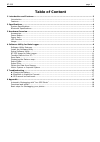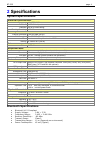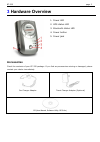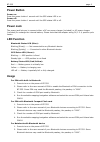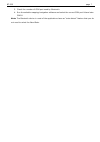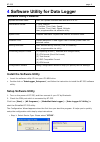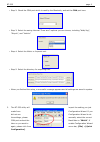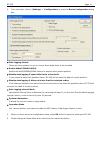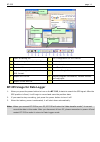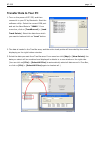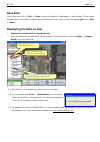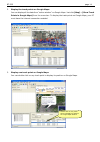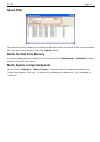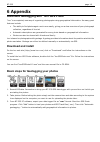Summary of BT-335
Page 1
Bt-335 bluetooth data logger user manual version 1.2.
Page 2: Table of Content
Bt-335 page 2 table of content 1 introduction and features................................................................................................. 3 introduction....................................................................................................................3 features.......
Page 3: Introduction and Features
Bt-335 page 3 1 introduction and features introduction the bt-335 is the combination of a gps receiver and a data logger with bluetooth interface and built-in active antenna for high sensitivity to tracking signal. Based on the sirf star iii low power chip set and supports all functions (single sat ...
Page 4: Specifications
Bt-335 page 4 2 specifications system specifications electrical characteristics frequency l1, 1575.42 mhz c/a code 1.023 mhz chip rate channels 20 all-in-view tracking tracking sensitivity -159 dbm accuracy position horizontal 10m 2d rms (sa off) waas enabled 5m 2d rms (sa off) time 1 micro-second s...
Page 5: Hardware Overview
Bt-335 page 5 3 hardware overview 1. Power led 2. Gps status led 3. Bluetooth status led 4. Power button 5. Power jack accessories check the contents of your bt-335 package. If you find any accessories missing or damaged, please contact your dealer immediately. Car charger adapter travel charger ada...
Page 6: Power Button
Bt-335 page 6 power button power on: press the power button 1 second until the gps status led is on. Power off: press the power button 1 second until the gps status led is off. Power jack the power jack lets you to connect either a dc car power charger (included) or ac power charger (included) to re...
Page 7
Bt-335 page 7 3. Check the number of com port used by bluetooth. 4. Run the suitable mapping/navigation software and select the correct com port & baud rate: 38400. Note: the bluetooth device in most of the applications have an “auto-detect” feature that you do not need to select the baud rate..
Page 8: Software Utility Features
Bt-335 page 8 4 software utility for data logger software utility features upload recorded data: user can upload recorded data and save it to pc. Information stored: 1. Only position 2. Position, time, date, speed. 3. Position, time, date, speed, altitude. User programmable via software utility. Spe...
Page 9
Bt-335 page 9 y step 2: check the com port which is used by the bluetooth, and set the com port here. Y step 3: select the saving interval. There are 3 options you can choose, including “walk/jog”, “bicycle”, and “vehicle”. Y step 4: select the metric or imperial unit. Y step 5: select the directory...
Page 10
Bt-335 page 10 4. From menu bar, click on [settings] > [configuration] to open the device configuration dialog box. F data logging format: there are three options for you to choose those data items to be recorded. F enable waas/egnos/msas: enable the waas/egnos/msas feature to acquire more precise p...
Page 11
Bt-335 page 11 1 open a training file. 8 the configuration for gps device. 2 save training information to a file. 9 metric system. 3 preference 10 delete records. 4 select all files. 11 load track points. 5 export training information to the kml format. 12 export to google earth. 6 export to csv fil...
Page 12: Transfer Data To Your Pc
Bt-335 page 12 transfer data to your pc 1. Turn on the power of bt-335, and then connect it to your pc by bluetooth. Start the software utility. Select the correct com port and set the baud rate to “38400”. From menu bar, click on [trackrecord] > [load track points]. Select the data item which you w...
Page 13: Save Data
Bt-335 page 13 save data from menu bar click on [file] > [save] to save the data to a datalogger (*.Gsd) format. This will save all data items in tree bar no matter they are selected or not. You can open the saved gsd file by [file] > [open]. Displaying the data on map 1. Display the track points on...
Page 14
Bt-335 page 14 2. Display the track points on google maps: you can display all the data from “active window” on google maps. Just click [map] > [show track points in google maps] from the menu bar. To display the track points on google maps, your pc must have the internet connection enabled. 3. Disp...
Page 15: Export Data
Bt-335 page 15 export data 1. With the export function, you can export the data in “active window” to the following five kinds of data format. 2. Click [file] > [export] > [kml file] to export the data to the google earth kml file format. 3. Click [file] > [export] > [csv file] to export the data to...
Page 16: Speed Filter
Bt-335 page 16 speed filter the speed filter function allows you to display the data which match the criteria. Select the range criteria and input speed value (integer), then click “refresh” button. Delete the data from memory if you have already saved your data to pc, then you can click on [trackre...
Page 17: 5 Troubleshooting
Bt-335 page 17 5 troubleshooting ► change the battery 1. Push downwards to open the battery cover. 2. Remove the battery with pull tag. ► bluetooth is unable to connect a) check if the bluetooth indicator is flashing normally. That is, flash once every three seconds means the product is under standb...
Page 18: 6 Appendix
Bt-335 page 18 6 appendix automatic geotagging with “locr gps photo” “locr” is a completely new way of organizing photographs using geographical information. Its many great features include: • the ability to find photos again much more easily, giving you a clear overview of your photograph collectio...
Page 19
Bt-335 page 19 4. For details operations of “locr gps photo”, please read the user manual “locrgpsphoto-manual_en.Pdf” or web site www.Locr.Com..
Page 20
Bt-335 page 20 fcc notices this device complies with part 15 of the fcc rules. Operation is subject to the following two conditions: (1) this device may not cause harmful interference, and (2) this device must accept any interference received, including interference that may cause undesired operatio...