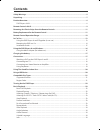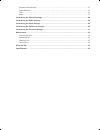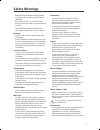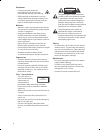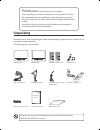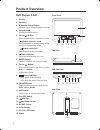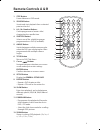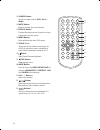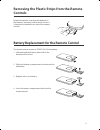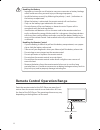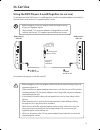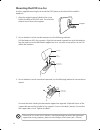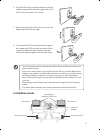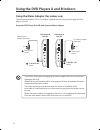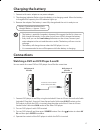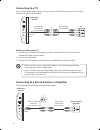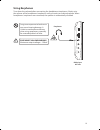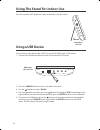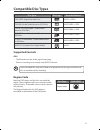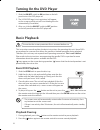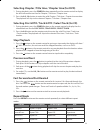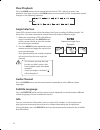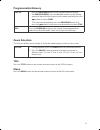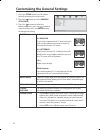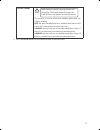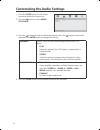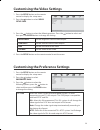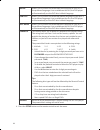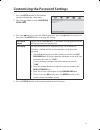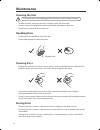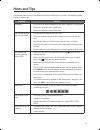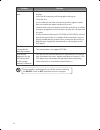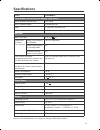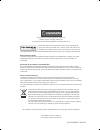- DL manuals
- Logic
- Portable DVD Player
- 7? Dual
- Instruction Manual
Logic 7? Dual Instruction Manual
Summary of 7? Dual
Page 1
Instruction manual 7˝ dual portable dvd player l7duamm16 l7duamm16_ib_160729.Indd 1 29/7/2016 4:44 pm.
Page 2
L7duamm16_ib_160729.Indd 2 29/7/2016 4:44 pm.
Page 3: Contents
Contents safety warnings .....................................................................................................................................5 unpacking .....................................................................................................................................
Page 4
Programmable memory ...............................................................................................................................................25 zoom selection ..........................................................................................................................
Page 5: Safety Warnings
5 • read all the instructions carefully before using the unit and keep them for future reference. • retain the manual. If you pass the unit onto a third party make sure to include this manual. • check that the voltage marked on the rating label matches your mains voltage. Damage • please inspect the...
Page 6
6 earphones • listening to loud sounds for prolonged periods of time may permanently damage your hearing. • before putting on earphones, turn the volume down then put the earphones on and slowly increase the volume until you reach a comfortable listening level. Batteries • batteries used in the remo...
Page 7: Unpacking
7 unpacking remove all items from the packaging. Retain the packaging. If you dispose of it please do so according to local regulations. The following items are included: dvd player a dvd player b remote control a & b mains adapter × 2 earphones × 2 car power adapter 3.5mm to 3.5mm stereo audio cabl...
Page 8: Product Overview
8 product overview dvd players a & b 1. Display 2. Speakers 3. Remote control sensor receive signals from the remote control. 4. Setup button display the setup menu. 5. Cursor button move up and down in the menu screen. Button: previous track skip backwards to the beginning of the track or to the pr...
Page 9: Remote Controls A & B
9 remote controls a & b step search mute source 1 2 3 4 5 6 7 8 9 0 10+ display subtitle angle audio menu title enter mode setup vol - vol + repeat slow program zoom 1 2 3 5 8 9 11 10 12 6 4 7 1. Step button frame advance in dvd mode. 2. Search button search and start playback from a selected point ...
Page 10
10 13. Source button selects an input source: dvd / av in / media. 14. Mute button mute or restore the sound output. 15. Display button display the playtime and shows the status information on the screen. 16. Menu button enter and exit the main dvd menu. 17. Audio button select one of the audio soun...
Page 11: Controls
11 battery replacement for the remote control the remote control requires a cr2025, 3v lithium battery. 1. Slide and hold the battery release tab in the direction of the arrow. 2. Pull out the battery compartment and remove the old battery. 3. Replace with a new battery. 4. Insert the battery compar...
Page 12
12 remote control operation range point the remote control at the dvd player no more than 2 metres from the remote control sensor and within 40° from the front of the dvd player. The operating distance may vary depending on the brightness of the room. 20° 20° within about 2 m step search mute source...
Page 13: In-Car Use
13 on off av out av in dc in 9-12v on off av out av in dc in 9-12v car power adapter (included) to dc in 9-12v socket to dc in 9-12v socket 1 1 dvd player a left side dvd player b left side to the cigarette lighter socket 2 in-car use using the dvd players a and b together (in-car use) to playback o...
Page 14: Mounting The Dvd In A Car
14 1. Align the angled support’s bolt to the screw hole at the back of the dvd unit. Turn the bolt clockwise and secure the support. Mounting the dvd in a car use the supplied mounting kit to install the dvd players at the back of the vehicle’s headrests. 2. For car headrests which can be removed, u...
Page 15: Installation Guide
15 installation guide mounting kits (hidden by dvd units) 1 2 3 4 5 6 7 8 9 0 10+ repeat title subtitle audio mute source step display menu vol+ vol- slow zoom b 1 2 3 4 5 6 7 8 9 0 10+ repeat title subtitle audio mute source step display menu vol+ vol- slow zoom a setup enter source \ \ vol+\ setup...
Page 16
16 using the dvd players a and b indoors using the mains adapter (for indoor use) the two mains adapters (dc9v, 1a output) supplied are for using and charging the dvd players a and b. Using the dvd player a and b with separate mains adapter first mains adapter (included) second mains adapter (includ...
Page 17: Connections
17 connections watching a dvd on dvd player a and b you can watch the same dvd on dvd player a and b at the same time. 1. Connect dvd player a and b by using the included 3.5mm to 3.5mm stereo audio cable (included). Plug the 3.5mm to 3.5mm stereo audio cable into av out socket on the dvd player in ...
Page 18: Connecting to A Tv
18 connecting to a stereo receiver or amplifier the dvd player can play two channels dolby digital. Stereo receiver / amplifier on off av out av in dc in 9-12v on off av out av in dc in 9-12v dvd player left side 3.5mm to rca av converter (not included) rca stereo audio cable (not included) red w hi...
Page 19: Using Earphones
19 using earphones turn down the volume before connecting the headphones/earphones. Slowly raise the volume of the headphones/earphones until you reach your desired volume. When headphones/ earphones are connected, the speaker is automatically disabled. Dvd player left side earphones on off av out a...
Page 20: Using A Usb Device
20 on off av out av in dc in 9-12v using the stand for indoor use you can stand the dvd player on a desk or table by using the stand. On off av out av in dc in 9-12v dvd player left side using a usb device you can play or view picture files (jpeg) or music files (mp3) from a usb device. 1. Connect t...
Page 21: Compatible Disc Types
21 compatible disc types disc types disc logo recorded content dvd-video (digital versatile disc) audio + video dvd±rw (audio/video format or jpeg files) dvd+rewritable audio (mp3) + jpeg dvd±r (dvd recordable - audio/video format or jpeg files) audio (mp3) + jpeg cd-r (cd recordable - audio/video f...
Page 22: Basic Dvd Playback
22 this instruction manual explains the basic instructions for operating this unit. Some dvds are produced in a manner that allows for specific or limited operation during playback. Therefore, this unit may not respond to all operating commands. This is not a defect. Please refer to the instructions...
Page 23: Stop Playback
23 selecting chapter / title time / chapter time (for dvd) 1. During playback, press the search button repeatedly on the remote control to display the disc information text line for chapter / title time / chapter time. 2. Press the 0-9, 10+ button to enter the valid chapter / title time / chapter ti...
Page 24: Slow Playback
24 slow playback press the slow button on the remote control when a dvd is playing to enter slow playback. Each time you press the slow button on the remote control, the playback speed changes in the following sequence: 1/2 1/16 1/8 1/4 1/4 1/8 1/16 1/2 normal angle selection some dvds contain scene...
Page 25: Programmable Memory
25 programmable memory dvd, cd • press the program button on the remote control to display the program menu. Press the 0-9, 10+ buttons on the remote control to input the title/chapter/track number and then press the buttons to select start. • to resume normal playback, press the program button and ...
Page 26
26 customising the general settings 1. Press the setup button on the remote control to display the setup menu. 2. Press the button to select general setup page. 3. Press the button to select the following options, press the button to select and then press the enter button to change the setting. Tv d...
Page 27
27 auto standby while idling, a pop up warning window will display for 10 seconds before the unit turns itself off. Press any button to extend the time. This function is used to select auto standby setting after 3 or 4 hours of idling. Off: the auto standby function is disabled, and the unit will st...
Page 28
28 customising the audio settings 1. Press the setup button on the remote control to display the setup menu. 2. Press the button to select audio setup page. - - audio setup page - - downmix dolby digital str goto audio setup page 3. Press the button to select the following options, press the button ...
Page 29
29 customising the video settings 1. Press the setup button on the remote control to display the setup menu. 2. Press the button to select video setup page. Customising the preference settings 1. Press the setup button on the remote control to display the setup menu. 2. Press the button to select pr...
Page 30
30 audio allows you to choose the preferred audio language of your disc. If the preferred language is not available on the disc, the dvd player will automatically use the dvd disc’s default language. Subtitle allows you to choose the preferred subtitle language of your disc. If the preferred languag...
Page 31
31 customising the password settings 1. Press the setup button on the remote control to display the setup menu. 2. Press the button to select password setup page. - - password setup page - - password mode password on goto password setup page 3. Press the button to select the following options, press...
Page 32: Maintenance
32 maintenance cleaning the unit ensure the unit is fully unplugged from the mains socket before cleaning. • to clean the unit, wipe the case with a slightly moist, lint-free cloth. • do not use any cleaning fluids containing alcohol, ammonia or abrasives. • do not spray aerosol at or near the unit....
Page 33: Hints And Tips
33 hints and tips if a problem does occur, it may often be due to something very minor. The following table contains various tips. Problem solution no power. • ensure the car power adapter or the mains adapter is connected. • make sure that the unit is turned on. • make sure that you select on mode....
Page 34
34 problem solution the disc does not play. • there is no disc inside the unit (“no disc” appears on the display). • insert the disc correctly with the graphics facing up. • clean the disc. • a non-valid disc has been inserted, or the disc region number does not match the region number of the unit. ...
Page 35: Specifications
35 specifications model l7duamm16 power adapter (use only power adapter listed below) power adapter manufacturer mass power power adapter model sef0900100g1ba input ac 100-240v, 50/60hz 0.3a output dc 9 v, 1 a main unit main unit input dc 9-12 v 1 a information on power consumption power consumption...
Page 36
Dsg retail ltd. (co. No. 504877) 1 portal way, london, w3 6rs, uk all trademarks are the property of their respective owners and all rights are acknowledged. The symbol on the product or its packaging indicates that this product must not be disposed of with your other household waste. Instead, it is...