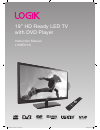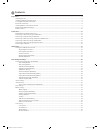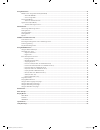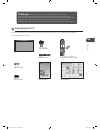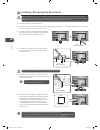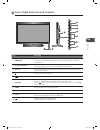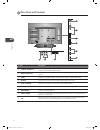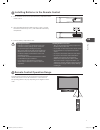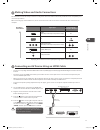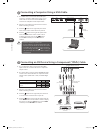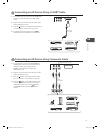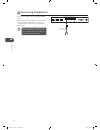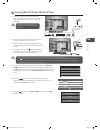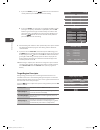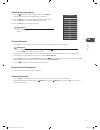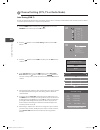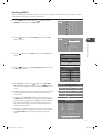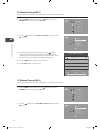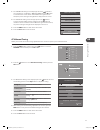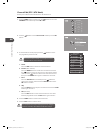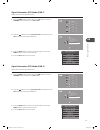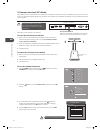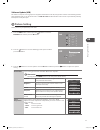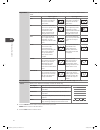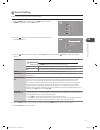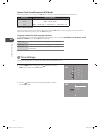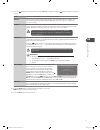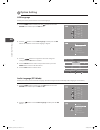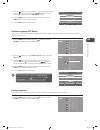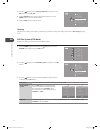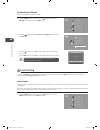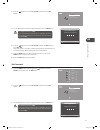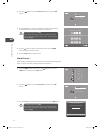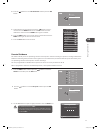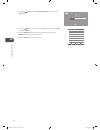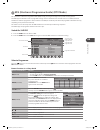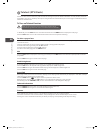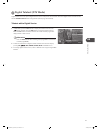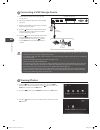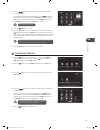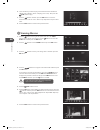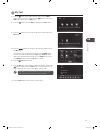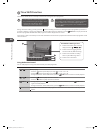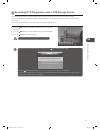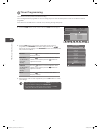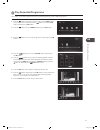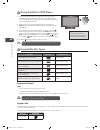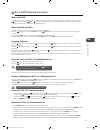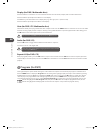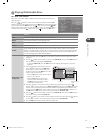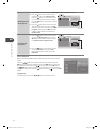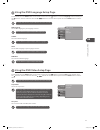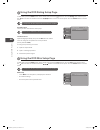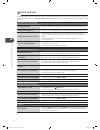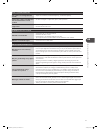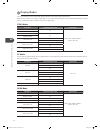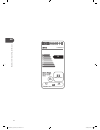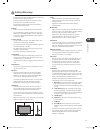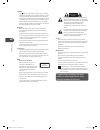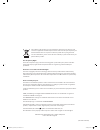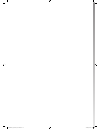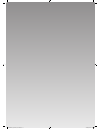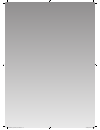- DL manuals
- Logic
- TV
- L19HED12I
- Instruction manual
Logic L19HED12I Instruction manual
Summary of L19HED12I
Page 1
19” hd ready led tv with dvd player instruction manual l19hed12i l19hed12i_ib_120612_annie.Indd 1 12年6月12日 下午7:43.
Page 2
L19hed12i_ib_120612_annie.Indd 2 12年6月12日 下午7:43.
Page 3: Contents
Contents preparation .........................................................................................................................................................................................5 unpacking the tv ..............................................................................
Page 4
Using the features ...........................................................................................................................................................................41 epg (electronic programme guide) (dtv mode) ..................................................................
Page 5: Unpacking The Tv
Gb prepar ation 5 unpacking the tv remove all packaging from the tv. Retain the packaging. If you dispose of it please do so according to local regulations. The following items are included: tv base (p.N.: 506c1961101) tv stand support (p.N.: 115c2461101) remote control / aaa batteries x 2 (p.N.: 50...
Page 6
Gb pr epar ation 6 4. To install the base stand, align the screw hole, then secure with a screw driver (not included) using the screw b provided. 1. Disconnect all cables connected to the tv. 2. Lay the tv down on a flat surface with the back side facing up. Please make sure a soft cushioned materia...
Page 7
Gb prepar ation 7 front / right side view and controls item description 1 power led illuminates blue when the tv is turned on. Illuminates red when the tv is in standby mode. The led will flash blue and red when the timer programming has started in standby mode. 2 ir (infrared receiver) receives ir ...
Page 8: Rear View and Sockets
Gb pr epar ation 8 rear view and sockets socket description 1 y, pb, pr / audio (l/r) connects to a dvd player, digital set-top-box, or other av devices with component (ypbpr) video and audio output sockets. 2 video / audio (l/r) connects to the composite video and audio (l/r) output sockets on exte...
Page 9
Gb prepar ation 9 remote control operation range point the remote control at the tv no more than 5 metres from the remote control sensor on the tv and within 60° in front of the tv. The operating distance may vary depending on the brightness of the room. Installing batteries in the remote control 1....
Page 10: Remote Control
Gb pr epar ation 10 1. Switch the tv between on and standby mode. 2. Mute mute and restore your tv sound. 3. 0-9 number button • press to select a programme. • select numbered items in a menu. (dvd mode) 4. List • display the channel list. (atv / dtv mode) • display the text page on the teletext scr...
Page 11
Gb prepar ation 11 19. Fav display the favourite channel list. (atv / dtv mode) setup display and exit the dvd setup menu. (dvd mode) 20. I display the present screen information such as the current channel on atv / dtv mode and the input source except atv / dtv mode. 21. Tv.Rd a short-cut to switch...
Page 12
Gb pr epar ation 12 31. Skip to the beginning of the next chapter / track / photo. (dvd / usb mode) reveal reveal hidden information such as the answer to a quiz in teletext. (atv mode) 32. To skip to the beginning of the previous chapter / track / photo. (dvd / usb mode) hold freeze a multi-page pa...
Page 13
Gb connec tions 13 connecting an av device using an hdmi cable • this tv can accept high-definition multimedia interface (hdmi) supports hdcp (high-bandwidth digital content protection) protocol. • this tv has a total of 2 hdmi input sockets, please make sure the correct input source is selected and...
Page 14
Gb connec tions 14 connecting an av device using a component (ypbpr) cable 1. Use a component cable to connect the tv’s ypbpr input sockets to an external av device’s component output sockets. 2. Use an av cable to connect the tv’s audio(l/r) input sockets to the external av device’s component audio...
Page 15
Gb connec tions 15 connecting an av device using a scart cable 1. Use a scart cable to connect the tv’s scart input socket to an external av device’s scart output socket. 2. Plug the connected devices into the mains socket before switching on the tv. 3. Press the button on the right side panel of th...
Page 16: Connecting Headphones
Gb connec tions 16 connecting headphones connect your headphones to the tv’s headphone socket. Before putting on the headphones, turn the volume down then put the headphones on and slowly increase the volume until you reach a comfortable listening level. Rear right side view of tv usb hdmi2 hdmi1 pc...
Page 17
Gb initial s etup 17 initial setup 7. Press the buttons to select dvb-t / dvb-c and then press the ok button to confirm. 6. Press the buttons to select your desired language to be displayed on the menu. The default on-screen menu language is set as english. Press the ok button to confirm. Turning th...
Page 18
Gb initial s etup 18 8. Channel tuning will commence. This operation may take up to 6 minutes. The display will show the progress of the tuning and the number of channels found. 9. If you have selected dtv+atv and want to skip the atv tuning, press the menu button to interrupt the tuning half way. A...
Page 19
Gb initial s etup 19 selecting the input source 1. Press the button on the right side panel of the tv or the input button on the remote control to display the input source list. 2. Press the buttons to select the input source that you want: dtv / atv / scart / ypbpr / pc / hdmi1 / hdmi2 / av / dvd /...
Page 20
Gb cust omising t v settings 20 5. Channel tuning will commence. This operation may take up to 6 minutes. The display will show the progress of the tuning and the number of channels found. 6. If you have selected dtv+atv and want to skip the atv tuning, press the menu button to interrupt the tuning ...
Page 21
Gb cust omising t v settings 21 5. In the tune type menu, press the buttons to select atv / dtv / dtv + atv. Press the button and then press the buttons to select the country where you will operate the tv. Press the ok button to confirm. 6. Channel tuning will commence. This operation may take up to...
Page 22
Gb cust omising t v settings 22 3. The dtv manual tuning screen will pop up. Press the buttons to select the desired uhf channel and then press the ok button to commence the search of that channel. When the signal has been tuned, the picture and signal strength will be displayed on the screen. 4. Pr...
Page 23
Gb cust omising t v settings 23 2. Press the buttons to select atv manual tuning and then press the ok button. Channel picture sound time option lock exit exit auto tuning dtv manual tuning atv manual tuning signal information ci information software update(usb) channel edit atv manual tuning allows...
Page 24
Gb cust omising t v settings 24 channel edit (dtv / atv mode) allows you to edit tv channel information in the channel list. 1. Press the menu button and then press the buttons to select the channel menu and then press the ok button. A. Delete press the red button to delete the selected channel. B. ...
Page 25
Gb cust omising t v settings 25 2. Press the buttons to select signal information and then press the ok button to view the signal information. 3. Press the back button to return to the previous menu or press the menu button to return to the main menu. 4. Press the exit button to exit the menu. Signa...
Page 26
Gb cust omising t v settings 26 3. A ci information main menu will pop up. Press the buttons to display the module information, smart card information, language, software download. Press the ok button to confirm. 4. Press the exit button to return to the previous menu. Press the exit button again to...
Page 27: Picture Setting
Gb cust omising t v settings 27 software update (usb) this function is only for servicing purposes. Any update information for this tv (if any) will be available at the following website: http://knowhow.Com/ or call our uk call centre on 0844 561 1234. Our uk customer contact centre is open monday-s...
Page 28
Gb cust omising t v settings 28 aspect ratio allows you to watch the screen in various picture formats: auto / 4:3 / 16:9 / zoom / subtitle / smart zoom. Input signal 4:3 input signal 16:9 auto this selection will display the picture according to the aspect ratio of the input source. This selection ...
Page 29: Sound Setting
Gb cust omising t v settings 29 2. Press the buttons to select the following sound options and then press the ok button. Sound setting allows you to select an audio-enhancement technique. 1. Press the menu button and then press the buttons to select the sound menu and then press the ok button. Chann...
Page 30: Time Settings
Gb cust omising t v settings 30 stereo / dual sound reception (atv mode) when a programme is selected, press the ad button to display the sound information for the selected station. Broadcast on screen display mono stereo dual mono / nicam mono mono / nicam stereo mono / nicam dual i, nicam dual ii,...
Page 31
Gb cust omising t v settings 31 3. Press the buttons to select the options. Press the ok button and then press the buttons to adjust each option’s setting. Clock the clock is set automatically when receiving a digital signal. Off time allows you to set the off time that will automatically switch off...
Page 32: Option Setting
Gb cust omising t v settings 32 option setting osd language allows you to select your desired on screen menu language. 1. Press the menu button and then press the buttons to select the option menu and then press the ok button. Channel picture sound time option lock exit exit 3. Press the buttons to ...
Page 33
Gb cust omising t v settings 33 3. Press the buttons to select the primary / secondary audio language. Press the button and then press the buttons to select your desired audio language. Press the ok button to confirm. 4. Press the back button to return to the previous menu or press the menu button t...
Page 34
Gb cust omising t v settings 34 2. Press the buttons to select hearing impaired and then press the ok button to select on / off. 3. Press the back button to return to the previous menu or press the menu button to return to the main menu. 4. Press the exit button to exit the menu. Hearing impaired on...
Page 35
Gb cust omising t v settings 35 format press the ok button, a file system size menu will pop-up. Press the buttons to select your preferred file type between fat32 and hispeed fs. If you select hispeed fs, press the button and then press the buttons to select your preferred file size. Press the ok b...
Page 36: Lock Setting
Gb cust omising t v settings 36 restore factory default restores all settings to the factory defaults. 1. Press the menu button and then press the buttons to select the option menu and then press the ok button. Channel picture sound time option lock exit exit 2. Press the buttons to select restore f...
Page 37
Gb cust omising t v settings 37 2. Press the buttons to select lock system and then press the ok button. Lock system set password block channel parental guidance off 4. Press the buttons to select lock system and then the ok buttons to select on / off. If the lock system is set to on, a valid passwo...
Page 38
Gb cust omising t v settings 38 5. Use the 0-9 buttons to input the old password and then input the new 4-digit password. Re-enter new password for confirmation. 4. Press the buttons to select set password and then press the ok button. 6. Press the button to return to the previous menu. Press the me...
Page 39
Gb cust omising t v settings 39 lock system set password block channel parental guidance off 5. A block channel screen will pop up. Press the buttons to select a channel. Press the green button on the remote control to block or unblock the channel. Press the green button again to unblock. 6. Press t...
Page 40
Gb cust omising t v settings 40 5. Press the buttons to select an age rating: off, 4-18. Then press the ok button to confirm. 6. Press the back button to return to the previous menu or press the menu button to return to the main menu. 7. Press the exit button to exit the menu. 4. Press the buttons t...
Page 41
Gb u sing the f ea tur es 41 epg (electronic programme guide) (dtv mode) this system has an electronic programme guide (epg) to help you navigate through all the possible viewing options. The epg supplies information such as programme listings, start and end times for all available services. In addi...
Page 42: Teletext (Atv Mode)
Gb u sing the f ea tur es 42 teletext (atv mode) teletext is a free service broadcast by some tv stations which gives up-to-the-minute information on news, weather, television programmes, share prices and many other topics. Using the teletext control buttons you can view pages of information that ar...
Page 43: Digital Teletext (Dtv Mode)
Gb u sing the f ea tur es 43 digital teletext (dtv mode) digital teletext can access special digital teletext services and specific services which broadcast digital teletext. You will need to turn off subtitle function before using teletext (refer to page 33 for details). Teletext within digital ser...
Page 44: Viewing Photos
Gb en ter tainmen t 44 3. Press the buttons to select your storage device and then press the ok button. Viewing photos 1. Press the button on the right side panel of the tv or the input button on the remote control then press the buttons to select the usb mode and then press the ok button. 2. Press ...
Page 45: Listening to Music
Gb en ter tainmen t 45 listening to music 1. Press the button on the right side panel of the tv or the input button on the remote control then press the buttons to select the usb mode and then press the ok button. 2. Press the buttons to select music and then press the ok button. 5. Press the play b...
Page 46: Viewing Movies
Gb en ter tainmen t 46 7. Press the exit button to return to the previous menu. 4. Press the buttons to navigate in the movie folder and then press the ok button. If you want to select the specified movie, press the buttons to select the movie file and then press the ok button. A tick box will be di...
Page 47: My Text
Gb en ter tainmen t 47 4. Press the buttons to navigate in the text folder and then press the ok button. If you want to select the specified text file, press the buttons to select the text file and then press the ok button. A tick box will be displayed. If you want to delete the file, press the red ...
Page 48: Time Shift Function
Gb pvr (p ersonal video r ec or der) 48 pvr (personal video recorder) time shift function this function allows the tv to virtually record the live viewing broadcast programme. Using the remote control you can shift playback to any point of the virtually recorded programme. Or when playing, • press t...
Page 49
Gb pvr (p ersonal video r ec or der) 49 recording dtv programme onto a usb storage device use this function to record the dtv programme you are watching on the main screen and save it for future viewing. The recording from timer programme or direct recording may have a little bit of delay when it st...
Page 50: Timer Programming
Gb pvr (p ersonal video r ec or der) 50 2. Press the red button on the remote control while on the selected programme, the recorder menu will be displayed. Press the buttons to select the settings in the recorder menu for the channel, start time, end time and mode. Channel press the buttons to selec...
Page 51: Play Recorded Programme
Gb pvr (p ersonal video r ec or der) 51 play recorded programme you can play a recorded programme from the recorded programme list or from a usb storage device. 1. Press the button on the right side panel of the tv or the input button on the remote control and then press the buttons to select the us...
Page 52: Compatible Disc Types
Gb u sing the dvd f ea tur es 52 using the built-in dvd player 1. Insert a disc with the label side facing towards the rear of the tv. (cd-r, cd-rw, dvd-r, dvd-rw, cd, dvd+r, or dvd+rw) allow 10 seconds for the player to load the disc. If you insert the disc wrongly, an error message will be display...
Page 53: Basic Dvd Playback Functions
Gb u sing the dvd f ea tur es 53 basic dvd playback functions playing the dvd depending on the disc, a menu may appear on the tv screen once the disc has loaded. When playing the disc, you may use the button on the unit or the play / buttons on the remote control to toggle between play and pause mod...
Page 54: Program (For Dvd)
Gb u sing the dvd f ea tur es 54 some discs may contain multiple languages which can be selected by pressing the ad button. For some discs, only time can be selected in the goto function. Display (for dvd / multimedia discs) press the i button to activate the on screen roll-down menu for the current...
Page 55: Playing Multimedia Discs
Gb u sing the dvd f ea tur es 55 playing multimedia discs mp3 / wma / jpeg playback when you insert a mp3 / wma / jpeg disc while in dvd mode the menu on the right will appear. Press the buttons to choose the root directory and then press the ok button to enter into the sub directory. Press the butt...
Page 56
Gb u sing the dvd f ea tur es 56 deleting files from the program list 1. Repeat steps 1 and 2 as described in “adding files to the program list” section. 2. Press the button on the remote control to skip to the left screen in browser view. Press the buttons on the remote control to select a file you...
Page 57
Gb u sing the dvd f ea tur es 57 aspect ratio selects the aspect ratio. Tv system you can select from either pal, ntsc or auto. Using the dvd language setup page in dvd mode, press the setup button on the remote control. Press the buttons to select the language menu and then press the button to ente...
Page 58
Gb u sing the dvd f ea tur es 58 misc setup • select misc in the setup menu, and display the submenu. • use default settings. • reset setup data to factory default value. Parental control set the parental control feature of the player. Set the password input four digits(password), then press the ok ...
Page 59: Maintenance
Gb m ain tenanc e, h in ts and tips , specifica tion 59 1. Use a soft dry cloth to wipe away the dust from the screen and surfaces. 2. If the surfaces are extremely dirty, clean the tv with a cloth which has been dipped in a weak soapy water. Wring the cloth until it is almost dry, then use it to wi...
Page 60: Hints And Tips
Gb m ain tenanc e, h in ts and tips , specifica tion 60 hints and tips the following table contains various hints and tips to get the best performance from your tv. If you require additional assistance please call our uk call centre on 0844 561 1234. Our uk customer contact centre is open monday-sat...
Page 61
Gb m ain tenanc e, h in ts and tips , specifica tion 61 there is a problem in pc mode. The signal is out of range (invalid format) • adjust the resolution, horizontal frequency, or vertical frequency. Vertical bar or stripe on background & horizontal noise & incorrect position • use auto configure o...
Page 62: Display Modes
Gb m ain tenanc e, h in ts and tips , specifica tion 62 display modes the screen resolution has been optimised during production for the display modes listed below. Whilst the tv is capable of accepting a 1080p input, it is not capable of displaying this screen resolution and therefore the display w...
Page 63: Specifications
Gb m ain tenanc e, h in ts and tips , specifica tion 63 specifications model l19hed12i panel system 19 inch led backlit lcd panel display resolution 1366 pixels (horizontal) x 768 pixels (vertical) television system pal i / bg / dk secam l / bg / dk brightness 250 cd/m 2 contrast ratio 1000:1 power ...
Page 64: Energ
Gb m ain tenanc e, h in ts and tips , specifica tion 64 a b c d e f g energ y ie ija ia 2010/1062 - 2011 33 kwh/annum 22 watt 47 cm 19 inch l19hed12i b l19hed12i_ib_120612_annie.Indd 64 12年6月12日 下午7:45.
Page 65: Safety Warnings
Gb saf et y w ar nings 65 safety warnings • read all the instructions carefully before using the unit and keep them for future reference. • retain the manual. If you pass the unit onto a third party make sure to include this manual. • check that the voltage marked on the rating label matches your ma...
Page 66
Gb saf et y w ar nings 66 standby • the button on the remote control does not switch off the unit completely. The unit will continue to draw electricity from the mains supply while in standby. In the interests of safety and to avoid unnecessary energy consumption, never leave the unit in standby whi...
Page 67
This symbol on the product or in the instructions means that your electrical and electronic equipment should be disposed at the end of its life separately from your household waste. There are separate collection systems for recycling in the eu. For more information, please contact the local authorit...
Page 68
L19hed12i_ib_120612_annie.Indd 68 12年6月12日 下午7:45.
Page 69
L19hed12i_ib_120612_annie.Indd 69 12年6月12日 下午7:45.
Page 70
L19hed12i_ib_120612_annie.Indd 70 12年6月12日 下午7:45.
Page 71
L19hed12i_ib_120612_annie.Indd 71 12年6月12日 下午7:45.
Page 72
L19hed12i_ib_120612_annie.Indd 72 12年6月12日 下午7:45.