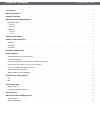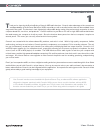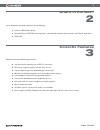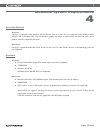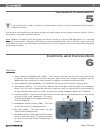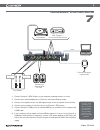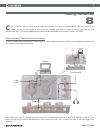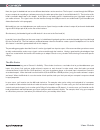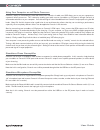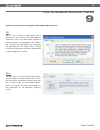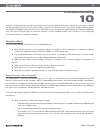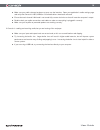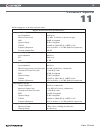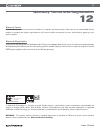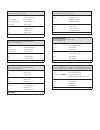- DL manuals
- M-Audio
- Storage
- Audio Interface Conectiv
- User Manual
M-Audio Audio Interface Conectiv User Manual
Summary of Audio Interface Conectiv
Page 1
User guide 4 x 4 usb dj audio interface.
Page 2
Table of contents conectiv user guide introduction . . . . . . . . . . . . . . . . . . . . . . . . . . . . . . . . . . . . . . . . . . . . . . . . . . . . . . . . . . . . . 3 what’s in the box? . . . . . . . . . . . . . . . . . . . . . . . . . . . . . . . . . . . . . . . . . . . . . . . . . . . . . ...
Page 3: Introduction
3 user guide introduction 1 t hank you for choosing the synchroscience conectiv usb audio interface. Conectiv takes advantage of the convenience and dependability of the universal serial bus (usb) to provide you with a versatile interface that can be used both live on stage and in the studio. The in...
Page 4: What’S In The Box?
4 user guide what’s in the box? 2 your conectiv package contains the following: conectiv usb audio interface synchroscience cd-rom containing drivers, control panel software, documentation, and torq dj application usb cable conectiv features 3 conectiv has the following features: 4-in/4-out audio st...
Page 5: Minimum System Requirements
5 user guide minimum system requirements 4 operating systems windows conectiv is supported under windows xp with service pack 2 or later. It is not supported under windows 2000, windows 98, or windows me. Visit the windows update web pages to make certain you have the most current updates and fixes s...
Page 6: Software Installation
6 user guide software installation 5 y ou must install drivers in order for conectiv to operate properly. Please consult the included quick start guide for installation instructions. Once the drivers are installed, you may need to configure your audio software to route signals to and from conectiv. R...
Page 7
7 user guide rear panel 8. Rca outputs (output a, output b) – these are conectiv’s main outputs. Connect these rca jacks to a dj mixer, amplified speakers, or another destination. The audio source for these outputs is determined by the mix knobs (7). 9. Rca inputs (input a, input b) – these rca input...
Page 8: Hardware Connections
8 user guide hardware connections 7 computer power supply (optional) turntable powered speakers or pa dj mixer cd player / line level sources ground usb channel 1 in channel 2 in 1. Connect conectiv’s rca outputs to your amplifier, powered monitors, or mixer. 2. Connect your stereo headphones to cone...
Page 9: Using Conectiv
9 user guide using conectiv 8 c onectiv can be used in a variety of ways and several of these scenarios are outlined below. The first section of this chapter will give you an overview of how signals pass through the interface; remaining sections cover specifics and include useful tips. If you require ...
Page 10
10 user guide next, the signal is doubled and sent to two different destinations at the same time. The first part is routed through the usb port to your computer for recording or software processing; the other part of the signal is sent to mix knob a (7). The function of this knob is covered in detai...
Page 11
11 user guide headphone monitoring conectiv offers two different headphone (or “cue”) monitoring options for djs, which are described below. Use the split switch (3) to select which mode you’d like to use. Press the switch to activate split mode or leave the switch in the up position to remain in no...
Page 12
12 user guide using your computer as an effects processor conectiv’s ability to simultaneously send and receive four channels of audio over usb allows you to use your computer as a powerful effects processor. This is done by sending your audio sources (turntables or cd players) through conectiv to s...
Page 13: The Software Control Panel
13 user guide the software control panel 9 conectiv’s control panel is designed to be simple and easy to use. Pc: for pc users, conectiv’s audio buffer size is displayed on the “latency” tab while additional information such as the audio driver and device fi rmware versions are displayed on the “abou...
Page 14: Troubleshooting
14 user guide troubleshooting 10 conectiv is a high-performance, professional-quality interface that has been tested under a wide variety of conditions. Despite our thorough testing, conectiv can be used in limitless situations and certain scenarios may result in unexpected performance. This section...
Page 15
15 user guide make sure your audio software has been set up to use the interface. Open your application’s audio settings page and verify that conectiv’s asio, wdm, or core audio drivers have been selected. Ensure that each channel’s mix knob is not turned fully counter-clockwise as that will mute th...
Page 16: Product Specs
16 user guide product specs 11 48khz sampling rate, 16-bit unless otherwise stated digital audio interface specifications mic inputs (a/d) input impedance 340kohms maximum input level +4.1 dbu (1.243 vrms) @ minimum gain snr -98 db, a-weighted dynamic range 98 db, a-weighted thd+n 0.00686 % (-83.3 db...
Page 17
17 user guide warranty terms and registration 12 warranty terms m-audio warrants products to be free from defects in materials and workmanship, under normal use and provided that the product is owned by the original, registered user. Visit www.M-audio.Com/warranty for terms and limitations applying ...
Page 18
M-audio usa 5795 martin rd., irwindale, ca 91706 technical support web: www.M-audio.Com/tech tel (pro products): (626) 633-9055 tel (consumer products): (626) 633-9066 fax (shipping): (626) 633-9032 sales e-mail: sales@m-audio.Com tel: 1-866-657-6434 fax: (626) 633-9070 web www.M-audio.Com m-audio u...