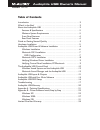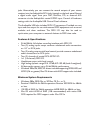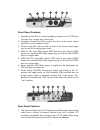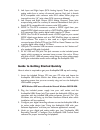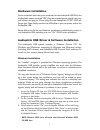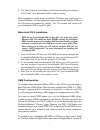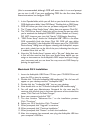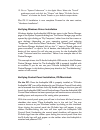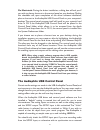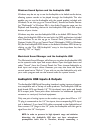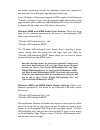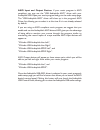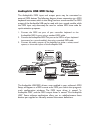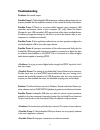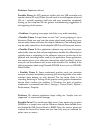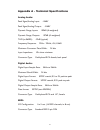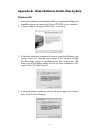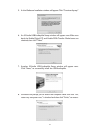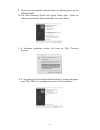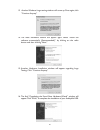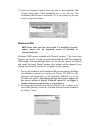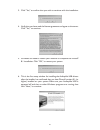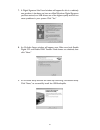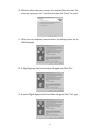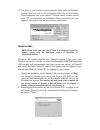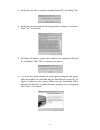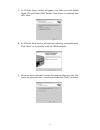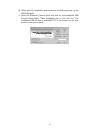Table of contents introduction . . . . . . . . . . . . . . . . . . . . . . . . . . . . . . . . . . . . . . . . . . . . .2 what’s in the box? . . . . . . . . . . . . . . . . . . . . . . . . . . . . . . . . . . . . . . .2 about the audiophile usb . . . . . . . . . . . . . . . . . . . . . . . . . . . ....
Introduction congratulations on your purchase of the audiophile usb by m-audio. The audiophile usb is your audio and midi upgrade for any pc or macintosh computer*, utilizing the convenience of your computer’s usb port—no tools or computer disassembly is required.The audiophile brings you true 24-bi...
Jacks. Alternatively, you can connect the record outputs of your stereo receiver into the audiophile’s rca jacks located on the back panel. Record a digital audio signal from your dat, minidisc, cd, or external a/d converter via the audiophile’s coaxial s/pdif input. Control all hardware settings wi...
Front panel features 1. Headphone out:this is a stereo headphone output on a 1/4” trs jack. Connect only a stereo plug to this jack. 2. Headphone level: this knob controls the level of the stereo output signal sent to the headphone jack. 3. Output level: this knob controls the level of the stereo ou...
2. Left input and right input (rca analog inputs): these jacks input analog audio from a variety of external sources. Each jack is female rca, compatible with common male rca cables. When plugs are inserted into the 1/4” jacks, these rca inputs are defeated. 3. Left output and right output (rca anal...
Hardware installation find a convenient spot near your computer for the audiophile usb.With the audiophile’s power switched “off,” plug the included power supply into your wall socket, and plug its 2.5mm plug into the audiophile’s 9v ac 1000 ma power jack.Then, simply connect the usb cable to your c...
4. The wizard reports that windows has finished installing the software. Click “finish”.Your audiophile usb is ready for action. After completion of the driver installation, windows may require you to restart windows. If it does request a restart, remove the drivers cd from the cd drive and respond ...
(this is recommended, although oms will sense that it is on and prompt you to turn it off). If you are configuring oms for the first time, follow these instructions to configure oms. 1. In the opcode folder, which you will find on your hard drive, locate the oms applications folder,“then oms setup.”...
13. Go to "system preferences" in the apple menu. Select the "sound" preference panel, and click the "output" tab. Select "m-audio sonica theater" to choose the sonica theater as your default output device. Mac os x installation is now complete. Proceed to the next section, “hardware installation”. ...
On macintosh: during the driver installation, a dialog box will ask you if you wish to place a shortcut to the control panel on your desktop. Clicking this checkbox will, upon completion of the driver software installation, place a shortcut to the audiophile usb control panel on your computer’s desk...
Sampling clock. Continue reading this section for more information on making selections in the audiophile usb control panel. Active channels & sample depth: activation of the analog and s/pdif inputs and outputs is done with a set of four check boxes.Two radio buttons allow selection between sample ...
If you activate both sets of input and output channels, you will notice that the 24-bit setting in the sample depth column is grayed out and the “maximum sample rate” is shown as 48000 hz. Note: whenever s/pdif input is selected as an active port, the audiophile is expecting a digital signal at that...
Windows sound system and the audiophile usb windows may be set up to use the audiophile as its default audio device, allowing system sounds to be played through the audiophile. This also enables you to use the audiophile with the sound applets included with windows.To set this up, go to control pane...
Microphone is not recommended. Instead, pass the microphone signal through a microphone pre-amp (such as the m-audio tampa™, dmp3™, or audio buddy™), and then connect the pre-amp output to the input of the audiophile usb. Some additional cable and/or cable adaptors may also be needed to ensure prope...
Low latency monitoring through the application (check your application’s documentation for information regarding input monitoring). If your windows or macintosh program is asio compliant, like steinberg’s “cubase” or emagic’s “logic,” then the program’s audio device driver setup page will allow you ...
Asio input and output devices: if your music program is asio compliant, you may use the “usb audiophile asio” driver with your audiophile usb. Open your music program and go to the audio setup page. The “usb audiophile asio” driver will show up in the program’s asio driver list, allowing you to sele...
Audiophile usb midi setup the audiophile’s midi input and output ports may be connected to external midi devices.The following diagram shows connection to a midi keyboard instrument, which is also being used as a sound module.The midi output of the audiophile usb may be used with just a sound module...
Troubleshooting problem: no sound output. Possible cause 1:the audiophile usb hardware or software device drivers are not properly installed.See the installation sections of this manual for further information. Possible cause 2: there is a resource conflict between your computer’s usb controller and...
Problem: repetitious sound. Possible cause: an irq resource conflict with the usb controller and another device (pc only). Often this will result in a small segment of sound (0.5 to 1 second) repeating itself over and over, sometimes completely locking up the computer. See the general troubleshootin...
Problem: i am playing ac-3 or surround sound data from a software application on my computer, sending the data from audiophile usb s/pdif out to my home theater’s ac-3 decoder. However, the decoder does not recognize the signal and therefore refuses to put out any audio. Possible cause: there is a b...
Audiophile usb warranty m-audio warrants that this product is free of defects in materials and workmanship under normal use for a period of one (1) year, so long as the product is: owned by the original purchaser; the original purchaser has proof of purchase from an authorized m-audio dealer; and th...
Appendix a - technical specifications analog audio: peak signal, analog input: +2dbv peak signal, analog output: +2dbv dynamic range, inputs: 109db (a-weighted) dynamic range, outputs: 107db (a-weighted) thd (at 0dbfs): -92db (typical) frequency response: 22hz - 22khz, -0.4,-0.4db maximum converter ...
Appendix b - driver/software install, step by step windows xp: 1. During this installation, the audiophile usb must be powered off. Begin the installation process by inserting the drivers cd rom in your computer. 2. A setup window will appear. Click “next,” to continue. 3. A software installation wi...
5. A third software installation window will appear. Click “continue anyway.” 6. An m-audio usb audiophile setup window will appear next. Make sure both the enable digital cd and enable dma transfer mode boxes are checked, then click “next.” 7. Another m-audio usb audiophile setup window will appear...
9. When you are completely restarted and at the desktop, power up the usb audiophile. 10. The new hardware wizard will appear. Please select “install the software automatically (recommended),” then click “next.” 11. A hardware installation window will come up. Click “continue anyway.” 12. A “complet...
13 another windows logo testing window will come up. Once again, click “continue anyway.” 14. The new hardware wizard will appear again. Select “install the software automatically (recommended),” by clicking on the radio button and then clicking “next.” 15. Another hardware installation window will ...
17. Open the windows control panel and click on the audiophile usb control panel. Select "place audiophile icon in the task bar.” the audiophile usb will have a small black “m” in the system tray for easy access to the control panel. Windows 2000: note: please make sure the service pack 3 is install...
3. Click "yes,” to confirm that you wish to continue with the installation. 4. Verify that you have read the license agreement and agree to the terms. Click "yes," to continue. 5. Windows will need to restart your machine to complete the directx 8.1 installation. Click "ok," to restart your system. ...
7. A digital signature not found window will appear.As this is a relatively new product, it has does not have an official windows digital signature yet. Rest assured, our usb drivers are of the highest quality and will not cause problems in your system. Click “yes.” 8. An m-audio setup window will a...
10. Windows will prompt you to restart the computer. Make sure that “yes, restart my computer now,” is checked and then click “finish,” to restart. 11. When you are completely restarted and at the desktop, power up the usb audiophile. 12. A digital signature not found window will appear next click “...
14.The driver is now installed in your computer. Next, open the windows control panel and click on the audiophile usb control panel. Select "place audiophile icon in the task bar.” a button which contains a small black “m” and represents the audiophile usb control panel will now appear in the system...
3. Verify that you wish to continue installing directx 8.1 by clicking "yes.” 4. Verify that you have read the license agreement and agree to the terms. Click "yes," to continue. 5. Windows will need to restart your machine to complete the directx 8.1 installation. Click "ok," to restart your system...
7. An m-audio setup window will appear next. Make sure both enable digital cd and enable dma transfer mode boxes are checked, then click “next.” 8. An m-audio setup window will come up confirming a successful setup. Click “next,” to successfully install the usb audiophile. 9. Windows will prompt you...
10. When you are completely restarted and at the desktop, power up the usb audiophile. 11. Open the windows control panel and click on the audiophile usb control panel. Select "place audiophile icon in the task bar.” the audiophile usb will have a small black “m” in the system tray for easy access t...
Limited one year warranty m-audio warrants that this product is free of defects in materials and workmanship under normal use for a period of one year, so long as the product is: owned by the original purchaser; the original purchaser has proof of purchase from an authorized m-audio dealer; and the ...