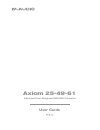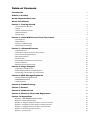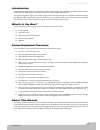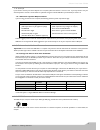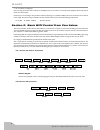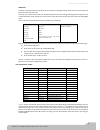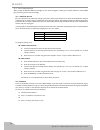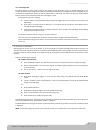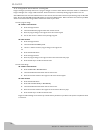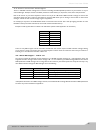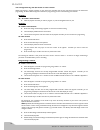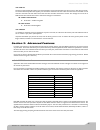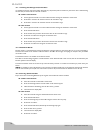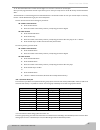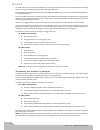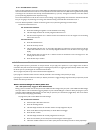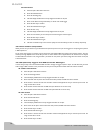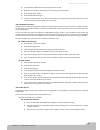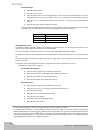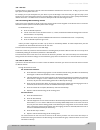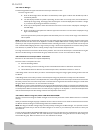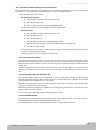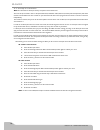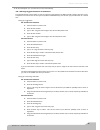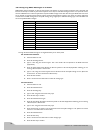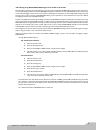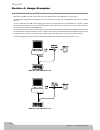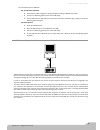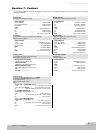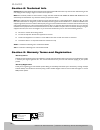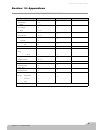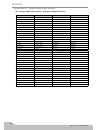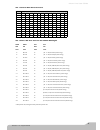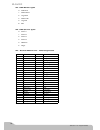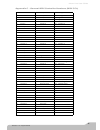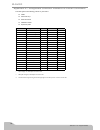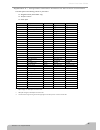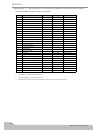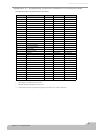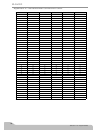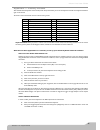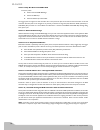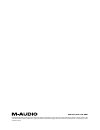- DL manuals
- M-Audio
- Recording Equipment
- AXIOM 25-49-61
- User Manual
M-Audio AXIOM 25-49-61 User Manual
Summary of AXIOM 25-49-61
Page 1
Axiom 25-49-61 user guide advanced semi-weighted usb midi controller.
Page 2
Table of contents introduction . . . . . . . . . . . . . . . . . . . . . . . . . . . . . . . . . . . . . . . . . . . . . . . . . . . . . . . . . . . . . . . . . . . . 5 what’s in the box? . . . . . . . . . . . . . . . . . . . . . . . . . . . . . . . . . . . . . . . . . . . . . . . . . . . . . . . . ...
Page 3
4 introduction.
Page 4
Axiom line user guide 5 introduction congratulations on the purchase of your m-audio axiom midi controller keyboard. Your new keyboard provides extensive control of virtual instruments, daws, hardware synthesizers, samplers and any other midi-compatible device. The eight fully assignable pads give y...
Page 5
6 section 1: getting started 1.1 axiom keyboards overview 1.1.1 top panel overview 1.1.2 back panel overview 1.1.3 control definitions these controls are referred by name throughout this manual. 1: lcd display 2: sliders (axiom 49/61 only) 3: encoders 4: transport buttons 5: assignable buttons (axiom...
Page 6
Axiom line user guide 7 1.2 setup if you intend to connect your axiom keyboard to a computer, please read sections 1.2 and 1.3 first. If you only intend to use your axiom keyboard to control a sound module or synthesizer using the external midi out you should skip to section 1.4. 1.2.1 minimum system...
Page 7
8 1.5 power supply if you are using your axiom with a computer via its usb port, there is no need for an external power supply. Your axiom will draw its power from the computer. However, if you are intending to use your axiom without connecting to a computer’s usb port, then you will need to use an ...
Page 8
Axiom line user guide 9 advanced a number of advanced functions on the axiom 25 are accessed from the keyboard itself. These functions are listed above the keys on the front panel of the unit. To use any one of these functions, first press the advanced button. The button will light indicating that th...
Page 9
10 2.1 the keyboard when you play the keyboard, midi note messages are sent. These messages are read by your computer software or external midi gear and used to generate sound accordingly. 2.1.1 velocity curve every time you press a key, a midi note message is sent with a velocity value between 0 an...
Page 10
Axiom line user guide 11 2.1.3 transpose the octave buttons can also be used to transpose your keyboard. Some players like to play in a particular key like c or f, for example. Transpose lets you change the pitch you are controlling and continue to play in the key that is most comfortable for you. I...
Page 11
12 2.3 program and bank changes program messages (commonly referred to as program changes) are used to select different instrument sounds in a midi device. Program messages cover a range of 128 instruments. These instruments are accessed by sending program numbers 0 to 127. Some midi devices have mo...
Page 12
Axiom line user guide 13 2.4 midi controller messages there are 128 midi controller messages that are used for controlling the midi-adjustable parameters in your software or on your external midi gear. Examples of these controllable parameters include volume, pan, expression, reverb, chorus and port...
Page 13
14 2.4.2 programming the controls on your axiom when programming a physical controller on your axiom, the controller that was last used will be the first one selected for programming. To select a different physical controller for programming, use one of the following two methods: method 1: 25-, 49- a...
Page 14
Axiom line user guide 15 2.4.3 panic at times you may find that the sound on your sound module or virtual instrument does not seem correct, or that notes get “stuck” and sound continuously. When this happens, press the button combination for panic which will send ‘reset all controllers’ and ‘all note...
Page 15
16 3.1.1 limiting the range of controllers it is possible to limit the range of the sliders, aftertouch strip, expression pedal or encoders on your axiom. This is achieved using the extra data parameters for the controller as follows: 49- and 61-note versions: set the physical controller to transmit...
Page 16
Axiom line user guide 17 3.2 recollection and storage of your control setups once you have programmed the controls of your axiom, you can store your setup into one of the 20 memory locations the axiom offers. The 20 locations are accessed using the store and recall buttons. Use the store button to w...
Page 17
18 on the 49- and 61-note versions, when zone/group is active, the group buttons a, b, c and d (located below faders d13 through d16) are used to activate/deactivate groups a-d, as the lcd screen shows. On the 25-note version, when zone/group is active, the stop, play and rec buttons are used to act...
Page 18
Axiom line user guide 19 3.2.3 device id on the 49- and 61-note versions, you can define the device id of your specific axiom keyboard when sending a sysex memory dump. The device id is used to distinguish between any number of connected axiom keyboards, if you own more than one. The 25-note version d...
Page 19
20 3.4 the rotary encoders as mentioned in section 2 it is possible to assign the rotary encoders to any midi controller message listed in appendix c. When the encoders are assigned to midi controllers, they work in the same way as the sliders on the axiom 49 and 61—when the minimum or maximum limit...
Page 20
Axiom line user guide 21 3.4.1 acceleration curves there are three acceleration curves (c1-3) which define the relationship between how fast you turn the endless encoder and the value increment/decrement that is sent out. It is also possible to turn the acceleration curve off so that regardless of ho...
Page 21
22 25-note version: select the pad as described in section 2. Press the advanced button. Press the ctrl assign key. The lcd display will flash the currently assigned controller for the pad. Enter 147 for note on/off (press/release), or 148 for note on/off toggle press the enter key to confirm. Press t...
Page 22
Axiom line user guide 23 the lcd display will flash the currently assigned note for the pad. Enter the note number you want the pad to transmit using the numeric keypad. Press the enter key to confirm. Press the advanced button again. The data 2 and data 3 keys can be used in the same fashion to speci...
Page 23
24 25-note version: press the advanced button. Press the curve key twice. The lcd will show “pd” on the small 2-digit display as well as the currently selected velocity curve on the 3-digit display. The current curve is preceded by a c if a curve is selected, or ‘f’ if a fixed velocity* is selected. ...
Page 24
Axiom line user guide 25 3.6.1 zones the zone feature on your axiom is used to control several different sound devices at the same time. In doing so, you can create splits, layers, harmony effects and more. For example, you can split the keyboard on your axiom so your left hand plays a bass sound an...
Page 25
26 3.6.4 zone range the zone range defines the upper and lower limits of the keys contained in a zone. To set the range of a zone: press the zone range button. The led in the zone/group button lights to indicate that zone/group mode is automatically selected. The lcd display will flash the symbols rep...
Page 26
Axiom line user guide 27 3.6.7 individual channel assignments of controls every physical controller on your axiom can be assigned to its own individual channel, allowing you to control several instruments at the same time. It is also possible to tie a physical controller to a zone or to the global c...
Page 27
28 3.7 group a controls note: for information on group a memory recall, please review section 3.2.1. The term “group a controls” refers to the pitch bend wheel, modulation wheel, aftertouch, sustain pedal and expression pedal. Each of these controls differs from other controls on your axiom because ...
Page 28
Axiom line user guide 29 3.8 example of control functionality 3.8.1 setting toggle values for the buttons the assignable buttons and the pedals can each be assigned to toggle between two midi controller message values. You may for example want to send out value 15 when you first press the button foll...
Page 29
30 3.8.2 assigning mmc messages to a button midi machine control messages are used by some devices and software to control transport functions such as stop, play and record. The transport controls on your axiom keyboard can be setup to send mmc messages, however it is important to note, that not all...
Page 30
Axiom line user guide 31 3.8.3 assigning rpn/nrpn messages to a fader or encoder many of today’s synthesizers and music applications can receive and process rpn and nrpn midi messages to allow control of an array of useful settings and features. However, rpn/nrpn messages are different from most oth...
Page 31
32 section 4: usage examples 4.1 midi out from usb function midi out from usb can be used to switch the source of the midi data seen at the midi out port of your axiom. On initial power up, midi out from usb mode is off. This means that as you play your axiom, midi data will be sent to the midi out ...
Page 32
Axiom line user guide 33 to control midi out from usb mode: 49- and 61-note versions: press data 2 and data 3 together to change the midi out setting to midi out from usb. You will see a midi plug symbol appear on the lcd display. To turn midi out from usb mode back off, press the same button combin...
Page 33
34 4.3 controlling a sound module from the computer by turning on midi out from usb mode (section 4.1), the data coming into the axiom from the computer will go directly out of the midi out port and trigger the sounds in the external sound module. This means that your axiom is effectively acting as ...
Page 34
Axiom line user guide 35 5.2 rpn/nrpns explained non-registered parameter numbers (nrpn's) are device specific messages that enable you to control synths and sound modules via midi. The midi specification defines open parameter numbers to allow manufacturers to specify their own controllers. The more c...
Page 35
36 section 6: troubleshooting the axiom has been designed to give you high performance midi control. It has been tested under a wide range of systems and operating conditions. However, there are virtually limitless numbers of operating scenarios, any of which could affect your system’s performance. ...
Page 36
Axiom line user guide 37 section 7: contact if you have any questions, comments or suggestions about this or any m-audio product, we invite you to contact us by using the following information: m-audio usa 5795 martin rd., irwindale, ca 91706 m-audio germany kuhallmand 34, d-74613 ohringen, germany ...
Page 37
38 section 8: technical info caution: electro static discharge, electrical fast transient and conducted rf interference may cause the unit malfunctioning. In such case, unplug the unit and plug it in again to restore normal operation. Note: your m-audio product has been tested to comply with fcc sta...
Page 38
Axiom line user guide 39 section 10: appendices appendix a - midi implementation chart function transmitted received remarks basic :default channel:changed 1-16 1-16 x :default mode :messages :altered --------- x ********* x note number:true voice 0-127 ********* x velocity: note on : note off 0 x x...
Page 39
40 appendix b – useful midi data tables b1 - general midi instruments – program change numbers piano bass reed synth effects 0 acoustic grand piano 32 acoustic bass 64 soprano sax 96 sfx rain 1 bright acoustic piano 33 fingered bass 65 alto sax 97 sfx soundtrack 2 electric grand piano 34 electric pi...
Page 40
Axiom line user guide 41 b2 - general midi note numbers octave note numbers c c# d d# e f f# g g# a a# b -1 0 1 2 3 4 5 6 7 8 9 10 11 0 12 13 14 15 16 17 18 19 20 21 22 23 1 24 25 26 27 28 29 30 31 32 33 34 35 2 36 37 38 39 40 41 42 43 44 45 46 47 3 48 49 50 51 52 53 54 55 56 57 58 59 4 60 61 62 63 ...
Page 41
42 b4 - gm2 reverb types 0: small room 1: medium room 2: large room 3: medium hall 4: large hall 8: plate b5 - gm2 chorus types 0: chorus 1 1: chorus 2 2: chorus 3 3: chorus 4 4: fb chorus 5: flanger b4 – general midi drums – note assignments midi note drum sound midi note drum sound 35 acoustic bas...
Page 42
Axiom line user guide 43 appendix c - general midi controller numbers (midi cc's) 00 bank select 49 gen purpose 2 lsb 98 non-reg param lsb 01 modulation 50 gen purpose 3 lsb 99 non-reg param msb 02 breath control 51 gen purpose 4 lsb 100 reg param lsb 03 controller 3 52 controller 52 101 reg param m...
Page 43
44 appendix d – assignable controller numbers to linear controllers this table applies to the following controls on your axiom: sliders aftertouch strip pitch bend wheel modulation wheel expression pedal midi cc description data 1 data 2 data 3 0-119 standard midi cc's - min max 120-127 channel mode...
Page 44
Axiom line user guide 45 appendix e – assignable controller numbers to non-linear controllers this table applies to the following controls on your axiom: assignable buttons (axiom 49/61 only) transport controls sustain pedal midi cc description data 1 data 2 data 3 0-119 standard midi cc's - toggle ...
Page 45
46 appendix f – assignable controller numbers to rotary encoders this table only applies to the rotary encoders on your axiom midi cc description data 1 data 2 data 3 0-119 standard midi cc's - min max 120-127 channel mode messages - min max 128 pitch bend sensitivity - - - 129 channel fine tune - -...
Page 46
Axiom line user guide 47 appendix g – assignable controller numbers to pressure pads this table only applies to the pressure pads on your axiom midi cc description data 1 data 2 data 3 0-119 standard midi cc's - min max 120-127 channel mode messages - min max 128 pitch bend range - - - 129 channel f...
Page 47
48 appendix h - hexadecimal conversion chart hexadecimal value decimal value hexadecimal value decimal value hexadecimal value decimal value 0 0 2b 43 56 86 1 1 2c 44 57 87 2 2 2d 45 58 88 3 3 2e 46 59 89 4 4 2f 47 5a 90 5 5 30 48 5b 91 6 6 31 49 5c 92 7 7 32 50 5d 93 8 8 33 51 5e 94 9 9 34 52 5f 95...
Page 48
Axiom line user guide 49 appendix i – factory presets your m-audio axiom keyboard comes with 20 preset setups which allow you to use the keyboard controller with supported software right out of the box. See section 3.2 for instructions on how to load a factory preset. Preset application preset appli...
Page 49
50 preset 5: way out ware timewarp 2600 to use this preset: click on the timewarp 2600 logo. Select load midi map. Select the default map and click ok. The trigger pads are assigned to send controller data in this preset. The pads on the left will control the filter cut-off and resonance. The other p...
Page 50
? 2006 avid technology, inc. All rights reserved. Product features, specifications, system requirements and availability are subject to change without notice. Avid and m-audio are either trademarks or registered trademarks of avid technology, inc. All other trademarks contained herein are the propert...