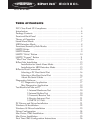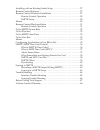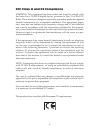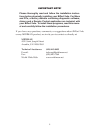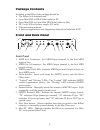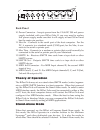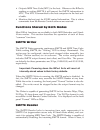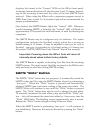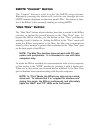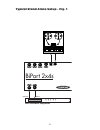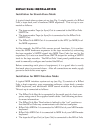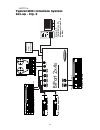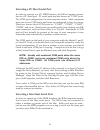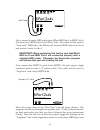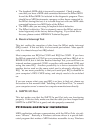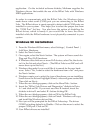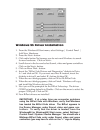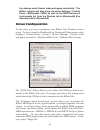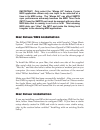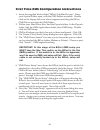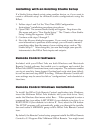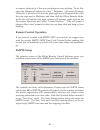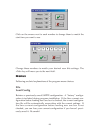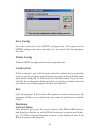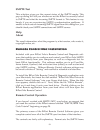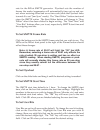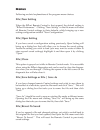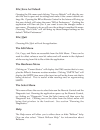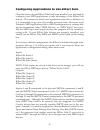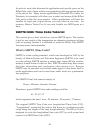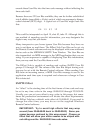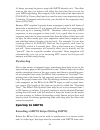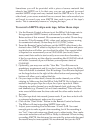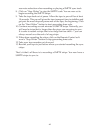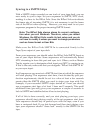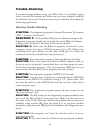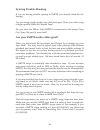Table of contents fcc class b and ce compliance . . . . . . . . . . . . . . . . . . . . . . . . . . . . . . . 3 introduction . . . . . . . . . . . . . . . . . . . . . . . . . . . . . . . . . . . . . . . . . . . . . 4 package contents . . . . . . . . . . . . . . . . . . . . . . . . . . . . . . . . . ...
Installing with an existing studio setup . . . . . . . . . . . . . . . . . . . . . . . . . 27 remote control software . . . . . . . . . . . . . . . . . . . . . . . . . . . . . . . . . . . . . . 27 remote control windows installation . . . . . . . . . . . . . . . . . . . . . . . . . . . 27 remote con...
Fcc class b and ce compliance warning: this equipment has been tested and found to comply with the limits for a class b digital device, pursuant to part 15 of the fcc rules. These limits are designed to provide reasonable protection against harmful interference in a residential installation. This eq...
Introduction thank you for purchasing the midiman biport 2x4s serial port midi interface. The biport 2x4s offers professional midi and smpte perfor- mance in an external interface that attaches to any standard pc serial port, or macintosh printer or modem port. The biport 2x4s is based on proven mid...
Important note! Please thoroughly read and follow the installation instruc- tions before physically installing your biport 2x4s. For macs and pcs, a factory diskette containing diagnostic software, drivers and a remote control application are included with your biport 2x4s. To install these programs...
Package contents included in the biport 2x4s package should be: • the biport 2x4s interface unit. • 8-pin mini-din to db-9 serial cable for pc. • 8-pin mini-din to 8-pin mini-din serial cable for mac. • dc 9 volt, 500 ma power supply (us only). • this instruction manual. • a drivers, applications an...
Back panel 10. Power connector - accepts power from the 9 volt dc 500 ma power supply included with your biport 2x4s. If you ever need to replace this power supply, make sure that it will supply at least 500 ma and has the center pin positive. 11. Host in - connects to the serial port of the host co...
Biport performs the following functions: • acts as a smpte writer. The user may manually configure, start and stop the smpte writer from the biport’s front panel. The smpte sig- nal appears at the smpte out jack. • acts as a smpte reader/regenerator. If the biport is not writing smpte, whenever a va...
• outputs midi time code (mtc) to the host. Whenever the biport is reading or writing smpte it will convert the smpte information to mtc. This mtc is transmitted to the host computer via the host seri- al cable. • monitors the host port for sysex control information. This is where commands from the ...
Displays the format to the “format” leds on the biport front panel. Automatic format detection will take between 3 and 31 frames, depend- ing on the incoming format and the value of the first smpte frame received. When using the biport with a sequencer program synced to midi time code, at least 3 to...
Smpte “format” button the “format” button is used to select the smpte output format. Repeatedly pressing this button will cycle the unit through the four smpte formats displayed on the front panel leds. This button is inac- tive if the biport 2x4s is currently reading or writing smpte. “mac thru” bu...
Typical stand alone setup - fig. 1 1 midi hardware sequencer midi out midi in tape in tape out d a c b b a mac/pc midi interface with smpte biport 2x4s tm smpte out in 12.
Biport 2x4s installation installation for stand-alone mode a typical stand-alone system set-up (see fig. 1) might consist of a biport 2x4s, a tape deck, and a hardware midi sequencer. This set-up is con- nected as follows: • the tape recorder tape (or sync) out is connected to the biport 2x4s smpte ...
Smpte in. Typical midi interface system set-up - fig. 2 tape deck tape in tape out master keyboard 2 master keyboard midi out midi in midi sound module 2 midi out midi in master keyboard master keyboard midi sound module 1 midi out midi in midi sound module 2 modem or printer (mac only) mac or pc (s...
• the tape deck tape in (or sync in) is connected to the biport 2x4s smpte out. • additional midi devices may be directly connected to the biport 2x4s midi in-b, midi out-b, midi out-c and midi out-d jacks. In this example, the biport 2x4s provides several functions: 1) it acts as a multi-port midi ...
Selecting a pc host serial port in order to operate as a pc midi interface, the biport requires connec- tion to a pc serial port. Pc serial ports are also known as “com” ports. The com port configuration for each computer varies. Most computers have one or two com ports, and some are configured to h...
About the serial cables the biport 2x4s ships with two cables for connecting the biport to a host computer. One cable connects the biport to a standard pc serial port connector (male 9-pin db-type); the other connects the biport to either a macintosh modem or printer port. Both cables are standard c...
Next, connect a single midi cable from biport midi in-a to midi out-a (the front two midi jacks) of the biport 2x4s. This cable will be used to “loop back” midi data - the biport will transmit midi data from out-a and receive/verify it at in-a. Important: when performing this test be sure that bipor...
Output ports. Move the connecting midi loopback cable to match the setting on the diagnostic program screen and re-run the tests to make sure that all of your biport inputs and outputs are working properly. Mac diagnostic application included with your biport 2x4s is remote control and diagnostic so...
Test results for mac or pc below are brief descriptions of each test phase: 1. Internal hardware test this test verifies the biport-to-host connection. If the connection is working properly, the test will display “pass” and return the biport’s internal firmware revision number. Write this revision n...
• the loopback midi cable is incorrectly connected. Check to make sure that you have a midi cable connected between the biport midi in and the biport midi out selected in the diagnostic program. There should be no midi instruments, mergers, or thru boxes connected to the biport during this test; it ...
Application. On the included software diskette, midiman supplies the windows drivers that enable the use of the biport 2x4s with windows midi applications. In order to communicate with the biport 2x4s, the windows driver needs know what serial (com) port you are connecting to the biport 2x4s. The bi...
Important: only select the “merge all” feature if your midi application allows only one input to be selected at a time in its midi setup. The “merge all” can affect smpte sync performance adversely because the midi time code (mtc) from the smpte port must be merged with any other midi data that is c...
First time oms configuration instructions 1. Insert the supplied disk entitled “biport 2x4s mac drivers.” have your system folder open, with the oms folder accessible. Double click on the floppy disk icon when it appears and drag the biport oms driver icon into the oms folder. 2. Within your hard dr...
Installing with an existing studio setup if a studio setup already exists using another device, or if you want to create a different setup for different studio configurations using the biport: 1. Follow steps 1 and 2 of the “first time oms configuration instructions” installation procedure given abo...
Click on the arrows next to each number to change them to match the start time you want to use. Change these numbers to match your desired user bits settings. The key will move you to the next field. Menus following are brief explanations of the program menu choices. File load config retrieve a prev...
Save config save the currently active smpte configuration. All aspects of the smpte settings (start time, user bits, etc.) are saved with the configura- tion file. Delete config delete a smpte configuration from the provided list. Confirm exit if this is checked, you will always be asked to confirm ...
Smpte test this selection gives you the current status of the smpte reader. This pop-up dialog will tell you whether or not the biport is currently locked to smpte and what the incoming smpte format is. This feature is very handy if you are experiencing smpte synchronization problems. If unable to l...
Rate for the biport smpte generator. Flywheel sets the number of frames the reader/regenerator will automatically time out on and cor- rect when receiving either bad or no time code (slide the flywheel fader towards 0 to set “jam sync” mode). The “start writer” button starts and stops the smpte writ...
Configuring applications to use biport 2x4s once the drivers for the biport 2x4s have been installed, you will need to configure your midi applications to take advantage of the biport 2x4s drivers. The manner in which each application does this is different, so it is impossible to go over all possib...
In order to route data between the application and specific ports on the biport 2x4s, select (from within your application) the appropriate drivers of the above list. Many newer applications (cakewalk pro audio for windows, for example) will allow you to select and access all the biport 2x4s ports w...
What is midi time code (mtc)? Midi time code (mtc) is the midi implementation of smpte. Mtc was first standardized in 1987 as a method of synchronizing midi soft- ware and hardware sequencers, as well as drum machines. Later it was also adopted by digital audio recording software and hardware manu- ...
Black and white video frame rates were originally derived from the a/c line frequency of the indigenous country (e.G. 50 hz in europe, 60 hz in the u.S.). In the u.S. When color video was introduced, part of the black and white frame information was used to encode the color information. The result w...
Encode these user bits into the time code message without affecting the time code itself. Because there are 32 user bits available, they can be further subdivided into 8 nibbles (one nibble = 4 bits), each of which can represent a binary- coded decimal (bcd) digit. A typical set of user bits might l...
At times, you may be given a tape with smpte already on it. The offset time on the tape you receive will affect the start time that you set for your midi sequencing. For example, if the time code on the tape starts at 02:00:00:00 (a 2-hour offset) and you need to start your sequence playing 3 minute...
Sometimes you will be provided with a piece of source material that already has smpte on it. In that case, you are not required to record another smpte stripe and may instead read the smpte as is. If, on the other hand, your source material has no current time code encoded you will need to record yo...
Use noise reduction when recording or playing a smpte sync track. 8. Click on “stop writer” to stop the smpte code. You are now set to begin recording the smpte stripe. 9. Take the tape deck out of pause. Allow the tape to pre-roll for at least 10 seconds. This pre-roll gives the tape transport time...
Syncing to a smpte stripe with a smpte stripe recorded on one track of your tape deck, you are now ready to sync to tape. Set your sequencer to smpte/mtc clock, making it a slave to the biport 2x4s. Since the biport 2x4s auto-detects the frame rate of incoming smpte, it is not necessary to set the f...
Trouble-shooting if you are having problems using your biport 2x4s, it is probably a good idea to re-read this manual and make sure you have properly installed the interface. If you can’t find the source of your difficulty then check the following typical fixes: interface trouble-shooting symptom: t...
Or the driver is not installed at all. Turn back a couple of pages and fol- low the instructions for windows driver installation. Solution 2: the sequencer program is not set up to use the biport driver. This must be done from within the program itself. Make sure the biport input and output devices ...
Syncing trouble-shooting if you are having trouble syncing to smpte you should check the fol- lowing: are you using a high quality tape deck and tape? Have you tried using a higher quality metal or chrome tape? Do you have the biport 2x4s smpte in connected to the proper tape out/sync out port of yo...
Make sure your sequencer is set to receive mtc on the windows driver that has midi time code coming over it. This driver is called “biport 24s sync/status”. If the smpte can be heard on neighboring tracks (i.E. There is cross-talk), then try striping the tape at a lower level. The biport 2x4s smpte ...
Lifetime limited warranty midiman warrants that this product is free of defects in materials and workmanship under normal use so long as the product is owned by the original purchaser and that purchaser has registered his/her ownership of the product by sending in the completed warranty card. In the...