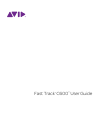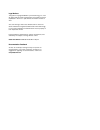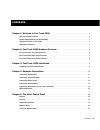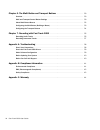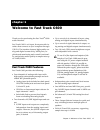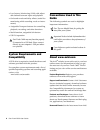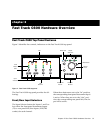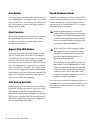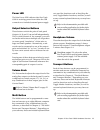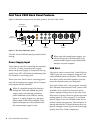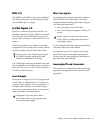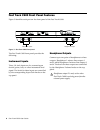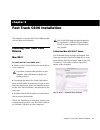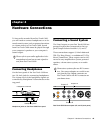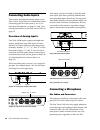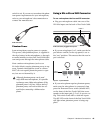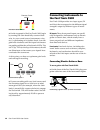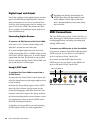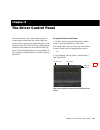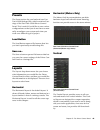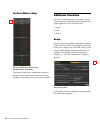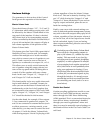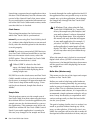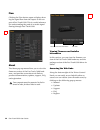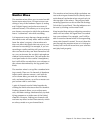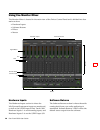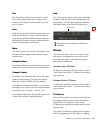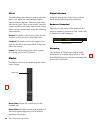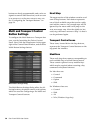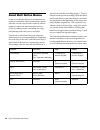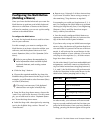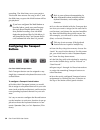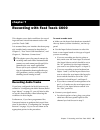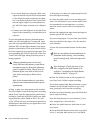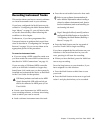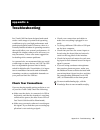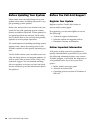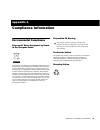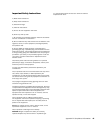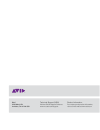Summary of C600
Page 1
Fast track c600 ™ user guide ®.
Page 2
Legal notices this guide is copyrighted ©2011 by avid technology, inc., with all rights reserved. Under copyright laws, this guide may not be duplicated in whole or in part without the written consent of avid. Avid, the avid logo, fast track, m-audio and pro tools are either trademarks or registered...
Page 3
Contents iii contents chapter 1. Welcome to fast track c600 . . . . . . . . . . . . . . . . . . . . . . . . . . . . . . . . . . . . . . 1 fast track c600 features . . . . . . . . . . . . . . . . . . . . . . . . . . . . . . . . . . . . . . . . . . . . . . . . . . 1 system requirements and compatibili...
Page 4
Fast track c600 user guide iv chapter 6. The multi button and transport buttons . . . . . . . . . . . . . . . . . . . . . . . . . . . 29 overview . . . . . . . . . . . . . . . . . . . . . . . . . . . . . . . . . . . . . . . . . . . . . . . . . . . . . . . . . . . . . 29 multi and transport control b...
Page 5
Chapter 1: welcome to fast track c600 1 chapter 1 welcome to fast track c600 thank you for purchasing the fast track ® c600 audio interface. Fast track c600 is a 6-input, 8-output audio in- terface that connects to your computer through usb 2.0. The interface features high-quality an- alog and digit...
Page 6
Fast track c600 user guide 2 • low latency monitoring (llm) with adjust- able balance between input and playback • on-board reverb and delay effects (useful for monitoring while recording vocals or instru- ments) • assignable transport buttons for controlling playback, recording, and other functions...
Page 7
Chapter 2: fast track c600 hardware overview 3 chapter 2 fast track c600 hardware overview fast track c600 top panel features figure 1 identifies the controls, indicators on the fast track c600 top panel. The fast track c600 top panel provides the fol- lowing: front/rear input selectors the input se...
Page 8
Fast track c600 user guide 4 pad button all analog input channels offer a pad button. If your input signal is too high or “hot” even with the gain knob at a low setting, press that chan- nel’s pad button to reduce the input signal by approximately 20db. Gain controls these knobs adjust the input gai...
Page 9
Chapter 2: fast track c600 hardware overview 5 power led the blue power led indicates that fast track c600 is receiving power from either the usb connection or included external power supply. Output selector buttons these buttons switch the pairs of back panel outputs (a, b, and c) on and off indepe...
Page 10
Fast track c600 user guide 6 fast track c600 back panel features figure 2 identifies each port on the back panel of the fast track c600. The fast track c600 back panel provides the fol- lowing: power supply input this socket is used for connecting the included 5 volt dc (2 amp) external power supply...
Page 11
Chapter 2: fast track c600 hardware overview 7 midi i/o the midi in and midi out ports are standard 5- pin midi connectors, each providing 16 chan- nels of midi input or output. S/pdif digital i/o s/pdif is a connection protocol that lets you digitally connect fast track c600 to external de- vices t...
Page 12
Fast track c600 user guide 8 fast track c600 front panel features figure 3 identifies each port on the front panel of the fast track c600. The fast track c600 front panel provides the following: instrument inputs these 1/4-inch inputs are for connecting an electric guitar, bass, or other instrument-...
Page 13
Chapter 3: fast track c600 installation 9 chapter 3 fast track c600 installation this chapter covers the fast track c600 installa- tion for mac and windows. Installing fast track c600 drivers mac os x to install the fast track c600 driver: 1 make sure fast track c600 is not connected to your compute...
Page 14
Fast track c600 user guide 10 windows to install the fast track c600 driver: 1 make sure fast track c600 is not connected to your computer. 2 download the latest fast track c600 driver from www.M-audio.Com/drivers. If you do not have internet access, locate the installer found on the fast track c600...
Page 15
Chapter 4: hardware connections 11 chapter 4 hardware connections to hear audio recorded from fast track c600, you will need to connect headphones or an ex- ternal sound system (such as powered monitors or a home stereo) to fast track c600. Sound from fast track c600 cannot be played through your co...
Page 16
Fast track c600 user guide 12 connecting audio inputs this section describes the analog inputs avail- able on fast track c600. For information about connecting specific audio sources, see “con- necting a microphone” on page 12, and “con- necting instruments to the fast track c600” on page 14. Overvi...
Page 17
Chapter 4: hardware connections 13 switch is set). If you are not sure about the phan- tom power requirements for your microphone, refer to your microphone’s documentation or contact the manufacturer. Phantom power some microphones require power to operate. This power, called phantom power, is suppl...
Page 18
Fast track c600 user guide 14 4 on the top panel of the fast track c600, begin by turning the gain knob fully counter-clock- wise. As your sound source (instrument, voice, etc.) is performing at its loudest levels, turn the gain knob clockwise until the input level meters are peaking within the yell...
Page 19
Chapter 4: hardware connections 15 2 ensure that the input selector switch (on the top panel) is set to the “in” position. 3 first, turn the gain knob full counter-clock- wise. While your guitar (or bass) is playing at its loudest levels, turn the knob clockwise until the input level meters are peak...
Page 20
Fast track c600 user guide 16 digital input and output fast track c600 provides digital inputs and out- puts for s/pdif format digital audio. These in- puts and outputs can be used in conjunction with the four analog inputs and six analog out- puts of fast track c600. This means the inter- face is c...
Page 21
Chapter 4: hardware connections 17 monitoring midi instruments with fast track c600 if you have a midi instrument that has analog outputs, you can connect its outputs to a pair of analog inputs of fast track c600 to monitor or record the instrument. To connect your midi instrument for monitoring in ...
Page 22
Chapter 5: the driver control panel 18 chapter 5 the driver control panel several features of fast track c600 can be ac- cessed directly from the fast track c600 top panel, such as input gain, phantom power, and output levels. But there are many additional pa- rameters that cannot be accessed from t...
Page 23
Chapter 5: the driver control panel 19 presets the preset section lets you load and save fast track c600 settings files, which contain all set- tings of the fast track c600 driver control panel. This is useful if you'd like to save various configurations so that you do not have to man- ually reconfi...
Page 24
Fast track c600 user guide 20 vertical (meters only) the meters only layout emphasizes pre-fader hardware input and software return metering, but does not provide access to the stereo mixers additional functions fast track c600 also features a variety of func- tions accessed by clicking buttons loca...
Page 25
Chapter 5: the driver control panel 21 hardware settings the parameters in this section of the control panel govern the operation of the interface. Master volume knob these check boxes (output “1-2”, “3-4” and “5- 6”) determine which analog output pair(s) will be affected by the master volume knob o...
Page 26
Fast track c600 user guide 22 launching a supported music application when this box is left unchecked, lets the software take control of the control panel's first stereo mixer. If you would prefer to maintain full manual con- trol of the fast track c600 monitor mixer, make sure that this box is chec...
Page 27
Chapter 5: the driver control panel 23 will hear pops, clicks, and stuttering in your au- dio streams. On the other hand, if the buffer size is set too high, your computer will process audio without incident, but your software will feel sluggish and unresponsive. To find your system’s optimum buffer...
Page 28
Fast track c600 user guide 24 flow clicking the flow button opens a display show- ing the signal flow from the inputs to the out- puts of fast track c600. This is a useful reference for understanding the path of an audio signal flowing through fast track c600. About the about pop-up menu allows you ...
Page 29
Chapter 5: the driver control panel 25 monitor mixes the monitor mixer allows you to create four dif- ferent stereo mixes from 14 input sources con- sisting of any of the hardware inputs (4 analog and 2 digital inputs) and software returns (8 software returns). This allows you to set up near- zero l...
Page 30
Fast track c600 user guide 26 using the monitor mixer the monitor mixer is located in the main view of the driver control panel and is divided into four main sections: • hardware inputs • software returns • effects • master hardware inputs the hardware inputs section is where the mic/line and instru...
Page 31
Chapter 5: the driver control panel 27 pan the pan knobs control the position of a chan- nel’s audio signal in the stereo image of the monitor mix (double-click the knob to return pan to center). Solo each solo button lets audio be monitored for the channel of which it is a part, while simultane- ou...
Page 32
Fast track c600 user guide 28 effect the effect drop-down menu is used to select the effect to be applied to the hardware inputs and/or software returns. There are eight avail- able reverb types: three room reverbs, two hall reverbs, a plate reverb, delay, and an echo. These effects can be customize...
Page 33
Chapter 6: the multi button and transport buttons 29 chapter 6 the multi button and transport buttons overview the assignable multi and transport control but- tons on your fast track c600 can be pro- grammed to emulate “ascii” computer key commands (or key combinations) in your soft- ware. This is u...
Page 34
Fast track c600 user guide 30 buttons are freely programmable, and can be as- signed to control other functions, such as zoom in or zoom out, set locator, return to zero, etc. See “configuring the transport buttons” on page 34. Multi and transport control button settings to configure the multi butto...
Page 35
Chapter 6: the multi button and transport buttons 31 keys these drop down menus contain options for the alpha-numeric and symbol keys that can be as- signed to the multi or transport control button. In the case of the save command this would be the letter “s” combined with the “command” (mac) or “co...
Page 36
Fast track c600 user guide 32 about multi button macros a macro can be described as a combination of actions or functions used in performing a partic- ular task. In the case of music creation, and ex- ample of one of the most common tasks in- volves recording a track, rewinding the song, and playing...
Page 37
Chapter 6: the multi button and transport buttons 33 configuring the multi button (building a macro) once you have decided what task you want the multi button to perform, and which keyboard shortcut or collection of shortcuts the button will need to emulate, you can set up the config- uration as des...
Page 38
Fast track c600 user guide 34 recording. The third time, saves your project. The fourth time returns the song to bar 1, and the fifth time you press the multi button will be- gin playback. Configuring the transport buttons each transport button can be assigned to any single key command or keyboard s...
Page 39
Chapter 7: recording with fast track c600 35 chapter 7 recording with fast track c600 this chapter covers basic workflows for record- ing audio and virtual instrument tracks with your fast track c600. It is assumed that your interface has been prop- erly installed and connected as described in chapt...
Page 40
Fast track c600 user guide 36 • for a stereo keyboard, plug the cable com- ing from the left output of your instrument to the mic/line input connector for chan- nel 1 on the back panel of fast track c600, and the right output of your keyboard to the mic/line input connector for channel 2. • connect ...
Page 41
Chapter 7: recording with fast track c600 37 recording instrument tracks this section shows you how to record a software or virtual instrument track in your software. If you have configured the multi button as de- scribed in “configuring the multi button (build- ing a macro)” on page 33, you will al...
Page 42
Appendix a: troubleshooting 38 appendix a troubleshooting fast track c600 has been designed and tested under a wide range of systems and operating conditions to give you high performance and professional quality audio. However, there is a virtually limitless number of operating scenarios that could ...
Page 43
Appendix a: troubleshooting 39 check the fast track c600 drivers while it is technically possible to use your fast track c600 as a class-compliant interface (using the drivers already built into the com- puter's operating system), we advise against this, as it does not provide the best perfor- mance...
Page 44
Fast track c600 user guide 40 before updating your system please check www.M-audio/drivers for a com- patible driver before installing microsoft or ap- ple operating system updates. Before new device drivers are released, they are tested for use with operating system versions that are available at t...
Page 45
Appendix b: compliance information 41 appendix b compliance information environmental compliance disposal of waste equipment by users in the european union this symbol on the product or its packaging indicates that this product must not be disposed of with other waste. Instead, it is your responsibi...
Page 46
Fast track c600 user guide 42 emc (electromagnetic compliance) avid declares that this product complies with the following standards regulating emissions and immunity: • fcc part 15 class b • en 55022 class b • en 55024 class b • as/nzs cispr 22 class b • cispr 22 class b fcc compliance for united s...
Page 47
Appendix b: compliance information 43 important safety instructions 1) read these instructions. 2) keep these instructions. 3) heed all warnings. 4) follow all instructions. 5) do not use this equipment near water. 6) clean only with dry cloth. 7) do not block any ventilation openings. Install in ac...
Page 48
Appendix c: warranty 44 appendix c warranty avid warrants products to be free from defects in materials and workmanship, under normal use and provided that the product is owned by the original, registered user. Visit www.M-audio.Com/warranty for terms and limitations applying to your specific produc...
Page 50
Avid 5795 martin rd. Irwindale, ca 91706 usa technical support (usa) visit the online support center at www.M-audio.Com/support product information for company and product information, visit us on the web at www.Avid.Com.