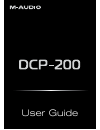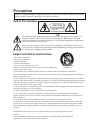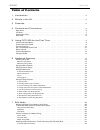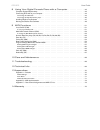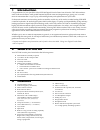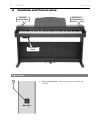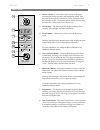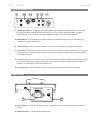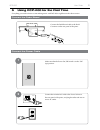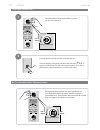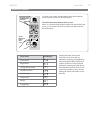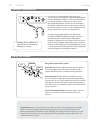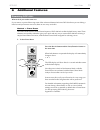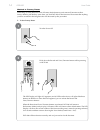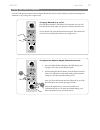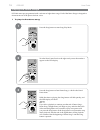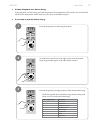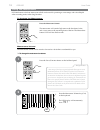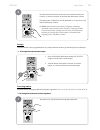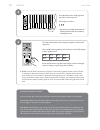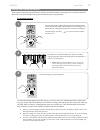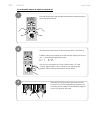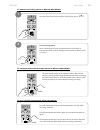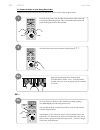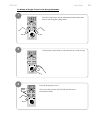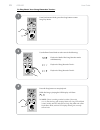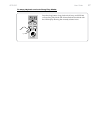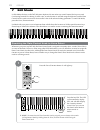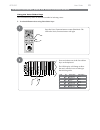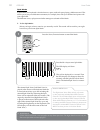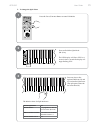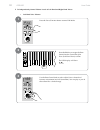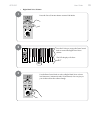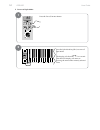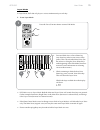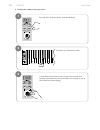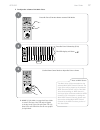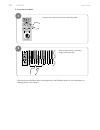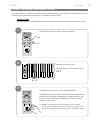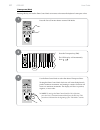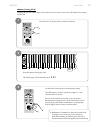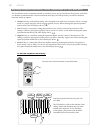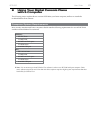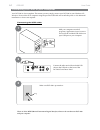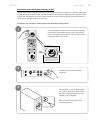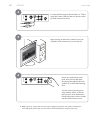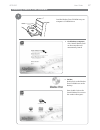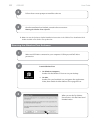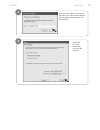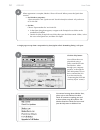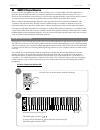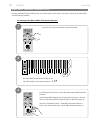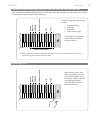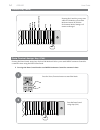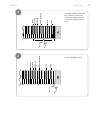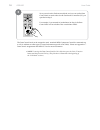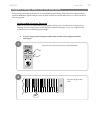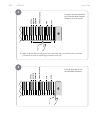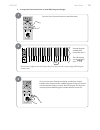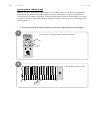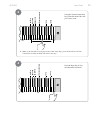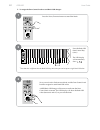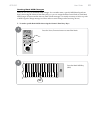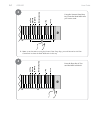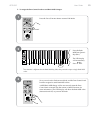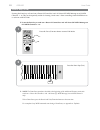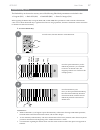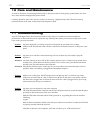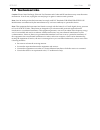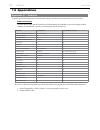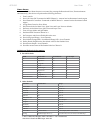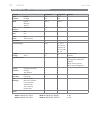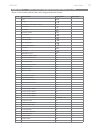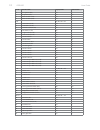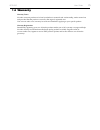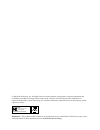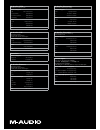- DL manuals
- M-Audio
- Musical Instrument
- DCP-200
- User Manual
M-Audio DCP-200 User Manual
Summary of DCP-200
Page 1
User guide.
Page 2: Precaution
1) read these instructions. 2) keep these instructions. 3) heed all warnings. 4) follow all instructions. 5) do not use this apparatus near water. 6) please use the production near the electric socket to unplug easily; 7) clean only with dry cloth. 8) do not block any ventilation openings,install in...
Page 3: Table of Contents
Dcp-200 user guide dcp-200 table of contents 1 introduction . . . . . . . . . . . . . . . . . . . . . . . . . . . . . . . . . . . . . . . . . . . . . . . . 5 2 what’s in the kit . . . . . . . . . . . . . . . . . . . . . . . . . . . . . . . . . . . . . . . . . . . . . 5 3 features . . . . . . . . . ....
Page 4
User guide user guide dcp-200 8 using your digital console piano with a computer . . . . . . . . . . . . . . 43 computer system requirements . . . . . . . . . . . . . . . . . . . . . . . . . . . . . . . . . . . . . . . . 43 connecting dcp-200 to your computer . . . . . . . . . . . . . . . . . . . . ...
Page 5: 1 Introduction
User guide 5 dcp-200 1 introduction congratulations on your purchase of the dcp-200 digital console piano from m-audio. Dcp-200 combines state-of-the-art electronics with graded hammer keyboard action and elegant design, giving you a versatile musical instrument that is a joy to play, while adding b...
Page 6: 4 Controls and Connectors
User guide 6 dcp-200 4 controls and connectors right panel 1. Power on/off switch – pressing this button turns dcp-200 on or off. On / off 1 left panel (control panel) right panel (power button) connections panel.
Page 7
User guide 7 dcp-200 left panel 2. Master volume – controls the overall volume of the piano, including the built-in speakers and headphone output. Turn this knob to the right to increase the volume, and to the left to decrease the volume. Please note that the master volume does not affect the volume...
Page 8
User guide 8 dcp-200 connections panel midi out 1 2 usb input level aux in h e a p h o n e s line out 9 14 10 11 12 13 9. Headphone outputs – plugging a set of headphones into headphone output number 1 will disable the output from the internal speakers, allowing you to play without disturbing others...
Page 9
User guide 9 dcp-200 5 using dcp-200 for the first time everythingyouneedtoknowtostartmakingmusicwithdcp-200isrighthereinthisshortsection. Connect the pedal board connect the pedal board cable to the pedal connector on the rear panel of the piano. Connect the power cable make sure that the power on/...
Page 10
User guide 10 dcp-200 turn the power on turn the master volume knob all the way down (all the way to the left). Press the power on/off switch to turn dcp-200 on. Theleddisplaywilllightupandshowthecharacters , to represent grand piano. Grand piano is the sound (or voice) that is automatically selecte...
Page 11
User guide 11 dcp-200 select a sound to select a new sound, turn the data control knob until the desiredsoundisshownintheleddisplay. Turn the data control knob to select a voice. Below is a list showing the eight sounds built into the dcp-200 piano, as well as the way the voice names are abbreviated...
Page 12
User guide 12 dcp-200 connect headphones if you wish to use headphones while playing by yourself, plug your headphones into the top headphone output (headphone output 1). This will automatically turn off the speakers, so that you only hear sound through the headphones. Volume is still controlled by ...
Page 13: 6 Additional Features
User guide 13 dcp-200 6 additional features resetting dcp-200: what to do if you need to start over if you come to a point while using some of the advanced features built into dcp-200 where you are feeling a little lost and just want to start over, there are two ways to do this. Method 1: piano rese...
Page 14
User guide 14 dcp-200 method 2: factory reset performing a factory reset will clear all battery backed memory and restore all functions to their factorydefaults,justliketheywerewhenyouuseddcp-200forthefirsttime.Pleasenotethatanything you have recorded in the song recorder will be erased by this proc...
Page 15
User guide 15 dcp-200 using the built-in reverb your dcp-200 piano includes a built-in digital reverb that can be used for adding a natural-sounding room ambience to any of the piano’s eight voices. To apply reverb to a voice: press the reverb button. The button will illuminate, and you will hear th...
Page 16
User guide 16 dcp-200 playing the demo songs dcp-200comespre-programmedwithaselectionofeightdemosongs.Eachofthedemosongsisdesignedto demonstrate one of the piano’s built-in voices. ‣ to play the first demo song: press the song button to enter song play mode. Turn the data control knob to the right u...
Page 17
User guide 17 dcp-200 ‣ to stop playback of a demo song: tostopplaybackofademosong,pressthesongbutton.Thesongbutton’sledwillturnoff,anddcp-200 will be back in performance mode, ready for you to play on the keyboard again. ‣ to choose a specific demo song: press the song button to enter song play mod...
Page 18
User guide 18 dcp-200 using the metronome dcp-200 features a built-in metronome which can be used for practicing to a set tempo, and is also helpful when recording tracks in the song recorder. To activate the metronome: press the metronome button. Themetronomewillsoundahightoneonthefirstbeatofabar, ...
Page 19
User guide 19 dcp-200 turn the data control knob clockwise to increase the metronome volume, or counter-clockwise to decrease the metronome volume. The metronome volume level will be indicated as a value from 0-127 intheleddisplaywindow. ‣ note: now the data control knob is assigned to controlling m...
Page 20
User guide 20 dcp-200 press the metronome time signature key(eb1)onthekeyboard. 2 the display will show: 2 also see the included a4 laminate for all the special function key locations, including this one. Turn the data control knob to step through the available time signatures. Theavailabletimesigna...
Page 21
User guide 21 dcp-200 using the song recorder the song recorder built into dcp-200 can record two individual tracks, allowing you to record one part and thenrecordasecondcomplementarypartwhilethefirstpartisplayedback. To record a track: press the song button and the metronome button simultaneously t...
Page 22
User guide 22 dcp-200 to manually select a track to record to: press the song button and the metronome button simultaneously to enter record wait mode. Turn the data control knob to select between track 1 and track 2. If either of the tracks contains recorded data, the display will show a dot “ “ in...
Page 23
User guide 23 dcp-200 to cancel recording while in record wait mode: turnthedatacontrolknobuntiltheleddisplayshows: press the song button. Record wait mode will exit, and the keyboard will be back in performance mode, with no changes to the contents of either track 1 or track 2. To change metronome ...
Page 24
User guide 24 dcp-200 to clear all data in the song recorder: use the following procedure to clear all data from tracks 1 and 2 in the song recorder: press the song button and the metronome button at the same time to enter song recording mode. This will start the metronome and place the song recorde...
Page 25
User guide 25 dcp-200 to erase a single track in the song recorder: press the song button and the metronome button at the same time to enter song recording mode. Use the data control knob to select the track you wish to erase. Press the song button twice. The track will be erased, and dcp-200 will b...
Page 26
User guide 26 dcp-200 to play back your song recorder tracks: from performance mode, press the song button to enter song play mode. Use the data control knob to select one of the following: m playback of both of the song recorder tracks simultaneously. Playback of song recorder track 1. Playback o...
Page 27
User guide 27 dcp-200 to stop playback and exit song play mode: press the song button. Song playback will stop, and dcp-200 will exit song play mode and resume performance mode with theleddisplayshowingthecurrentlyselectedvoice. Reverb song record data control [assignable] metronome voice / — functi...
Page 28: 7 Edit Mode
User guide 28 dcp-200 7 edit mode ineditmode,thekeysonthedcp-200pianokeyboarddonotmakeanysound.Instead,thekeysareused for selecting functions for editing. In most cases, an edit function is selected using the keyboard, and the data controlknobisusedtoincreaseordecreasethevalueoftheselectededitingpar...
Page 29
User guide 29 dcp-200 to enter edit mode, press the voice/function button. Using the voice select keys the voice select keys offer an alternative method of selecting voices. ‣ to select different voices using voice select keys: pressthevoice/functionbuttontoentereditmode.The ledinthevoice/functionbu...
Page 30
User guide 30 dcp-200 split mode in split mode, the keyboard is divided into two parts, with each part playing a different sound. This allows you to play two different instruments, for example, bass with your left hand and piano with your right hand. Thedifferentvoices,splitpointandothersettingsares...
Page 31
User guide 31 dcp-200 ‣ to change the split point: pressthevoice/functionbuttontoentereditmode. Press and hold the split mode (bb-1) key. Theleddisplaywillshow‘spl’for1 second. After 1 second the display will beginflashing‘spl.’ press any key on the keyboard between c0 and c7 to select the split poi...
Page 32
User guide 32 dcp-200 ‣ to independently control volume levels of left hand and right hand voices: • lefthandvoicevolume: pressthevoice/functionbuttontoentereditmode. Press the bb0 key to assign the data control knob to control the split voice (left hand voice) volume. Theleddisplaywillshow: use the...
Page 33
User guide 33 dcp-200 • righthandvoicevolume: pressthevoice/functionbuttontoentereditmode. Press the f#0 key to assign the data control knob to control the right hand voice volume. Theleddisplaywillshow: use the data control knob to select a right hand voice volume level between 1 (minimum) and 127 ...
Page 34
User guide 34 dcp-200 ‣ to turn off split mode: press the voice/function button. Press the split mode key (bb-1) to turn off split mode. The display will show for 1 second. Thentheleddisplaywillreturnto showing the name of the currently selected voice. 1 2 reverb song record data control [assignable...
Page 35
User guide 35 dcp-200 layer mode in layer mode, dcp-200 will play two voices simultaneously on each key. ‣ to use layer mode: pressthevoice/functionbuttontoentereditmode. 2. Press and hold down a voice select key (any white key in the lowest octave of the piano). This will select the main voice. (se...
Page 36
User guide 36 dcp-200 ‣ to adjust the volume of the layer voice: pressthevoice/functionbuttontoentereditmode. Press the layer volume key (ab0). Use the data control knob to select a layer voice volume level between 1 (minimum) and 127 (maximum). You can play as you do this to hear the volume change....
Page 37
User guide 37 dcp-200 ‣ to adjust the volume of the main voice: pressthevoice/functionbuttontoentereditmode. Press the voice volume key (f#0). Theleddisplaywillshow use the data control knob to adjust the voice volume. ‣ note: if split mode is engaged and layer mode is selected, the layer voice will...
Page 38
User guide 38 dcp-200 ‣ to turn off layer mode: pressthevoice/functionbuttontoentereditmode. Select a single voice by pressing a single voice select key. (see “using the voice select keys” at the beginning of the edit mode section for more information on selecting voices in this manner.) 1 reverb so...
Page 39
User guide 39 dcp-200 octave, transpose, and master tuning to access the octave, transpose, and master tuning editing functions, press the voice/function button to enter editmode.Thenpressthedesignatedkeytoaccessthedesiredfunction. Octave (c#0) pressing this key will set the data control knob to inc...
Page 40
User guide 40 dcp-200 transpose (eb0) pressing this key will set the data control knob to increase or decrease the keyboard’s transpose value. Pressthevoice/functionbuttontoentereditmode. Pressthetransposekey(eb0). Theleddisplaywillmomentarily show . Use the data control knob to select the desired t...
Page 41
User guide 41 dcp-200 master tuning (f#2) pressingthiskeywillsetthedatacontrolknobtoraiseorlower(“fine-tune”)themastertunesetting of dcp-200. Pressthevoice/functionbuttontoentereditmode. Press the master tuning key (f#2). Theleddisplaywillmomentarilyshow . Use the data control knob to set the master...
Page 42
User guide 42 dcp-200 adjusting keyboard sensitivity: ‘touch’ select keys (f3, f#3, ab3, bb3) the touch select control, sometimes referred to as velocity curve, lets you decide how the pressure with which you hit the keys determines the volume at which the notes play. Dcp-200 provides you with four ...
Page 43: With A Computer
User guide 43 dcp-200 8 using your digital console piano with a computer the following section explains how to connect dcp-200 to your home computer, and how to install the included sibelius first software. Computer system requirements most recently-manufactured home computers should meet the follow...
Page 44
User guide 44 dcp-200 connecting dcp-200 to your computer your dcp-200 is class-compliant. This means you may simply connect your dcp-200 to your windows xp, windows vista or mac os x computer using the provided usb cable and switch the piano on. No additional installation or drivers are required. C...
Page 45
User guide 45 dcp-200 connecting the dcp-200 auxiliary input the auxiliary input of the dcp-200 allows you to connect the audio output of a computer, mp3 player, or other audio device to dcp-200, and hear that audio device play through the stereo speakers built in to dcp-200. This feature can be ver...
Page 46
User guide 46 dcp-200 connect the rca plugs of the included 1/8” trs to stereo rca audio cable into the aux in jacks on the dcp-200 connections panel. Beginplayinganaudiofileoraudiocdonyour computer, at the volume level you usually use. Slowly turn up the input level knob, until you hear the audio f...
Page 47
User guide 47 dcp-200 installing sibelius first software load the sibelius first cd-rom into your computer’s cd-rom drive. On windows computers, click “install sibelius first” on the screen that will automatically launch. On mac, double-click on the sibelius first cd-rom icon on the desktop then dou...
Page 48
User guide 48 dcp-200 follow the on-screen prompts to install the software. Oncetheinstallationhasfinished,proceedtothenextsection: running the sibelius first software. ‣ note: you can also find more detailed installation instructions in the sibelius first installation guide booklet included in the ...
Page 49
User guide 49 dcp-200 entertheserialnumberfoundinside the front cover of the included sibelius first installation guide booklet, and then click ok. Follow the on-screen instructions to register the software. 4 5 ➚ ➚.
Page 50
User guide 50 dcp-200 when registration is complete, sibelius 5 first will launch. When you see the quick start window: on windows computers: “openrecentfile”and“quicktour.Sib”shouldalreadybeselected.Allyouhaveto do is click ok. On mac: choose“openanotherfile”andclickok. • intheopendialogthatappears...
Page 51: 9 Midi Functions
User guide 51 dcp-200 9 midi functions if you are an advanced midi user, this section will help you to access the midi controller capabilities of dcp-200. If you already know that you need this specialized functionality, then this section is for you. However, this information is not necessary in ord...
Page 52
User guide 52 dcp-200 main midi transmit channel (c#2) pressing the midi transmit channel key will set the data control knob to increase or decrease the main midi transmit channel number. To change the main midi transmit channel: pressthevoice/functionbuttontoentereditmode. Press the midi transmit c...
Page 53
User guide 53 dcp-200 numeric data entry keys (g5, a5, b5, c6, d6, e6, f6, g6, a6, b6) some of the advanced midi editing functions of dcp-200 require that a numeric value be entered. This can be accomplishedusingthenumericdataentrykeys. Functions requiring numeric input include: • programchange • ba...
Page 54
User guide 54 dcp-200 cancel key (bb6) pressing the cancel key at any time whileineditmodewillexitedit mode and return dcp-200 to performance mode. Settings will remain unchanged. Data control assign key (c#6) pressingthedatacontrolassignkeywhileineditmodewillallowyoutosendmidicontinuouscontroller c...
Page 55
User guide 55 dcp-200 usingthenumericdataentry keys, select the continuous controller number you wish to assign to the data control knob. Presstheenterkey(c7). 3 master volume reverb song record data control [assignable] metronome voice / — function vol default p rogram bank ls b bank m s b data con...
Page 56
User guide 56 dcp-200 now you are back in performance mode, and you can use the data control knob to send values for the continuous controller (cc) you specifiedinstep3. For example, if you entered 01 (modulation) in step 3, the data control knob will now behave like a modulation wheel. The data con...
Page 57
User guide 57 dcp-200 program change, bank lsb, and bank msb thefollowingsectiondemonstrateshowtosendmidiprogramchanges,banklsb(leastsignificantbyte) andbankmsb(mostsignificantbyte)valuesfromdcp-200toanexternalmidideviceorvirtualinstrument software program. Sending midi program changes therearetwowa...
Page 58
User guide 58 dcp-200 usingthenumericdataentry keys, enter the midi program number you want to send. ‣ note: as an alternative to using the numeric data entry keys, you could instead use the data control knob to choose the midi program number in this step. Presstheenterkey(c7)to send the midi comman...
Page 59
User guide 59 dcp-200 ‣ to assign the data control knob to send midi program changes: pressthevoice/functionbuttontoentereditmode. Press the program number data control key (f#1). 3 theleddisplay will momentarily show . 3 note that this is different than the program key (f#5) that you used to input ...
Page 60
User guide 60 dcp-200 ab5 default 0 1 2 3 4 5 6 7 8 9 e nte r c5 c6 c7 on / off sending bank lsb changes therearetwowaystosendbanklsbchanges.Youcaneitherenteraspecificlsb(leastsignificant byte) value using (data control knob assignment remains unchanged), or you can assign the data control knob to s...
Page 61
User guide 61 dcp-200 3 usingthenumericdataentry keys, enter the bank lsb value you want to send. ‣ note: as an alternative to using the numeric data entry keys, you could instead use the data control knob to choose the bank lsb value in this step. Presstheenterkey(c7)to send the midi command. Maste...
Page 62
User guide 62 dcp-200 ‣ to assign the data control knob to send bank lsb changes: pressthevoice/functionbuttontoentereditmode. Press the bank lsb data control key (ab1). 4 theleddisplay will momentarily show 4 note that this is different than the bank lsb key (ab5) that you used to input a single ba...
Page 63
User guide 63 dcp-200 sending bank msb changes therearetwowaystosendbankmsbchanges.Youcaneitherenteraspecificmsb(mostsignificant byte)valueusingthenumericdataentrykeys,oryoucanassignthedatacontrolknobtosendbank msb changes. (please note that after any kind of bank message, it is usually necessary to...
Page 64
User guide 64 dcp-200 usingthenumericdataentry keys, enter the bank msb value you want to send. ‣ note: as an alternative to using the numeric data entry keys, you could instead use the data control knob to choose the bank msb value in this step. Presstheenterkey(c7)to send the midi command. 3 4 mas...
Page 65
User guide 65 dcp-200 ‣ to assign the data control knob to send bank msb changes: pressthevoice/functionbuttontoentereditmode. Press the bank msb data control key (bb1). 5 theleddisplay will momentarily show m . 5 note that this is different than the bank msb key (bb5) that you used to input a sin...
Page 66
User guide 66 dcp-200 panic key (f#6) pressingthepanickeywillsendouta‘resetallcontrollers’and‘allnotesoff’midimessageonallmidi channels 1 - 16. This can be especially useful for clearing “stuck notes” when controlling external midi devices or software with dcp-200. ‣ to use the panic key to send out...
Page 67
User guide 67 dcp-200 default key (f5) thedefaultkeycanbeusedtoresetanyoneofthefollowingeditmodeparameterstoitsdefaultvalue: •program(f#5)•banklsb(ab5)•bankmsb(bb5)•datactrlassign(c#6) when applying the default key to program, bank lsb, or bank msb, those parameters will be returned to their default...
Page 68: 10 Care and Maintenance
User guide 68 dcp-200 10 care and maintenance as with all furniture, avoid placing items directly on the piano (such as drink glasses, potted plants, etc.) that maycausemoisturedamagetothepiano’sfinish. Cleaning should be done with a soft, dry cloth (or if necessary, a slightly damp cloth). Chemical...
Page 69: 12 Technical Info
User guide 69 dcp-200 12 technical info caution:electrostaticdischarge,electricalfasttransientandconductedrfinterferencemaycausetheunitto malfunction. In such case, unplug the unit and plug it in again to restore normal operation. Note:yourm-audioproducthasbeentestedtocomplywithfccstandardsforhomeor...
Page 70: 13 Appendices
User guide 70 dcp-200 13 appendices appendix a — defaults at power up, the dcp-200 piano is in performance mode, with the data control knob set to voice select. Default settings the table below shows the dcp-200 factory default settings and whether or not user changes to these settings are retained ...
Page 71
User guide 71 dcp-200 piano reset as soon as the piano reset function is activated (by pressing the reverb and voice/function buttons simultaneously), the device will perform the following functions: 1. Turn local on 2. Send‘allnotesoff’commandonmidichannel1-externalandtotheinternalsoundengine 3. Se...
Page 72
User guide 72 dcp-200 appendix b – midi implementation function… transmitted recognized remarks basic default channel changed 1-16 1-16 1-16 1-16 mode default messages altered mode 3 0 ***** mode 3 x x note true voice number 0-127 ***** 0-127 velocity on note off 0 0 0 0 after key’s touch touch chan...
Page 73
User guide 73 dcp-200 appendix c — data control assignments and midi cc list below is a list of midi controllers that can be assigned to the data control: cc no. Controller name display name default value octave transpose voice volume (same as ctrl 7 below) layer volume split volume metronome volume...
Page 74
User guide 74 dcp-200 cc no. Controller name display name default value 42 42panposition(fine) 042 0 43 43expression(fine) 043 127 44 44effectcontrol1(fine) 044 0 45 45effectcontrol2(fine) 045 0 46-63 046, 047, 048 ... 063 0 64 64 hold pedal (on/off) 064 0 65 65 portamento (on/off) 065 0 66 66 soste...
Page 75: 14 Warranty
User guide 75 dcp-200 14 warranty warranty terms m-audio warrants products to be free from defects in materials and workmanship, under normal use and provided that the product is owned by the original, registered user. Visitwww.M-audio.Com/warrantyfortermsandlimitationsapplyingtoyourspecificproduct....
Page 76
?2009avidtechnology,inc.Allrightsreserved.Productfeatures,specifications,systemrequirementsand availability are subject to change without notice. Avid, m-audio and dcp-200 are either trademarks or registered trademarks of avid technology, inc. All other trademarks contained herein are the property o...
Page 77
M-audio usa 5795 martin rd., irwindale, ca 91706 technical support web . . . . . . . . . . . . . . Www.M-audio.Com/tech tel (pro products) . . . . . . . . . . (626) 633-9055 tel (consumer products) . . . . . . . (626) 633-9066 fax (shipping) . . . . . . . . . . . . . (626) 633-9032 sales e-mail . . ...